What is Chrome search contest 2022?
Chrome search contest 2022 is a ‘survey’ SCAM whose purpose is to get victims to click on a link to a phony survey website, often dangling an expensive gift (tech gadgets, gift cards, travel) as bait. The scam states that a visitor has won a gift and asks for personal information such as postal address, email address, credit card details. Participation in such scam surveys can lead to identity theft, compromise personal confidentiality, and even financial loss.
Usually, users end up on survey scams by going to a misspelled URL, clicking on a fake link, or having adware (PUPs) on their device. The Chrome search contest 2022 scams should be ignored as their promises are fake.
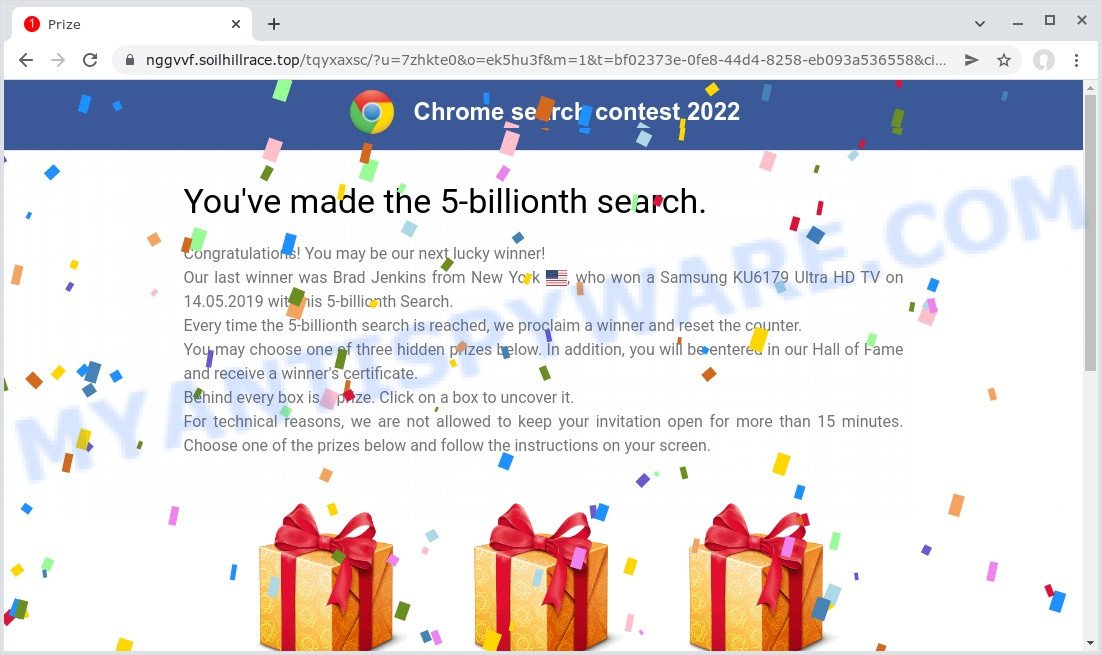
Chrome search contest 2022 pop-ups are a SCAM
QUICK LINKS
Chrome search contest 2022 says that a visitor made the “5 billionth search” and was therefore selected as the next winner. It also states that the previous winner (Brad Jenkins) from New York made the 5 billionth search in 14.05.2019 and won a Samsung KU6179 Ultra HD TV. In addition to this winner, the scam contains a list of other fake winners who have received various expensive gifts.
This scam is used to steal valuable personal and financial information from visitors. This information can be used to make fraudulent purchases and unauthorized transfers, sold to criminals on the dark web, or other malicious purposes. Moreover, the criminals can use stolen email addresses and phone numbers to send spam and malspam (spam emails containing malware or links to malware).
How to protect against the Chrome search contest 2022 scam
To avoid becoming a victim of scammers, it is important to always keep in mind:
- No one has ever received prizes promised by scam sites.
- Never trust scam sites, don’t click links and buttons they contain, it can be dangerous for you and your computer.
- Close the “Chrome search contest 2022” scam as soon as it appears on your computer screen. Scammers can prevent you from closing it in various ways. In such cases, close your browser using Task Manager or restart your computer. If the next time you launch the browser, it prompts you to restore the previous session, abandon it, otherwise this scam will reopen on your screen.
- Use an ad blocker when browsing the internet. It can block known scam sites and protect you from scammers.
Threat Summary
| Name | Chrome search contest 2022 |
| Type | social engineering, scam, phishing, fraud |
| Associated web-sites | soilhillrace.top, bandchordmeasure.top |
| Affected devices | Windows computers, Mac computers, Android devices, iPads, iPhones |
| Symptoms |
|
| Removal | Chrome search contest 2022 removal guide |
Chrome search contest 2022 is not the only ‘survey’ scam on the Internet, there are a lot of such scams. 2021 Annual Visitor Survey, You’ve made the 5-billionth search, CONGRATULATIONS, YOU ARE THE VISITOR NO. 1.000.000 are some of the most recent survey scams that we have reported on our website. Some of these scams are positioned as offers, giveaways or prizes from well-known companies, but in fact have nothing to do with these companies. In most cases, scam sites try to trick visitors into paying for shipping, taxes, and packaging in order to get a prize. Therefore, such sites cannot be trusted, they should be ignored.
The full text of the scam.
Chrome search contest 2022
You’ve made the 5-billionth search.Congratulations! You may be our next lucky winner!
Our last winner was Brad Jenkins from New York , who won a Samsung KU6179 Ultra HD TV on 14.05.2019 with his 5-billionth Search.
Every time the 5-billionth search is reached, we proclaim a winner and reset the counter.
You may choose one of three hidden prizes below. In addition, you will be entered in our Hall of Fame and receive a winner’s certificate.
Behind every box is a prize. Click on a box to uncover it.
For technical reasons, we are not allowed to keep your invitation open for more than 15 minutes. Choose one of the prizes below and follow the instructions on your screen.
Preis
CHOOSE
Preis
CHOOSE
Preis
CHOOSE
Recent WinnersRichard Sutherland 16. December 2021
Prize: $100 Google Play Card Brendan Skoal 19. November 2021
Prize: Sony Playstation 3 Andre S 16. October 2021
Prize: $500 Google Play Card Therese Bläsen 22. September 2021
Prize: $250 Google Play Card Anime Sucht 18. August 2021
Prize: Apple Watch 3 Katja Schönefeld 20. July 2021
Prize: Galaxy S10 Stefan Lochter 21. June 2021
Prize: $250 Amazon Gift Card suri- ja 12. May 2021
Preis: iPhone Xs Basti Friedel 15. April 2021
Preis: Apple Watch 3 Rene Weger 20. March 2021
Prize: $500 Google Play Card
The pop-up window that appears when the CHOOSE button is clicked
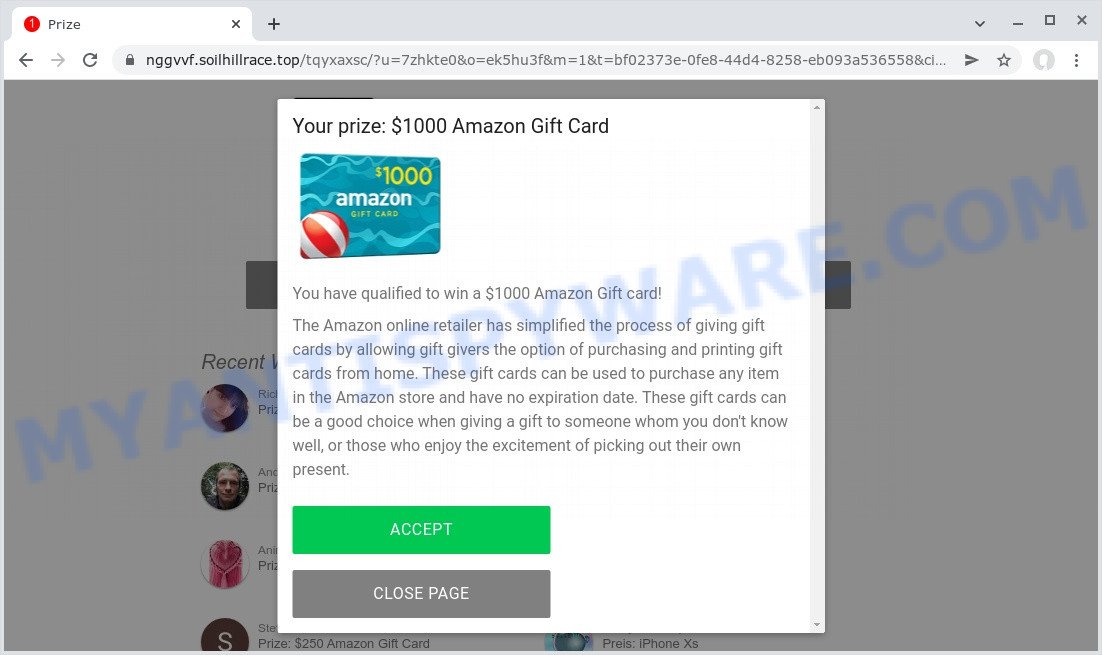
Text presented in this pop-up:
Your prize: $1000 Amazon Gift Card
Amazon Gift Card
You have qualified to win a $1000 Amazon Gift card!The Amazon online retailer has simplified the process of giving gift cards by allowing gift givers the option of purchasing and printing gift cards from home. These gift cards can be used to purchase any item in the Amazon store and have no expiration date. These gift cards can be a good choice when giving a gift to someone whom you don’t know well, or those who enjoy the excitement of picking out their own present.
ACCEPT
CLOSE PAGE
The pop-up window that appears when the ACCEPT button is clicked
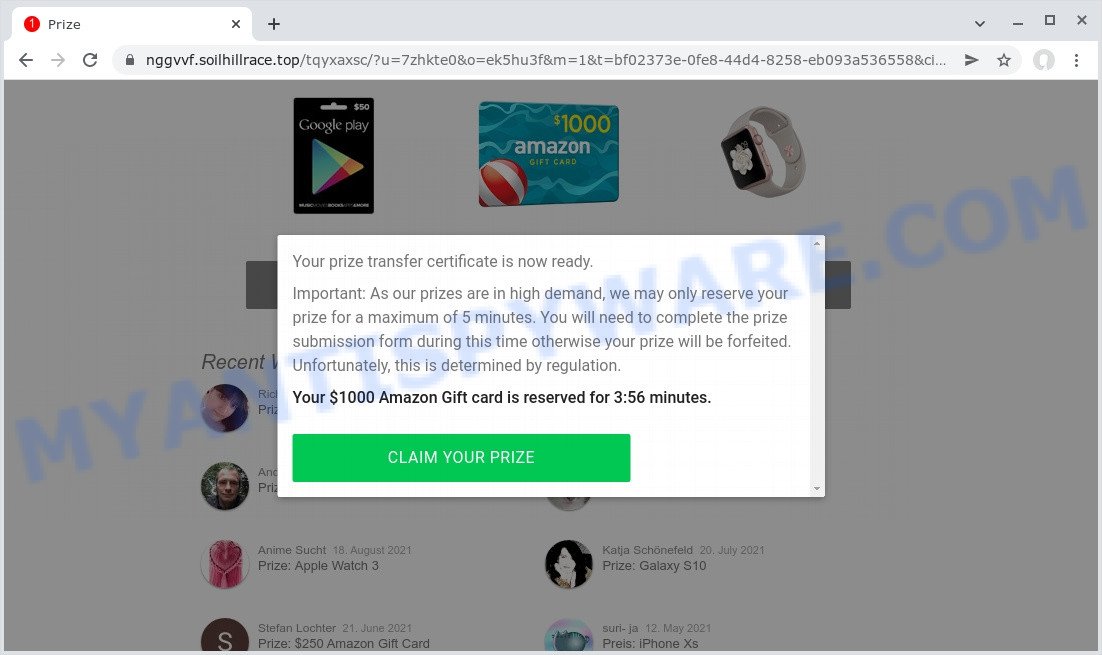
Text presented in this pop-up:
Your prize transfer certificate is now ready.
Important: As our prizes are in high demand, we may only reserve your prize for a maximum of 5 minutes. You will need to complete the prize submission form during this time otherwise your prize will be forfeited. Unfortunately, this is determined by regulation.
Your $1000 Amazon Gift card is reserved for 4:27 minutes.
CLAIM YOUR PRIZE
As mentioned above, Adware can redirect users to the “Chrome search contest 2022” scam. Adware is form of malicious software that can cause problems for your PC. It can generate numerous additional pop-up, banner, pop-under and in-text link advertisements flooding on your web-browser; collect your personal information such as login details, online searches, etc; run in the background and drag down your PC running speed; give more chances for other adware, potentially unwanted programs even malicious software to get on your computer.
How does Adware get on your computer
Adware can be spread through the use of trojan horses and other forms of malware, but most commonly, adware spreads together with some free software. Many makers of free programs include bundled programs (adware, brower hijackers, spyware) in their install package. Sometimes it is possible to avoid the installation of any adware: carefully read the Terms of Use and the Software license, select only Manual, Custom or Advanced installation type, disable all checkboxes before clicking Install or Next button while installing new freeware.
How to remove Chrome search contest 2022 scam from Chrome, Firefox, IE, Edge
We can assist you remove Chrome search contest 2022 pop-ups from your internet browsers, without the need to take your computer to a professional. Simply follow the removal guidance below if you currently have the annoying adware on your device and want to get rid of it. If you’ve any difficulty while trying to remove the adware that causes scam pop ups, feel free to ask for our assist in the comment section below. Read this manual carefully, bookmark it or open this page on your smartphone, because you may need to exit your internet browser or restart your PC system.
To remove Chrome search contest 2022, follow the steps below:
- How to remove Chrome search contest 2022 pop up without any software
- Automatic Removal of Chrome search contest 2022 pop-ups
- Stop Chrome search contest 2022 popup scam
How to remove Chrome search contest 2022 pop up without any software
Looking for a method to get rid of Chrome search contest 2022 scam manually without installing any removal tools? Then this section of the article is just for you. Below are some simple steps you can take. Performing these steps requires basic knowledge of web browser and Windows setup. If you are not sure that you can follow them, it is better to use free apps listed below that can allow you uninstall adware related to scam pop-ups.
Remove suspicious software using Windows Control Panel
When troubleshooting a PC, one common step is go to Windows Control Panel and uninstall dubious software. The same approach will be used in the removal of Chrome search contest 2022 scam.
|
|
|
|
Get rid of Chrome search contest 2022 pop-ups from Firefox
Resetting Mozilla Firefox web browser will reset all the settings to their original settings and will remove Chrome search contest 2022 pop-ups, disable malicious add-ons and extensions. However, your saved passwords and bookmarks will not be changed, deleted or cleared.
Launch the Mozilla Firefox and click the menu button (it looks like three stacked lines) at the top right of the web browser screen. Next, click the question-mark icon at the bottom of the drop-down menu. It will display the slide-out menu.

Select the “Troubleshooting information”. If you’re unable to access the Help menu, then type “about:support” in your address bar and press Enter. It bring up the “Troubleshooting Information” page such as the one below.

Click the “Refresh Firefox” button at the top right of the Troubleshooting Information page. Select “Refresh Firefox” in the confirmation prompt. The Mozilla Firefox will start a process to fix your problems that caused by the adware. After, it’s finished, click the “Finish” button.
Remove Chrome search contest 2022 scam from Chrome
Another method to remove Chrome search contest 2022 pop up scam from Chrome is Reset Chrome settings. This will disable harmful add-ons and reset Chrome settings to default values. Your saved bookmarks, form auto-fill information and passwords won’t be cleared or changed.

- First launch the Google Chrome and click Menu button (small button in the form of three dots).
- It will display the Google Chrome main menu. Select More Tools, then press Extensions.
- You’ll see the list of installed addons. If the list has the extension labeled with “Installed by enterprise policy” or “Installed by your administrator”, then complete the following guide: Remove Chrome extensions installed by enterprise policy.
- Now open the Google Chrome menu once again, click the “Settings” menu.
- You will see the Google Chrome’s settings page. Scroll down and click “Advanced” link.
- Scroll down again and click the “Reset” button.
- The Chrome will display the reset profile settings page as shown on the screen above.
- Next press the “Reset” button.
- Once this process is complete, your web browser’s search provider by default, startpage and new tab page will be restored to their original defaults.
- To learn more, read the post How to reset Google Chrome settings to default.
Delete Chrome search contest 2022 scam from Internet Explorer
In order to restore hijacked browser settings you need to reset the Internet Explorer to the state, which was when the Microsoft Windows was installed on your personal computer.
First, start the Internet Explorer, then press ‘gear’ icon ![]() . It will open the Tools drop-down menu on the right part of the web browser, then click the “Internet Options” like below.
. It will open the Tools drop-down menu on the right part of the web browser, then click the “Internet Options” like below.

In the “Internet Options” screen, select the “Advanced” tab, then click the “Reset” button. The IE will display the “Reset Internet Explorer settings” prompt. Further, click the “Delete personal settings” check box to select it. Next, click the “Reset” button as displayed on the screen below.

When the procedure is done, click “Close” button. Close the IE and reboot your PC for the changes to take effect. This step will help you to restore your browser’s search provider by default, startpage and newtab to default state.
Automatic Removal of Chrome search contest 2022 pop-ups
If you are unsure how to delete Chrome search contest 2022 pop ups easily, consider using automatic adware software removal tools that listed below. It will identify the adware software that causes scam pop-ups in your web-browser and remove it from your personal computer for free.
Use Zemana AntiMalware to get rid of Chrome search contest 2022 scam
Zemana is a program that is used for malware, adware, browser hijackers and PUPs removal. The program is one of the most efficient antimalware utilities. It helps in malicious software removal and and defends all other types of security threats. One of the biggest advantages of using Zemana AntiMalware (ZAM) is that is easy to use and is free. Also, it constantly keeps updating its virus/malware signatures DB. Let’s see how to install and scan the system with Zemana in order to delete Chrome search contest 2022 scam from your personal computer.
Installing the Zemana Free is simple. First you’ll need to download it from the following link.
165041 downloads
Author: Zemana Ltd
Category: Security tools
Update: July 16, 2019
When the download is complete, close all applications and windows on your computer. Double-click the set up file named Zemana.AntiMalware.Setup. If the “User Account Control” dialog box pops up as displayed on the image below, click the “Yes” button.

It will open the “Setup wizard” which will help you setup Zemana on your PC. Follow the prompts and do not make any changes to default settings.

Once setup is finished successfully, Zemana Free will automatically start and you can see its main screen as displayed below.

Now press the “Scan” button to perform a system scan for the adware related to the Chrome search contest 2022 scam. Depending on your device, the scan may take anywhere from a few minutes to close to an hour. While the Zemana application is checking, you may see number of objects it has identified as threat.

When Zemana Anti-Malware (ZAM) has completed scanning, Zemana will open a list of all items found by the scan. Once you’ve selected what you want to remove from your computer press “Next” button. The Zemana AntiMalware (ZAM) will delete adware that causes multiple annoying pop-ups and move the selected items to the Quarantine. After that process is complete, you may be prompted to restart the PC.
Use MalwareBytes Anti-Malware (MBAM) to remove Chrome search contest 2022 pop-up scam
We recommend using the MalwareBytes Anti-Malware that are fully clean your computer of the adware. The free tool is an advanced malware removal application designed by (c) Malwarebytes lab. This program uses the world’s most popular antimalware technology. It’s able to help you remove the Chrome search contest 2022 scam from your web browsers, potentially unwanted software, malicious software, hijackers, toolbars, ransomware and other security threats from your personal computer for free.

Visit the following page to download the latest version of MalwareBytes Free for Microsoft Windows. Save it directly to your Windows Desktop.
327268 downloads
Author: Malwarebytes
Category: Security tools
Update: April 15, 2020
After the download is finished, run it and follow the prompts. Once installed, the MalwareBytes AntiMalware (MBAM) will try to update itself and when this task is done, press the “Scan” button . MalwareBytes Free application will scan through the whole personal computer for the adware that causes Chrome search contest 2022 pop ups in your web browser. While the MalwareBytes program is scanning, you may see count of objects it has identified as threat. Review the report and then press “Quarantine” button.
The MalwareBytes is a free program that you can use to delete all detected folders, files, services, registry entries and so on. To learn more about this malware removal utility, we suggest you to read and follow the step-by-step tutorial or the video guide below.
Stop Chrome search contest 2022 popup scam
By installing an ad blocking program such as AdGuard, you’re able to block Chrome search contest 2022, stop autoplaying video ads and get rid of a huge number of distracting and annoying ads on webpages.
First, please go to the following link, then click the ‘Download’ button in order to download the latest version of AdGuard.
26901 downloads
Version: 6.4
Author: © Adguard
Category: Security tools
Update: November 15, 2018
After downloading it, double-click the downloaded file to run it. The “Setup Wizard” window will show up on the computer screen as shown in the following example.

Follow the prompts. AdGuard will then be installed and an icon will be placed on your desktop. A window will show up asking you to confirm that you want to see a quick instructions like below.

Press “Skip” button to close the window and use the default settings, or click “Get Started” to see an quick tutorial that will allow you get to know AdGuard better.
Each time, when you run your personal computer, AdGuard will launch automatically and stop unwanted ads, block Chrome search contest 2022, as well as other harmful or misleading web pages. For an overview of all the features of the application, or to change its settings you can simply double-click on the AdGuard icon, that can be found on your desktop.
Finish words
Once you have removed the adware software using this steps, MS Edge, Firefox, Chrome and Microsoft Internet Explorer will no longer display the Chrome search contest 2022 scam when you browse the Web. Unfortunately, if the instructions does not help you, then you have caught a new adware, and then the best way – ask for help.
Please create a new question by using the “Ask Question” button in the Questions and Answers. Try to give us some details about your problems, so we can try to help you more accurately. Wait for one of our trained “Security Team” or Site Administrator to provide you with knowledgeable assistance tailored to your problem with the scam pop-ups.



















