What is Notfreeads.com?
Notfreeads.com pop-ups are a scam that uses social engineering methods to trick users into allowing push notifications. Push notifications are originally designed to alert users of recently published content. Cybercriminals abuse ‘push notifications’ to avoid antivirus software and ad blocker applications by displaying annoying advertisements. These ads are displayed in the lower right corner of the screen urges users to play online games, visit questionable web sites, install browser extensions & so on.
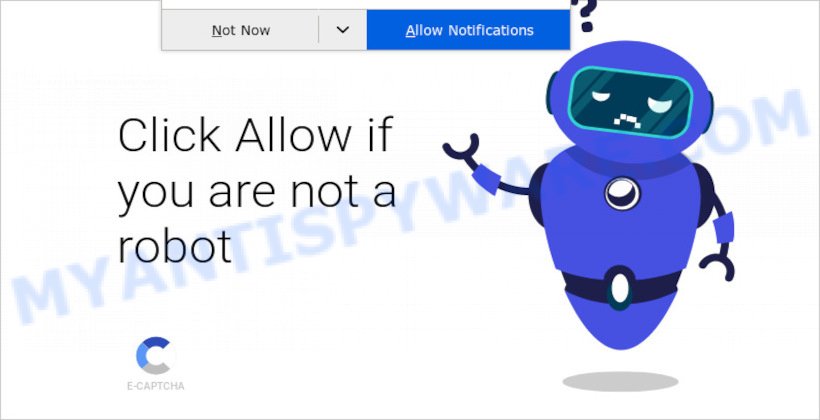
Notfreeads.com pop-ups are a scam
The Notfreeads.com web-site states that clicking ‘Allow’ is necessary to confirm that you are not a robot and access the content of the web-page. Once you click the ‘Allow’ button, then you will start seeing unwanted ads in form of popup windows on the screen.

Threat Summary
| Name | Notfreeads.com pop-up |
| Type | spam push notifications, browser notification spam, pop-up virus |
| Distribution | dubious pop-up ads, adware software, social engineering attack, PUPs |
| Symptoms |
|
| Removal | Notfreeads.com removal guide |
How did you get infected with Notfreeads.com popups
Experienced security experts have determined that users are redirected to Notfreeads.com by adware or from misleading advertisements. Adware is a form of malicious software. It can display unwanted adverts on the computer screen so that your cannot stop them, redirect your web browser to shady webpages, cause scam websites to pop up on your web browser. Adware might end up on your PC after you download and install free programs from a suspicious source.
Most often, adware software spreads bundled with the installers from file sharing web-sites. So, install a freeware is a a good chance that you will find a bundled adware. If you don’t know how to avoid it, then use a simple trick. During the setup, choose the Custom or Advanced setup method. Next, click ‘Decline’ button and clear all checkboxes on offers that ask you to install third-party software. Moreover, please carefully read Term of use and User agreement before installing any software or otherwise you can end up with another unwanted program on your device like this adware.
Remove Notfreeads.com notifications from web-browsers
If you have allowed the Notfreeads.com notifications by clicking the Allow button, then after a short time you will notice that these browser notifications are very intrusive. Here’s how to delete Notfreeads.com browser notifications from your web-browser.
|
|
|
|
|
|
How to remove Notfreeads.com ads from Chrome, Firefox, IE, Edge
Fortunately, it is not hard to remove adware software that causes multiple intrusive pop-ups. In the following guidance, we will provide two solutions to clean your personal computer of this adware software. One is the manual removal method and the other is automatic removal solution. You can select the method that best fits you. Please follow the removal guide below to get rid of Notfreeads.com ads right now!
To remove Notfreeads.com pop ups, use the steps below:
- Remove Notfreeads.com notifications from web-browsers
- Manual Notfreeads.com advertisements removal
- Automatic Removal of Notfreeads.com pop up advertisements
- Stop Notfreeads.com popup advertisements
Manual Notfreeads.com advertisements removal
In this section of the article, we have posted the steps that will help to get rid of Notfreeads.com popups manually. Although compared to removal utilities, this method loses in time, but you don’t need to download anything on the PC. It will be enough for you to follow the detailed guidance with pictures. We tried to describe each step in detail, but if you realized that you might not be able to figure it out, or simply do not want to change the MS Windows and web browser settings, then it’s better for you to use utilities from trusted developers, which are listed below.
Uninstall recently added potentially unwanted programs
The process of adware software removal is generally the same across all versions of Windows OS from 10 to XP. To start with, it is necessary to check the list of installed apps on your personal computer and uninstall all unused, unknown and questionable apps.
Windows 10, 8.1, 8
Click the Windows logo, and then click Search ![]() . Type ‘Control panel’and press Enter as shown on the image below.
. Type ‘Control panel’and press Enter as shown on the image below.

When the ‘Control Panel’ opens, press the ‘Uninstall a program’ link under Programs category as displayed on the screen below.

Windows 7, Vista, XP
Open Start menu and select the ‘Control Panel’ at right as shown on the screen below.

Then go to ‘Add/Remove Programs’ or ‘Uninstall a program’ (MS Windows 7 or Vista) as displayed on the screen below.

Carefully browse through the list of installed programs and remove all questionable and unknown apps. We suggest to click ‘Installed programs’ and even sorts all installed applications by date. After you’ve found anything suspicious that may be the adware that causes multiple intrusive popups or other PUP (potentially unwanted program), then choose this program and press ‘Uninstall’ in the upper part of the window. If the questionable application blocked from removal, then use Revo Uninstaller Freeware to completely remove it from your PC.
Delete Notfreeads.com pop-ups from Microsoft Internet Explorer
The Microsoft Internet Explorer reset is great if your web browser is hijacked or you have unwanted add-ons or toolbars on your web-browser, that installed by an malware.
First, launch the Internet Explorer. Next, press the button in the form of gear (![]() ). It will show the Tools drop-down menu, click the “Internet Options” as on the image below.
). It will show the Tools drop-down menu, click the “Internet Options” as on the image below.

In the “Internet Options” window click on the Advanced tab, then click the Reset button. The Internet Explorer will open the “Reset Internet Explorer settings” window as shown in the figure below. Select the “Delete personal settings” check box, then click “Reset” button.

You will now need to restart your computer for the changes to take effect.
Remove Notfreeads.com from Mozilla Firefox by resetting web-browser settings
If the Mozilla Firefox settings such as new tab, startpage and default search engine have been changed by the adware, then resetting it to the default state can help. It will keep your personal information such as browsing history, bookmarks, passwords and web form auto-fill data.
First, start the Mozilla Firefox. Next, click the button in the form of three horizontal stripes (![]() ). It will open the drop-down menu. Next, press the Help button (
). It will open the drop-down menu. Next, press the Help button (![]() ).
).

In the Help menu click the “Troubleshooting Information”. In the upper-right corner of the “Troubleshooting Information” page click on “Refresh Firefox” button similar to the one below.

Confirm your action, press the “Refresh Firefox”.
Remove Notfreeads.com popups from Chrome
Like other modern web-browsers, the Chrome has the ability to reset the settings to their default values and thereby recover the browser’s settings such as search provider by default, new tab and startpage that have been replaced by the adware software that causes Notfreeads.com advertisements.
First run the Chrome. Next, click the button in the form of three horizontal dots (![]() ).
).
It will display the Google Chrome menu. Choose More Tools, then click Extensions. Carefully browse through the list of installed extensions. If the list has the extension signed with “Installed by enterprise policy” or “Installed by your administrator”, then complete the following instructions: Remove Google Chrome extensions installed by enterprise policy.
Open the Chrome menu once again. Further, click the option named “Settings”.

The browser will show the settings screen. Another method to show the Chrome’s settings – type chrome://settings in the internet browser adress bar and press Enter
Scroll down to the bottom of the page and press the “Advanced” link. Now scroll down until the “Reset” section is visible, as shown on the screen below and press the “Reset settings to their original defaults” button.

The Google Chrome will open the confirmation prompt as displayed in the following example.

You need to confirm your action, click the “Reset” button. The web-browser will start the task of cleaning. After it’s finished, the internet browser’s settings including startpage, search provider by default and newtab page back to the values that have been when the Google Chrome was first installed on your computer.
Automatic Removal of Notfreeads.com pop up advertisements
Manual removal guidance does not always help to fully delete the adware software, as it’s not easy to identify and delete components of adware and all malicious files from hard disk. Therefore, it is recommended that you use malicious software removal utility to completely remove Notfreeads.com off your web-browser. Several free malware removal utilities are currently available that can be used against the adware software. The optimum solution would be to use Zemana AntiMalware, MalwareBytes Anti-Malware and Hitman Pro.
How to remove Notfreeads.com pop-ups with Zemana AntiMalware
Zemana AntiMalware is a free program for Windows OS to search for and remove adware software related to the Notfreeads.com advertisements, and other unwanted apps such as potentially unwanted apps, harmful browser extensions, browser toolbars.
Please go to the link below to download the latest version of Zemana AntiMalware for Microsoft Windows. Save it to your Desktop so that you can access the file easily.
165094 downloads
Author: Zemana Ltd
Category: Security tools
Update: July 16, 2019
After the download is done, close all programs and windows on your device. Open a directory in which you saved it. Double-click on the icon that’s called Zemana.AntiMalware.Setup as displayed in the following example.
![]()
When the installation begins, you will see the “Setup wizard” that will help you setup Zemana on your device.

Once setup is complete, you will see window as displayed on the image below.

Now press the “Scan” button . Zemana program will scan through the whole computer for the adware that causes Notfreeads.com popup ads in your web-browser.

After that process is complete, Zemana will display a list of all threats found by the scan. All detected threats will be marked. You can delete them all by simply press “Next” button.

The Zemana will begin to remove adware responsible for Notfreeads.com popups.
Use Hitman Pro to get rid of Notfreeads.com advertisements
The HitmanPro utility is free (30 day trial) and easy to use. It can check and remove malware, potentially unwanted software and adware software in Internet Explorer, Google Chrome, Mozilla Firefox and Edge web-browsers and thereby delete all annoying Notfreeads.com pop-up ads. Hitman Pro is powerful enough to find and remove harmful registry entries and files that are hidden on the PC system.
Installing the Hitman Pro is simple. First you will need to download Hitman Pro on your MS Windows Desktop by clicking on the following link.
Download and use HitmanPro on your computer. Once started, click “Next” button . HitmanPro application will scan through the whole PC for the adware which causes pop ups. A system scan can take anywhere from 5 to 30 minutes, depending on your computer. During the scan Hitman Pro will scan for threats present on your computer..

After Hitman Pro has finished scanning your device, Hitman Pro will prepare a list of unwanted apps and adware software.

Review the report and then press Next button.
It will display a prompt, press the “Activate free license” button to begin the free 30 days trial to remove all malicious software found.
How to remove Notfreeads.com with MalwareBytes Anti-Malware
Trying to get rid of Notfreeads.com ads can become a battle of wills between the adware software infection and you. MalwareBytes Anti-Malware can be a powerful ally, removing most of today’s adware software, malicious software and PUPs with ease. Here’s how to use MalwareBytes AntiMalware will help you win.
Visit the following page to download the latest version of MalwareBytes Anti-Malware for MS Windows. Save it on your Windows desktop or in any other place.
327319 downloads
Author: Malwarebytes
Category: Security tools
Update: April 15, 2020
When the download is complete, close all apps and windows on your personal computer. Open a directory in which you saved it. Double-click on the icon that’s called MBSetup as displayed on the screen below.
![]()
When the installation starts, you’ll see the Setup wizard that will help you set up Malwarebytes on your computer.

Once installation is finished, you will see window as displayed in the figure below.

Now press the “Scan” button to locate adware software that causes Notfreeads.com ads in your internet browser. Depending on your PC system, the scan can take anywhere from a few minutes to close to an hour. While the MalwareBytes is scanning, you can see number of objects it has identified either as being malware.

After the scanning is finished, it will open the Scan Results. Make sure to check mark the threats that are unsafe and then click “Quarantine” button.

The Malwarebytes will now remove adware software responsible for Notfreeads.com pop ups. After the procedure is complete, you may be prompted to restart your personal computer.

The following video explains step-by-step tutorial on how to remove browser hijacker, adware and other malware with MalwareBytes AntiMalware.
Stop Notfreeads.com popup advertisements
If you want to get rid of annoying ads, internet browser redirects and popups, then install an ad-blocking program like AdGuard. It can block Notfreeads.com, ads, pop-ups and block web pages from tracking your online activities when using the Edge, Internet Explorer, Chrome and Firefox. So, if you like surf the Net, but you do not like annoying ads and want to protect your device from malicious web-sites, then the AdGuard is your best choice.
- Visit the page linked below to download the latest version of AdGuard for Microsoft Windows. Save it directly to your Windows Desktop.
Adguard download
26913 downloads
Version: 6.4
Author: © Adguard
Category: Security tools
Update: November 15, 2018
- Once the downloading process is done, launch the downloaded file. You will see the “Setup Wizard” program window. Follow the prompts.
- When the setup is finished, click “Skip” to close the install program and use the default settings, or click “Get Started” to see an quick tutorial which will allow you get to know AdGuard better.
- In most cases, the default settings are enough and you don’t need to change anything. Each time, when you launch your device, AdGuard will run automatically and stop undesired advertisements, block Notfreeads.com, as well as other harmful or misleading webpages. For an overview of all the features of the program, or to change its settings you can simply double-click on the icon named AdGuard, which can be found on your desktop.
To sum up
We suggest that you keep Zemana (to periodically scan your PC system for new adware softwares and other malicious software) and AdGuard (to help you stop unwanted advertisements and harmful web sites). Moreover, to prevent any adware, please stay clear of unknown and third party programs, make sure that your antivirus program, turn on the option to detect PUPs.
If you need more help with Notfreeads.com advertisements related issues, go to here.



















