What is SearchHDConverter?
The computer security professionals have determined that SearchHDConverter is a potentially unwanted program (PUP) which falls under the group of Browser hijackers. It affects your PC and changes internet browser settings. SearchHDConverter can take over your browser and force you to use the searchhdconverter.com site as your default search provider, start page and newtab. When SearchHDConverter in the computer, it can collect confidential data such as search queries as well as browsing history.
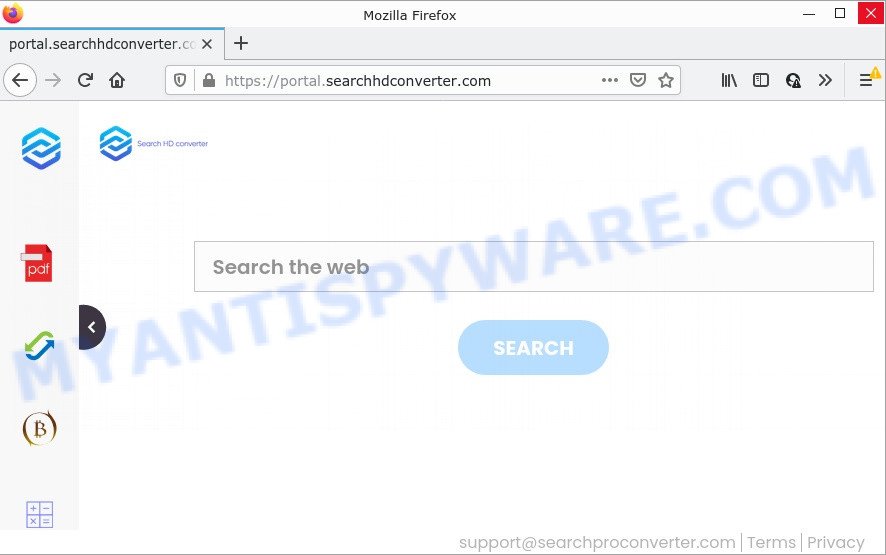
Most often, browser hijackers promote fake search providers by setting their address as the default search engine. In this case, the SearchHDConverter hijacker installs feed.searchhdconverter.com as a search engine. This means that users whose browser is hijacked with the hijacker are forced to visit searchhdconverter.com each time they search in the Internet, open a new window or tab. And since searchhdconverter.com is not a real search provider and does not have the ability to find the information users need, this web site redirects the user’s browser to the Yahoo search engine.
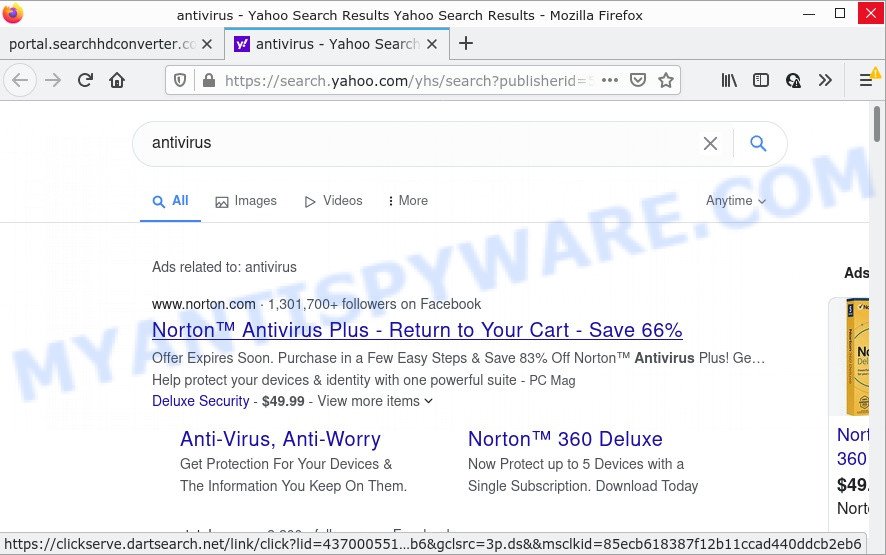
SearchHDConverter redirects user seaches to Yahoo
In addition to the above, it can collect a wide variety of your confidential data which can be later transferred to third parties. You don’t know if your home address, account names and passwords are safe. And of course you completely do not know what will happen when you click on any ads on the SearchHDConverter webpage.
How can a browser hijacker get on your computer
Browser hijackers and potentially unwanted programs usually come bundled with free software which downloaded from the Internet. Which means that you need to be proactive and carefully read the Terms of use and the License agreement properly. For the most part, a browser hijacker will be clearly described, so take the time to carefully read all the information about the software that you downloaded and want to install on your PC. In the Setup wizard, you should choose the Advanced, Custom or Manual setup option to control what components and optional programs to be installed, otherwise you run the risk of infecting your personal computer with an unwanted program such as the SearchHDConverter hijacker.
Threat Summary
| Name | SearchHDConverter |
| Type | PUP, browser hijacker, search engine hijacker, startpage hijacker, redirect virus |
| Related domains | feed.searchhdconverter.com, get.searchhdconverter.com, install.searchhdconverter.com, portal.searchhdconverter.com |
| Affected Browser Settings | newtab URL, search engine, startpage |
| Distribution | shady popup advertisements, fake updaters, freeware setup packages |
| Symptoms | Pop ups and newtabs are loaded without your request. When you go to a web site, you are randomly redirected to another webpage that you do not intend to visit. Your PC starts automatically installing unwanted software. An unwanted web-browser toolbar appears in your internet browser. Unwanted changes in your internet browser like displaying new tabs you did not open. |
| Removal | SearchHDConverter removal guide |
How to remove SearchHDConverter from Chrome, Firefox, IE, Edge
The answer is right here on this web page. We have put together simplicity and efficiency. It will help you easily remove browser hijacker from your device or web browser. Moreover, you can select manual or automatic removal solution. If you’re familiar with the computer then use manual removal, otherwise use free malware removal tools that are created specifically to remove browser hijackers such as SearchHDConverter. Of course, you can combine both methods. Certain of the steps will require you to reboot your computer or close this website. So, read this instructions carefully, then bookmark this page or open it on your smartphone for later reference.
To remove SearchHDConverter, execute the steps below:
- How to manually get rid of SearchHDConverter
- Automatic Removal of SearchHDConverter
- How to stop SearchHDConverter redirect
How to manually get rid of SearchHDConverter
SearchHDConverter is a browser hijacker that can modify your internet browser settings and redirect you to websites which may contain lots of advertisements. Not every antivirus program can detect and remove browser hijackers easily from your web browser. Follow the instructions below and you can delete browser hijacker by yourself.
Removing SearchHDConverter, check the list of installed apps first
You can manually get rid of nonaggressive hijacker by removing the program that it came with or removing the browser hijacker itself using ‘Add/Remove programs’ or ‘Uninstall a program’ option in Microsoft Windows Control Panel.
|
|
|
|
Remove SearchHDConverter from Google Chrome
If hijacker, other program or extensions modified your Chrome settings without your knowledge, then you can get rid of SearchHDConverter and return your web-browser settings in Chrome at any time. It will save your personal information such as saved passwords, bookmarks, auto-fill data and open tabs.

- First, start the Google Chrome and click the Menu icon (icon in the form of three dots).
- It will show the Chrome main menu. Select More Tools, then click Extensions.
- You will see the list of installed extensions. If the list has the add-on labeled with “Installed by enterprise policy” or “Installed by your administrator”, then complete the following instructions: Remove Chrome extensions installed by enterprise policy.
- Now open the Google Chrome menu once again, click the “Settings” menu.
- Next, click “Advanced” link, which located at the bottom of the Settings page.
- On the bottom of the “Advanced settings” page, click the “Reset settings to their original defaults” button.
- The Chrome will display the reset settings prompt as shown on the screen above.
- Confirm the internet browser’s reset by clicking on the “Reset” button.
- To learn more, read the blog post How to reset Chrome settings to default.
Remove SearchHDConverter hijacker from Internet Explorer
In order to recover all web browser default search engine, newtab page and startpage you need to reset the IE to the state, that was when the Windows was installed on your device.
First, start the Microsoft Internet Explorer. Next, click the button in the form of gear (![]() ). It will open the Tools drop-down menu, click the “Internet Options” as shown below.
). It will open the Tools drop-down menu, click the “Internet Options” as shown below.

In the “Internet Options” window click on the Advanced tab, then click the Reset button. The IE will display the “Reset Internet Explorer settings” window like below. Select the “Delete personal settings” check box, then press “Reset” button.

You will now need to reboot your PC for the changes to take effect.
Remove SearchHDConverter browser hijacker from Firefox
If the Firefox browser startpage, newtab and search provider by default are changed to SearchHDConverter and you want to restore the settings back to their original state, then you should follow the step-by-step tutorial below. Your saved bookmarks, form auto-fill information and passwords won’t be cleared or changed.
Press the Menu button (looks like three horizontal lines), and click the blue Help icon located at the bottom of the drop down menu as shown below.

A small menu will appear, click the “Troubleshooting Information”. On this page, click “Refresh Firefox” button as shown on the image below.

Follow the onscreen procedure to return your Mozilla Firefox internet browser settings to their default state.
Automatic Removal of SearchHDConverter
There are not many good free anti malware applications with high detection ratio. The effectiveness of malicious software removal utilities depends on various factors, mostly on how often their virus/malware signatures DB are updated in order to effectively detect modern malicious software, adware, browser hijackers and other PUPs. We suggest to use several programs, not just one. These programs which listed below will help you remove all components of the hijacker from your disk and Windows registry and thereby get rid of SearchHDConverter redirects.
Get rid of SearchHDConverter hijacker with Zemana AntiMalware
Zemana AntiMalware highly recommended, because it can find security threats such hijacker and adware that most ‘classic’ antivirus applications fail to pick up on. Moreover, if you have any SearchHDConverter removal problems which cannot be fixed by this utility automatically, then Zemana provides 24X7 online assistance from the highly experienced support staff.

- Download Zemana from the link below.
Zemana AntiMalware
165033 downloads
Author: Zemana Ltd
Category: Security tools
Update: July 16, 2019
- At the download page, click on the Download button. Your internet browser will display the “Save as” dialog box. Please save it onto your Windows desktop.
- Once the download is finished, please close all software and open windows on your device. Next, launch a file called Zemana.AntiMalware.Setup.
- This will start the “Setup wizard” of Zemana Anti-Malware onto your computer. Follow the prompts and don’t make any changes to default settings.
- When the Setup wizard has finished installing, the Zemana AntiMalware will launch and show the main window.
- Further, click the “Scan” button to perform a system scan with this utility for the SearchHDConverter browser hijacker. While the Zemana AntiMalware is scanning, you can see number of objects it has identified either as being malicious software.
- Once the scan get completed, it will open the Scan Results.
- Make sure all items have ‘checkmark’ and click the “Next” button. The tool will start to remove SearchHDConverter hijacker. Once finished, you may be prompted to reboot the device.
- Close the Zemana Anti-Malware and continue with the next step.
Use HitmanPro to remove SearchHDConverter from the device
HitmanPro is one of the most useful tools for uninstalling browser hijackers, adware, potentially unwanted apps and other malicious software. It can find hidden malicious software in your computer and remove all malicious folders and files related to hijacker. Hitman Pro will allow you to remove SearchHDConverter from your computer and Chrome, MS Edge, Internet Explorer and Firefox. We strongly recommend you to download this tool as the authors are working hard to make it better.
Installing the HitmanPro is simple. First you’ll need to download HitmanPro on your MS Windows Desktop by clicking on the link below.
Download and use Hitman Pro on your computer. Once started, press “Next” button to scan for SearchHDConverter browser hijacker. Depending on your PC system, the scan can take anywhere from a few minutes to close to an hour. While the Hitman Pro is checking, you can see count of objects it has identified either as being malicious software..

After that process is complete, Hitman Pro will open a screen which contains a list of malicious software that has been detected.

Review the scan results and then click Next button.
It will open a prompt, click the “Activate free license” button to start the free 30 days trial to delete all malicious software found.
Run MalwareBytes AntiMalware to remove SearchHDConverter hijacker
You can remove SearchHDConverter browser hijacker automatically through the use of MalwareBytes Anti-Malware. We advise this free malware removal utility because it can easily remove hijacker, adware, PUPs and toolbars with all their components such as files, folders and registry entries.
MalwareBytes Anti-Malware can be downloaded from the following link. Save it on your Desktop.
327261 downloads
Author: Malwarebytes
Category: Security tools
Update: April 15, 2020
When the download is finished, close all windows on your personal computer. Further, open the file called MBSetup. If the “User Account Control” dialog box pops up as shown on the image below, click the “Yes” button.

It will show the Setup wizard which will allow you install MalwareBytes Anti-Malware on the PC system. Follow the prompts and don’t make any changes to default settings.

Once setup is done successfully, click “Get Started” button. Then MalwareBytes Anti-Malware will automatically start and you can see its main window as shown in the figure below.

Next, click the “Scan” button for scanning your personal computer for the SearchHDConverter browser hijacker.

When the scan get finished, a list of all threats found is prepared. Make sure all items have ‘checkmark’ and press “Quarantine” button.

The MalwareBytes AntiMalware will remove SearchHDConverter hijacker. After the cleaning process is complete, you can be prompted to restart your device. We advise you look at the following video, which completely explains the procedure of using the MalwareBytes AntiMalware to delete hijackers, adware software and other malware.
How to stop SearchHDConverter redirect
Run ad blocking application like AdGuard in order to block advertisements, malvertisements, pop-ups and online trackers, avoid having to install malicious and adware browser plug-ins and add-ons that affect your PC system performance and impact your PC system security. Browse the Internet anonymously and stay safe online!
- Installing the AdGuard is simple. First you will need to download AdGuard from the link below.
Adguard download
26898 downloads
Version: 6.4
Author: © Adguard
Category: Security tools
Update: November 15, 2018
- After downloading it, run the downloaded file. You will see the “Setup Wizard” program window. Follow the prompts.
- Once the install is done, press “Skip” to close the setup application and use the default settings, or press “Get Started” to see an quick tutorial that will allow you get to know AdGuard better.
- In most cases, the default settings are enough and you don’t need to change anything. Each time, when you launch your PC, AdGuard will start automatically and stop unwanted advertisements, block SearchHDConverter redirects, as well as other malicious or misleading web-sites. For an overview of all the features of the program, or to change its settings you can simply double-click on the icon named AdGuard, that is located on your desktop.
Finish words
Once you have removed the hijacker using the tutorial, Google Chrome, Firefox, Edge and IE will no longer open the SearchHDConverter site on startup. Unfortunately, if the few simple steps does not help you, then you have caught a new hijacker, and then the best way – ask for help here.



















