What is Zcgxd.xyz?
Zcgxd.xyz is a website that promotes various untrustworthy browser extensions. Among these extensions are adware, browser hijackers and other PUPs. Usually, users end up on Zcgxd.xyz and similar sites by going to a misspelled URL or, clicking on a fake link. In addition, they can be redirected to this site by malicious advertisements (malvertising) and Adware.
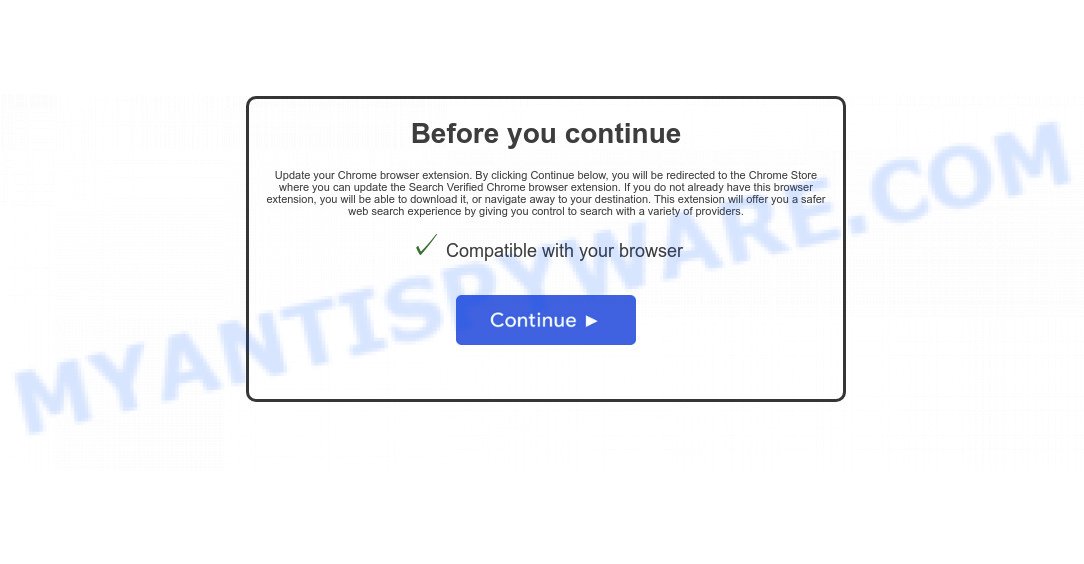
QUICK LINKS
Although the browser extensions that Zcgxd.xyz is promoting seem harmless, they often have malicious capabilities. Such extensions can forcibly redirect users to deceptive sites, promise fake features that they really do not have (for example, remove viruses, block ads), display unwanted ads, change browser settings to promote fake search engines, collect user personal data (including logins and passwords, browser history) and so on.
To summarize, Zcgxd.xyz cannot be trusted, browser extensions it distributes is potentially dangerous, can lead to malware infection, financial losses, theft of personal information and other serious problems.
Threat Summary
| Name | Zcgxd.xyz |
| Type | adware, potentially unwanted program (PUP), pop-up virus, pop up ads, pop-ups |
| Symptoms |
|
| Removal | Zcgxd.xyz removal guide |
If your browser redirects to Zcgxd.xyz regularly, then it is possible that Adware or PUPs are installed on the computer. Adware is type of malicious software that can cause issues for your personal computer. It can generate numerous additional pop-up, banner, pop-under and in-text link advertisements flooding on your web-browser; gather your confidential information such as login details, online searches, etc; run in the background and drag down your computer running speed; give more chances for other adware, potentially unwanted programs even malware to get on your computer.
Even worse, adware can collect your Web surfing activity by recording URLs visited, IP addresses, browser version and type, cookie information, Internet Service Provider (ISP) and webpages visited. Such kind of behavior can lead to serious security problems or privacy info theft.
How does Adware get on your PC
Adware spreads as a part of some free applications. This means that you need to be very careful when installing software downloaded from the Net, even from well-knwown download sites. Be sure to read the Terms of Use and the Software license, select only the Manual, Advanced or Custom setup mode, switch off all optional web-browser extensions and programs are offered to install.
How to remove Zcgxd.xyz pop-ups from Chrome, Firefox, IE, Edge
In the steps below we will have a look at the adware software and how to delete Zcgxd.xyz from MS Edge, Mozilla Firefox, Microsoft Internet Explorer and Chrome web browsers for Windows OS, natively or by using a few free removal utilities. Read it once, after doing so, please bookmark this page (or open it on your smartphone) as you may need to close your web browser or reboot your personal computer.
To remove Zcgxd.xyz, use the steps below:
Manual Zcgxd.xyz pop up removal
First try to get rid of Zcgxd.xyz popups manually; to do this, follow the steps below. Of course, manual removal of adware software requires more time and may not be suitable for those who are poorly versed in computer settings. In this case, we advise that you scroll down to the section that describes how to get rid of unwanted pop ups using free adware removal tools.
Delete adware through the Microsoft Windows Control Panel
The best way to begin the computer cleanup is to delete unknown and suspicious applications. Using the MS Windows Control Panel you can do this quickly and easily. This step, in spite of its simplicity, should not be ignored, because the removing of unneeded apps can clean up the Internet Explorer, Firefox, Edge and Google Chrome from popups, hijackers and so on.
|
|
|
|
Remove Zcgxd.xyz pop ups from Google Chrome
Reset Google Chrome settings will allow you to completely reset your browser. The result of activating this function will bring Chrome settings back to its default values. This can delete Zcgxd.xyz pop-ups and disable malicious plugins. However, your saved passwords and bookmarks will not be changed, deleted or cleared.

- First, run the Chrome and click the Menu icon (icon in the form of three dots).
- It will show the Chrome main menu. Choose More Tools, then click Extensions.
- You will see the list of installed addons. If the list has the addon labeled with “Installed by enterprise policy” or “Installed by your administrator”, then complete the following instructions: Remove Chrome extensions installed by enterprise policy.
- Now open the Google Chrome menu once again, click the “Settings” menu.
- Next, press “Advanced” link, which located at the bottom of the Settings page.
- On the bottom of the “Advanced settings” page, click the “Reset settings to their original defaults” button.
- The Google Chrome will display the reset settings prompt as on the image above.
- Confirm the internet browser’s reset by clicking on the “Reset” button.
- To learn more, read the blog post How to reset Google Chrome settings to default.
Delete Zcgxd.xyz popups from Microsoft Internet Explorer
By resetting IE web browser you revert back your web-browser settings to its default state. This is basic when troubleshooting problems that might have been caused by adware software related to the Zcgxd.xyz pop-up.
First, open the Internet Explorer. Next, press the button in the form of gear (![]() ). It will open the Tools drop-down menu, click the “Internet Options” like the one below.
). It will open the Tools drop-down menu, click the “Internet Options” like the one below.

In the “Internet Options” window click on the Advanced tab, then click the Reset button. The IE will show the “Reset Internet Explorer settings” window like below. Select the “Delete personal settings” check box, then click “Reset” button.

You will now need to restart your PC for the changes to take effect.
Delete Zcgxd.xyz pop ups from Firefox
If Mozilla Firefox settings are hijacked by the adware software, your web-browser displays intrusive pop up advertisements, then ‘Reset Mozilla Firefox’ could solve these problems. However, your themes, bookmarks, history, passwords, and web form auto-fill information will not be deleted.
Start the Mozilla Firefox and click the menu button (it looks like three stacked lines) at the top right of the web-browser screen. Next, click the question-mark icon at the bottom of the drop-down menu. It will display the slide-out menu.

Select the “Troubleshooting information”. If you are unable to access the Help menu, then type “about:support” in your address bar and press Enter. It bring up the “Troubleshooting Information” page as displayed in the following example.

Click the “Refresh Firefox” button at the top right of the Troubleshooting Information page. Select “Refresh Firefox” in the confirmation dialog box. The Firefox will start a task to fix your problems that caused by the adware. After, it is finished, press the “Finish” button.
Automatic Removal of Zcgxd.xyz popups
If you’re not expert at computers, then we recommend to use free removal tools listed below to remove Zcgxd.xyz pop ups for good. The automatic solution is highly recommended. It has less steps and easier to implement than the manual method. Moreover, it lower risk of system damage. So, the automatic adware removal is a better option.
How to remove Zcgxd.xyz popups with Zemana
Zemana AntiMalware is a malicious software removal tool. Currently, there are two versions of the tool, one of them is free and second is paid (premium). The principle difference between the free and paid version of the tool is real-time protection module. If you just need to check your computer for malicious software and remove adware that causes multiple unwanted popups, then the free version will be enough for you.

- Zemana Anti-Malware can be downloaded from the following link. Save it on your Windows desktop or in any other place.
Zemana AntiMalware
165054 downloads
Author: Zemana Ltd
Category: Security tools
Update: July 16, 2019
- At the download page, click on the Download button. Your internet browser will display the “Save as” dialog box. Please save it onto your Windows desktop.
- After the downloading process is finished, please close all applications and open windows on your personal computer. Next, launch a file called Zemana.AntiMalware.Setup.
- This will start the “Setup wizard” of Zemana Anti-Malware onto your computer. Follow the prompts and do not make any changes to default settings.
- When the Setup wizard has finished installing, the Zemana Anti-Malware will run and show the main window.
- Further, press the “Scan” button to perform a system scan for the adware that causes Zcgxd.xyz pop-ups in your web-browser. While the Zemana AntiMalware tool is scanning, you can see how many objects it has identified as being affected by malicious software.
- After finished, Zemana Anti-Malware will display a list of detected items.
- Make sure all items have ‘checkmark’ and click the “Next” button. The tool will get rid of adware which causes popups and move the selected items to the Quarantine. Once the clean up is finished, you may be prompted to restart the computer.
- Close the Zemana and continue with the next step.
Get rid of Zcgxd.xyz pop-ups from internet browsers with Hitman Pro
HitmanPro is a portable program which requires no hard setup to detect and delete adware responsible for Zcgxd.xyz popup. The application itself is small in size (only a few Mb). Hitman Pro does not need any drivers and special dlls. It is probably easier to use than any alternative malicious software removal utilities you’ve ever tried. Hitman Pro works on 64 and 32-bit versions of MS Windows 10, 8, 7 and XP. It proves that removal utility can be just as effective as the widely known antivirus programs.
Download HitmanPro on your personal computer by clicking on the link below.
Download and use HitmanPro on your computer. Once started, click “Next” button . Hitman Pro program will scan through the whole device for the adware responsible for Zcgxd.xyz popup. A system scan can take anywhere from 5 to 30 minutes, depending on your PC. .

After Hitman Pro completes the scan, the results are displayed in the scan report.

In order to remove all threats, simply press Next button.
It will display a prompt, click the “Activate free license” button to begin the free 30 days trial to delete all malicious software found.
How to delete Zcgxd.xyz with MalwareBytes
Delete Zcgxd.xyz pop-ups manually is difficult and often the adware software is not completely removed. Therefore, we recommend you to use the MalwareBytes that are fully clean your PC. Moreover, this free application will help you to remove malicious software, potentially unwanted software, toolbars and browser hijackers that your computer can be infected too.
MalwareBytes Anti-Malware can be downloaded from the following link. Save it on your Windows desktop.
327280 downloads
Author: Malwarebytes
Category: Security tools
Update: April 15, 2020
After downloading is complete, close all apps and windows on your personal computer. Double-click the install file named MBSetup. If the “User Account Control” prompt pops up as displayed on the image below, click the “Yes” button.

It will open the Setup wizard that will help you setup MalwareBytes on your PC. Follow the prompts and do not make any changes to default settings.

Once installation is done successfully, click “Get Started” button. MalwareBytes Anti-Malware will automatically start and you can see its main screen as shown in the figure below.

Now press the “Scan” button to perform a system scan with this utility for the adware that causes Zcgxd.xyz pop ups in your internet browser. A system scan can take anywhere from 5 to 30 minutes, depending on your device. While the tool is checking, you can see how many objects and files has already scanned.

When that process is finished, MalwareBytes will open a screen which contains a list of malicious software that has been detected. Next, you need to click “Quarantine” button. The MalwareBytes will begin to remove adware software that causes Zcgxd.xyz pop-ups in your internet browser. After finished, you may be prompted to reboot the computer.

We suggest you look at the following video, which completely explains the process of using the MalwareBytes to remove adware, hijacker and other malware.
Stop Zcgxd.xyz pop ups
By installing an ad-blocking program like AdGuard, you’re able to block Zcgxd.xyz, autoplaying video ads and delete a ton of distracting and annoying ads on websites.
First, visit the following page, then click the ‘Download’ button in order to download the latest version of AdGuard.
26903 downloads
Version: 6.4
Author: © Adguard
Category: Security tools
Update: November 15, 2018
After downloading it, launch the downloaded file. You will see the “Setup Wizard” screen as displayed on the screen below.

Follow the prompts. Once the installation is done, you will see a window as displayed in the following example.

You can press “Skip” to close the setup program and use the default settings, or click “Get Started” button to see an quick tutorial which will assist you get to know AdGuard better.
In most cases, the default settings are enough and you don’t need to change anything. Each time, when you run your personal computer, AdGuard will start automatically and stop unwanted ads, block Zcgxd.xyz, as well as other malicious or misleading web-pages. For an overview of all the features of the program, or to change its settings you can simply double-click on the AdGuard icon, which is located on your desktop.
Finish words
We suggest that you keep AdGuard (to help you block unwanted popups and intrusive harmful web-sites) and Zemana AntiMalware (to periodically scan your computer for new adware and other malicious software). Probably you are running an older version of Java or Adobe Flash Player. This can be a security risk, so download and install the latest version right now.
If you are still having problems while trying to get rid of Zcgxd.xyz pop-ups from MS Edge, Google Chrome, Firefox and Internet Explorer, then ask for help here.




















