What is Clarifyspotify.online?
Clarifyspotify.online website is a scam that attempts to deceive computer users into allowing push notifications. Push notifications are originally developed to alert users of newly published news. Cybercriminals abuse ‘push notifications’ to avoid antivirus software and ad-blocking apps by showing annoying advertisements. These advertisements are displayed in the lower right corner of the screen urges users to play online games, visit suspicious web sites, install web-browser extensions & so on.
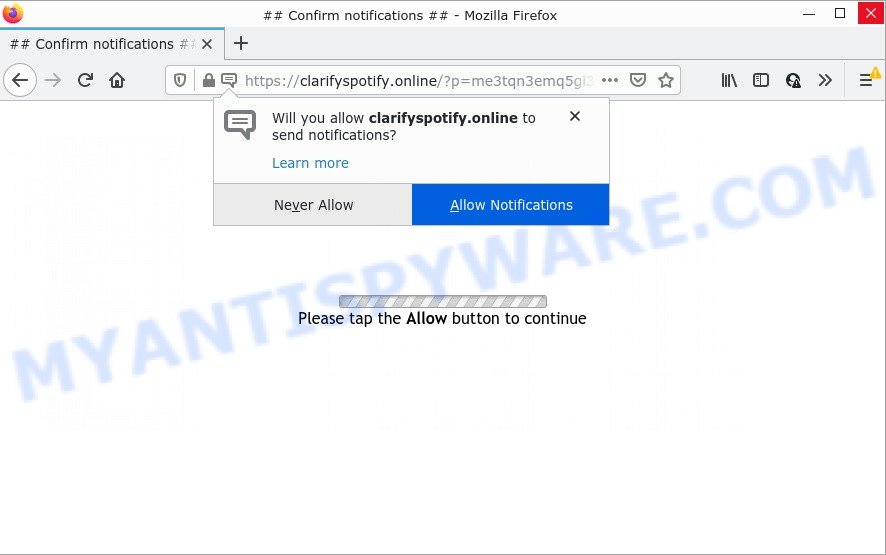
The Clarifyspotify.online website shows Show notifications prompt states that clicking ‘Allow’ will let you access the content of the web-site, watch a video, connect to the Internet, enable Flash Player, download a file, and so on. Once you click on ALLOW, this web site starts sending browser notifications on your desktop. You will see the pop up adverts even when the internet browser is closed.

Threat Summary
| Name | Clarifyspotify.online pop up |
| Type | spam push notifications, browser notification spam, pop-up virus |
| Distribution | misleading popup ads, social engineering attack, potentially unwanted apps, adware software |
| Symptoms |
|
| Removal | Clarifyspotify.online removal guide |
How does your PC get infected with Clarifyspotify.online popups
These Clarifyspotify.online pop-ups are caused by malicious ads on the websites you visit or adware software. Adware sometimes called ‘ad-supported’ software covers malicious applications which are specifically created to display a large amount of ads in form of pop-up windows, coupons, banners or even fake alerts on the computer. Adware software can seriously affect your privacy, your computer’s performance and security.
Adware usually spreads as a part of some free programs that users download off of the Web. So, think back, have you ever download and run any freeware. In order to avoid infection, in the Setup wizard, you should be be proactive and carefully read the ‘Terms of use’, the ‘license agreement’ and other installation screens, as well as to always choose the ‘Manual’ or ‘Advanced’ installation type, when installing anything downloaded from the World Wide Web.
Remove Clarifyspotify.online notifications from web-browsers
If you’re in situation where you don’t want to see browser notifications from the Clarifyspotify.online web site. In this case, you can turn off web notifications for your web browser in MS Windows/Apple Mac/Android. Find your web browser in the list below, follow step-by-step instructions to remove web browser permissions to show browser notifications.
|
|
|
|
|
|
How to remove Clarifyspotify.online pop-ups from Chrome, Firefox, IE, Edge
Fortunately, it is not hard to get rid of adware software responsible for Clarifyspotify.online popups. In the following guide, we will provide two ways to free your computer of this adware. One is the manual removal way and the other is automatic removal method. You can choose the way that best fits you. Please follow the removal guide below to get rid of Clarifyspotify.online pop-up advertisements right now!
To remove Clarifyspotify.online pop ups, complete the following steps:
- Remove Clarifyspotify.online notifications from web-browsers
- How to manually get rid of Clarifyspotify.online
- Automatic Removal of Clarifyspotify.online pop-ups
- Stop Clarifyspotify.online ads
How to manually get rid of Clarifyspotify.online
In this section of the blog post, we have posted the steps that will help to remove Clarifyspotify.online pop up ads manually. Although compared to removal tools, this solution loses in time, but you don’t need to download anything on your computer. It will be enough for you to follow the detailed tutorial with images. We tried to describe each step in detail, but if you realized that you might not be able to figure it out, or simply do not want to change the Windows and web browser settings, then it’s better for you to use utilities from trusted developers, which are listed below.
Uninstall recently installed potentially unwanted programs
Some potentially unwanted applications, browser hijacking software and adware can be uninstalled by uninstalling the free applications they came with. If this way does not succeed, then looking them up in the list of installed programs in Microsoft Windows Control Panel. Use the “Uninstall” command in order to remove them.
|
|
|
|
Remove Clarifyspotify.online advertisements from Chrome
If you have adware software problem or the Chrome is running slow, then reset Google Chrome settings can help you. In the steps below we’ll show you a way to reset your Chrome settings to original settings without reinstall. This will also help to remove Clarifyspotify.online popups from your browser.

- First, launch the Google Chrome and press the Menu icon (icon in the form of three dots).
- It will show the Chrome main menu. Select More Tools, then press Extensions.
- You will see the list of installed plugins. If the list has the plugin labeled with “Installed by enterprise policy” or “Installed by your administrator”, then complete the following tutorial: Remove Chrome extensions installed by enterprise policy.
- Now open the Chrome menu once again, click the “Settings” menu.
- Next, click “Advanced” link, which located at the bottom of the Settings page.
- On the bottom of the “Advanced settings” page, press the “Reset settings to their original defaults” button.
- The Google Chrome will show the reset settings prompt as on the image above.
- Confirm the web browser’s reset by clicking on the “Reset” button.
- To learn more, read the article How to reset Chrome settings to default.
Remove Clarifyspotify.online from Mozilla Firefox by resetting browser settings
If Mozilla Firefox settings are hijacked by the adware software, your internet browser shows unwanted pop-up advertisements, then ‘Reset Mozilla Firefox’ could solve these problems. When using the reset feature, your personal information such as passwords, bookmarks, browsing history and web form auto-fill data will be saved.
First, open the Firefox. Next, click the button in the form of three horizontal stripes (![]() ). It will display the drop-down menu. Next, press the Help button (
). It will display the drop-down menu. Next, press the Help button (![]() ).
).

In the Help menu click the “Troubleshooting Information”. In the upper-right corner of the “Troubleshooting Information” page click on “Refresh Firefox” button as displayed below.

Confirm your action, press the “Refresh Firefox”.
Get rid of Clarifyspotify.online popups from Microsoft Internet Explorer
By resetting Internet Explorer web browser you restore your browser settings to its default state. This is first when troubleshooting problems that might have been caused by adware related to the Clarifyspotify.online pop-ups.
First, launch the IE, press ![]() ) button. Next, click “Internet Options” as displayed on the screen below.
) button. Next, click “Internet Options” as displayed on the screen below.

In the “Internet Options” screen select the Advanced tab. Next, press Reset button. The IE will display the Reset Internet Explorer settings prompt. Select the “Delete personal settings” check box and press Reset button.

You will now need to reboot your computer for the changes to take effect. It will delete adware that causes pop ups, disable malicious and ad-supported web browser’s extensions and restore the Microsoft Internet Explorer’s settings like start page, search provider by default and new tab to default state.
Automatic Removal of Clarifyspotify.online pop-ups
In order to completely remove Clarifyspotify.online, you not only need to delete adware from your personal computer, but also remove all its components in your personal computer including Windows registry entries. We advise to download and use free removal utilities to automatically clean your device of adware that causes Clarifyspotify.online pop up advertisements.
How to remove Clarifyspotify.online pop-ups with Zemana Anti-Malware
Zemana AntiMalware is a malware removal tool. Currently, there are two versions of the utility, one of them is free and second is paid (premium). The principle difference between the free and paid version of the utility is real-time protection module. If you just need to scan your computer for malicious software and get rid of adware related to the Clarifyspotify.online pop ups, then the free version will be enough for you.
Download Zemana on your device from the following link.
165082 downloads
Author: Zemana Ltd
Category: Security tools
Update: July 16, 2019
When the downloading process is finished, close all software and windows on your computer. Double-click the set up file named Zemana.AntiMalware.Setup. If the “User Account Control” prompt pops up as displayed in the figure below, click the “Yes” button.

It will open the “Setup wizard” that will help you install Zemana on your PC. Follow the prompts and don’t make any changes to default settings.

Once setup is complete successfully, Zemana AntiMalware will automatically start and you can see its main screen as displayed on the screen below.

Now click the “Scan” button to search for adware related to the Clarifyspotify.online pop-up advertisements. This procedure can take some time, so please be patient. While the Zemana AntiMalware program is scanning, you can see how many objects it has identified as threat.

Once the checking is complete, you can check all items detected on your computer. All found threats will be marked. You can delete them all by simply click “Next” button. The Zemana Anti-Malware will start to remove adware that causes multiple annoying pop-ups. When that process is complete, you may be prompted to reboot the PC.
Remove Clarifyspotify.online popup advertisements and harmful extensions with Hitman Pro
In order to make sure that no more harmful folders and files related to adware are inside your device, you must run another effective malware scanner. We recommend to use HitmanPro. No installation is necessary with this tool.
Visit the page linked below to download the latest version of HitmanPro for MS Windows. Save it to your Desktop.
After the downloading process is done, open the folder in which you saved it and double-click the HitmanPro icon. It will start the Hitman Pro tool. If the User Account Control prompt will ask you want to start the program, press Yes button to continue.

Next, click “Next” to detect adware software which causes the unwanted Clarifyspotify.online advertisements. This procedure can take quite a while, so please be patient. When a threat is detected, the number of the security threats will change accordingly. Wait until the the scanning is finished.

When HitmanPro completes the scan, it will display the Scan Results as displayed on the screen below.

Review the scan results and then click “Next” button. It will show a prompt, click the “Activate free license” button. The Hitman Pro will start to remove adware that causes multiple intrusive popups. Once that process is complete, the tool may ask you to restart your computer.
Run MalwareBytes AntiMalware to remove Clarifyspotify.online pop ups
Trying to remove Clarifyspotify.online advertisements can become a battle of wills between the adware infection and you. MalwareBytes can be a powerful ally, uninstalling most of today’s adware software, malicious software and PUPs with ease. Here’s how to use MalwareBytes will help you win.

- Visit the page linked below to download the latest version of MalwareBytes Anti-Malware for MS Windows. Save it to your Desktop.
Malwarebytes Anti-malware
327301 downloads
Author: Malwarebytes
Category: Security tools
Update: April 15, 2020
- When the download is done, close all programs and windows on your computer. Open a file location. Double-click on the icon that’s named MBsetup.
- Select “Personal computer” option and click Install button. Follow the prompts.
- Once installation is complete, press the “Scan” button for checking your device for the adware that causes multiple annoying pop-ups. This task can take quite a while, so please be patient. While the MalwareBytes AntiMalware is scanning, you can see number of objects it has identified either as being malicious software.
- When MalwareBytes Anti-Malware is finished scanning your PC system, MalwareBytes AntiMalware will open a list of all items detected by the scan. Review the results once the tool has finished the system scan. If you think an entry should not be quarantined, then uncheck it. Otherwise, simply press “Quarantine”. After that process is done, you can be prompted to reboot your PC system.
The following video offers a step-by-step guidance on how to remove hijackers, adware software and other malware with MalwareBytes Anti-Malware.
Stop Clarifyspotify.online ads
In order to increase your security and protect your personal computer against new annoying advertisements and malicious web pages, you need to use ad-blocker application that blocks an access to malicious advertisements and web pages. Moreover, the application can block the show of intrusive advertising, which also leads to faster loading of webpages and reduce the consumption of web traffic.
First, please go to the following link, then click the ‘Download’ button in order to download the latest version of AdGuard.
26908 downloads
Version: 6.4
Author: © Adguard
Category: Security tools
Update: November 15, 2018
After the downloading process is done, start the downloaded file. You will see the “Setup Wizard” screen such as the one below.

Follow the prompts. Once the install is complete, you will see a window as displayed in the following example.

You can click “Skip” to close the setup program and use the default settings, or click “Get Started” button to see an quick tutorial that will assist you get to know AdGuard better.
In most cases, the default settings are enough and you don’t need to change anything. Each time, when you start your computer, AdGuard will start automatically and stop unwanted advertisements, block Clarifyspotify.online, as well as other harmful or misleading web-sites. For an overview of all the features of the program, or to change its settings you can simply double-click on the AdGuard icon, which is located on your desktop.
To sum up
Once you have removed the adware using the steps, Mozilla Firefox, Chrome, MS Edge and Microsoft Internet Explorer will no longer open intrusive Clarifyspotify.online webpage when you browse the Net. Unfortunately, if the steps does not help you, then you have caught a new adware, and then the best way – ask for help.
Please create a new question by using the “Ask Question” button in the Questions and Answers. Try to give us some details about your problems, so we can try to help you more accurately. Wait for one of our trained “Security Team” or Site Administrator to provide you with knowledgeable assistance tailored to your problem with the annoying Clarifyspotify.online advertisements.


















