What is Thispcprotected.com?
Thispcprotected.com is one of the sites promoting the You’ve visited illegal infected website scam. The scam masquerades as a McAfee system scan, displays fake scan results and virus alerts claiming that a computer is infected with malware. Scammers use fake virus alerts to trick users into downloading or purchasing software they don’t need.
Usually, users end up on Thispcprotected.com and similar scams by going to a misspelled URL or, clicking on a fake link from push notifications and spam emails. In addition, they can be redirected to this scam by malicious advertisements (malvertising) and Adware. Adware can be installed unknowingly when visiting malware-infested websites or downloading pirated versions of software.
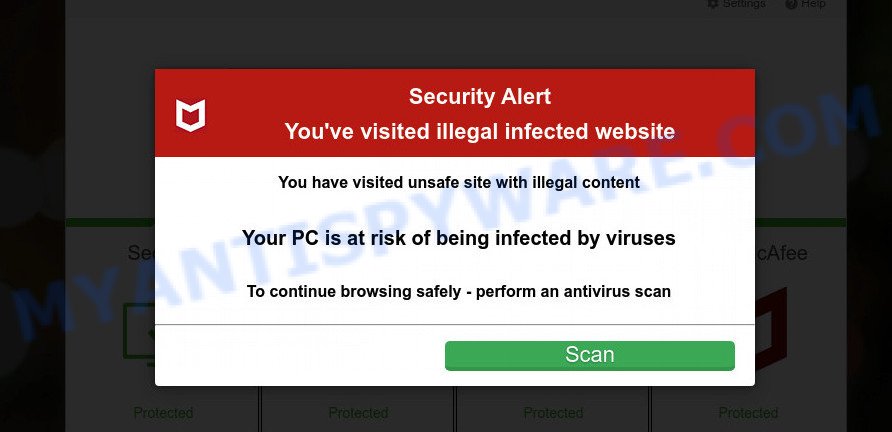
Thispcprotected.com pop-ups are a SCAM
QUICK LINKS
Typically, scam sites first check the user’s IP address to determine their geolocation. Scammers, having determined the user’s location, can use various scam schemes, change the page language or redirect the user to other malicious and scam sites.
When users land on the Thispcprotected.com site, they are presented with an alert disguised as a McAfee security warning. This fake alert informs that the user’s computer is probably infected with a virus as a result of visiting an unsafe site with illegal content. The user is prompted to scan the computer to continue browsing the Internet safely.
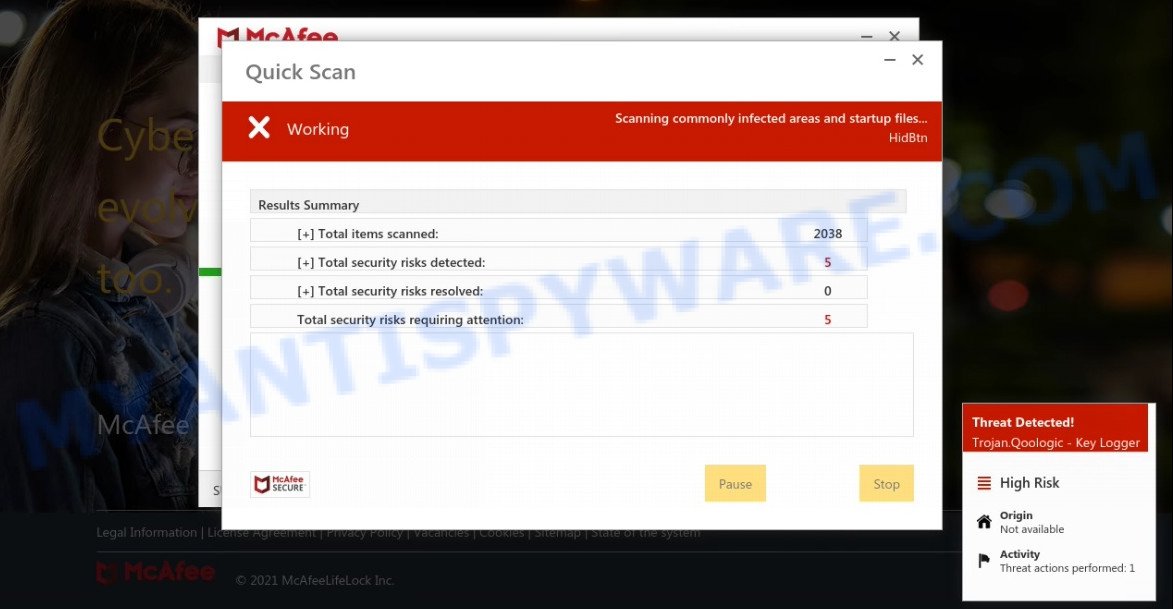
Thispcprotected.com runs a fake system scan
As we reported above, scammers use such tactics to trick victims into installing untrustworthy and unreliable software, among which may be fake antivirus software, spyware, trojans, browser hijackers, adware and other malicious software; this is described in more detail in this article.
Thispcprotected.com displays a show notifications pop-up that attempts to get users to click the ‘Allow’ button to allow to its notifications. These notifications are advertisements displayed in the lower right corner of the screen urges users to play online games, visit dubious web pages, install internet browser extensions & so on.

How to protect against Thispcprotected.com scam
To avoid becoming a victim of scammers, it is important to always keep in mind:
- There are no sites that can detect viruses and other security threats.
- Never install/purchase software promoted by suspicious sites, as it can be useless, and besides, it can be dangerous for you and your computer.
- Close Thispcprotected.com as soon as it appears on your computer screen. Scammers can prevent you from closing it in various ways. In such cases, close your browser using Task Manager or restart your computer. If the next time you launch the browser, it prompts you to restore the previous session, abandon it, otherwise this scam will reopen on your screen.
- Use an ad blocker when browsing the internet. It can block known scam sites and protect you from scammers.
Threat Summary
| Name | Thispcprotected.com |
| Type | scam, phishing, fake virus alerts |
| Fake claims | You have visited unsafe site with illegal content |
| Symptoms |
|
| Removal | Thispcprotected.com removal guide |
McAfee SECURITY ALERT, Your McAfee Subscription Has Expired, McAfee – Your PC is infected with 5 viruses are other scams designed to trick visitors into installing untrustworthy software or calling fake tech support. Some of these scams are positioned as a legitimate McAfee pages, but in fact have nothing to do with McAfee. The scam sites should never be trusted, they should be closed as soon as they appear on the screen.
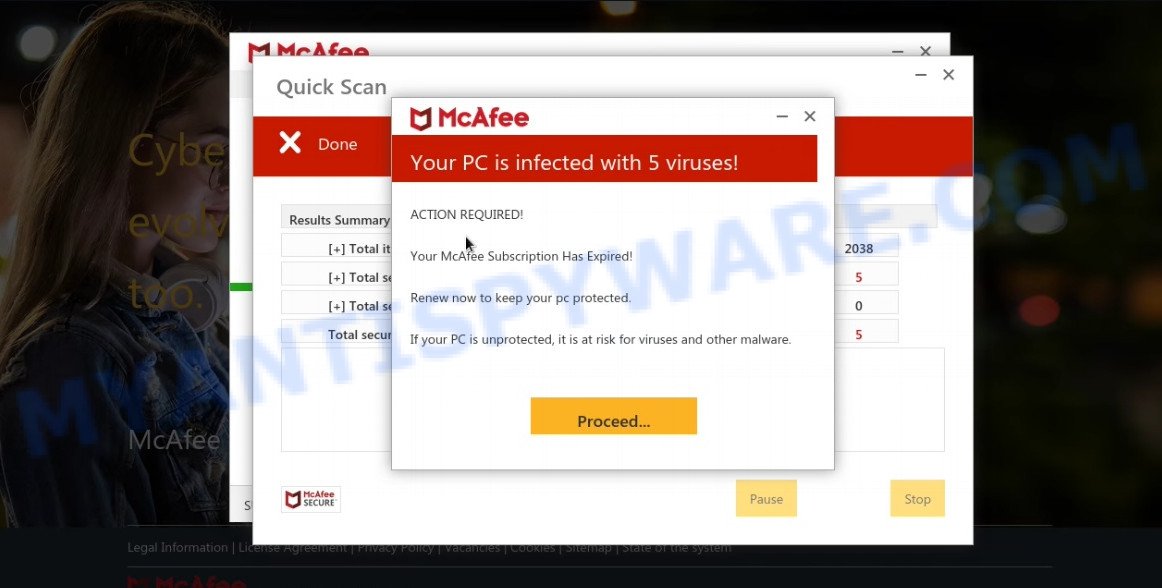
Thispcprotected.com fake scan results
The Thispcprotected.com pop ups are caused by malicious advertisements on websites you visit, push notifications or Adware. Browser (push) notifications are originally developed to alert the user of recently published news. Scammers use push notifications to bypass pop up blockers and display lots of unwanted ads. These ads are used to promote questionable internet browser extensions, free gifts scams, adware software bundles, and adult webpages.
Adware is a type of harmful software that is designed to display unwanted advertisements, change system settings, download and install harmful browser extensions. All the time, while adware is running, your web-browser will be fill with unwanted advertisements.
How does Adware get on your personal computer
These days some freeware makers bundle PUPs or adware with a view to making some money. So whenever you install new freeware that downloaded from the Internet, be very careful during setup. Carefully read the EULA (a text with I ACCEPT/I DECLINE button), choose custom or manual installation type, uncheck all optional applications.
How to remove Thispcprotected.com pop-ups from Chrome, Firefox, IE, Edge
In order to delete Thispcprotected.com popup scam, start by closing any programs and pop ups that are open. If a pop up won’t close, then close your internet browser (Internet Explorer, Google Chrome, Mozilla Firefox and Edge). If a application won’t close then please reboot your personal computer. Next, follow the steps below.
To remove Thispcprotected.com, perform the following steps:
- Manual Thispcprotected.com pop-up removal
- Automatic Removal of Thispcprotected.com popups
- Stop Thispcprotected.com pop ups
Manual Thispcprotected.com pop-up removal
Looking for a solution to remove Thispcprotected.com popups manually without downloading any software? Then this section of the article is just for you. Below are some simple steps you can take. Performing these steps requires basic knowledge of internet browser and Windows setup. If you doubt that you can follow them, it is better to use free utilities listed below that can help you get rid of scam pop-ups.
Remove recently installed adware
Some of potentially unwanted apps, adware and hijackers can be removed using the Add/Remove programs tool that can be found in the Windows Control Panel. So, if you are using any version of Windows and you have noticed an unwanted application, then first try to remove it through Add/Remove programs.
- If you are using Windows 8, 8.1 or 10 then click Windows button, next click Search. Type “Control panel”and press Enter.
- If you are using Windows XP, Vista, 7, then click “Start” button and click “Control Panel”.
- It will open the Windows Control Panel.
- Further, click “Uninstall a program” under Programs category.
- It will open a list of all programs installed on the PC system.
- Scroll through the all list, and remove dubious and unknown software. To quickly find the latest installed applications, we recommend sort software by date.
See more details in the video tutorial below.
Remove Thispcprotected.com popups from Chrome
Reset Google Chrome will help you to get rid of Thispcprotected.com pop ups from your web browser as well as to recover web-browser settings hijacked by adware. All undesired, harmful and adware addons will also be deleted from the web browser. When using the reset feature, your personal information such as passwords, bookmarks, browsing history and web form auto-fill data will be saved.
First launch the Google Chrome. Next, click the button in the form of three horizontal dots (![]() ).
).
It will display the Chrome menu. Select More Tools, then click Extensions. Carefully browse through the list of installed add-ons. If the list has the extension signed with “Installed by enterprise policy” or “Installed by your administrator”, then complete the following instructions: Remove Chrome extensions installed by enterprise policy.
Open the Google Chrome menu once again. Further, click the option named “Settings”.

The web browser will display the settings screen. Another method to show the Chrome’s settings – type chrome://settings in the web-browser adress bar and press Enter
Scroll down to the bottom of the page and press the “Advanced” link. Now scroll down until the “Reset” section is visible, such as the one below and press the “Reset settings to their original defaults” button.

The Chrome will show the confirmation dialog box as displayed in the figure below.

You need to confirm your action, click the “Reset” button. The web-browser will start the task of cleaning. After it’s done, the web browser’s settings including search provider by default, home page and new tab page back to the values which have been when the Chrome was first installed on your personal computer.
Delete Thispcprotected.com from Firefox by resetting browser settings
If the Mozilla Firefox web-browser application is hijacked, then resetting its settings can help. The Reset feature is available on all modern version of Mozilla Firefox. A reset can fix many issues by restoring Mozilla Firefox settings like newtab page, home page and search provider to their default values. However, your saved passwords and bookmarks will not be changed or cleared.
Run the Firefox and press the menu button (it looks like three stacked lines) at the top right of the web-browser screen. Next, press the question-mark icon at the bottom of the drop-down menu. It will show the slide-out menu.

Select the “Troubleshooting information”. If you’re unable to access the Help menu, then type “about:support” in your address bar and press Enter. It bring up the “Troubleshooting Information” page as displayed on the screen below.

Click the “Refresh Firefox” button at the top right of the Troubleshooting Information page. Select “Refresh Firefox” in the confirmation dialog box. The Firefox will begin a task to fix your problems that caused by the adware. After, it’s complete, press the “Finish” button.
Remove Thispcprotected.com pop-ups from Microsoft Internet Explorer
The Internet Explorer reset is great if your web browser is hijacked or you have unwanted add-ons or toolbars on your web browser, which installed by an malware.
First, launch the IE. Next, click the button in the form of gear (![]() ). It will show the Tools drop-down menu, press the “Internet Options” as displayed on the screen below.
). It will show the Tools drop-down menu, press the “Internet Options” as displayed on the screen below.

In the “Internet Options” window click on the Advanced tab, then click the Reset button. The IE will display the “Reset Internet Explorer settings” window similar to the one below. Select the “Delete personal settings” check box, then press “Reset” button.

You will now need to reboot your device for the changes to take effect.
Automatic Removal of Thispcprotected.com popups
Using a malicious software removal utility to locate and remove adware software hiding on your personal computer is probably the simplest solution to remove the Thispcprotected.com pop-up scam. We suggests the Zemana AntiMalware application for Windows PC systems. Hitman Pro and MalwareBytes AntiMalware are other anti malware tools for Microsoft Windows that offers a free malware removal.
Use Zemana Anti-Malware to remove Thispcprotected.com popup scam
If you need a free tool that can easily remove Thispcprotected.com popup scam, then use Zemana Anti-Malware. This is a very handy application, which is primarily created to quickly find and remove adware and malware affecting web-browsers and modifying their settings.
Visit the page linked below to download the latest version of Zemana AntiMalware for Microsoft Windows. Save it on your Windows desktop or in any other place.
165505 downloads
Author: Zemana Ltd
Category: Security tools
Update: July 16, 2019
Once downloading is finished, launch it and follow the prompts. Once installed, the Zemana AntiMalware will try to update itself and when this process is finished, click the “Scan” button . Zemana AntiMalware program will scan through the whole device for the adware that causes the Thispcprotected.com pop-ups.

A scan can take anywhere from 10 to 30 minutes, depending on the count of files on your computer and the speed of your PC. When a malware, adware software or PUPs are found, the count of the security threats will change accordingly. Review the results once the tool has done the system scan. If you think an entry should not be quarantined, then uncheck it. Otherwise, simply click “Next” button.

The Zemana Anti-Malware will get rid of adware that causes Thispcprotected.com pop-ups in your browser.
Get rid of Thispcprotected.com popups from internet browsers with Hitman Pro
In order to make sure that no more malicious folders and files related to adware software are inside your computer, you must use another effective malware scanner. We suggest to use Hitman Pro. No installation is necessary with this utility.
First, visit the page linked below, then press the ‘Download’ button in order to download the latest version of Hitman Pro.
When downloading is finished, open the file location and double-click the Hitman Pro icon. It will launch the Hitman Pro utility. If the User Account Control dialog box will ask you want to launch the application, click Yes button to continue.

Next, click “Next” to perform a system scan with this utility for the adware software related to the Thispcprotected.com scam. Depending on your PC system, the scan can take anywhere from a few minutes to close to an hour. While the HitmanPro is checking, you can see how many objects it has identified either as being malware.

When that process is complete, you can check all threats found on your device as shown in the figure below.

You may delete items (move to Quarantine) by simply click “Next” button. It will display a dialog box, press the “Activate free license” button. The HitmanPro will remove adware that causes the Thispcprotected.com pop-ups and move the selected malicious items to the Quarantine. When that process is done, the utility may ask you to restart your device.
Delete Thispcprotected.com pop-up scam with MalwareBytes AntiMalware
If you’re still having problems with the Thispcprotected.com pop ups — or just wish to check your PC occasionally for adware and other malicious software — download MalwareBytes Anti-Malware. It is free for home use, and detects and removes various unwanted software that attacks your computer or degrades personal computer performance. MalwareBytes Anti-Malware can get rid of adware software, PUPs as well as malware, including ransomware and trojans.

First, visit the following page, then click the ‘Download’ button in order to download the latest version of MalwareBytes AntiMalware.
327725 downloads
Author: Malwarebytes
Category: Security tools
Update: April 15, 2020
When the downloading process is complete, run it and follow the prompts. Once installed, the MalwareBytes Anti-Malware will try to update itself and when this process is complete, press the “Scan” button to start scanning your PC system for the adware software related to the Thispcprotected.com popups. A scan can take anywhere from 10 to 30 minutes, depending on the count of files on your computer and the speed of your personal computer. When a threat is found, the number of the security threats will change accordingly. Make sure all items have ‘checkmark’ and press “Quarantine” button.
The MalwareBytes AntiMalware is a free program that you can use to remove all detected folders, files, services, registry entries and so on. To learn more about this malware removal utility, we recommend you to read and follow the step-by-step guide or the video guide below.
Stop Thispcprotected.com pop ups
We recommend to install an ad-blocking program that can block Thispcprotected.com and other scam web-sites. The ad blocker tool like AdGuard is a program which basically removes advertising from the Net and stops access to malicious websites. Moreover, security experts says that using ad-blocker programs is necessary to stay safe when surfing the Internet.
Click the link below to download AdGuard. Save it on your Windows desktop.
27036 downloads
Version: 6.4
Author: © Adguard
Category: Security tools
Update: November 15, 2018
After downloading it, run the downloaded file. You will see the “Setup Wizard” screen like the one below.

Follow the prompts. After the installation is complete, you will see a window like below.

You can press “Skip” to close the setup application and use the default settings, or press “Get Started” button to see an quick tutorial which will allow you get to know AdGuard better.
In most cases, the default settings are enough and you do not need to change anything. Each time, when you start your device, AdGuard will launch automatically and stop unwanted advertisements, block Thispcprotected.com, as well as other malicious or misleading web sites. For an overview of all the features of the application, or to change its settings you can simply double-click on the AdGuard icon, that is located on your desktop.
To sum up
Once you have removed the adware using the tutorial, IE, Firefox, Google Chrome and Edge will no longer display the Thispcprotected.com scam when you surf the Web. Unfortunately, if the few simple steps does not help you, then you have caught a new adware, and then the best way – ask for help.
Please create a new question by using the “Ask Question” button in the Questions and Answers. Try to give us some details about your problems, so we can try to help you more accurately. Wait for one of our trained “Security Team” or Site Administrator to provide you with knowledgeable assistance tailored to your problem with the scam pop ups.
















