What is Ghas virus?
Ghas virus is a new ransomware that belongs to the family of ransomware called STOP (Djvu). Ransomware is a form of malware that encrypts the victim’s files and demands a ransom for decrypting them. The Ghas virus encrypts files, renames them by appending the .ghas extension, and creates files named “_readme.txt” containing the ransom demand message. For example, a file named “image.jpg” will be renamed to “image.jpg.ghas”, a “document.docx” file to “document.docx.ghas”, “invoice.pdf” to “invoice.pdf.ghas”, and so on.
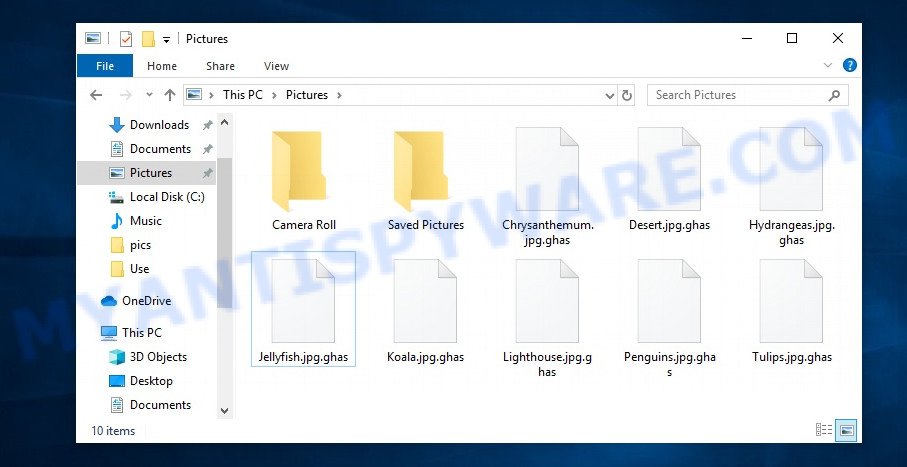
Screenshot of files encrypted by Ghas virus (‘.ghas’ file extension)
QUICK LINKS
- What is Ghas virus?
- Remove Ghas virus (ransomware)
- Decrypt .ghas files
- Restore .ghas files
- Video Guide
Ghas ransomware is a malware that’s created to encrypt files located on the victim’s computer, and then extort money to decrypt them. Ghas virus sneaks into the system without any visible symptoms, which is why users notice that their computer is infected too late, when the files are already encrypted.
Typically, ransomware like Ghas can infect a computer when installing programs downloaded from torrent web-sites as well as when running cracked games, freeware, key generators and other similar software. Upon execution, the virus creates a directory in the Windows system directory, copies itself to this directory, changes some OS settings, and also collects information about the infected computer. After that, Ghas virus tries to connect to its command server. If this succeeds, the virus sends data on the infected computer to the server, and from it receives a key (so-called ‘online key’) necessary for file encryption. If the connection to the command server has not been established, then the virus uses a fixed key (so-called ‘offline key’).

The online key and the offline key have a significant difference, which is that the online key is in the hands of criminals and cannot be hacked (obtained) in any way. The offline key is fixed and security researchers have a way to get it in some cases. This gives hope that the ransomware victims will be able to decrypt files without paying ransom.
Ghas file is a file that has been encrypted by the Ghas ransomware and therefore the contents of this file are locked. Each file that has been affected by the virus is renamed in such a way that the ‘.ghas’ extension is added to its old name on the right. This means the following, if the file was named ‘document.docx’, then after it is encrypted, it will be called ‘document.docx.ghas’. Each file on the victim’s computer becomes the target of the Ghas virus. No matter where the file is located, on the internal drive or network storage, this file will be encrypted. The ransomware only does not encrypt files in the OS system directories, files with the extension .dll, .lnk, .bat, ini, .sys and files named ‘_readme.txt’. Thus, the following types of files can be encrypted:
.itl, .dng, .xyp, .wpb, .xld, .esm, .x, .der, .icxs, .sql, .sis, .wav, .sidd, .avi, .lvl, .slm, .crt, .sie, .hkdb, .desc, .dbf, .ods, .sav, .erf, .wbk, .svg, .wp6, .dwg, .wmd, .bkp, .wbmp, .m4a, .cfr, .accdb, .yal, .py, .mdb, .wn, .zabw, .wmf, .wp4, .wsh, .wpw, .epk, .wotreplay, .m3u, .t13, .pak, .odp, .wpe, .xf, .bc6, .rb, .p7b, .cr2, .m2, .mpqge, .z, .kf, .rar, wallet, .x3d, .fpk, .xar, .itdb, .z3d, .ntl, .xy3, .mov, .wsc, .sb, .xlk, .wgz, .vpp_pc, .wp5, .wpt, .fos, .menu, .0, .wbm, .zdb, .mp4, .xdb, .wb2, .txt, .qic, .indd, .xwp, .dxg, .raw, .3fr, .litemod, .cas, .jpeg, .xlsx, .db0, .mcmeta, .3dm, .css, .blob, .arch00, .qdf, .bsa, .lbf, .wbd, .ysp, .bkf, .webp, .wmv, .orf, .mdf, .pdf, .docm, .wps, .wpg, .2bp, .tor, .big, .wps, .odt, .mef, .rwl, .cdr, .jpg, .gdb, .d3dbsp, .wma, .srf, .re4, .rim, .js, .dazip, .xlsx, .bc7, .zw, .odc, .mrwref, .xpm, .wpa, .kdc, .hvpl, .wpl, .xml, .pef, .y, .wdp, .itm, .3ds, .yml, .raf, .rgss3a, .csv, .ltx, .flv, .xbdoc, .rofl, .1st, .ppt, .wot, .wpd, .rtf, .xmmap, .sidn, .xlsb, .pptx, .ai, .xlsm, .ztmp, .ptx, .bar, .xbplate, .psk, .wmo, .sid, .pptm, .ws, .xls, .mddata, .arw, .r3d, .xlgc, .syncdb, .xyw, .ibank, .hplg, .rw2, .wp, .eps, .tax, .wm, .xxx, .w3x, .wma, .xx, .dcr, .sr2, .webdoc, .png, .upk, .t12, .zip, .zip, .p7c, .pem, .psd, .map, .iwi, .xll, .x3f, .asset, .wmv, .sum, .hkx, .ff, .docx, .zif, .wp7, .xls, .fsh, .wbc, .7z, .bay, .wbz, .apk, .vpk, .jpe, .layout, .wsd, .1, .ybk, .zi, .wcf, .dba
As we said, ‘Ghas file’ is an encrypted file. To decrypt it, you must use the key and the decryptor. This is reported by the authors of Ghas virus, in a message that they leave on the infected computer. This message is in a file called ‘_readme.txt’. The criminals place such a file in every directory where there is at least one encrypted file. An example of the contents of this file is given below.
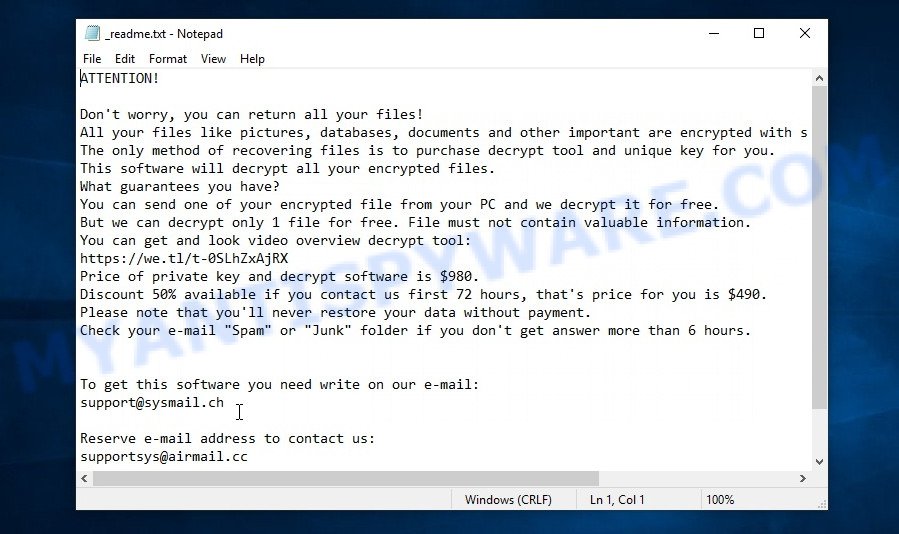
Screenshot of the contents of ‘_readme.txt’ file (Ghas ransom demand message)
The contents of this file are a ransom demand message. Criminals report that all files on the computer are encrypted, and only the key and decryptor can decrypt these files and restore access to their contents. Attackers demand a ransom of $980 in exchange for a key and a decryptor. If the victim is ready to pay the ransom quickly, within 72 hours, the size of the ransom is halved to $490. The authors of the virus offer to decrypt one Ghas file for free and thus prove the possibility that the files can be decrypted.
Text presented in the Ghas ransomnote:
ATTENTION!
Don’t worry, you can return all your files!
All your files like pictures, databases, documents and other important are encrypted with strongest encryption and unique key.
The only method of recovering files is to purchase decrypt tool and unique key for you.
This software will decrypt all your encrypted files.
What guarantees you have?
You can send one of your encrypted file from your PC and we decrypt it for free.
But we can decrypt only 1 file for free. File must not contain valuable information.
You can get and look video overview decrypt tool:
https://we.tl/t-0SLhZxAjRX
Price of private key and decrypt software is $980.
Discount 50% available if you contact us first 72 hours, that’s price for you is $490.
Please note that you’ll never restore your data without payment.
Check your e-mail “Spam” or “Junk” folder if you don’t get answer more than 6 hours.To get this software you need write on our e-mail:
support@sysmail.chReserve e-mail address to contact us:
supportsys@airmail.ccYour personal ID:
0445xxxxxxxx
Threat Summary
| Name | Ghas ransomware, Ghas file virus |
| Type | File locker, Crypto malware, Filecoder, Ransomware, Crypto virus |
| File extension | .ghas |
| Ransom note | _readme.txt |
| Contact | support@sysmail.ch, supportsys@airmail.cc |
| Ransom amount | $980, $490 in Bitcoins |
| Detection Names | DropperX-gen [Drp], W32.AIDetect.malware2, Gen:Variant.Mikey.136394, Trojan ( 005690671 ), VHO:Trojan.Win32.Strab.gen, Trojan.MalPack.GS, BehavesLike.Win32.VBobfus.bc, Ransom:Win32/StopCrypt.PBH!MTB, Trojan.Win32.Save.a, ML/PE-A + Troj/Krypt-FV, Malicious.high.ml.score |
| Symptoms | Cannot open files stored on the computer. Files are encrypted with a .ghas file extension. Files named such as ‘_readme.txt’, ‘#_README_#’, ‘_DECRYPT_’ or ‘recover’ in each folder with at least one encrypted file.. Ransom note in a pop-up window with cybercriminal’s ransom demand and instructions. |
| Distribution methods | Unsolicited emails that are used to deliver malicious software. Exploit kits (cybercriminals use crypto virus packaged in an ‘exploit kit’ that can find a vulnerability in Web-browser, PDF reader, Adobe Flash Player, Microsoft Windows OS). Social media, like web-based instant messaging programs. USB flash drive and other removable media. |
| Removal | Ghas virus removal guide |
| Decryption | Ghas File Decrypt Tool |
| Recovery | Ghas File Recovery Steps |
Security researchers confirm that files with .ghas extension are encrypted and to decrypt them you need to use a key and special software – decryptor. Fortunately there is a free Ghas File Decypt Tool which is created by Emsisoft and named Stop (djvu) decryptor. This tool allows everyone to decrypt .ghas files completely free. Unfortunately, this decryptor is limited in that it can only decrypt files encrypted with an offline key, files encrypted with an online key cannot yet be decrypted. The reason for this is that only the Ghas ransomware creators have the online key and this key cannot be determined or cracked. In addition to using the Ghas File Decypt Tool from Emsisoft, there are several other ways to restore the content of encrypted files.
The instructions below detail how to remove Ghas ransomware virus, decrypt .ghas files, and also how to recover encrypted files if the decryptor failed to decrypt the files. Read the entire manual carefully. To make it easier for you to follow the instructions, we recommend that you print it or open it on your smartphone.
How to remove Ghas ransomware virus
Before you start decrypting or recovering .ghas files, you need to remove Ghas ransomware and its autostart entries. This must be done since otherwise the ransomware may re-encrypt the restored files. You can stop the ransomware from working, as it is not difficult to do. Another option is to perform a full system scan using free malware removal tools capable of detecting and removing ransomware infection.
It is very important to scan the computer for malware, as security researchers found that spyware could be installed on the infected computer along with the Ghas ransomware. Spyware is a very dangerous security threat as it is designed to steal the user’s personal information such as passwords, logins, contact details, etc. If you have any difficulty removing the Ghas virus, then let us know in the comments, we will try to help you.
To remove Ghas ransomware, follow the steps below:
Kill Ghas virus
Press CTRL, ALT, DEL keys together.

Click Task Manager. Select the “Processes” tab, look for something suspicious that is the Ghas ransomware then right-click it and select “End Task” or “End Process” option. If your Task Manager does not open or the Windows reports “Task manager has been disabled by your administrator”, then follow the guide: How to Fix Task manager has been disabled by your administrator.

It is not difficult to detect a process related to the Ghas ransomware. When looking for a malicious process, pay attention to the process icon and its name. Most often, this ransomware has a process name in the following format: 4-characters.tmp.exe or 4-characters.exe. For example: C5D0.tmp.exe, b3c0.tmp.exe, A78C.tmp.exe, cd32.exe. The process name can also contain “(32 bit)”. If you do not find a process with a similar name in the list of processes, then most likely the Ghas ransomware has finished working. But keep in mind, if you do not remove the ransomware autostart entries, as demonstrated below, and do not delete its file, then after a while it may start again, and if it finds unencrypted files, immediately encrypt them.
Disable Ghas Start-Up
Select the “Start-Up” tab, look for something similar to the one shown in the example below, right click to it and select Disable.

Close Task Manager.
Delete Ghas Task
Type “Task Scheduler” in the search bar. Click Task Scheduler app in the search results. Click “Task Scheduler Library” in the left panel. On the right panel, right-click to “Time Trigger Task” and select Delete.

Close Task Scheduler.
Remove Ghas virus
Run Task Manager and select the “Start-Up” tab. Right click to the Ghas ransomware Start-Up entry and select Open File Location as shown below.

A directory containing one file will open in front of you, this file is the Ghas virus. It needs to be removed. If you try to delete it immediately, then you will not succeed, since this file is protected from deletion.

To delete this file, you need to do the following. Right-click on the file, select Properties. In the window that opens, select Security tab. Next, click the Advanced button below. A window will open as shown in the following example.

Click Disable inheritance. In the Block inheritance dialog box that opens, select the first item (Convert inherited permissions…) as shown below.

In the Permission entries list, select “Deny Everyone”, click Remove button and then OK. Close the file properties window. You should now be able to remove the Ghas virus. Right-click on the file and select Delete.
Scan computer for malware
Zemana Anti-Malware is one of the best in its class, it can locate and delete various security threats such as ransomware, adware, trojans, spyware, worms, and malware that masqueraded as legitimate computer applications. Also Zemana includes another utility called FRST – is a helpful program for manual removal of files and parts of the Windows registry created by ransomware virus.
Visit the following page to download Zemana AntiMalware (ZAM). Save it to your Desktop.
165053 downloads
Author: Zemana Ltd
Category: Security tools
Update: July 16, 2019
Once the download is complete, close all apps and windows on your PC. Open a directory in which you saved it. Double-click on the icon that’s called Zemana.AntiMalware.Setup as shown on the image below.
![]()
When the installation starts, you will see the “Setup wizard” that will allow you install Zemana Anti-Malware on your computer.

Once setup is done, you will see window as displayed in the following example.

Now press the “Scan” button to begin scanning your PC for the Ghas virus and other security threats. A scan can take anywhere from 10 to 30 minutes, depending on the number of files on your PC and the speed of your personal computer.

When the scan is done, Zemana will prepare a list of found malware and ransomware. Make sure all items have ‘checkmark’ and click “Next” button.

The Zemana AntiMalware will remove Ghas ransomware, other kinds of potential threats such as malicious software and trojans and move the selected threats to the Quarantine.
In order to be 100% sure that the computer no longer has the Ghas malware, we recommend using the Kaspersky virus removal tool (KVRT). This tool, as its name suggests, is created by the Kaspersky lab and uses the core of the Kaspersky Antivirus. Unlike the Kaspersky Antivirus, KVRT has a smaller size and, most importantly, it can work together with an already installed antivirus software. This utility has great capabilities and therefore we suggest using KVRT in the last turn to be sure that the Ghas ransomware virus has been removed.
Download KVRT on your personal computer from the following link.
129296 downloads
Author: Kaspersky® lab
Category: Security tools
Update: March 5, 2018
After downloading is finished, double-click on the KVRT icon. Once initialization procedure is complete, you’ll see the Kaspersky virus removal tool screen like below.

Click Change Parameters and set a check near all your drives. Press OK to close the Parameters window. Next click Start scan button to perform a system scan for the Ghas ransomware. A scan may take anywhere from 10 to 30 minutes, depending on the number of files on your PC and the speed of your PC. When a threat is found, the number of the security threats will change accordingly.

When Kaspersky virus removal tool is finished scanning your device, it will prepare a list of found threats similar to the one below.

Once you have selected what you wish to delete from your computer press on Continue to begin a cleaning task.
How to decrypt .ghas files
All files with .ghas extension are encrypted and the only way to access their contents is to decrypt them. To decrypt .ghas files, you need to use a unique key and the Ghas File Decypt Tool. As we said above, Emsisoft company was able to create a decryptor and found a way in some cases to determine the key that was used to encrypt the files. This allows victims of the virus to decrypt .ghas files for free.

Ghas File Decypt Tool (STOP Djvu decryptor)
To decrypt .ghas files, use free Ghas File Decypt Tool
- Download Ghas File Decypt Tool from the following link.
STOP Djvu decryptor - Scroll down to ‘New Djvu ransomware’ section.
- Click the download link and save the decrypt_STOPDjvu.exe file to your desktop.
- Run decrypt_STOPDjvu.exe, read the license terms and instructions.
- On the ‘Decryptor’ tab, using the ‘Add a folder’ button, add the directory or disk where the encrypted files are located.
- Click the ‘Decrypt’ button.
Ghas File Decypt Tool is a free software that can decrypt files that were encrypted with an offline key, as Emsisoft found a way to determine this key. Unfortunately, files encrypted with an online key cannot yet be decrypted. The online key is unique to each infected computer, and at the moment there is no way to find this key. Of course, criminals have this key, but we do not think that paying a ransom is a way to decrypt .ghas files. In the case when the files are encrypted with an online key, there is a chance to restore the encrypted files using alternative methods, which are described below.
How to find out which key was used to encrypt files
Below we show two ways to help you determine what type of key was used to encrypt the files. This is very important, since the type of key determines whether it is possible to decrypt .ghas files for free. We recommend using the second method, as it is more accurate.
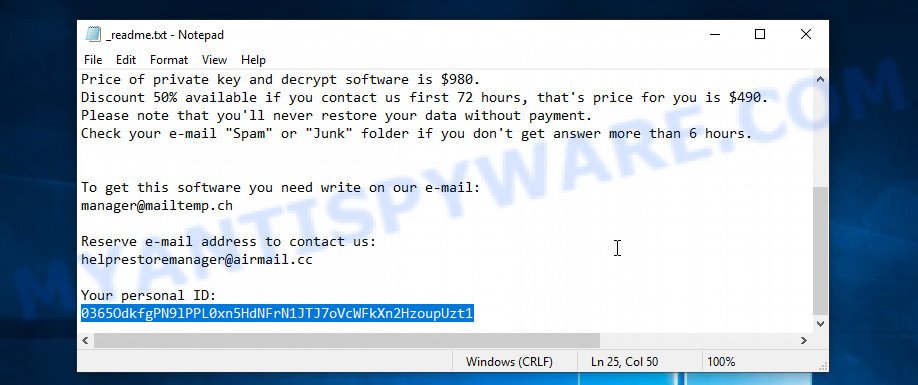
Personal ID is highlighted here
Find out the type of key using ‘_readme.txt’ file
- Open the ransom demand message (‘_readme.txt’ file).
- Scroll down to the end of the file.
- There you will see a line with the text ‘Your personal ID’.
- Below is a line of characters that starts with ‘0445’ – this is your personal id.
Find out the type of key using ‘PersonalID.txt’ file
- Open disk C.
- Open directory ‘SystemID’.
- Open file named ‘PersonalID.txt’. This file lists ‘Personal ID’s that match the keys that the virus used to encrypt files.
The ‘Personal ID’ is not a key, it is an identifier related to a key that was used to encrypt files. If the ID ends with ‘t1’, then the files are encrypted with an offline key. If the ID does not end with ‘t1’, Ghas ransomware virus used an online key. If you could not figure out how to determine which key was used to encrypt files, then we can help. Just write a request here or in the comments below.
Ghas File Decrypt Tool : “No key for New Variant online ID”

If, when you try to decrypt .ghas files, Ghas File Decrypt Tool reports:
No key for New Variant online ID: *
Notice: this ID appears to be an online ID, decryption is impossible
It means that your files are encrypted with an ‘online key’ and their decryption is impossible, since only the ghas authors have the key necessary for decryption. In this case, you need to use alternative methods listed below to restore the contents of encrypted files.
Ghas File Decrypt Tool : “No key for New Variant offline ID”

If, during decryption of .ghas files, Ghas File Decrypt Tool reports:
No key for New Variant offline ID: *t1
Notice: this ID appears be an offline ID, decryption MAY be possible in the future.
It means the following: your files are encrypted with an ‘offline key’, but the key itself has not yet been obtained by security researchers, in this case, you need to be patient and wait a while, in addition, you can also use alternative ways for recovering encrypted data.
If for some reason you were unable to decrypt the encrypted files, then We recommend to follow the news on our Facebook or YouTube channels. So you ‘ll know right away that it ‘s possible to decrypt .ghas files.
This video step-by-step guide will demonstrate How to use STOP Djvu decryptor to Decrypt/Recover encrypted files.
How to restore .ghas files
If your files were encrypted with .ghas extension, then there is a chance that you can recover the files without decryption. We recommend using PhotoRec and ShadowExplorer that are designed to find and recover lost and deleted data. Mostly such programs are paid, but these tools can restore your files for free. Each of these tools has helped many times to recover files after ransomware infection in what would seem to be the most hopeless cases. We want to remind you that before you try to recover files, you need to check your computer for ransomware using free malware removal tools. It is very important to find the Ghas virus and completely remove it.
Restore .ghas files with ShadowExplorer
Modern versions of the Windows OS have one very useful feature. The Windows automatically makes copies of the files you use. These copies are called ‘Shadow Volume Copies’ and are not directly visible to the user. ShadowExplorer will allow you to get easy access to these files, and thus restore the original state of encrypted files. Of course, not everything is so simple, unfortunately very often ransomware deletes these copies, thus preventing the simple recovery of encrypted files. But in some cases, copies of the files remain and allow for quick file recovery. Therefore, our opinion, you need to try this method.
Visit the following page to download ShadowExplorer. Save it on your Windows desktop or in any other place.
439673 downloads
Author: ShadowExplorer.com
Category: Security tools
Update: September 15, 2019
Once downloading is complete, open a directory in which you saved it. Right click to ShadowExplorer-0.9-portable and select Extract all. Follow the prompts. Next please open the ShadowExplorerPortable folder as shown on the screen below.

Double click ShadowExplorerPortable to start it. You will see the a window as shown below.

In top left corner, choose a Drive where encrypted files are stored and a latest restore point similar to the one below (1 – drive, 2 – restore point).

On right panel look for a file that you want to restore, right click to it and select Export such as the one below.

This video step-by-step guide will demonstrate How to recover encrypted files using Shadow Explorer.
Use PhotoRec to recover .ghas files
There is another very good way to recover .ghas files – use a tool that finds and restores deleted files. We recommend using PhotoRec. This is one of the few programs that allows you to do this for free. The reason that allows you to recover encrypted files using this method is simple – when you or any program, including the ransomware, deletes the file, this file is not deleted, the Windows OS marks it as deleted and hides it. PhotoRec finds such deleted files and restores them. Thus, at the output, you get files in an unencrypted state. The only thing I want to draw your attention to is that the less you used your computer after ransomware infection, the higher your chance of recovering encrypted files.
Download PhotoRec by clicking on the following link. Save it on your MS Windows desktop.
When the downloading process is finished, open a directory in which you saved it. Right click to testdisk-7.0.win and choose Extract all. Follow the prompts. Next please open the testdisk-7.0 folder as displayed on the screen below.

Double click on qphotorec_win to run PhotoRec for Windows. It will display a screen like the one below.

Choose a drive to recover like below.

You will see a list of available partitions. Choose a partition that holds encrypted documents, photos and music as displayed in the following example.

Click File Formats button and specify file types to recover. You can to enable or disable the recovery of certain file types. When this is done, click OK button.

Next, press Browse button to select where restored personal files should be written, then click Search. We strongly recommend that you save the recovered files to an external drive.

Count of restored files is updated in real time. All restored personal files are written in a folder that you have selected on the previous step. You can to access the files even if the recovery process is not finished.
When the restore is complete, press on Quit button. Next, open the directory where recovered files are stored. You will see a contents as on the image below.

All restored photos, documents and music are written in recup_dir.1, recup_dir.2 … sub-directories. If you are looking for a specific file, then you can to sort your recovered files by extension and/or date/time.
This video step-by-step guide will demonstrate How to recover encrypted files using PhotoRec.
How to protect computer from Ghas ransomware
Most antivirus programs already have built-in protection system against the ransomware virus. Therefore, if your PC does not have an antivirus application, make sure you install it. As an extra protection, use the HitmanPro.Alert. HitmanPro.Alert is a small security utility. It can check the system integrity and alerts you when critical system functions are affected by malware. HitmanPro.Alert can detect, remove, and reverse ransomware effects.
Download HitmanPro.Alert by clicking on the following link. Save it on your MS Windows desktop or in any other place.
When downloading is done, open the folder in which you saved it. You will see an icon like below.

Double click the HitmanPro.Alert desktop icon. After the tool is launched, you’ll be displayed a window where you can choose a level of protection, as shown on the image below.

Now click the Install button to activate the protection.
To sum up
This guide was created to help all victims of Ghas ransomware virus. We tried to give answers to the following questions: how to remove Ghas ransomware; how to decrypt .ghas files; how to recover encrypted files; what is an online key and what is an offline key. We hope that the information presented in this manual has helped you.
If you have questions, then write to us, leaving a comment below. If you need more help with Ghas related issues, go to here.






















