What is Dating-point.top?
Dating-point.top is a website that uses social engineering methods to lure you and other unsuspecting users into allowing browser push notifications. Push notifications are originally developed to alert users of newly published news. Cyber criminals abuse ‘push notifications’ to avoid antivirus software and ad blocker programs by showing unwanted ads. These ads are displayed in the lower right corner of the screen urges users to play online games, visit questionable web pages, install web-browser plugins & so on.
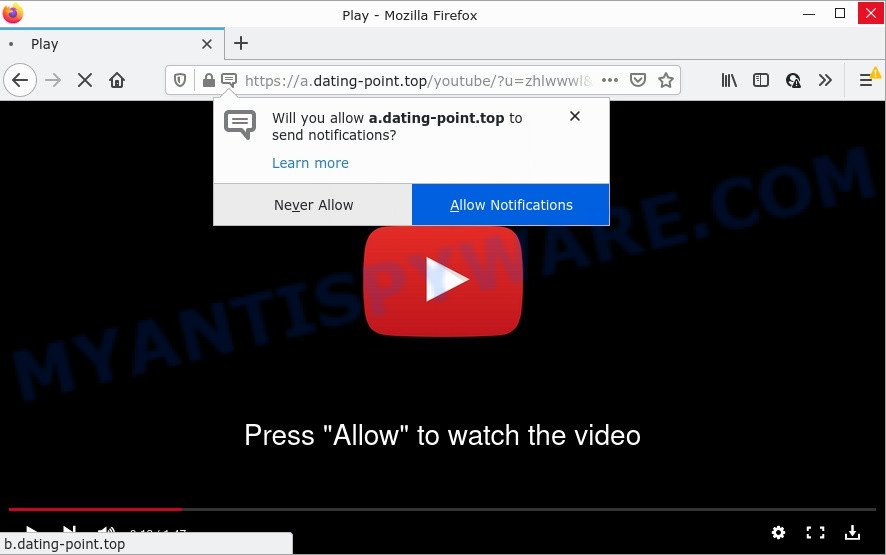
Dating-point.top is a misleading site that delivers a message stating that you should click ‘Allow’ button in order to watch a video, access the content of the webpage, enable Flash Player, download a file,and so on. If you click on the ‘Allow’ button, this website gets your permission to send push notifications in form of pop up ads in the right bottom corner of the screen.

Threat Summary
| Name | Dating-point.top pop-up |
| Type | browser notification spam, spam push notifications, pop-up virus |
| Distribution | social engineering attack, adware, PUPs, malicious pop up advertisements |
| Symptoms |
|
| Removal | Dating-point.top removal guide |
Where the Dating-point.top pop ups comes from
Computer security professionals have determined that users are re-directed to Dating-point.top by adware or from malicious ads. Adware is a form of software that is developed with the sole purpose to open dozens of ads, and thus to promote the goods and services in an open internet browser window. Adware can substitute the legitimate advertising banners on misleading or even banners that can offer to visit harmful and scam sites.
The most common way to get adware is a freeware installer. Most often, a user have a chance to disable all bundled software, but certain installers are developed to confuse the average users, in order to trick them into installing potentially unwanted programs and adware. Anyway, easier to prevent adware software rather than clean up your computer after one. So, keep your internet browser updated (turn on automatic updates), use good antivirus apps, double check free programs before you start it (do a google search, scan a downloaded file with VirusTotal), avoid suspicious and unknown web pages.
Remove Dating-point.top notifications from web browsers
If you have allowed the Dating-point.top notifications by clicking the Allow button, then after a short time you will notice that these push notifications are very intrusive. Here’s how to delete Dating-point.top push notifications from your browser.
|
|
|
|
|
|
How to remove Dating-point.top popups from Chrome, Firefox, IE, Edge
According to cyber threat analysts, Dating-point.top pop-up advertisements removal can be complete manually and/or automatically. These tools that are listed below will help you remove adware, harmful internet browser extensions, malware and potentially unwanted programs . However, if you are not willing to install other software to remove Dating-point.top pop-up ads, then use following guide to return your PC system settings to their previous states.
To remove Dating-point.top pop ups, execute the following steps:
- Remove Dating-point.top notifications from web browsers
- How to remove Dating-point.top pop-ups without any software
- Automatic Removal of Dating-point.top advertisements
- Stop Dating-point.top pop-up advertisements
How to remove Dating-point.top pop-ups without any software
Most adware software can be removed manually, without the use of antivirus software or other removal tools. The manual steps below will guide you through how to remove Dating-point.top ads step by step. Although each of the steps is very easy and does not require special knowledge, but you are not sure that you can finish them, then use the free utilities, a list of which is given below.
Remove adware through the Microsoft Windows Control Panel
First, you should try to identify and uninstall the program that causes the appearance of annoying advertisements or browser redirect, using the ‘Uninstall a program’ which is located in the ‘Control panel’.
Windows 10, 8.1, 8
Click the MS Windows logo, and then click Search ![]() . Type ‘Control panel’and press Enter as shown on the screen below.
. Type ‘Control panel’and press Enter as shown on the screen below.

When the ‘Control Panel’ opens, click the ‘Uninstall a program’ link under Programs category similar to the one below.

Windows 7, Vista, XP
Open Start menu and select the ‘Control Panel’ at right like the one below.

Then go to ‘Add/Remove Programs’ or ‘Uninstall a program’ (MS Windows 7 or Vista) as displayed below.

Carefully browse through the list of installed programs and get rid of all suspicious and unknown apps. We advise to click ‘Installed programs’ and even sorts all installed software by date. After you have found anything dubious that may be the adware that causes multiple unwanted popups or other potentially unwanted application (PUA), then select this application and press ‘Uninstall’ in the upper part of the window. If the dubious program blocked from removal, then run Revo Uninstaller Freeware to fully remove it from your computer.
Remove Dating-point.top from Firefox by resetting web-browser settings
Resetting Mozilla Firefox web browser will reset all the settings to their original settings and will remove Dating-point.top advertisements, malicious add-ons and extensions. It will save your personal information such as saved passwords, bookmarks, auto-fill data and open tabs.
First, start the Firefox. Next, click the button in the form of three horizontal stripes (![]() ). It will open the drop-down menu. Next, press the Help button (
). It will open the drop-down menu. Next, press the Help button (![]() ).
).

In the Help menu click the “Troubleshooting Information”. In the upper-right corner of the “Troubleshooting Information” page press on “Refresh Firefox” button as shown on the screen below.

Confirm your action, click the “Refresh Firefox”.
Remove Dating-point.top pop-up advertisements from Google Chrome
Reset Chrome will help you to get rid of Dating-point.top advertisements from your web-browser as well as to restore internet browser settings affected by adware. All undesired, harmful and adware extensions will also be removed from the internet browser. It will keep your personal information like browsing history, bookmarks, passwords and web form auto-fill data.
First start the Chrome. Next, click the button in the form of three horizontal dots (![]() ).
).
It will show the Google Chrome menu. Select More Tools, then click Extensions. Carefully browse through the list of installed add-ons. If the list has the plugin signed with “Installed by enterprise policy” or “Installed by your administrator”, then complete the following tutorial: Remove Chrome extensions installed by enterprise policy.
Open the Chrome menu once again. Further, click the option named “Settings”.

The web-browser will display the settings screen. Another solution to display the Chrome’s settings – type chrome://settings in the browser adress bar and press Enter
Scroll down to the bottom of the page and click the “Advanced” link. Now scroll down until the “Reset” section is visible, as displayed on the image below and click the “Reset settings to their original defaults” button.

The Chrome will show the confirmation dialog box as displayed below.

You need to confirm your action, click the “Reset” button. The web-browser will launch the process of cleaning. After it’s complete, the browser’s settings including search engine, newtab and homepage back to the values which have been when the Google Chrome was first installed on your personal computer.
Remove Dating-point.top pop-up advertisements from Internet Explorer
If you find that Internet Explorer web-browser settings like newtab page, home page and search engine by default had been modified by adware that causes the intrusive Dating-point.top pop-up ads, then you may revert back your settings, via the reset web-browser procedure.
First, open the Internet Explorer, click ![]() ) button. Next, click “Internet Options” as displayed on the image below.
) button. Next, click “Internet Options” as displayed on the image below.

In the “Internet Options” screen select the Advanced tab. Next, press Reset button. The Microsoft Internet Explorer will show the Reset Internet Explorer settings prompt. Select the “Delete personal settings” check box and press Reset button.

You will now need to restart your device for the changes to take effect. It will delete adware which causes the unwanted Dating-point.top pop ups, disable malicious and ad-supported web-browser’s extensions and restore the Microsoft Internet Explorer’s settings like default search engine, home page and new tab page to default state.
Automatic Removal of Dating-point.top advertisements
Anti-Malware software differ from each other by many features such as performance, scheduled scans, automatic updates, virus signature database, technical support, compatibility with other antivirus programs and so on. We recommend you run the following free software: Zemana Anti-Malware, MalwareBytes AntiMalware and HitmanPro. Each of these applications has all of needed features, but most importantly, they can be used to search for the adware and get rid of Dating-point.top ads from the Firefox, Chrome, MS Edge and Microsoft Internet Explorer.
Get rid of Dating-point.top popups with Zemana Anti-Malware
Zemana AntiMalware is a free utility that performs a scan of your PC and displays if there are existing adware, browser hijackers, viruses, worms, spyware, trojans and other malware residing on your PC system. If malware is detected, Zemana can automatically remove it. Zemana Anti-Malware doesn’t conflict with other anti malware and antivirus apps installed on your computer.

- Please go to the link below to download Zemana AntiMalware. Save it on your Desktop.
Zemana AntiMalware
165082 downloads
Author: Zemana Ltd
Category: Security tools
Update: July 16, 2019
- At the download page, click on the Download button. Your browser will open the “Save as” dialog box. Please save it onto your Windows desktop.
- After the downloading process is finished, please close all applications and open windows on your PC system. Next, start a file named Zemana.AntiMalware.Setup.
- This will start the “Setup wizard” of Zemana Anti-Malware onto your computer. Follow the prompts and don’t make any changes to default settings.
- When the Setup wizard has finished installing, the Zemana AntiMalware will run and show the main window.
- Further, click the “Scan” button to perform a system scan with this utility for the adware that causes Dating-point.top advertisements in your browser. Depending on your device, the scan can take anywhere from a few minutes to close to an hour. While the Zemana AntiMalware utility is scanning, you can see how many objects it has identified as being infected by malicious software.
- When Zemana Anti-Malware has completed scanning, the results are displayed in the scan report.
- All found items will be marked. You can delete them all by simply click the “Next” button. The tool will remove adware that causes the annoying Dating-point.top popups and move the selected items to the Quarantine. After disinfection is finished, you may be prompted to restart the personal computer.
- Close the Zemana AntiMalware and continue with the next step.
Remove Dating-point.top pop-ups from browsers with Hitman Pro
The Hitman Pro tool is free (30 day trial) and easy to use. It can scan and remove malware, PUPs and adware in Firefox, Internet Explorer, Microsoft Edge and Chrome internet browsers and thereby get rid of all intrusive Dating-point.top popups. HitmanPro is powerful enough to find and get rid of harmful registry entries and files that are hidden on the personal computer.

- First, please go to the following link, then click the ‘Download’ button in order to download the latest version of HitmanPro.
- Once the download is finished, start the Hitman Pro, double-click the HitmanPro.exe file.
- If the “User Account Control” prompts, click Yes to continue.
- In the Hitman Pro window, click the “Next” to find adware responsible for Dating-point.top ads. This procedure can take quite a while, so please be patient. During the scan HitmanPro will scan for threats exist on your device.
- When the scan get finished, it will show the Scan Results. Make sure to check mark the threats which are unsafe and then press “Next”. Now, click the “Activate free license” button to start the free 30 days trial to remove all malware found.
Run MalwareBytes AntiMalware to delete Dating-point.top popups
We advise using the MalwareBytes that are completely clean your computer of the adware. The free utility is an advanced malicious software removal application developed by (c) Malwarebytes lab. This program uses the world’s most popular antimalware technology. It’s able to help you remove unwanted Dating-point.top pop-ups from your browsers, PUPs, malicious software, hijackers, toolbars, ransomware and other security threats from your device for free.
Visit the page linked below to download MalwareBytes. Save it directly to your Windows Desktop.
327301 downloads
Author: Malwarebytes
Category: Security tools
Update: April 15, 2020
Once the downloading process is finished, close all software and windows on your PC system. Double-click the install file called MBSetup. If the “User Account Control” prompt pops up as displayed on the screen below, click the “Yes” button.

It will open the Setup wizard that will help you install MalwareBytes AntiMalware on your PC system. Follow the prompts and don’t make any changes to default settings.

Once installation is finished successfully, press “Get Started” button. MalwareBytes Anti-Malware will automatically start and you can see its main screen like below.

Now click the “Scan” button to begin scanning your computer for the adware software responsible for Dating-point.top pop up advertisements. A scan can take anywhere from 10 to 30 minutes, depending on the count of files on your computer and the speed of your device. During the scan MalwareBytes will scan for threats present on your computer.

When the system scan is done, MalwareBytes will show a list of detected threats. Once you have selected what you wish to delete from your device click “Quarantine” button. The MalwareBytes AntiMalware will delete adware that causes the intrusive Dating-point.top popup advertisements. Once finished, you may be prompted to restart the device.

We advise you look at the following video, which completely explains the procedure of using the MalwareBytes AntiMalware to remove adware software, browser hijacker and other malicious software.
Stop Dating-point.top pop-up advertisements
It is also critical to protect your web-browsers from harmful web-sites and ads by using an ad-blocker program such as AdGuard. Security experts says that it will greatly reduce the risk of malicious software, and potentially save lots of money. Additionally, the AdGuard can also protect your privacy by blocking almost all trackers.
Installing the AdGuard is simple. First you’ll need to download AdGuard by clicking on the link below. Save it on your Windows desktop.
26908 downloads
Version: 6.4
Author: © Adguard
Category: Security tools
Update: November 15, 2018
After downloading it, start the downloaded file. You will see the “Setup Wizard” screen as displayed in the figure below.

Follow the prompts. After the installation is finished, you will see a window as on the image below.

You can click “Skip” to close the install program and use the default settings, or click “Get Started” button to see an quick tutorial that will allow you get to know AdGuard better.
In most cases, the default settings are enough and you don’t need to change anything. Each time, when you start your computer, AdGuard will start automatically and stop undesired ads, block Dating-point.top, as well as other malicious or misleading websites. For an overview of all the features of the program, or to change its settings you can simply double-click on the AdGuard icon, which can be found on your desktop.
Finish words
Once you have removed the adware using the few simple steps, Google Chrome, Microsoft Edge, Mozilla Firefox and Microsoft Internet Explorer will no longer show annoying Dating-point.top web page when you browse the Internet. Unfortunately, if the instructions does not help you, then you have caught a new adware, and then the best way – ask for help.
Please create a new question by using the “Ask Question” button in the Questions and Answers. Try to give us some details about your problems, so we can try to help you more accurately. Wait for one of our trained “Security Team” or Site Administrator to provide you with knowledgeable assistance tailored to your problem with the unwanted Dating-point.top ads.


















