What is Rplnd31.com?
There are many scam websites on the Internet and Rplnd31.com is one of them. It is a scam web-site that uses social engineering methods to deceive users into allowing push notifications from websites run by scammers. Scammers use push notifications to bypass popup blocker and show unwanted advertisements. These advertisements are used to promote suspicious web-browser add-ons, giveaway scams, fake software, and adult webpages.
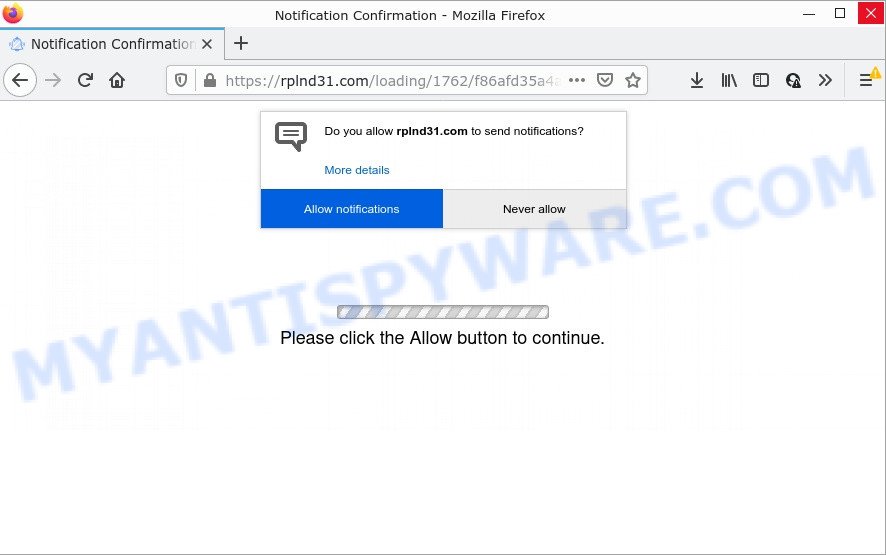
The Rplnd31.com web-site displays fake messages that attempts to get you to click the ‘Allow’ button to subscribe to its notifications. Once you click ALLOW, then you will start seeing unwanted adverts in form of pop-up windows on the browser.

Threat Summary
| Name | Rplnd31.com pop up |
| Type | browser notification spam, spam push notifications, pop-up virus |
| Distribution | adware software, social engineering attack, shady pop up advertisements, PUPs |
| Symptoms |
|
| Removal | Rplnd31.com removal guide |
How does your PC get infected with Rplnd31.com pop ups
Security professionals have determined that users are redirected to Rplnd31.com by adware software or from shady ads. Adware is form of malware that can generate numerous additional pop up, banner, pop-under and in-text link ads flooding on your web browser; gather your confidential data like login details, online searches, etc; run in the background and drag down your PC running speed; give more chances for other adware software, potentially unwanted programs even malicious software to get on the computer.
Usually, adware gets into computers as part of a bundle with free software, sharing files and other unsafe programs that you downloaded from the Internet. The developers of adware pays software authors for distributing adware within their applications. So, third-party programs is often included as part of the installation package. In order to avoid the setup of any adware software: choose only Manual, Custom or Advanced installation option and uncheck all third-party applications in which you are unsure.
Remove Rplnd31.com notifications from web browsers
If the scammers have achieved their goal and you clicked the Allow button, then you need to open internet browser settings as soon as possible and disable rogue push notifications. To remove the Rplnd31.com notifications, complete the following steps. These steps are for Windows, Apple Mac and Android.
|
|
|
|
|
|
How to remove Rplnd31.com advertisements (removal guidance)
Fortunately, it is not hard to remove adware that causes Rplnd31.com advertisements. In the following tutorial, we will provide two solutions to clean your personal computer of this adware. One is the manual removal way and the other is automatic removal way. You can select the solution that best fits you. Please follow the removal steps below to remove Rplnd31.com advertisements right now!
To remove Rplnd31.com pop ups, execute the steps below:
- Remove Rplnd31.com notifications from web browsers
- Manual Rplnd31.com advertisements removal
- Automatic Removal of Rplnd31.com advertisements
- Stop Rplnd31.com pop up ads
Manual Rplnd31.com advertisements removal
In most cases, it is possible to manually delete Rplnd31.com ads. This method does not involve the use of any tricks or removal utilities. You just need to restore the normal settings of the personal computer and web browser. This can be done by following a few simple steps below. If you want to quickly remove Rplnd31.com pop-up advertisements, as well as perform a full scan of your PC, we recommend that you use adware removal tools, which are listed below.
Uninstall newly installed PUPs
You can manually delete most nonaggressive adware by removing the application that it came with or removing the adware itself using ‘Add/Remove programs’ or ‘Uninstall a program’ option in MS Windows Control Panel.
- If you are using Windows 8, 8.1 or 10 then press Windows button, next click Search. Type “Control panel”and press Enter.
- If you are using Windows XP, Vista, 7, then click “Start” button and click “Control Panel”.
- It will show the Windows Control Panel.
- Further, press “Uninstall a program” under Programs category.
- It will display a list of all software installed on the computer.
- Scroll through the all list, and remove dubious and unknown software. To quickly find the latest installed applications, we recommend sort programs by date.
See more details in the video instructions below.
Delete Rplnd31.com pop-ups from Firefox
Resetting your Firefox is basic troubleshooting step for any issues with your web browser application, including the redirect to Rplnd31.com webpage. However, your themes, bookmarks, history, passwords, and web form auto-fill information will not be deleted.
First, run the Mozilla Firefox and press ![]() button. It will open the drop-down menu on the right-part of the web-browser. Further, click the Help button (
button. It will open the drop-down menu on the right-part of the web-browser. Further, click the Help button (![]() ) as on the image below.
) as on the image below.

In the Help menu, select the “Troubleshooting Information” option. Another way to open the “Troubleshooting Information” screen – type “about:support” in the internet browser adress bar and press Enter. It will open the “Troubleshooting Information” page as on the image below. In the upper-right corner of this screen, press the “Refresh Firefox” button.

It will show the confirmation prompt. Further, click the “Refresh Firefox” button. The Firefox will begin a task to fix your problems that caused by the Rplnd31.com adware software. When, it’s complete, press the “Finish” button.
Remove Rplnd31.com pop-ups from Microsoft Internet Explorer
If you find that Internet Explorer browser settings such as new tab page, start page and default search provider had been modified by adware software that causes Rplnd31.com popup ads, then you may revert back your settings, via the reset web browser procedure.
First, run the Internet Explorer, press ![]() ) button. Next, click “Internet Options” as on the image below.
) button. Next, click “Internet Options” as on the image below.

In the “Internet Options” screen select the Advanced tab. Next, click Reset button. The Internet Explorer will open the Reset Internet Explorer settings prompt. Select the “Delete personal settings” check box and press Reset button.

You will now need to reboot your personal computer for the changes to take effect. It will get rid of adware that causes Rplnd31.com popup ads, disable malicious and ad-supported web-browser’s extensions and restore the Internet Explorer’s settings such as new tab, startpage and search engine to default state.
Remove Rplnd31.com pop ups from Google Chrome
Reset Chrome settings will get rid of Rplnd31.com popups from web browser and disable malicious add-ons. It will also clear cached and temporary data (cookies, site data and content). However, your saved bookmarks and passwords will not be lost. This will not affect your history, passwords, bookmarks, and other saved data.

- First start the Google Chrome and press Menu button (small button in the form of three dots).
- It will show the Chrome main menu. Choose More Tools, then click Extensions.
- You’ll see the list of installed addons. If the list has the plugin labeled with “Installed by enterprise policy” or “Installed by your administrator”, then complete the following guide: Remove Chrome extensions installed by enterprise policy.
- Now open the Google Chrome menu once again, click the “Settings” menu.
- You will see the Google Chrome’s settings page. Scroll down and click “Advanced” link.
- Scroll down again and press the “Reset” button.
- The Chrome will open the reset profile settings page as shown on the image above.
- Next press the “Reset” button.
- Once this procedure is complete, your web-browser’s startpage, search engine by default and new tab page will be restored to their original defaults.
- To learn more, read the article How to reset Google Chrome settings to default.
Automatic Removal of Rplnd31.com advertisements
Adware and Rplnd31.com popups can be deleted from the web browser and computer by running full system scan with an antimalware tool. For example, you can run a full system scan with Zemana AntiMalware, MalwareBytes Anti-Malware and HitmanPro. It’ll help you get rid of components of adware software from Windows registry and harmful files from harddisks.
Run Zemana to delete Rplnd31.com pop-up advertisements
Zemana AntiMalware is a free program for Microsoft Windows OS to search for and remove adware that causes multiple intrusive popups, and other undesired applications like potentially unwanted applications, harmful web-browser extensions, browser toolbars.
First, please go to the link below, then click the ‘Download’ button in order to download the latest version of Zemana Anti-Malware.
165044 downloads
Author: Zemana Ltd
Category: Security tools
Update: July 16, 2019
Once downloading is finished, close all software and windows on your computer. Open a directory in which you saved it. Double-click on the icon that’s called Zemana.AntiMalware.Setup similar to the one below.
![]()
When the installation begins, you will see the “Setup wizard” that will help you install Zemana on your computer.

Once installation is done, you will see window like the one below.

Now click the “Scan” button for scanning your device for the adware which causes pop ups. This procedure can take some time, so please be patient. While the tool is scanning, you can see count of objects and files has already scanned.

As the scanning ends, Zemana AntiMalware will open a scan report. In order to delete all threats, simply press “Next” button.

The Zemana will get rid of adware that causes Rplnd31.com popup ads and move the selected threats to the program’s quarantine.
Get rid of Rplnd31.com popup ads from internet browsers with HitmanPro
HitmanPro will help get rid of adware related to the Rplnd31.com pop-ups that slow down your PC. The hijackers, adware software and other PUPs slow your internet browser down and try to trick you into clicking on shady ads and links. HitmanPro removes the adware software and lets you enjoy your personal computer without Rplnd31.com popups.

- HitmanPro can be downloaded from the following link. Save it to your Desktop so that you can access the file easily.
- After the download is complete, double click the Hitman Pro icon. Once this tool is started, press “Next” button to perform a system scan for the adware software that causes Rplnd31.com advertisements in your web-browser. While the HitmanPro application is scanning, you can see how many objects it has identified as threat.
- Once the checking is complete, Hitman Pro will display a screen that contains a list of malicious software that has been detected. Review the results once the tool has complete the system scan. If you think an entry should not be quarantined, then uncheck it. Otherwise, simply click “Next” button. Now click the “Activate free license” button to start the free 30 days trial to get rid of all malicious software found.
Delete Rplnd31.com popups with MalwareBytes
If you’re still having problems with the Rplnd31.com pop-ups — or just wish to scan your PC system occasionally for adware and other malware — download MalwareBytes AntiMalware. It’s free for home use, and searches for and removes various unwanted apps that attacks your PC system or degrades computer performance. MalwareBytes can remove adware, PUPs as well as malicious software, including ransomware and trojans.

- Download MalwareBytes Anti-Malware from the link below. Save it on your Desktop.
Malwarebytes Anti-malware
327273 downloads
Author: Malwarebytes
Category: Security tools
Update: April 15, 2020
- At the download page, click on the Download button. Your web-browser will open the “Save as” dialog box. Please save it onto your Windows desktop.
- When downloading is complete, please close all apps and open windows on your computer. Double-click on the icon that’s named MBSetup.
- This will run the Setup wizard of MalwareBytes AntiMalware onto your personal computer. Follow the prompts and don’t make any changes to default settings.
- When the Setup wizard has finished installing, the MalwareBytes Anti-Malware will open and open the main window.
- Further, click the “Scan” button for scanning your personal computer for the adware responsible for Rplnd31.com pop-ups.
- As the scanning ends, the results are displayed in the scan report.
- Once you’ve selected what you want to remove from your device press the “Quarantine” button. Once the cleaning process is finished, you may be prompted to restart the device.
- Close the Anti Malware and continue with the next step.
Video instruction, which reveals in detail the steps above.
Stop Rplnd31.com pop up ads
Run an ad blocking utility such as AdGuard will protect you from harmful advertisements and content. Moreover, you can find that the AdGuard have an option to protect your privacy and stop phishing and spam webpages. Additionally, ad-blocking applications will allow you to avoid intrusive pop up advertisements and unverified links that also a good way to stay safe online.
Visit the page linked below to download the latest version of AdGuard for MS Windows. Save it directly to your MS Windows Desktop.
26902 downloads
Version: 6.4
Author: © Adguard
Category: Security tools
Update: November 15, 2018
After the downloading process is done, double-click the downloaded file to start it. The “Setup Wizard” window will show up on the computer screen as displayed on the image below.

Follow the prompts. AdGuard will then be installed and an icon will be placed on your desktop. A window will show up asking you to confirm that you want to see a quick guide as displayed in the figure below.

Press “Skip” button to close the window and use the default settings, or click “Get Started” to see an quick guide that will help you get to know AdGuard better.
Each time, when you run your PC system, AdGuard will launch automatically and stop undesired ads, block Rplnd31.com, as well as other harmful or misleading web-pages. For an overview of all the features of the application, or to change its settings you can simply double-click on the AdGuard icon, that can be found on your desktop.
To sum up
Once you have removed the adware using the few simple steps, Mozilla Firefox, IE, MS Edge and Chrome will no longer redirect you to various unwanted web-pages such as Rplnd31.com. Unfortunately, if the instructions does not help you, then you have caught a new adware software, and then the best way – ask for help here.




















