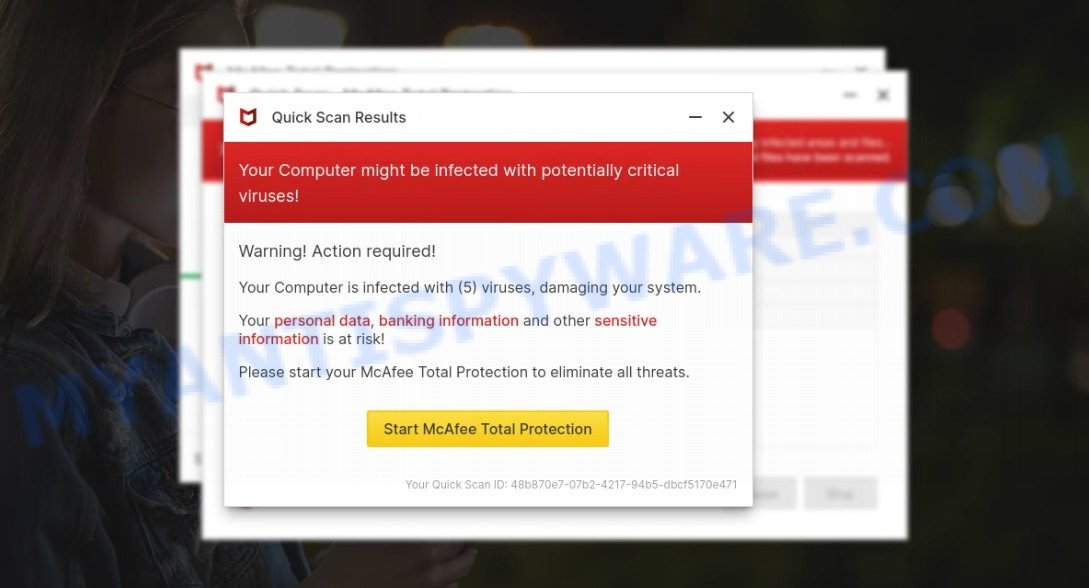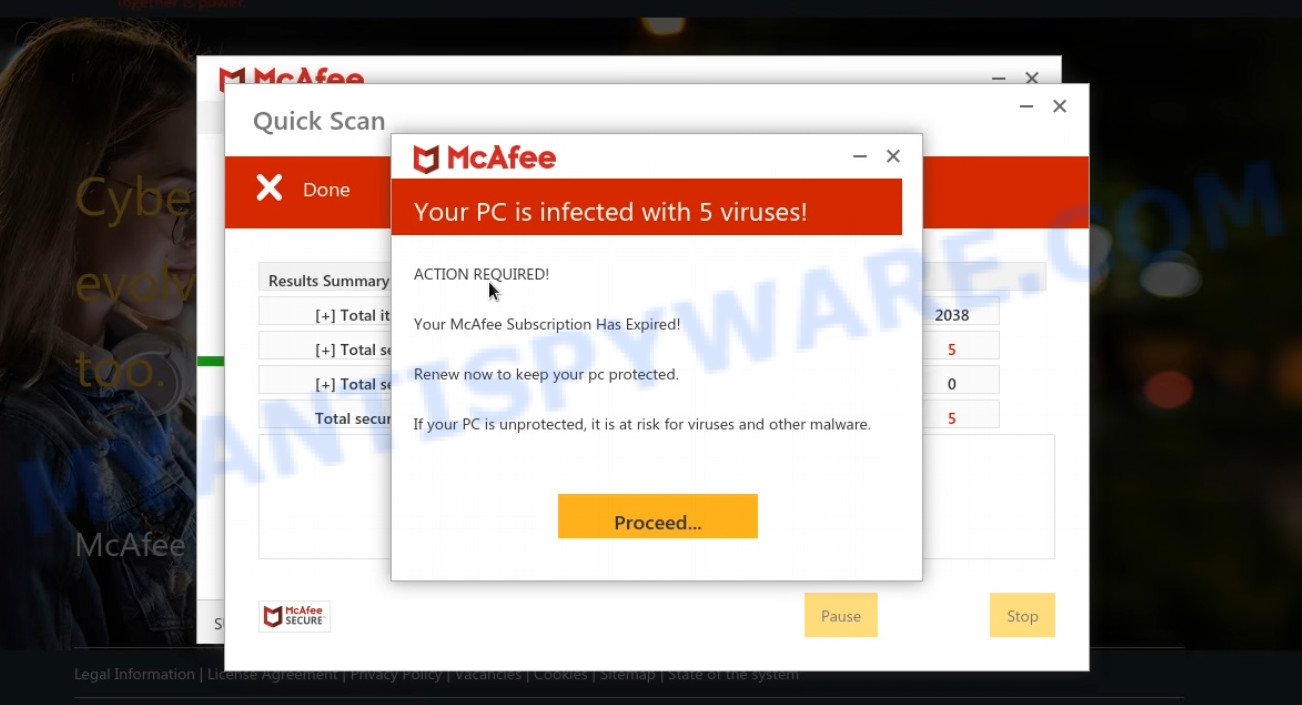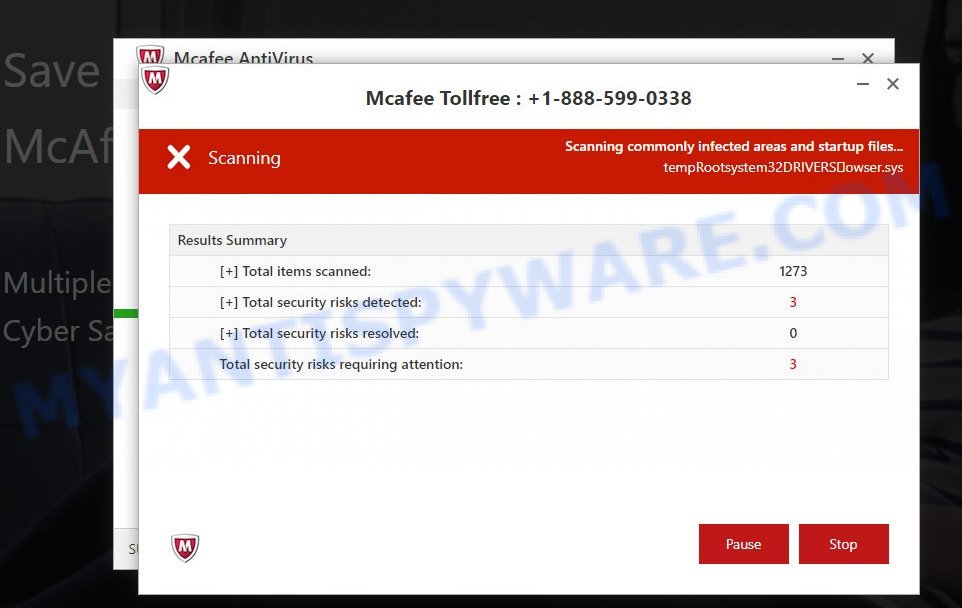What is Your McAfee Subscription Has Expired scam?
Your McAfee Subscription Has Expired is a SCAM disguised as a message from McAfee antivirus. It claims Your McAfee Subscription Has Expired and you need to click on a link (button) to renew the subscription. However, the message is not a legitimate and has no connection to McAfee. Instead, it is a phishing scam designed to trick you into purchasing software or steal your personal data and credit card details.
Typically, users end up on sites promoting the Your McAfee Subscription Has Expired scam: from a fake link in email, from hacked sites, from malicious advertisements (malvertising) , by clicking on push notifications that look like a virus alert, by entering a misspelled search word or address. In addition, they can be redirected to this scam by Adware. Adware can be installed unknowingly when visiting malware-infested websites or downloading pirated versions of software.
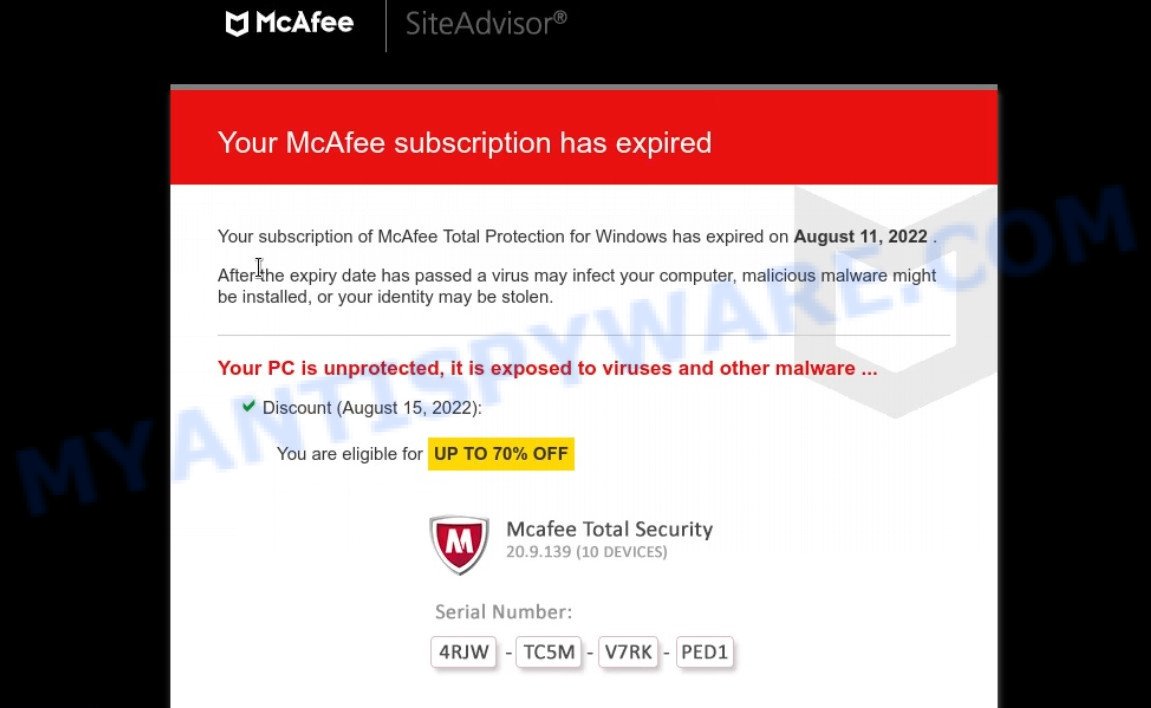
Your McAfee Subscription Has Expired pop-ups are a Scam
QUICK LINKS
Your McAfee Subscription Has Expired Scam in detail
The scam contains the McAfee company name and masquerades as its notice, although of course it has nothing to do with McAfee. The scammers are trying to trick users into believing that this is a genuine message coming from McAfee.
The scam claims that the McAfee subscription expired a few days ago, and from that moment on, the computer became unprotected against virus threats. It shows a warning message stating that since the computer is not protected, it is vulnerable to viruses and other malware. The scammers are trying to get users to click the button “Renew Now”, “Protect PC”, or “Renew Subscription”. In order to push users more, the scammers inform that a discount is available.
Once clicked, users are redirected through several sites and finally land on a legitimate McAfee page that offers to purchase a McAfee® Total Protection subscription. The scammers behind this scam earn a commission for every sale from this page. Of course, McAfee – like other antivirus companies – do not allow affiliates to promote their products using social engineering tricks, misleading methods, and deceptive advertising. However, despite this ban, scammers continue to advertise McAfee products.
The scam promotes legitimate software, but is more often similar scams are used to distribute untrustworthy and unreliable programs among which may be fake antivirus software, spyware, trojans, browser hijackers, adware and other malicious software.
In some cases, scammers act differently. They redirect users to phishing sites. The purpose of which is to obtain from users their personal data and their credit card details. The information collected can be used for identity theft, sold to criminals on the dark web, or other malicious purposes. Moreover, the criminals can use stolen email addresses and phone numbers to send spam and malspam (spam emails containing malware or links to malware).
Your McAfee Subscription Has Expired Scam Example #1
The message says that the subscription has expired, supposedly it happened a few days ago. The message encourages users to immediately click the Renew Subscription button to renew their subscription, as once the subscription has expired, the computer becomes unprotected and vulnerable to viruses.
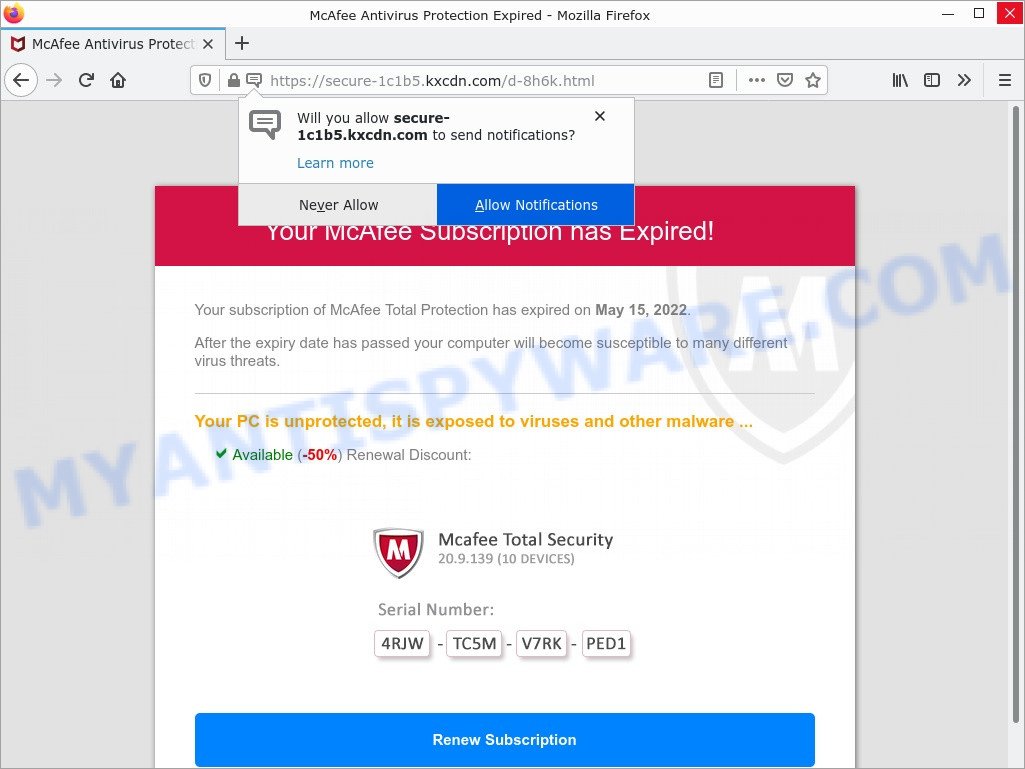
Your McAfee Subscription has Expired!
Your subscription of McAfee Total Protection has expired on May 15, 2022.
After the expiry date has passed your computer will become susceptible to many different virus threats.
Your PC is unprotected, it is exposed to viruses and other malware …Available (-50%) Renewal Discount:
Renew Subscription
Your McAfee Subscription Has Expired Scam Example #2
This scam is similar to the one discussed above. The message says that the McAfee subscription will expire soon, the subscription needs to be renewed to protect the computer from viruses. Scammers offer a 70% discount, and the discount is only valid for a few minutes.
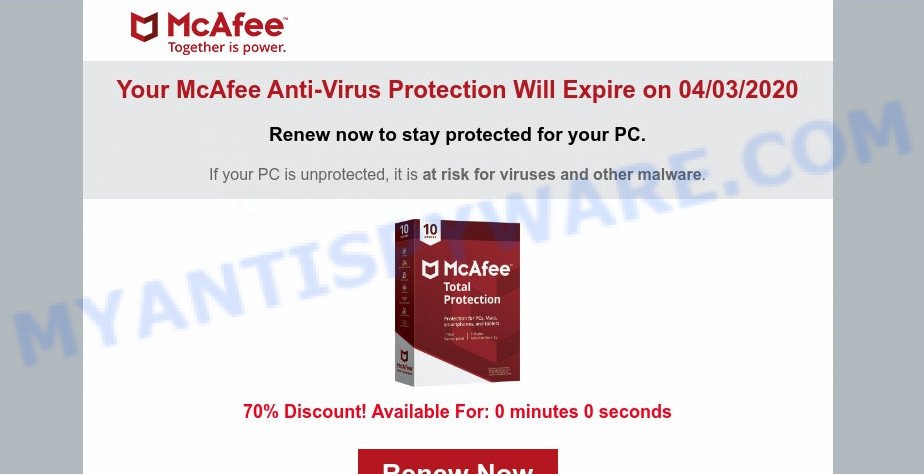
Your McAfee Anti-Virus Protection Will Expire on 04/03/2020
Renew now to stay protected for your PC.If your PC is unprotected, it is at risk for viruses and other malware.
70% Discount! Available For: 0 minutes 0 seconds
Your McAfee Subscription Has Expired Scam Example #3
The difference between this scam and the previous ones is that it does not contain a false claim that the subscription will expire soon. The message says about the need to purchase a McAfee subscription without which the computer risks becoming infected with viruses. Scammers offer a 50% discount, and the discount is only valid for a few minutes.
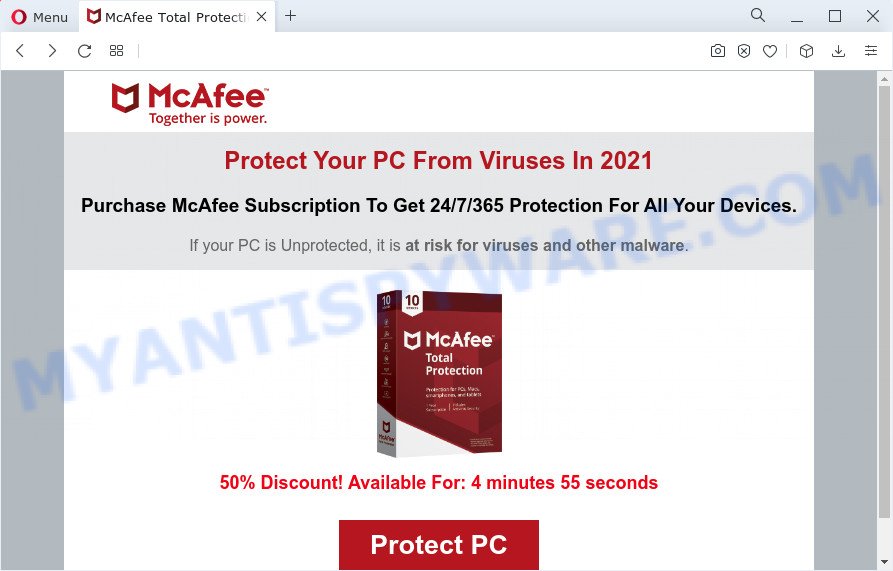
Protect Your PC From Viruses In 2021
Purchase McAfee Subscription To Get 24/7/365 Protection For All Your Devices.
If your PC is Unprotected, it is at risk for viruses and other malware.50% Discount!
Available For: 4 minutes 57 secondsProtect PC
Advertisment by independent affiliate of McAfee
Your McAfee Subscription Has Expired Scam Example #4
In this case, the spoof message supposedly comes from Windows Security Center. The message states that the subscription expires today. The message prompts users to immediately renew their subscription to stay protected.
Windows Security Center: Your McAfee subscription has expired today.
Renew now to protect your computer from the latest Ransomware viruses.Your McAfee subscription has expired
Do not leave your PC unprotected against the latest threats. Renew your subscription now to stay protected.
What Should I Do?Step 1: Click the button below to download the latest version of McAfee
Step 2: Run McAfee Antivirus to scan and remove all potential threats
Your McAfee Subscription Has Expired Scam Example #5
As before, scammers trick users into clicking a malicious link in order to renew a supposedly expired subscription.
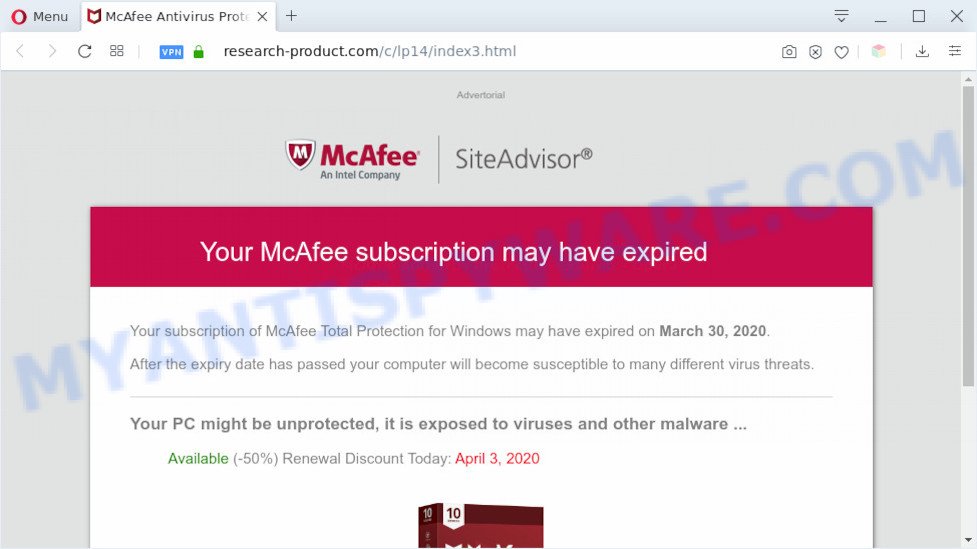
Your McAfee subscription may have expired
Your subscription of McAfee Total Protection for Windows may have expired on March 30, 2022.
After the expiry date has passed your computer will become susceptible to many different virus threats.
Your PC might be unprotected, it is exposed to viruses and other maiware …
Available (-50%) Renewal Discount Today: April 3, 2022
How to protect against the Your McAfee Subscription Has Expired scam
To avoid becoming a victim of scammers, it is important to always keep in mind:
- There are no sites are able to detect that the antivirus subscription has expired.
- Never install software promoted by scam sites and aggressive push notifications, as it can be useless, and besides, it can be dangerous for you and your computer.
- Close the “Your McAfee Subscription Has Expired” scam as soon as it appears on your computer screen. Scammers can prevent you from closing it in various ways. In such cases, close your browser using Task Manager or restart your computer. If the next time you launch the browser, it prompts you to restore the previous session, abandon it, otherwise this scam will reopen on your screen.
- Use an ad blocker when browsing the internet. It can block known scam sites and protect you from scammers.
Threat Summary
| Name | Your McAfee Subscription Has Expired |
| Type | phishing, scam, fake alerts |
| Fake claims | McAfee antivirus subscription has recently expired and must be renewed, otherwise the computer will remain unprotected against viruses and other malware |
| Associated web-sites | alliedarnold.store, slowchain.site, secure-1c1b5.kxcdn.com, rapidlinkmc2.club, bradeu.info, antivirus.svrs-us.com, makegreenbmc1.click, rainbowcitrusbmc2.click, updt-updt-wmc2.click, excellentyardcare.store, shownowbmc1.click, loyality-program.com, cloudintlbhmc2.click, apps-notification.com, capropcscan.xyz, laksacockles.com, vyredis.bio, speedlinkmc1.club, dragndropwmc1.click, greencirclewmca2.store, landerhd.com, black-control-wmc1.click, writenowbmc1.click, black-control-wmc2.click, digitaldefender.store, pc-my-protection.xyz, rapidlinkmc1.club, defender-scanner.com, ogbtrck.com, shineintlbhmctwo.click, karlus.info, totalwebguardian.store, techevolution.work, redbyte.click, speedblock.site, workintlbhmc2.click, brownteakmc2.click, biliontrk.com, redbytes.site, vipguard.site, jud476icious-ar436use4.xyz, quicklinkmc2.club, quicklinkmc1.club, cloudintlbhmc1.click, antivirus.secure-12.com, onlinesurvey.cloud, activation.one, globalprotectionspc.com, defendersurveys.com, screensapp.icu, blackblog.site, techtimesweekly.com, handovertimemc2.club, aherod.life, safe-gw15.com, pitasinspectors.store, aprtchscan.xyz, online-offer.club, virusvanguard.store, greenpeaceofgarbage.store, alliedgoober.store, a-mastodon-wmca2.click, usstore.digital, security-notification.digital, celectintlbhmcone.click, uk-antivirus.com, dragndropbmc1.click, b-cdn.net, subscriptions.click, audiochain.site, mreaynew.xyz, freshfruitwmc1.click, speedlinkmc2.club, hardyharhar.store, turbolinkmc2.club, highspeedlinkmc1.club, longlog.live, celectintlbhmctwo.click, longbrown.live, blightsteel.com, verifuintlbhmctwo.click, rainbowcitrusbmc1.click, longblue.site, makegreenbmc2.click, bestprotection.site, secureantivirus.info, a-pigeon-wmca1.click, eushop.digital, securephone24.host, deskintlbhmc2.click, workdeskbmc1.click, reviewsgizmo.com, thousoucm.com, workintlbhmc1.click, longpink.shop, m-afee.com, live-protect.xyz, securitytoday.org, backetintlbhmcone.click, dragndropbmc2.click, mydesktopdefender.com, antivirus-protection.me, safenetwork.services, febdomscan.xyz, burningmotion.com, octobermall.com, createdtoprotect.com, newformulamc1.live, officeintlwhmc2.click, safesoftware.click, renew-subscriptions.com, computer-protection.co, backetintlbhmctwo.click, avprotected.site, nftcomputerprotector.store, safetykey.click, highspeedlinkmc2.club, protectpc.club, verifuintlbhmcone.click, webprotectionsurveys.com, workdeskbmc2.click, brownteakmc1.click, darkteakmc2.click, karleu.info, web-protocols.org, darkteakmc1.click, webpackets.store, weeklypromotional.com, appsecurity.site, comsys.site, safetylocked.click, checkscreen.icu, slowred.club, darkclick.site, greeksaladbowl.com, customus.live, privacylocked.click, fredus.live, renewappwmca1.store, processingnowwmc2.click, onlineprotection.site, screenlabs.icu, av-renewal.com, lowbench.info, easypcsecurity.com, renewals.click, redcoin.site, bettersafety.store, dailyprotection.site, antivirus.secure-11.com, www-safety.com, cleandata.store, security-check360.com, tidenous.com, protectionyoupc.com, protectlab.xyz, susiticof.com, fixingweb.site, setleomc1.click, bitblog.click, updt-updt-wmc1.click, safeprotection.click, handovertimemc1.club, renewalcentralwmca2.store, coolshadowwmc1.click, papershield.store, saureus.xyz, mcafee-system-scanner.com, moonnightbmc2.click, deshaici.net, setleomc2.click, ultimate-detection.com, antiviruscheck.info, moonnightbmc1.click, securesystemstatus.com, protectionsurveys.com, securitydeals.club, mbyprotection.xyz, orangemangowmc2.click, turbolinkmc1.club, ni453na-low241ery3.com, newformulamc2.live, your-privacy-guardians.com, cansile.com, vigorouspocket.com, onlinescan.report, fastdrivewmc2.click, fastdrivewmc1.click, repairpage.site, techsys.site, a-mastodon-wmca1.click, rewardspromotional.com, processingnowwmc1.click, shortblue.site, orangemangowmc1.click, dragndropwmc2.click, systemsoftware.shop, fastblock.site, systemupdatecontrol.com, deskintlbhmc1.click, renewappwmca2.store, coinforcoin.site, protectionnotice.com, mobi-com-com.com, device-protection.services, mainacceptance.quest, slowlist.site, virusblocked.store, freshfruitwmc2.click, antivirus-software.co, anti-virus-renewals.com, system-defending.com, xylodos.com, coolshadowwmc2.click, shownowbmc2.click, esoftwareservices.live, virus-protection.services |
| Symptoms |
|
| Removal | Your McAfee Subscription Has Expired removal guide |
Examples of such scams
McAfee SECURITY ALERT, McAfee – Your PC Might Be Vulnerable, McAfee Tollfree, McAfee – Your PC is infected with 5 viruses are other scams that are similar to “Your McAfee Subscription Has Expired” in that they use deceptive techniques to achieve their goals.
- The “McAfee SECURITY ALERT” scam
- McAfee – Your PC is infected with 5 viruses pop-up warnings are a SCAM
- McAfee Tollfree POP-UP is a SCAM
Unlike “Your McAfee Subscription Has Expired”, these scams claim that the computer is already infected with viruses in order to trick users into downloading and installing useless, un-needed or even malicious software. In some cases, scammers make money by tricking users into purchasing unnecessary technical support.
Remove Your McAfee Subscription Has Expired pop-ups (spam push notifications)
As mentioned above, in some cases the source of the Your McAfee Subscription Has Expired scam is push notifications. Here are some examples of the scam notifications (fake alerts):
You may have accidentally pressed the ALLOW button on one of the scam sites and thus allowed the scammers to send spam notifications to your computer. Below we will show you how to get rid of these notifications.
Google Chrome:
- Click the Menu button (three dots) on the top right hand corner of the Chrome window
- Select ‘Settings’, scroll down to the bottom and click ‘Advanced’.
- In the ‘Privacy and Security’ section, click on ‘Site settings’.
- Go to Notifications settings.
- Find a scam site and click the three vertical dots button next to it, then click on ‘Remove’.

Android:
- Open Chrome.
- In the top right corner, find and tap the Google Chrome menu (three dots).
- In the menu tap ‘Settings’, scroll down to ‘Advanced’.
- Tap on ‘Site settings’ and then ‘Notifications’. In the opened window, locate suspicious URLs and tap on them one-by-one.
- Tap the ‘Clean & Reset’ button and confirm.

Mozilla Firefox:
- In the top-right corner, click the Firefox menu (three horizontal stripes).
- In the drop-down menu select ‘Options’. In the left side select ‘Privacy & Security’.
- Scroll down to ‘Permissions’ section and click ‘Settings…’ button next to ‘Notifications’.
- Find sites you down’t want to see notifications from, click on drop-down menu next to each and select ‘Block’.
- Save changes.

Edge:
- In the top right hand corner, click the Edge menu button (three dots).
- Scroll down, locate and click ‘Settings’. In the left side select ‘Advanced’.
- In the ‘Website permissions’ section click ‘Manage permissions’.
- Click the switch under a scam URL so that it turns off.

Internet Explorer:
- Click the Gear button on the top-right corner of the screen.
- When the drop-down menu appears, click on ‘Internet Options’.
- Click on the ‘Privacy’ tab and select ‘Settings’ in the pop-up blockers section.
- Locate a susupicious URL and click the ‘Remove’ button to delete the domain.

Safari:
- Go to ‘Preferences’ in the Safari menu.
- Open ‘Websites’ tab, then in the left menu click on ‘Notifications’.
- Locate a malicious domain and select it, click the ‘Deny’ button.
How to remove Your McAfee Subscription Has Expired pop-ups (Adware removal guide)
Scam pop-ups and unwanted ads are often triggered due to Adware or PUPs present on the computer. Adware is a form of malicious software that displays unwanted advertisements on a personal computer, redirects search queries to scam pages, and collects sensitive information for marketing purposes. Adware may display banner ads, full-screen ads, pop-ups, videos, or other forms of online advertising. You may think that ads or pop-ups are just a small problem. But these intrusive advertisements consume system resources and slow down your PC.
Adware can end up on your computer in various methods. Most commonly is when you install freeware and forget to uncheck the box for the optional software installation. This means that you need to be careful when installing anything downloaded from the Internet, especially from file sharing web-sites. Be sure to read the Terms of Use and the Software license, select only the Manual, Advanced or Custom installation mode, switch off all bundled web browser extensions and apps are offered to install.
In order to remove Your McAfee Subscription Has Expired pop-ups, start by closing any applications and pop ups that are open. If a pop up won’t close, then close your browser (Microsoft Internet Explorer, Google Chrome, Firefox and Edge). If a program won’t close then please restart your PC. Next, follow the steps below.
Uninstall Adware using Windows Control Panel
In order to remove adware, open Control Panel and check the list of installed applications. For the ones you do not know, run an Internet search to see if they are adware, hijacker or PUPs. If yes, delete them off. Even if they are just a apps that you do not use, then removing them off will increase your computer start up time and speed dramatically.
|
|
|
|
Remove Your McAfee Subscription Has Expired pop ups from Google Chrome
Another solution to get rid of Your McAfee Subscription Has Expired pop-ups from Chrome is “Reset Google Chrome settings”. This will disable harmful extensions and reset Chrome settings to default values. Keep in mind that resetting your internet browser will not remove your history, bookmarks, passwords, and other saved data.
Open the Google Chrome menu by clicking on the button in the form of three horizontal dotes (![]() ). It will open the drop-down menu. Choose More Tools, then click Extensions.
). It will open the drop-down menu. Choose More Tools, then click Extensions.
Carefully browse through the list of installed addons. If the list has the extension labeled with “Installed by enterprise policy” or “Installed by your administrator”, then complete the following guide: Remove Chrome extensions installed by enterprise policy otherwise, just go to the step below.
Open the Chrome main menu again, click to “Settings” option.

Scroll down to the bottom of the page and click on the “Advanced” link. Now scroll down until the Reset settings section is visible, like the one below and click the “Reset settings to their original defaults” button.

Confirm your action, click the “Reset” button.
Remove Your McAfee Subscription Has Expired pop-ups from Firefox
If Firefox settings are hijacked by the adware, your web-browser shows the scam pop-ups, then ‘Reset Mozilla Firefox’ could solve these problems. However, your saved bookmarks and passwords will not be lost. This will not affect your history, passwords, bookmarks, and other saved data.
Start the Mozilla Firefox and click the menu button (it looks like three stacked lines) at the top right of the browser screen. Next, click the question-mark icon at the bottom of the drop-down menu. It will display the slide-out menu.

Select the “Troubleshooting information”. If you’re unable to access the Help menu, then type “about:support” in your address bar and press Enter. It bring up the “Troubleshooting Information” page as displayed on the image below.

Click the “Refresh Firefox” button at the top right of the Troubleshooting Information page. Select “Refresh Firefox” in the confirmation dialog box. The Mozilla Firefox will begin a procedure to fix your problems that caused by adware. When, it is done, click the “Finish” button.
Automatic Removal of Your McAfee Subscription Has Expired scam
There are not many good free anti-malware programs with high detection ratio. The effectiveness of malware removal utilities depends on various factors, mostly on how often their virus/malware signatures DB are updated in order to effectively detect modern malicious software, adware software, browser hijackers and other potentially unwanted software. We advise to use several malware removal tools, not just one. These tools that listed below will help you remove all components of adware software from your disk and Windows registry and get rid of the Your McAfee Subscription Has Expired pop-ups.
Use MalwareBytes AntiMalware to remove Adware
Remove adware software manually is difficult and often the adware is not completely removed. Therefore, we recommend using MalwareBytes that will completely remove the adware and help you get rid of the Your McAfee Subscription Has Expired pop-ups. Moreover, this malware removal tool can detect and uninstall PUPs, toolbars and browser hijackers that your computer can be infected too.

- Visit the following page to download MalwareBytes. Save it directly to your Windows Desktop.
Malwarebytes Anti-malware
327309 downloads
Author: Malwarebytes
Category: Security tools
Update: April 15, 2020
- Once downloading is finished, close all applications and windows on your computer. Open a file location. Double-click on the icon that’s named MBsetup.
- Choose “Personal computer” option and click Install button. Follow the prompts.
- Once installation is finished, press the “Scan” button to scan for adware related to the Your McAfee Subscription Has Expired scam. This process may take quite a while, so please be patient.
- Once that process is finished, you will be shown the list of all detected items on your PC. Make sure to check mark the items which are unsafe and then click “Quarantine”. After disinfection is finished, you can be prompted to restart your computer.
The following video demonstrates how to use MalwareBytes Anti Malware to remove adware, browser hijackers and other malware.
Use Zemana Anti-Malware to remove Adware
Zemana Anti-Malware is a malicious software removal tool created for MS Windows. This utility will help you remove adware, various types of malware (including hijackers and PUPs) from your PC for free. It has simple and user friendly interface. While the Zemana AntiMalware does its job, your PC will run smoothly.
- Visit the page linked below to download the latest version of Zemana for Microsoft Windows. Save it directly to your Desktop.
Zemana AntiMalware
165090 downloads
Author: Zemana Ltd
Category: Security tools
Update: July 16, 2019
- Once you have downloaded the install file, make sure to double click on the Zemana.AntiMalware.Setup. This would start the Zemana installation on your personal computer.
- Select install language and click ‘OK’ button.
- On the next screen ‘Setup Wizard’ simply press the ‘Next’ button and follow the prompts.

- Finally, once the install is complete, Zemana will run automatically. Else, if does not then double-click on the Zemana icon on your desktop.
- After you have opened the Zemana Anti-Malware, you will see a window as on the image below, just press ‘Scan’ button to detect adware.

- Now pay attention to the screen while Zemana scans your computer.

- When that process is done, Zemana Anti-Malware will display you the scan results. Review the results once the utility has done the system scan. If you think an entry should not be quarantined, then uncheck it. Otherwise, simply click ‘Next’ button.

- Zemana AntiMalware may require a reboot computer in order to complete the adware removal procedure.
- If you want to permanently delete adware from your personal computer, then press ‘Quarantine’ icon, select all malicious software, adware, potentially unwanted software and other threats and press Delete.
- Reboot your PC system to complete the adware removal procedure.
Remove adware and malicious extensions with HitmanPro
If the Your McAfee Subscription Has Expired pop-ups issue persists, run the Hitman Pro and check if your PC system is infected by adware. The Hitman Pro is a downloadable security utility that provides on-demand scanning and helps remove adware, potentially unwanted software, and other malicious software. It works with your existing anti-virus.
First, visit the following page, then click the ‘Download’ button in order to download the latest version of Hitman Pro.
Download and use Hitman Pro on your computer. Once started, click “Next” button for checking your personal computer for the adware software related to the Your McAfee Subscription Has Expired pop up scam. A scan may take anywhere from 10 to 30 minutes, depending on the number of files on your PC and the speed of your device. When a malware, adware or PUPs are detected, the number of the security threats will change accordingly. Wait until the the scanning is done..

After the scan is done, Hitman Pro will open you the results.

Review the results once the utility has done the system scan. If you think an entry should not be quarantined, then uncheck it. Otherwise, simply click Next button.
It will open a dialog box, click the “Activate free license” button to start the free 30 days trial to remove all malware found.
How to stop Your McAfee Subscription Has Expired pop-ups
By installing an ad blocking program such as AdGuard, you are able to block Your McAfee Subscription Has Expired pop-ups, stop autoplaying video ads and remove a huge count of distracting and unwanted ads on web-sites.
AdGuard can be downloaded from the following link. Save it on your Desktop.
26910 downloads
Version: 6.4
Author: © Adguard
Category: Security tools
Update: November 15, 2018
After downloading it, start the downloaded file. You will see the “Setup Wizard” screen as shown in the figure below.

Follow the prompts. When the installation is done, you will see a window as on the image below.

You can press “Skip” to close the install program and use the default settings, or click “Get Started” button to see an quick tutorial that will allow you get to know AdGuard better.
In most cases, the default settings are enough and you do not need to change anything. Each time, when you launch your personal computer, AdGuard will start automatically and stop unwanted ads, block the Your McAfee Subscription Has Expired scam, as well as block harmful or misleading web-sites. For an overview of all the features of the application, or to change its settings you can simply double-click on the AdGuard icon, that can be found on your desktop.
Finish words
We hope this article helped you learn more about the Your McAfee Subscription Has Expired Scam and avoid the scammers. If you encounter a scam that is similar but not the same as the example above, please post it as a comment on this article. This helps us to warn users about current scams, monitor trends and disrupt scams where possible.
If you need more help with “Your McAfee Subscription Has Expired” related issues, go to here.