What is McAfee Tollfree SCAM?
McAfee Tollfree SCAM is a new “technical support” scam that disguises itself as a notification from a widespread antivirus software. This type of scam is common on the Internet. The tech support scam displays a pop-up alert that pretends to be a McAfee notification that a computer is infected with malware (Trojans, spyware, or other viruses) and invites users to call the suggested number to get help removing viruses. Typically, scammers use this scheme to trick users into buying unnecessary software, paying for ‘technical support’, and installing remote computer administration tool that will allow them to access and control a user’s computer. Of course, users do not visit these sites intentionally. In most cases, users end up on scam sites by going to a misspelled URL, clicking on a fake link, or having adware (PUPs) on their computer. The tech support scam sites should be ignored as their warnings and notices are fake.
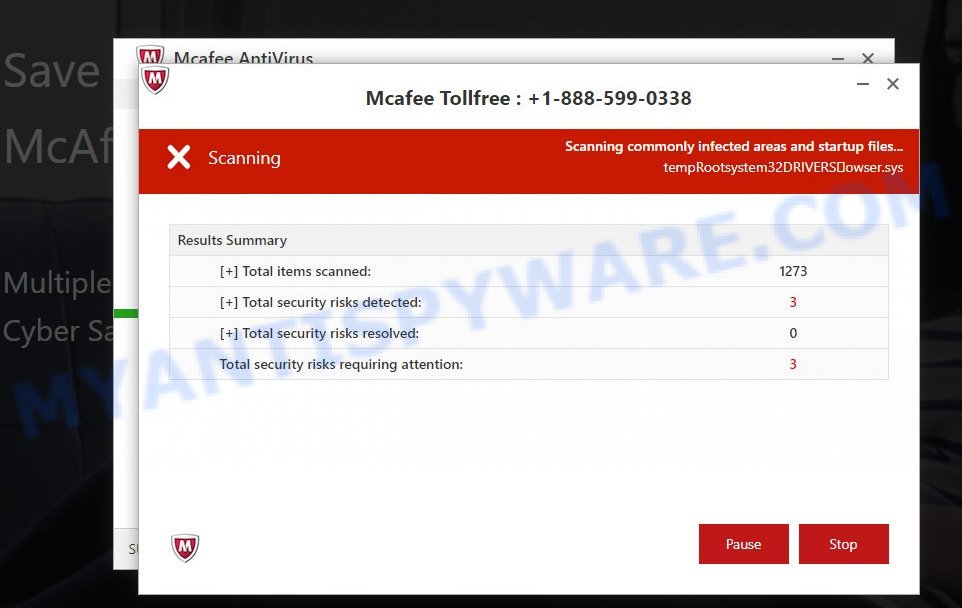
McAfee Tollfree POP-UP is a SCAM
QUICK LINKS
The McAfee Tollfree pop-up scam imitates a computer scan, and upon its completion it shows a list of found security threats, including such as “Trojan.Fakealert.356”, “Trojan IRC/Backor.Sd.FRV”, “Adware.Win32.Look2me.ab”, “Win32/Hoax.Renox.HX” and “Trojan.Qoologic – Key Logger”. Of course, this does not mean that the computer is infected with these viruses. All detected threats are fake, no sites can scan a computer directly. The purpose of this scam is to make users believe that the computer is infected with viruses, and thereby force them to call the +1-888-599-0338 number to get technical support to remove the found viruses. As we said above, scammers monetize “technical support” scam websites by selling fake technical support and unnecessary software, installing remote administration utilities that can be used for malicious actions, such as infecting a computer with ransomware, Trojans, adware and spyware. In any case, these sites cannot be trusted, their threats must be ignored and never called the specified numbers.
Text presented in the McAfee Tollfree pop-up scam:
Mcafee Tollfree : + 1-888-599-0338
Your Computer on Risk Call: +1-888-599-0338
Results Summary
[+] Total items scanned: 2038
[+] Total security risks detected: 5
[+] Total security risks resolved: 0
Total security risks requiring attention: 5
Pause StopMcafee AntiVirus
Your Are Protected
Protection Updates: Current
Last Scan: Not available | Quick Scan
Licenses Used: 1 of 5 | Install on Another DeviceSecurity Identity Performance More McAfee
Protected Protected Protected ProtectedSUBSCRIPTION STATUS: 30 Days Remaining
It often happens that the “technical support” scam web sites are promoted with adware. Adware can cause many troubles such as unwanted ads, fake alerts and annoying pop-up deals on your browser, irrelevant search results which redirect to malicious web pages, web-browser crashes and slow loading web-sites. Adware often installs on the computer with free programs. Most commonly, these programs claim itself as software which improve your experience on the Net by providing a fast and interactive home page or a search provider that does not track you. Remember, how to avoid the unwanted programs. Be cautious, run only reputable software which download from reputable sources. NEVER install any unknown and suspicious programs.
Threat Summary
| Name | McAfee Tollfree pop-up scam |
| Type | technical support scam, phishing, fake alerts |
| Technical Support Scam Phone Number | +1-888-599-0338 |
| Associated web-domains | hybrid222.ml |
| Symptoms |
|
| Removal | McAfee Tollfree removal guide |
The McAfee Tollfree pop-up scam isn’t the only one on the Internet that aims to trick computer users. We have already reported on other types of scams on several occasions, such as Norton Antivirus 2021 Update, Chrome Search Contest 2021, Device infected after visiting an adult website. Therefore, security experts recommend that you always be on the alert, keep software up to date, do not open suspicious links (specially those received by SMS, WhatsApp, Facebook, or instant messenger), do not install suspicious programs. If you have the slightest doubt, close the questionable page.
How to remove McAfee Tollfree pop-ups (removal guide)
In order to remove McAfee Tollfree pop up scam, start by closing any applications and popups that are open. If a pop-up won’t close, then close your web-browser (Edge, Internet Explorer, Mozilla Firefox and Google Chrome). If an application won’t close then please reboot the system. Next, follow the steps below.
To remove McAfee Tollfree, execute the steps below:
- Uninstall newly added PUPs
- Remove McAfee Tollfree pop-up scam from Firefox
- Remove McAfee Tollfree popups from Chrome
- Delete McAfee Tollfree pop ups from Internet Explorer
- Automatic Removal of McAfee Tollfree popup scam
- How to stop McAfee Tollfree pop-ups
How to get rid of McAfee Tollfree popup scam without any software
The step-by-step instructions designed by our team will help you manually get rid of McAfee Tollfree pop-ups from the computer. If you have little experience in using computers, we suggest that you use the free tools listed below.
Uninstall newly added PUPs
First method for manual adware removal is to go into the Microsoft Windows “Control Panel”, then “Uninstall a program” console. Take a look at the list of apps on your PC system and see if there are any dubious and unknown applications. If you see any, you need to uninstall them. Of course, before doing so, you can do an Internet search to find details on the program. If it is a potentially unwanted application, adware software or malware, you will likely find information that says so.
Windows 10, 8.1, 8
Click the Windows logo, and then click Search ![]() . Type ‘Control panel’and press Enter as shown on the image below.
. Type ‘Control panel’and press Enter as shown on the image below.

Once the ‘Control Panel’ opens, press the ‘Uninstall a program’ link under Programs category as displayed on the image below.

Windows 7, Vista, XP
Open Start menu and select the ‘Control Panel’ at right as shown in the figure below.

Then go to ‘Add/Remove Programs’ or ‘Uninstall a program’ (Microsoft Windows 7 or Vista) as displayed in the following example.

Carefully browse through the list of installed applications and remove all suspicious and unknown apps. We recommend to click ‘Installed programs’ and even sorts all installed programs by date. Once you have found anything questionable that may be the adware that causes multiple intrusive popups or other PUP (potentially unwanted program), then choose this program and click ‘Uninstall’ in the upper part of the window. If the questionable program blocked from removal, then use Revo Uninstaller Freeware to fully remove it from your PC.
Remove McAfee Tollfree pop-up scam from Firefox
Resetting your Mozilla Firefox is basic troubleshooting step for any issues with your web browser program, including redirects to the McAfee Tollfree scam. However, your saved passwords and bookmarks will not be changed or cleared.
Click the Menu button (looks like three horizontal lines), and press the blue Help icon located at the bottom of the drop down menu similar to the one below.

A small menu will appear, click the “Troubleshooting Information”. On this page, click “Refresh Firefox” button as shown on the image below.

Follow the onscreen procedure to return your Firefox internet browser settings to their original state.
Remove McAfee Tollfree popups from Chrome
If adware software, other application or extensions changed your Google Chrome settings without your knowledge, then you can remove McAfee Tollfree scam and return your web-browser settings in Google Chrome at any time. Keep in mind that resetting your web-browser will not remove your history, bookmarks, passwords, and other saved data.

- First start the Chrome and press Menu button (small button in the form of three dots).
- It will open the Google Chrome main menu. Choose More Tools, then press Extensions.
- You’ll see the list of installed addons. If the list has the add-on labeled with “Installed by enterprise policy” or “Installed by your administrator”, then complete the following guidance: Remove Chrome extensions installed by enterprise policy.
- Now open the Google Chrome menu once again, press the “Settings” menu.
- You will see the Google Chrome’s settings page. Scroll down and click “Advanced” link.
- Scroll down again and click the “Reset” button.
- The Chrome will show the reset profile settings page as shown on the screen above.
- Next click the “Reset” button.
- Once this procedure is done, your web-browser’s default search engine, newtab page and home page will be restored to their original defaults.
- To learn more, read the article How to reset Chrome settings to default.
Delete McAfee Tollfree pop ups from Internet Explorer
By resetting IE web-browser you restore your web browser settings to its default state. This is good initial when troubleshooting problems that might have been caused by adware which causes the McAfee Tollfree pop ups.
First, run the Internet Explorer. Next, press the button in the form of gear (![]() ). It will open the Tools drop-down menu, click the “Internet Options” as shown on the image below.
). It will open the Tools drop-down menu, click the “Internet Options” as shown on the image below.

In the “Internet Options” window click on the Advanced tab, then click the Reset button. The IE will display the “Reset Internet Explorer settings” window as shown in the following example. Select the “Delete personal settings” check box, then click “Reset” button.

You will now need to reboot your computer for the changes to take effect.
Automatic Removal of McAfee Tollfree popup scam
Adware and McAfee Tollfree pop-ups can be removed from the browser and personal computer by running full system scan with an anti-malware utility. For example, you can run a full system scan with Zemana Anti-Malware, MalwareBytes Anti-Malware and HitmanPro. It will allow you remove components of adware software from Windows registry and harmful files from system drives.
Delete McAfee Tollfree pop-up scam with Zemana
Zemana Anti-Malware (ZAM) is a malware removal tool. Currently, there are two versions of the utility, one of them is free and second is paid (premium). The principle difference between the free and paid version of the tool is real-time protection module. If you just need to check your personal computer for malware and remove adware software related to the McAfee Tollfree pop ups, then the free version will be enough for you.

- Zemana Anti Malware can be downloaded from the following link. Save it on your Windows desktop or in any other place.
Zemana AntiMalware
165086 downloads
Author: Zemana Ltd
Category: Security tools
Update: July 16, 2019
- After the download is complete, close all apps and windows on your computer. Open a folder in which you saved it. Double-click on the icon that’s named Zemana.AntiMalware.Setup.
- Further, click Next button and follow the prompts.
- Once install is finished, click the “Scan” button to scan for adware software which causes the McAfee Tollfree pop-ups. A scan can take anywhere from 10 to 30 minutes, depending on the number of files on your PC and the speed of your personal computer. During the scan Zemana Free will detect threats present on your personal computer.
- After the scan is complete, Zemana Anti-Malware will open you the results. Review the report and then click “Next”. After the task is finished, you may be prompted to reboot your PC.
Use HitmanPro to remove McAfee Tollfree popup
All-in-all, HitmanPro is a fantastic utility to clean your computer from any unwanted apps like adware responsible for McAfee Tollfree popup scam. The HitmanPro is portable application that meaning, you do not need to install it to run it. HitmanPro is compatible with all versions of Windows operating system from MS Windows XP to Windows 10. Both 64-bit and 32-bit systems are supported.

- HitmanPro can be downloaded from the following link. Save it on your Microsoft Windows desktop.
- After the download is done, start the HitmanPro, double-click the HitmanPro.exe file.
- If the “User Account Control” prompts, click Yes to continue.
- In the Hitman Pro window, click the “Next” to perform a system scan with this utility for the adware software that causes multiple intrusive pop-ups. A scan may take anywhere from 10 to 30 minutes, depending on the number of files on your device and the speed of your device. While the HitmanPro is checking, you can see how many objects it has identified either as being malware.
- When the scan get finished, a list of all items found is prepared. When you are ready, press “Next”. Now, press the “Activate free license” button to begin the free 30 days trial to remove all malicious software found.
Run MalwareBytes Anti Malware to remove McAfee Tollfree pop-up
If you’re still having issues with the McAfee Tollfree pop-ups — or just wish to check your computer occasionally for adware and other malware — download MalwareBytes. It’s free for home use, and scans for and removes various unwanted apps that attacks your PC system or degrades personal computer performance. MalwareBytes Anti Malware can delete adware, potentially unwanted programs as well as malicious software, including ransomware and trojans.
Please go to the following link to download the latest version of MalwareBytes for MS Windows. Save it on your Microsoft Windows desktop or in any other place.
327305 downloads
Author: Malwarebytes
Category: Security tools
Update: April 15, 2020
When downloading is finished, close all applications and windows on your computer. Open a directory in which you saved it. Double-click on the icon that’s called MBSetup as shown below.
![]()
When the setup begins, you’ll see the Setup wizard that will help you install Malwarebytes on your personal computer.

Once install is done, you’ll see window as shown in the figure below.

Now press the “Scan” button to look for adware responsible for McAfee Tollfree pop up. A scan can take anywhere from 10 to 30 minutes, depending on the number of files on your computer and the speed of your computer.

After the scan get completed, it will display the Scan Results. You may remove threats (move to Quarantine) by simply press “Quarantine” button.

The Malwarebytes will now remove adware responsible for McAfee Tollfree pop ups and move the selected threats to the Quarantine. After disinfection is done, you may be prompted to restart your computer.

The following video explains steps on how to delete hijacker, adware and other malware with MalwareBytes.
How to stop McAfee Tollfree pop-ups
In order to increase your security and protect your device against new intrusive ads and malicious web sites, you need to use ad blocking program that stops an access to malicious ads and web sites. Moreover, the application can stop the open of intrusive advertising, that also leads to faster loading of web-sites and reduce the consumption of web traffic.
- AdGuard can be downloaded from the following link. Save it on your Desktop.
Adguard download
26910 downloads
Version: 6.4
Author: © Adguard
Category: Security tools
Update: November 15, 2018
- After downloading it, launch the downloaded file. You will see the “Setup Wizard” program window. Follow the prompts.
- After the install is finished, click “Skip” to close the installation application and use the default settings, or click “Get Started” to see an quick tutorial which will allow you get to know AdGuard better.
- In most cases, the default settings are enough and you do not need to change anything. Each time, when you start your PC, AdGuard will start automatically and stop McAfee Tollfree, pop-ups, as well as block other malicious and misleading web-sites. For an overview of all the features of the program, or to change its settings you can simply double-click on the icon called AdGuard, that is located on your desktop.
To sum up
After completing the steps above, your device should be clean from adware that causes the McAfee Tollfree pop ups in your web-browser. The IE, Firefox, Google Chrome and Microsoft Edge will no longer redirect you to various scam web sites similar to the McAfee Tollfree scam. Unfortunately, if the step-by-step guide does not help you, then you have caught a new adware, and then the best way – ask for help here.


















