What is Newsrus.cc?
Newsrus.cc is a website that uses the browser notification feature to fool unsuspecting users to accept push notifications via the web-browser. Scammers use push notifications to bypass protection against pop ups in the web browser and therefore display lots of unwanted ads. These advertisements are used to promote dubious browser plugins, fake prizes scams, fake downloads, and adult web pages.
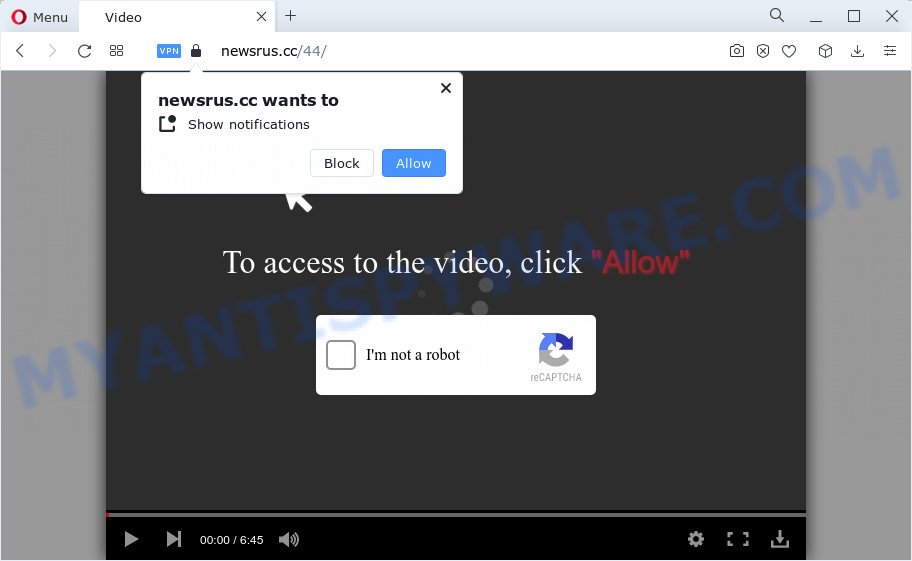
Newsrus.cc will show the message ‘Click Allow to’ (connect to the Internet, access the content of the web-page, enable Flash Player, download a file, watch a video), asking the user to subscribe to notifications. If you click on the ‘Allow’ button, this website gets your permission to send notifications in form of pop-up adverts in the right bottom corner of the desktop.

You can remove Newsrus.cc subscription by going into your internet browser’s settings and completing the simple steps below. Once you disable Newsrus.cc notifications in your web browser, you will never see any unwanted advertisements being displayed on your desktop.
Threat Summary
| Name | Newsrus.cc popup |
| Type | spam push notifications, browser notification spam, pop-up virus |
| Distribution | shady popup ads, adware software, social engineering attack, potentially unwanted applications |
| Symptoms |
|
| Removal | Newsrus.cc removal guide |
How does your PC get infected with Newsrus.cc pop ups
These Newsrus.cc pop ups are caused by shady ads on the webpages you visit or adware. Adware is short for ‘ad supported’ software. Additionally, some malware has adware built into the program. Adware software displays unwanted ads that appear in unclosable windows or advertising banners on computer screens. In order to show unwanted ads as often as possible adware can modify your internet browser settings. You may even find that your PC settings are replaced without your knowledge. The creators of adware software do so in order to generate money via third-party ad network. Thus every your click on the adverts earns profit for them.
These days some free applications makers bundle PUPs or adware with a view to making some money. So whenever you install a new free software that downloaded from the Internet, be very careful during install. Carefully read the EULA (a text with I ACCEPT/I DECLINE button), choose custom or manual installation type, uncheck all additional software.
If you are unfortunate have adware or malware running on your PC system, you can follow the steps here to remove Newsrus.cc pop-ups from your browser.
How to remove Newsrus.cc advertisements (removal tutorial)
Not all undesired programs like adware software related to the Newsrus.cc popups are easily uninstallable. You might see popups, deals, text links, in-text ads, banners and other type of ads in the Mozilla Firefox, Microsoft Edge, Google Chrome and Internet Explorer and might not be able to figure out the application responsible for this activity. The reason for this is that many undesired programs neither appear in Microsoft Windows Control Panel. Therefore in order to completely delete Newsrus.cc pop up ads, you need to complete the steps below. Some of the steps will require you to reboot your personal computer or shut down this website. So, read this guidance carefully, then bookmark this page or open it on your smartphone for later reference.
To remove Newsrus.cc pop ups, use the steps below:
- How to remove Newsrus.cc ads without any software
- Automatic Removal of Newsrus.cc pop-ups
- Use AdBlocker to stop Newsrus.cc pop-up advertisements and stay safe online
- Finish words
How to remove Newsrus.cc ads without any software
Most adware software can be removed manually, without the use of antivirus software or other removal utilities. The manual steps below will allow you remove Newsrus.cc ads step by step. Although each of the steps is easy and does not require special knowledge, but you are not sure that you can complete them, then use the free tools, a list of which is given below.
Uninstall potentially unwanted software using Microsoft Windows Control Panel
First, you should try to identify and uninstall the program that causes the appearance of intrusive advertisements or web browser redirect, using the ‘Uninstall a program’ which is located in the ‘Control panel’.
Press Windows button ![]() , then press Search
, then press Search ![]() . Type “Control panel”and press Enter. If you using Windows XP or Windows 7, then click “Start” and select “Control Panel”. It will display the Windows Control Panel as displayed in the figure below.
. Type “Control panel”and press Enter. If you using Windows XP or Windows 7, then click “Start” and select “Control Panel”. It will display the Windows Control Panel as displayed in the figure below.

Further, click “Uninstall a program” ![]()
It will open a list of all software installed on your PC system. Scroll through the all list, and remove any questionable and unknown applications.
Remove Newsrus.cc notifications from web-browsers
if you became a victim of scammers and clicked on the “Allow” button, then your web browser was configured to display intrusive advertisements. To remove the advertisements, you need to remove the notification permission that you gave the Newsrus.cc web page to send browser notifications.
|
|
|
|
|
|
Delete Newsrus.cc pop up ads from IE
If you find that IE web browser settings such as default search provider, new tab and startpage had been changed by adware that causes Newsrus.cc popups in your web-browser, then you may revert back your settings, via the reset internet browser procedure.
First, run the Microsoft Internet Explorer. Next, press the button in the form of gear (![]() ). It will open the Tools drop-down menu, click the “Internet Options” as displayed in the following example.
). It will open the Tools drop-down menu, click the “Internet Options” as displayed in the following example.

In the “Internet Options” window click on the Advanced tab, then press the Reset button. The IE will show the “Reset Internet Explorer settings” window as displayed in the figure below. Select the “Delete personal settings” check box, then press “Reset” button.

You will now need to restart your computer for the changes to take effect.
Get rid of Newsrus.cc from Mozilla Firefox by resetting web browser settings
If the Mozilla Firefox web-browser program is hijacked, then resetting its settings can help. The Reset feature is available on all modern version of Mozilla Firefox. A reset can fix many issues by restoring Mozilla Firefox settings such as startpage, new tab and search engine to their default values. However, your saved passwords and bookmarks will not be changed, deleted or cleared.
Start the Firefox and press the menu button (it looks like three stacked lines) at the top right of the internet browser screen. Next, press the question-mark icon at the bottom of the drop-down menu. It will open the slide-out menu.

Select the “Troubleshooting information”. If you are unable to access the Help menu, then type “about:support” in your address bar and press Enter. It bring up the “Troubleshooting Information” page as shown on the image below.

Click the “Refresh Firefox” button at the top right of the Troubleshooting Information page. Select “Refresh Firefox” in the confirmation prompt. The Mozilla Firefox will begin a process to fix your problems that caused by the Newsrus.cc adware software. Once, it’s done, click the “Finish” button.
Remove Newsrus.cc popup advertisements from Google Chrome
Reset Chrome will help you to delete Newsrus.cc ads from your internet browser as well as to recover web-browser settings infected by adware software. All undesired, harmful and adware extensions will also be removed from the internet browser. However, your saved passwords and bookmarks will not be changed, deleted or cleared.
Open the Google Chrome menu by clicking on the button in the form of three horizontal dotes (![]() ). It will open the drop-down menu. Choose More Tools, then click Extensions.
). It will open the drop-down menu. Choose More Tools, then click Extensions.
Carefully browse through the list of installed extensions. If the list has the extension labeled with “Installed by enterprise policy” or “Installed by your administrator”, then complete the following instructions: Remove Chrome extensions installed by enterprise policy otherwise, just go to the step below.
Open the Chrome main menu again, press to “Settings” option.

Scroll down to the bottom of the page and click on the “Advanced” link. Now scroll down until the Reset settings section is visible, as displayed on the image below and click the “Reset settings to their original defaults” button.

Confirm your action, press the “Reset” button.
Automatic Removal of Newsrus.cc pop-ups
The manual instructions above is tedious to use and can not always help to completely get rid of the Newsrus.cc pop-ups. Here I am telling you an automatic method to remove this adware from your PC completely. Zemana, MalwareBytes Free and Hitman Pro are anti-malware tools that can be used to scan for and remove all kinds of malicious software including adware software that causes Newsrus.cc ads in your internet browser.
Get rid of Newsrus.cc popups with Zemana Anti Malware
Zemana is a malicious software removal tool developed for MS Windows. This tool will help you remove Newsrus.cc popup ads, various types of malicious software (including browser hijackers and PUPs) from your personal computer. It has simple and user friendly interface. While the Zemana Free does its job, your computer will run smoothly.
First, click the link below, then press the ‘Download’ button in order to download the latest version of Zemana AntiMalware.
165070 downloads
Author: Zemana Ltd
Category: Security tools
Update: July 16, 2019
After the downloading process is done, start it and follow the prompts. Once installed, the Zemana AntiMalware will try to update itself and when this procedure is complete, click the “Scan” button to search for adware software that causes Newsrus.cc pop ups.

This task can take some time, so please be patient. When a malware, adware or PUPs are detected, the count of the security threats will change accordingly. Review the results once the utility has finished the system scan. If you think an entry should not be quarantined, then uncheck it. Otherwise, simply click “Next” button.

The Zemana Anti-Malware will remove adware software responsible for Newsrus.cc ads and move the selected items to the Quarantine.
Use HitmanPro to get rid of Newsrus.cc popups
Hitman Pro is a portable application which requires no hard installation to identify and delete adware that causes Newsrus.cc ads. The program itself is small in size (only a few Mb). HitmanPro does not need any drivers and special dlls. It is probably easier to use than any alternative malicious software removal tools you’ve ever tried. HitmanPro works on 64 and 32-bit versions of Microsoft Windows 10, 8, 7 and XP. It proves that removal tool can be just as effective as the widely known antivirus applications.

- HitmanPro can be downloaded from the following link. Save it directly to your Windows Desktop.
- After downloading is done, double click the HitmanPro icon. Once this tool is opened, click “Next” button to perform a system scan with this tool for the adware software which cause unwanted Newsrus.cc advertisements. A scan may take anywhere from 10 to 30 minutes, depending on the count of files on your PC and the speed of your device. During the scan Hitman Pro will locate threats exist on your PC.
- Once that process is complete, you can check all threats detected on your device. Review the results once the utility has finished the system scan. If you think an entry should not be quarantined, then uncheck it. Otherwise, simply click “Next” button. Now press the “Activate free license” button to begin the free 30 days trial to delete all malicious software found.
Remove Newsrus.cc advertisements with MalwareBytes Free
Manual Newsrus.cc pop-ups removal requires some computer skills. Some files and registry entries that created by the adware can be not fully removed. We advise that use the MalwareBytes that are completely free your PC system of adware software. Moreover, the free program will help you to remove malicious software, potentially unwanted software, browser hijackers and toolbars that your device may be infected too.

- Download MalwareBytes Anti Malware (MBAM) on your MS Windows Desktop by clicking on the link below.
Malwarebytes Anti-malware
327294 downloads
Author: Malwarebytes
Category: Security tools
Update: April 15, 2020
- Once downloading is finished, close all applications and windows on your PC system. Open a folder in which you saved it. Double-click on the icon that’s named MBsetup.
- Choose “Personal computer” option and click Install button. Follow the prompts.
- Once installation is complete, press the “Scan” button to perform a system scan for the adware software that causes Newsrus.cc advertisements in your browser. A system scan can take anywhere from 5 to 30 minutes, depending on your computer. During the scan MalwareBytes Anti-Malware will find threats exist on your computer.
- When that process is complete, MalwareBytes Anti-Malware will display you the results. Make sure all items have ‘checkmark’ and press “Quarantine”. When the procedure is complete, you can be prompted to restart your personal computer.
The following video offers a steps on how to remove hijackers, adware software and other malware with MalwareBytes Free.
Use AdBlocker to stop Newsrus.cc pop-up advertisements and stay safe online
The AdGuard is a very good ad-blocker application for the IE, Mozilla Firefox, MS Edge and Chrome, with active user support. It does a great job by removing certain types of intrusive advertisements, popunders, pop ups, intrusive newtab pages, and even full page ads and web page overlay layers. Of course, the AdGuard can stop the Newsrus.cc pop-up advertisements automatically or by using a custom filter rule.
Visit the page linked below to download the latest version of AdGuard for Windows. Save it on your Microsoft Windows desktop.
26904 downloads
Version: 6.4
Author: © Adguard
Category: Security tools
Update: November 15, 2018
After downloading it, double-click the downloaded file to start it. The “Setup Wizard” window will show up on the computer screen like below.

Follow the prompts. AdGuard will then be installed and an icon will be placed on your desktop. A window will show up asking you to confirm that you want to see a quick guide as displayed in the figure below.

Click “Skip” button to close the window and use the default settings, or click “Get Started” to see an quick guide that will assist you get to know AdGuard better.
Each time, when you launch your computer, AdGuard will run automatically and stop unwanted ads, block Newsrus.cc, as well as other malicious or misleading web sites. For an overview of all the features of the program, or to change its settings you can simply double-click on the AdGuard icon, which can be found on your desktop.
Finish words
Now your device should be free of the adware software that causes intrusive Newsrus.cc advertisements. We suggest that you keep AdGuard (to help you block unwanted pop-up advertisements and intrusive malicious websites) and Zemana (to periodically scan your computer for new adwares and other malware). Probably you are running an older version of Java or Adobe Flash Player. This can be a security risk, so download and install the latest version right now.
If you are still having problems while trying to get rid of Newsrus.cc pop ups from the Google Chrome, IE, MS Edge and Mozilla Firefox, then ask for help here here.



















