What is Newsland.cc?
Newsland.cc is a deceptive web-site that is designed to fool you and other unsuspecting victims into subscribing to browser notification spam. Scammers use browser push notifications to bypass protection against pop ups in the web browser and therefore show lots of unwanted ads. These ads are used to promote questionable internet browser add-ons, free gifts scams, adware bundles, and adult web pages.
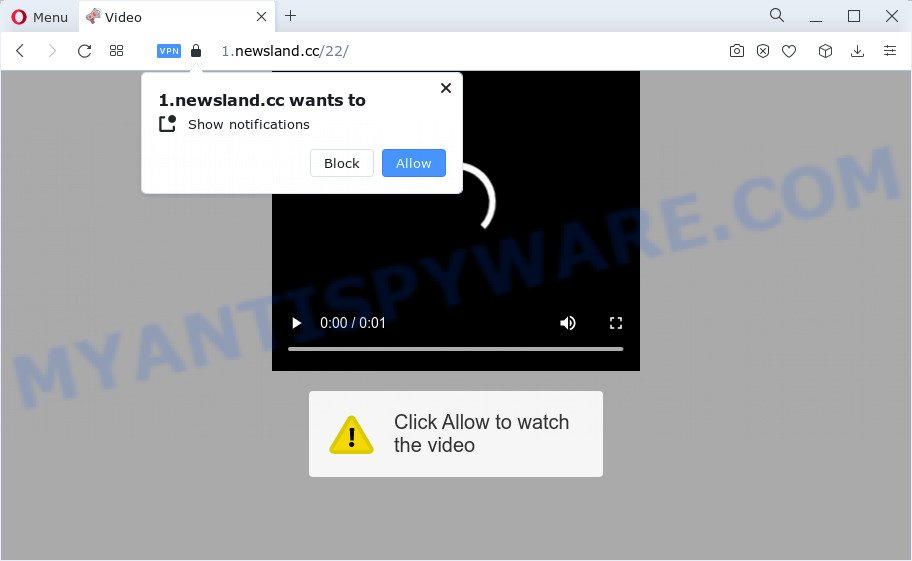
The Newsland.cc web site will display the message ‘Click Allow to’ (watch a video, access the content of the webpage, download a file, enable Flash Player, connect to the Internet), asking the user to subscribe to notifications. Once you press the ‘Allow’ button, then your browser will be configured to show pop-up adverts in the lower right hand corner of Windows or Mac.

In order to remove Newsland.cc push notifications open the web-browser’s settings and complete the simple steps below. Once you disable Newsland.cc notifications from your internet browser settings, you won’t receive any unwanted advertisements in the lower right corner of your desktop or notification center.
Threat Summary
| Name | Newsland.cc popup |
| Type | browser notification spam, spam push notifications, pop-up virus |
| Distribution | dubious pop up ads, social engineering attack, adware software, PUPs |
| Symptoms |
|
| Removal | Newsland.cc removal guide |
Where the Newsland.cc popups comes from
These Newsland.cc popups are caused by suspicious ads on the web-sites you visit or adware. Adware is a part of software that is used as an online promotional utility. It is developed with the sole purpose to open dozens of ads, and thus to promote the goods and services in an open web browser window. Adware can substitute the legitimate advertising banners on misleading or even banners that can offer to visit malicious web-pages.
The majority of adware spreads bundled with freeware or even paid programs which Net users can easily download online. The setup packages of such programs, in many cases, clearly display that they will install additional apps. The option is given to users to stop the install of any bundled apps. So, in order to avoid the setup of any adware: read all disclaimers and install screens very carefully, select only Custom or Advanced installation mode and reject all additional software in which you are unsure.
So, we advise you delete adware software that causes multiple unwanted popups sooner. This will also prevent the adware from tracking your online activities. A full Newsland.cc pop up ads removal can be easily carried out using manual or automatic way listed below.
How to remove Newsland.cc pop up advertisements from Chrome, Firefox, IE, Edge
If you have constant popups or undesired ads, slow PC, crashing device issues, you are in need of adware removal assistance. The steps below will guide you forward to get Newsland.cc ads removed and will help you get your personal computer operating at peak capacity again.
To remove Newsland.cc pop ups, execute the following steps:
- How to manually delete Newsland.cc
- Automatic Removal of Newsland.cc advertisements
- Stop Newsland.cc pop-ups
- To sum up
How to manually delete Newsland.cc
Looking for a solution to remove Newsland.cc pop-up advertisements manually without installing any tools? Then this section of the post is just for you. Below are some simple steps you can take. Performing these steps requires basic knowledge of internet browser and Windows setup. If you doubt that you can follow them, it is better to use free tools listed below that can allow you get rid of Newsland.cc popup ads.
Uninstall newly installed PUPs
Some of potentially unwanted apps, adware and browser hijackers can be removed using the Add/Remove programs tool that may be found in the Microsoft Windows Control Panel. So, if you’re using any version of Windows and you have noticed an unwanted application, then first try to delete it through Add/Remove programs.
Windows 10, 8.1, 8
Click the Microsoft Windows logo, and then click Search ![]() . Type ‘Control panel’and press Enter as on the image below.
. Type ‘Control panel’and press Enter as on the image below.

When the ‘Control Panel’ opens, press the ‘Uninstall a program’ link under Programs category such as the one below.

Windows 7, Vista, XP
Open Start menu and choose the ‘Control Panel’ at right as shown in the following example.

Then go to ‘Add/Remove Programs’ or ‘Uninstall a program’ (MS Windows 7 or Vista) as shown in the figure below.

Carefully browse through the list of installed apps and get rid of all suspicious and unknown software. We suggest to click ‘Installed programs’ and even sorts all installed applications by date. After you have found anything questionable that may be the adware that cause pop-ups or other potentially unwanted application (PUA), then choose this application and press ‘Uninstall’ in the upper part of the window. If the suspicious program blocked from removal, then use Revo Uninstaller Freeware to completely remove it from your personal computer.
Remove Newsland.cc notifications from internet browsers
If you’ve allowed the Newsland.cc site to send push notifications to your browser, then we’ll need to remove these permissions. Depending on web browser, you can perform the following steps to remove the Newsland.cc permissions to send push notifications.
Google Chrome:
- In the right upper corner of the browser window, click on Google Chrome’s main menu button, represented by three vertical dots.
- Select ‘Settings’. Then, scroll down to the bottom where it says ‘Advanced’.
- At the ‘Privacy and Security’ section click ‘Site settings’.
- Click on ‘Notifications’.
- Locate the Newsland.cc site and delete it by clicking the three vertical dots on the right to the URL and select ‘Remove’.

Android:
- Open Chrome.
- In the top right hand corner, find and tap the Google Chrome menu (three dots).
- In the menu tap ‘Settings’, scroll down to ‘Advanced’.
- In the ‘Site Settings’, tap on ‘Notifications’, find the Newsland.cc site and tap on it.
- Tap the ‘Clean & Reset’ button and confirm.

Mozilla Firefox:
- Click the Menu button (three horizontal stripes) on the right upper corner of the screen.
- Select ‘Options’ and click on ‘Privacy & Security’ on the left hand side of the Firefox.
- Scroll down to ‘Permissions’ section and click ‘Settings…’ button next to ‘Notifications’.
- In the opened window, find Newsland.cc, other rogue notifications, click the drop-down menu and select ‘Block’.
- Click ‘Save Changes’ button.

Edge:
- In the top right hand corner, click the Edge menu button (three dots).
- Scroll down, locate and click ‘Settings’. In the left side select ‘Advanced’.
- Click ‘Manage permissions’ button, located beneath ‘Website permissions’.
- Click the switch below the Newsland.cc so that it turns off.

Internet Explorer:
- In the top right corner, click on the gear icon (menu button).
- In the drop-down menu select ‘Internet Options’.
- Click on the ‘Privacy’ tab and select ‘Settings’ in the pop-up blockers section.
- Select the Newsland.cc domain and other suspicious URLs below and delete them one by one by clicking the ‘Remove’ button.

Safari:
- Go to ‘Preferences’ in the Safari menu.
- Select the ‘Websites’ tab and then select ‘Notifications’ section on the left panel.
- Check for Newsland.cc domain, other questionable sites and apply the ‘Deny’ option for each.
Remove Newsland.cc ads from Chrome
Annoying Newsland.cc pop-up ads or other symptom of having adware in your internet browser is a good reason to reset Google Chrome. This is an easy way to recover the Google Chrome settings and not lose any important information.

- First, run the Google Chrome and press the Menu icon (icon in the form of three dots).
- It will open the Chrome main menu. Choose More Tools, then press Extensions.
- You will see the list of installed extensions. If the list has the extension labeled with “Installed by enterprise policy” or “Installed by your administrator”, then complete the following tutorial: Remove Chrome extensions installed by enterprise policy.
- Now open the Chrome menu once again, click the “Settings” menu.
- Next, press “Advanced” link, which located at the bottom of the Settings page.
- On the bottom of the “Advanced settings” page, click the “Reset settings to their original defaults” button.
- The Chrome will show the reset settings dialog box as shown on the screen above.
- Confirm the browser’s reset by clicking on the “Reset” button.
- To learn more, read the blog post How to reset Google Chrome settings to default.
Remove Newsland.cc pop ups from IE
If you find that IE web-browser settings such as newtab, search engine by default and start page had been modified by adware that cause popups, then you may restore your settings, via the reset browser procedure.
First, launch the Internet Explorer. Next, click the button in the form of gear (![]() ). It will display the Tools drop-down menu, press the “Internet Options” such as the one below.
). It will display the Tools drop-down menu, press the “Internet Options” such as the one below.

In the “Internet Options” window click on the Advanced tab, then click the Reset button. The IE will display the “Reset Internet Explorer settings” window as displayed on the image below. Select the “Delete personal settings” check box, then click “Reset” button.

You will now need to restart your device for the changes to take effect.
Remove Newsland.cc from Firefox by resetting web-browser settings
Resetting Firefox web browser will reset all the settings to their default values and will remove Newsland.cc pop-up ads, malicious add-ons and extensions. However, your saved passwords and bookmarks will not be changed, deleted or cleared.
Run the Firefox and press the menu button (it looks like three stacked lines) at the top right of the web-browser screen. Next, press the question-mark icon at the bottom of the drop-down menu. It will display the slide-out menu.

Select the “Troubleshooting information”. If you are unable to access the Help menu, then type “about:support” in your address bar and press Enter. It bring up the “Troubleshooting Information” page like below.

Click the “Refresh Firefox” button at the top right of the Troubleshooting Information page. Select “Refresh Firefox” in the confirmation dialog box. The Firefox will begin a task to fix your problems that caused by the Newsland.cc adware. When, it’s done, press the “Finish” button.
Automatic Removal of Newsland.cc advertisements
Using a malware removal tool to scan for and get rid of adware hiding on your personal computer is probably the easiest method to remove the Newsland.cc pop-ups. We suggests the Zemana Anti Malware program for Windows personal computers. HitmanPro and MalwareBytes are other antimalware utilities for MS Windows that offers a free malicious software removal.
Use Zemana Free to delete Newsland.cc pop ups
Download Zemana Anti-Malware (ZAM) to remove Newsland.cc ads automatically from all of your web browsers. This is a free software specially designed for malware removal. This tool can delete adware, hijacker from Chrome, Edge, Internet Explorer and Mozilla Firefox and Windows registry automatically.
Now you can install and run Zemana Free to remove Newsland.cc pop-ups from your web-browser by following the steps below:
Visit the following page to download Zemana installer called Zemana.AntiMalware.Setup on your PC. Save it on your MS Windows desktop or in any other place.
164112 downloads
Author: Zemana Ltd
Category: Security tools
Update: July 16, 2019
Start the installer after it has been downloaded successfully and then follow the prompts to set up this utility on your PC.

During setup you can change certain settings, but we recommend you don’t make any changes to default settings.
When installation is done, this malware removal tool will automatically start and update itself. You will see its main window as displayed on the image below.

Now click the “Scan” button to perform a system scan with this tool for the adware that causes Newsland.cc pop-up advertisements. A scan can take anywhere from 10 to 30 minutes, depending on the number of files on your personal computer and the speed of your computer. When a malicious software, adware or PUPs are detected, the number of the security threats will change accordingly.

When Zemana AntiMalware (ZAM) has completed scanning, Zemana will open a list of found items. Review the results once the utility has complete the system scan. If you think an entry should not be quarantined, then uncheck it. Otherwise, simply click “Next” button.

The Zemana will remove adware related to the Newsland.cc advertisements and move the selected threats to the program’s quarantine. When the clean up is finished, you can be prompted to reboot your computer to make the change take effect.
Remove Newsland.cc popup advertisements and harmful extensions with Hitman Pro
HitmanPro is a completely free (30 day trial) tool. You don’t need expensive solutions to delete adware that causes multiple intrusive popups and other misleading software. HitmanPro will delete all the undesired applications like adware and browser hijackers at zero cost.
HitmanPro can be downloaded from the following link. Save it to your Desktop so that you can access the file easily.
After downloading is done, open the directory in which you saved it. You will see an icon like below.

Double click the HitmanPro desktop icon. When the tool is opened, you will see a screen as shown on the screen below.

Further, click “Next” button . Hitman Pro program will scan through the whole personal computer for the adware software related to the Newsland.cc advertisements. This procedure may take quite a while, so please be patient. When Hitman Pro is complete scanning your personal computer, you can check all threats found on your personal computer like the one below.

When you’re ready, click “Next” button. It will display a dialog box, click the “Activate free license” button.
How to remove Newsland.cc with MalwareBytes Free
If you’re still having issues with the Newsland.cc pop ups — or just wish to scan your personal computer occasionally for adware software and other malicious software — download MalwareBytes Free. It is free for home use, and identifies and removes various unwanted apps that attacks your device or degrades computer performance. MalwareBytes Anti-Malware (MBAM) can remove adware software, potentially unwanted apps as well as malware, including ransomware and trojans.

Installing the MalwareBytes AntiMalware is simple. First you’ll need to download MalwareBytes Free on your PC by clicking on the following link.
326461 downloads
Author: Malwarebytes
Category: Security tools
Update: April 15, 2020
When the downloading process is done, run it and follow the prompts. Once installed, the MalwareBytes AntiMalware will try to update itself and when this process is finished, click the “Scan” button to begin checking your computer for the adware that causes Newsland.cc pop up ads in your browser. Depending on your computer, the scan may take anywhere from a few minutes to close to an hour. While the MalwareBytes Free program is checking, you can see number of objects it has identified as threat. When you’re ready, press “Quarantine” button.
The MalwareBytes Anti Malware (MBAM) is a free program that you can use to remove all detected folders, files, services, registry entries and so on. To learn more about this malware removal tool, we advise you to read and follow the guidance or the video guide below.
Stop Newsland.cc pop-ups
The AdGuard is a very good ad blocking program for the Firefox, Microsoft Edge, Chrome and Internet Explorer, with active user support. It does a great job by removing certain types of annoying advertisements, popunders, pop-ups, annoying new tab pages, and even full page ads and web page overlay layers. Of course, the AdGuard can stop the Newsland.cc advertisements automatically or by using a custom filter rule.
- AdGuard can be downloaded from the following link. Save it on your Desktop.
Adguard download
26657 downloads
Version: 6.4
Author: © Adguard
Category: Security tools
Update: November 15, 2018
- After downloading is done, launch the downloaded file. You will see the “Setup Wizard” program window. Follow the prompts.
- Once the setup is finished, press “Skip” to close the installation application and use the default settings, or click “Get Started” to see an quick tutorial which will allow you get to know AdGuard better.
- In most cases, the default settings are enough and you don’t need to change anything. Each time, when you run your computer, AdGuard will launch automatically and stop undesired ads, block Newsland.cc, as well as other malicious or misleading websites. For an overview of all the features of the application, or to change its settings you can simply double-click on the icon called AdGuard, that is located on your desktop.
To sum up
Now your computer should be free of the adware which causes the Newsland.cc pop ups. We suggest that you keep AdGuard (to help you block unwanted advertisements and unwanted malicious websites) and Zemana (to periodically scan your PC for new adwares and other malware). Probably you are running an older version of Java or Adobe Flash Player. This can be a security risk, so download and install the latest version right now.
If you are still having problems while trying to delete Newsland.cc popup ads from the Edge, Mozilla Firefox, Microsoft Internet Explorer and Google Chrome, then ask for help here here.




















