What is Newscentr.xyz?
Newscentr.xyz is a web-site that forces you and other unsuspecting victims to accept push notifications via the web-browser. Push notifications are originally designed to alert the user of recently published content. Cybercriminals abuse ‘push notifications’ to avoid anti-virus and ad-blocker applications by displaying unwanted adverts. These advertisements are displayed in the lower right corner of the screen urges users to play online games, visit questionable web-sites, install internet browser extensions & so on.
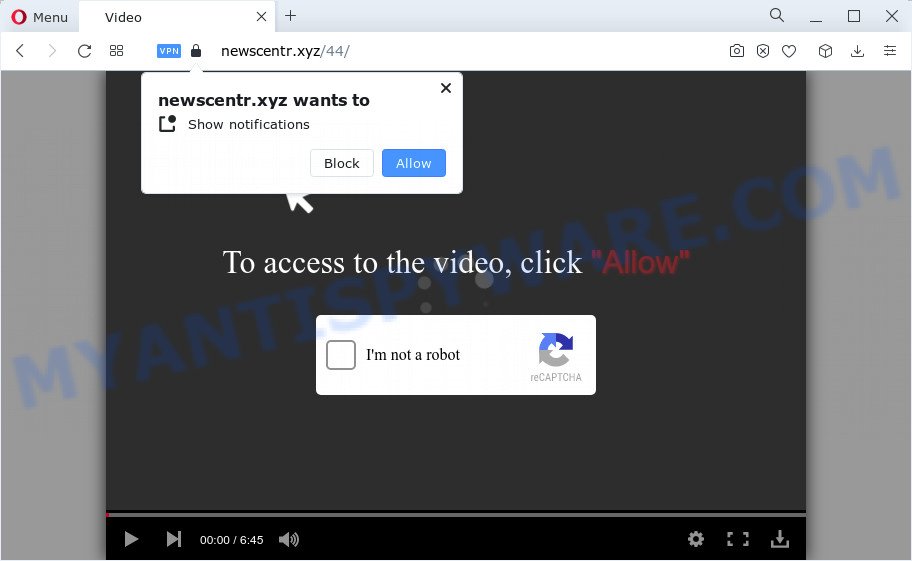
Newscentr.xyz will show the ‘Confirm notifications’ prompt states that clicking ‘Allow’ button will let you enable Flash Player, access the content of the web page, download a file, watch a video, connect to the Internet, and so on. Once you click the ‘Allow’ button, then your web-browser will be configured to display pop-up adverts in the lower right hand corner of your desktop.

In order to unsubscribe from the Newscentr.xyz notifications open your web-browser’s settings and follow the simple steps below. Once you disable Newscentr.xyz notifications in your internet browser, you will never see any unwanted advertisements being displayed on your desktop.
Threat Summary
| Name | Newscentr.xyz pop-up |
| Type | browser notification spam, spam push notifications, pop-up virus |
| Distribution | PUPs, misleading popup advertisements, adware, social engineering attack |
| Symptoms |
|
| Removal | Newscentr.xyz removal guide |
How did you get infected with Newscentr.xyz pop ups
These Newscentr.xyz pop ups are caused by dubious ads on the web pages you visit or adware. Adware software can make big problem to your PC. Adware is a form of harmful applications which shows a huge number of ads in form of pop-up windows, discount offers, promos or even fake alerts on the web browser. Adware can seriously affect your privacy, your computer’s performance and security. Adware software can be installed onto your PC system unknowingly (it is frequently browser extension).
Adware software actively distributed with free programs, along with the installer of these programs. Therefore, it’s very important, when installing an unknown program, read the Terms of use and the Software license, as well as to choose the Manual, Advanced or Custom setup type. In this method, you may disable the setup of optional browser add-ons and programs and protect your PC system from adware.
In this post we will discuss how can you get rid of Newscentr.xyz pop-ups from the Google Chrome, Mozilla Firefox, Microsoft Edge and Microsoft Internet Explorer manually or with free adware removal tools compatible with Microsoft Windows 10 (8, 7 and XP).
How to remove Newscentr.xyz pop-up advertisements (removal guide)
We suggest opting for automatic Newscentr.xyz pop up ads removal in order to remove all adware related entries easily. This method requires scanning the PC with reputable anti malware, e.g. Zemana, MalwareBytes Free or Hitman Pro. However, if you prefer manual removal steps, you can use the guide below in this blog post. Read this manual carefully, bookmark it or open this page on your smartphone, because you may need to shut down your internet browser or reboot your PC system.
To remove Newscentr.xyz pop ups, perform the steps below:
- Manual Newscentr.xyz popup ads removal
- Uninstall adware through the Windows Control Panel
- Remove Newscentr.xyz notifications from internet browsers
- Remove Newscentr.xyz pop-up advertisements from Chrome
- Get rid of Newscentr.xyz from Mozilla Firefox by resetting web-browser settings
- Remove Newscentr.xyz pop up advertisements from Internet Explorer
- Automatic Removal of Newscentr.xyz advertisements
- Use AdBlocker to stop Newscentr.xyz pop-up advertisements and stay safe online
- To sum up
Manual Newscentr.xyz popup ads removal
First try to remove Newscentr.xyz pop-ups manually; to do this, follow the steps below. Of course, manual adware software removal requires more time and may not be suitable for those who are poorly versed in computer settings. In this case, we recommend that you scroll down to the section that describes how to get rid of Newscentr.xyz pop-ups using free tools.
Uninstall adware through the Windows Control Panel
One of the first things to attempt for removal of adware is to check your PC system installed programs screen and look for undesired and suspicious software. If there are any apps you do not recognize or are no longer using, you should uninstall them. If that doesn’t work, then you may need to run adware removal utility like Zemana Anti Malware.
Windows 8, 8.1, 10
First, press Windows button

After the ‘Control Panel’ opens, press the ‘Uninstall a program’ link under Programs category as displayed in the following example.

You will see the ‘Uninstall a program’ panel as on the image below.

Very carefully look around the entire list of applications installed on your PC. Most likely, one of them is the adware responsible for Newscentr.xyz pop up ads. If you’ve many applications installed, you can help simplify the search of malicious apps by sort the list by date of installation. Once you’ve found a suspicious, unwanted or unused program, right click to it, after that press ‘Uninstall’.
Windows XP, Vista, 7
First, click ‘Start’ button and select ‘Control Panel’ at right panel as displayed below.

Once the Windows ‘Control Panel’ opens, you need to press ‘Uninstall a program’ under ‘Programs’ as shown in the following example.

You will see a list of software installed on your computer. We recommend to sort the list by date of installation to quickly find the applications that were installed last. Most likely, it is the adware related to the Newscentr.xyz ads. If you’re in doubt, you can always check the program by doing a search for her name in Google, Yahoo or Bing. After the program which you need to delete is found, simply click on its name, and then click ‘Uninstall’ as on the image below.

Remove Newscentr.xyz notifications from internet browsers
If you have allowed the Newscentr.xyz push notifications, you might notice that this website sending requests, and it can become annoying. To better control your computer, here’s how to remove Newscentr.xyz push notifications from your web-browser.
Google Chrome:
- In the top-right corner of the browser window, click on Google Chrome’s main menu button, represented by three vertical dots.
- When the drop-down menu appears, click on ‘Settings’. Scroll to the bottom of the page and click on ‘Advanced’.
- Scroll down to the ‘Privacy and security’ section, select ‘Site settings’.
- Go to Notifications settings.
- Find the Newscentr.xyz site and click the three vertical dots button next to it, then click on ‘Remove’.

Android:
- Tap ‘Settings’.
- Tap ‘Notifications’.
- Find and tap the internet browser which displays Newscentr.xyz push notifications ads.
- Find Newscentr.xyz URL, other dubious sites and set the toggle button to ‘OFF’ on them one-by-one.

Mozilla Firefox:
- In the top right hand corner, click the Menu button, represented by three bars.
- In the drop-down menu select ‘Options’. In the left side select ‘Privacy & Security’.
- Scroll down to ‘Permissions’ and then to ‘Settings’ next to ‘Notifications’.
- Find sites you down’t want to see notifications from (for example, Newscentr.xyz), click on drop-down menu next to each and select ‘Block’.
- Click ‘Save Changes’ button.

Edge:
- In the right upper corner, click on the three dots to expand the Edge menu.
- Scroll down, locate and click ‘Settings’. In the left side select ‘Advanced’.
- In the ‘Website permissions’ section click ‘Manage permissions’.
- Click the switch under the Newscentr.xyz URL so that it turns off.

Internet Explorer:
- In the top right hand corner of the screen, click on the menu button (gear icon).
- In the drop-down menu select ‘Internet Options’.
- Select the ‘Privacy’ tab and click ‘Settings under ‘Pop-up Blocker’ section.
- Find the Newscentr.xyz domain and click the ‘Remove’ button to delete the URL.

Safari:
- Go to ‘Preferences’ in the Safari menu.
- Select the ‘Websites’ tab and then select ‘Notifications’ section on the left panel.
- Find the Newscentr.xyz domain and select it, click the ‘Deny’ button.
Remove Newscentr.xyz pop-up advertisements from Chrome
If you have adware, Newscentr.xyz pop up advertisements problems or Google Chrome is running slow, then reset Chrome can help you. In this guide we’ll show you the way to reset your Google Chrome settings and data to default state without reinstall.

- First start the Google Chrome and press Menu button (small button in the form of three dots).
- It will open the Google Chrome main menu. Select More Tools, then click Extensions.
- You’ll see the list of installed extensions. If the list has the plugin labeled with “Installed by enterprise policy” or “Installed by your administrator”, then complete the following guidance: Remove Chrome extensions installed by enterprise policy.
- Now open the Google Chrome menu once again, press the “Settings” menu.
- You will see the Chrome’s settings page. Scroll down and click “Advanced” link.
- Scroll down again and press the “Reset” button.
- The Google Chrome will show the reset profile settings page as on the image above.
- Next press the “Reset” button.
- Once this task is finished, your internet browser’s home page, newtab and search engine by default will be restored to their original defaults.
- To learn more, read the article How to reset Chrome settings to default.
Get rid of Newscentr.xyz from Mozilla Firefox by resetting web-browser settings
The Mozilla Firefox reset will remove redirects to unwanted Newscentr.xyz web-site, modified preferences, extensions and security settings. It’ll keep your personal information such as browsing history, bookmarks, passwords and web form auto-fill data.
First, open the Firefox. Next, press the button in the form of three horizontal stripes (![]() ). It will open the drop-down menu. Next, click the Help button (
). It will open the drop-down menu. Next, click the Help button (![]() ).
).

In the Help menu press the “Troubleshooting Information”. In the upper-right corner of the “Troubleshooting Information” page click on “Refresh Firefox” button as shown on the image below.

Confirm your action, click the “Refresh Firefox”.
Remove Newscentr.xyz pop up advertisements from Internet Explorer
In order to restore all internet browser new tab, default search engine and home page you need to reset the Internet Explorer to the state, which was when the Microsoft Windows was installed on your computer.
First, launch the Microsoft Internet Explorer, click ![]() ) button. Next, click “Internet Options” similar to the one below.
) button. Next, click “Internet Options” similar to the one below.

In the “Internet Options” screen select the Advanced tab. Next, click Reset button. The Internet Explorer will display the Reset Internet Explorer settings prompt. Select the “Delete personal settings” check box and click Reset button.

You will now need to reboot your device for the changes to take effect. It will remove adware that causes annoying Newscentr.xyz advertisements, disable malicious and ad-supported web-browser’s extensions and restore the Internet Explorer’s settings like new tab page, home page and search engine to default state.
Automatic Removal of Newscentr.xyz advertisements
The manual tutorial above is tedious to follow and can not always help to fully get rid of the Newscentr.xyz ads. Here I am telling you an automatic way to delete this adware from your computer fully. Zemana, MalwareBytes Free and HitmanPro are antimalware tools that can be used to look for and delete all kinds of malware including adware that causes Newscentr.xyz pop-up advertisements.
Remove Newscentr.xyz pop ups with Zemana AntiMalware (ZAM)
Thinking about remove Newscentr.xyz popup advertisements from your web browser? Then pay attention to Zemana Anti-Malware (ZAM). This is a well-known utility, originally created just to search for and remove malicious software, adware and PUPs. But by now it has seriously changed and can not only rid you of malicious software, but also protect your device from malicious software and adware, as well as identify and get rid of common viruses and trojans.
- Zemana AntiMalware (ZAM) can be downloaded from the following link. Save it directly to your Microsoft Windows Desktop.
Zemana AntiMalware
165044 downloads
Author: Zemana Ltd
Category: Security tools
Update: July 16, 2019
- Once you have downloaded the installation file, make sure to double click on the Zemana.AntiMalware.Setup. This would start the Zemana Anti Malware installation on your computer.
- Select install language and press ‘OK’ button.
- On the next screen ‘Setup Wizard’ simply click the ‘Next’ button and follow the prompts.

- Finally, once the install is finished, Zemana Anti Malware (ZAM) will start automatically. Else, if doesn’t then double-click on the Zemana AntiMalware (ZAM) icon on your desktop.
- Now that you have successfully install Zemana, let’s see How to use Zemana Free to get rid of Newscentr.xyz pop-up advertisements from your computer.
- After you have started the Zemana Anti-Malware, you’ll see a window as shown on the screen below, just click ‘Scan’ button . Zemana Anti-Malware application will scan through the whole computer for the adware.

- Now pay attention to the screen while Zemana Free scans your PC system.

- When the checking is finished, Zemana will open you the results. In order to delete all threats, simply click ‘Next’ button.

- Zemana AntiMalware (ZAM) may require a reboot computer in order to complete the Newscentr.xyz ads removal procedure.
- If you want to completely delete adware from your PC, then click ‘Quarantine’ icon, select all malware, adware, PUPs and other threats and click Delete.
- Restart your device to complete the adware software removal procedure.
Get rid of Newscentr.xyz ads and harmful extensions with HitmanPro
HitmanPro is a malicious software removal utility that is developed to search for and remove browser hijackers, PUPs, adware software and dubious processes from the infected PC system. It is a portable program that can be run instantly from USB stick. HitmanPro have an advanced device monitoring tool which uses a whitelist database to block suspicious tasks and programs.
First, please go to the following link, then click the ‘Download’ button in order to download the latest version of Hitman Pro.
Download and run Hitman Pro on your personal computer. Once started, press “Next” button to locate adware software that causes unwanted Newscentr.xyz advertisements. Depending on your computer, the scan can take anywhere from a few minutes to close to an hour. While the utility is checking, you can see number of objects and files has already scanned..

After HitmanPro has finished scanning, HitmanPro will open you the results.

Once you have selected what you wish to remove from your personal computer click Next button.
It will open a dialog box, press the “Activate free license” button to start the free 30 days trial to get rid of all malicious software found.
Run MalwareBytes AntiMalware to delete Newscentr.xyz pop-up ads
Trying to delete Newscentr.xyz popups can become a battle of wills between the adware infection and you. MalwareBytes Anti-Malware can be a powerful ally, deleting most of today’s adware software, malicious software and potentially unwanted software with ease. Here’s how to use MalwareBytes Free will help you win.
Click the following link to download the latest version of MalwareBytes Free for Windows. Save it on your MS Windows desktop or in any other place.
327273 downloads
Author: Malwarebytes
Category: Security tools
Update: April 15, 2020
After the downloading process is finished, close all applications and windows on your PC system. Double-click the install file called MBSetup. If the “User Account Control” prompt pops up as on the image below, click the “Yes” button.

It will open the Setup wizard that will help you install MalwareBytes on your computer. Follow the prompts and don’t make any changes to default settings.

Once installation is done successfully, press “Get Started” button. MalwareBytes Free will automatically start and you can see its main screen as on the image below.

Now press the “Scan” button to scan for adware software that causes Newscentr.xyz advertisements in your internet browser. While the tool is scanning, you may see how many objects and files has already scanned.

After MalwareBytes Anti-Malware has finished scanning, it will open the Scan Results. Review the report and then click “Quarantine” button. The MalwareBytes will remove adware which cause popups and move the selected threats to the program’s quarantine. Once the procedure is done, you may be prompted to reboot the PC system.

We advise you look at the following video, which completely explains the process of using the MalwareBytes to delete adware, browser hijacker and other malicious software.
Use AdBlocker to stop Newscentr.xyz pop-up advertisements and stay safe online
One of the worst things is the fact that you cannot stop all those annoying websites like Newscentr.xyz using only built-in Microsoft Windows capabilities. However, there is a application out that you can use to stop unwanted browser redirects, ads and pop ups in any modern internet browsers including Internet Explorer, Google Chrome, Mozilla Firefox and MS Edge. It’s called Adguard and it works very well.
Visit the following page to download the latest version of AdGuard for Microsoft Windows. Save it directly to your Microsoft Windows Desktop.
26902 downloads
Version: 6.4
Author: © Adguard
Category: Security tools
Update: November 15, 2018
Once the downloading process is finished, start the downloaded file. You will see the “Setup Wizard” screen as on the image below.

Follow the prompts. After the install is done, you will see a window as shown below.

You can click “Skip” to close the installation program and use the default settings, or press “Get Started” button to see an quick tutorial that will help you get to know AdGuard better.
In most cases, the default settings are enough and you do not need to change anything. Each time, when you start your computer, AdGuard will start automatically and stop undesired advertisements, block Newscentr.xyz, as well as other harmful or misleading web-pages. For an overview of all the features of the application, or to change its settings you can simply double-click on the AdGuard icon, that is located on your desktop.
To sum up
After completing the few simple steps above, your computer should be clean from adware that causes multiple unwanted pop ups and other malicious software. The Mozilla Firefox, MS Edge, Google Chrome and Internet Explorer will no longer redirect you to various intrusive webpages similar to Newscentr.xyz. Unfortunately, if the step-by-step tutorial does not help you, then you have caught a new adware software, and then the best way – ask for help here.
























