What is Download-app.net?
According to computer security experts, Download-app.net pop-ups are a social engineering attack that lures you and other unsuspecting victims into allowing push notifications from web sites run by scammers. Scammers use push notifications to bypass popup blocker and therefore display a large number of unwanted adverts. These ads are used to promote suspicious web-browser addons, free gifts scams, fake software, and adult web sites.
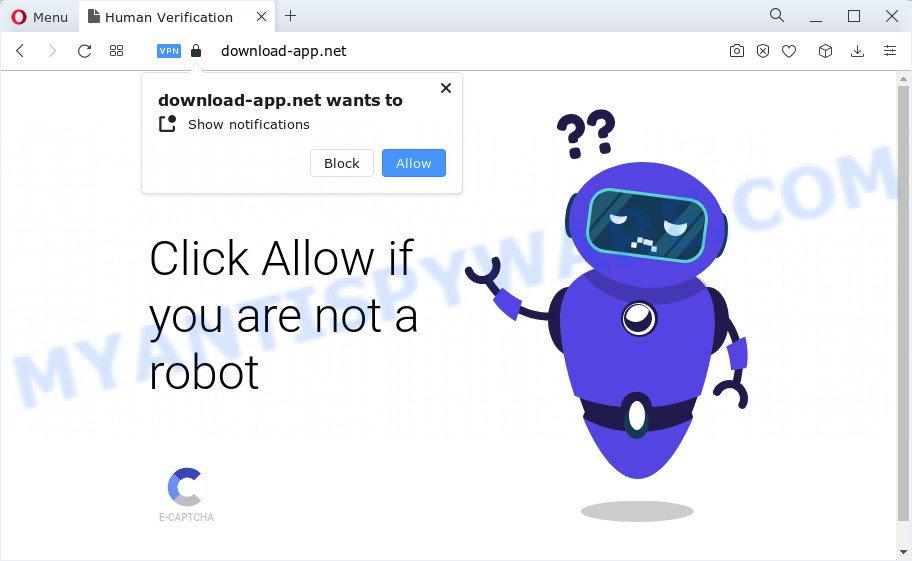
The Download-app.net web site asks you to click on the ‘Allow’ button in order to to enable Flash Player, connect to the Internet, access the content of the web site, watch a video, download a file, and so on. If you click ALLOW, then your web browser will be configured to display pop up ads in the lower right hand corner of your desktop.

In order to delete Download-app.net spam notifications open the browser’s settings and complete the simple steps below. Once you disable Download-app.net notifications in your web-browser, you will never see any unwanted advertisements being displayed on your desktop.
Threat Summary
| Name | Download-app.net pop up |
| Type | browser notification spam, spam push notifications, pop-up virus |
| Distribution | social engineering attack, adware, potentially unwanted apps, suspicious pop-up ads |
| Symptoms |
|
| Removal | Download-app.net removal guide |
Where the Download-app.net pop ups comes from
Cyber security researchers have determined that users are redirected to Download-app.net by adware software or from shady ads. Adware is a part of malicious software. It is developed to bombard you with unwanted ads and popup windows that could potentially be dangerous for your computer. If you get adware on your device, it can modify web browser settings and install malicious browser extensions.
Most of unwanted advertisements and pop-ups come from internet browser toolbars and/or addons, BHOs (browser helper objects) and third-party apps. In many cases, these items claim itself as applications which improve your experience on the Internet by providing a fast and interactive homepage or a search engine that does not track you. Remember, how to avoid the unwanted applications. Be cautious, launch only reputable apps which download from reputable sources. NEVER install any unknown and suspicious software.
Computer geeks and Myantispyware lab have teamed up to create the steps which allow users remove Download-app.net advertisements for free.
How to remove Download-app.net popups (removal instructions)
The following steps will allow you to remove Download-app.net popup ads from the Firefox, Edge, Chrome and Microsoft Internet Explorer. Moreover, the steps below will allow you to delete malware, hijackers, potentially unwanted apps and toolbars that your personal computer may be infected. Please do the tutorial step by step. If you need assist or have any questions, then ask for our assistance or type a comment below. Read this manual carefully, bookmark it or open this page on your smartphone, because you may need to close your web-browser or reboot your device.
To remove Download-app.net pop ups, complete the steps below:
- How to manually delete Download-app.net
- Automatic Removal of Download-app.net ads
- How to block Download-app.net
- To sum up
How to manually delete Download-app.net
In this section of the article, we have posted the steps that will help to get rid of Download-app.net popups manually. Although compared to removal tools, this method loses in time, but you don’t need to install anything on the computer. It will be enough for you to follow the detailed instructions with pictures. We tried to describe each step in detail, but if you realized that you might not be able to figure it out, or simply do not want to change the Microsoft Windows and web browser settings, then it’s better for you to run tools from trusted developers, which are listed below.
Delete adware through the Microsoft Windows Control Panel
We suggest that you start the computer cleaning process by checking the list of installed software and remove all unknown or suspicious software. This is a very important step, as mentioned above, very often the harmful applications such as adware and browser hijackers may be bundled with free applications. Remove the unwanted programs can get rid of the annoying advertisements or internet browser redirect.
Windows 8, 8.1, 10
First, click Windows button

When the ‘Control Panel’ opens, press the ‘Uninstall a program’ link under Programs category as displayed in the figure below.

You will see the ‘Uninstall a program’ panel as displayed in the figure below.

Very carefully look around the entire list of apps installed on your PC system. Most likely, one of them is the adware responsible for Download-app.net pop-up ads. If you have many programs installed, you can help simplify the search of malicious programs by sort the list by date of installation. Once you have found a dubious, unwanted or unused application, right click to it, after that click ‘Uninstall’.
Windows XP, Vista, 7
First, click ‘Start’ button and select ‘Control Panel’ at right panel as displayed in the figure below.

When the Windows ‘Control Panel’ opens, you need to click ‘Uninstall a program’ under ‘Programs’ as displayed in the figure below.

You will see a list of programs installed on your computer. We recommend to sort the list by date of installation to quickly find the apps that were installed last. Most probably, it’s the adware software which causes annoying Download-app.net popup ads. If you are in doubt, you can always check the program by doing a search for her name in Google, Yahoo or Bing. After the application which you need to delete is found, simply click on its name, and then click ‘Uninstall’ as displayed in the figure below.

Remove Download-app.net notifications from browsers
If you’ve clicked the “Allow” button in the Download-app.net pop-up and gave a notification permission, you should delete this notification permission first from your web browser settings. To delete the Download-app.net permission to send push notifications to your PC system, perform the following steps. These steps are for MS Windows, Apple Mac and Android.
|
|
|
|
|
|
Remove Download-app.net advertisements from Google Chrome
The adware can alter your Chrome settings without your knowledge. You may see an undesired web-site as your search engine or home page, additional addons and toolbars. Reset Google Chrome web browser will allow you to get rid of Download-app.net pop-up advertisements and reset the unwanted changes caused by adware. However, your saved passwords and bookmarks will not be changed, deleted or cleared.
First open the Google Chrome. Next, press the button in the form of three horizontal dots (![]() ).
).
It will show the Google Chrome menu. Select More Tools, then click Extensions. Carefully browse through the list of installed extensions. If the list has the extension signed with “Installed by enterprise policy” or “Installed by your administrator”, then complete the following guidance: Remove Google Chrome extensions installed by enterprise policy.
Open the Chrome menu once again. Further, click the option named “Settings”.

The web browser will display the settings screen. Another method to show the Google Chrome’s settings – type chrome://settings in the browser adress bar and press Enter
Scroll down to the bottom of the page and click the “Advanced” link. Now scroll down until the “Reset” section is visible, as shown in the following example and click the “Reset settings to their original defaults” button.

The Google Chrome will open the confirmation prompt as shown on the image below.

You need to confirm your action, press the “Reset” button. The internet browser will start the procedure of cleaning. Once it’s done, the browser’s settings including home page, search engine by default and new tab back to the values that have been when the Chrome was first installed on your personal computer.
Remove Download-app.net popups from Internet Explorer
By resetting Internet Explorer web-browser you revert back your internet browser settings to its default state. This is good initial when troubleshooting problems that might have been caused by adware which causes unwanted Download-app.net pop up advertisements.
First, open the IE, then click ‘gear’ icon ![]() . It will show the Tools drop-down menu on the right part of the browser, then click the “Internet Options” as displayed in the figure below.
. It will show the Tools drop-down menu on the right part of the browser, then click the “Internet Options” as displayed in the figure below.

In the “Internet Options” screen, select the “Advanced” tab, then click the “Reset” button. The Microsoft Internet Explorer will show the “Reset Internet Explorer settings” prompt. Further, press the “Delete personal settings” check box to select it. Next, click the “Reset” button as displayed on the image below.

After the task is done, click “Close” button. Close the Internet Explorer and reboot your device for the changes to take effect. This step will help you to restore your internet browser’s homepage, default search provider and new tab to default state.
Delete Download-app.net popups from Mozilla Firefox
If Firefox settings are hijacked by the adware software, your internet browser shows annoying pop-up advertisements, then ‘Reset Mozilla Firefox’ could solve these problems. Essential information like bookmarks, browsing history, passwords, cookies, auto-fill data and personal dictionaries will not be removed.
First, run the Mozilla Firefox. Next, click the button in the form of three horizontal stripes (![]() ). It will show the drop-down menu. Next, press the Help button (
). It will show the drop-down menu. Next, press the Help button (![]() ).
).

In the Help menu click the “Troubleshooting Information”. In the upper-right corner of the “Troubleshooting Information” page click on “Refresh Firefox” button as displayed in the figure below.

Confirm your action, press the “Refresh Firefox”.
Automatic Removal of Download-app.net ads
Is your MS Windows personal computer affected with adware? Then do not worry, in the following guidance, we are sharing best malicious software removal utilities which can delete Download-app.net ads from the MS Edge, Firefox, Google Chrome and Microsoft Internet Explorer and your computer.
Use Zemana Free to remove Download-app.net pop-ups
Thinking about delete Download-app.net pop up advertisements from your internet browser? Then pay attention to Zemana AntiMalware (ZAM). This is a well-known tool, originally created just to search for and delete malware, adware software and PUPs. But by now it has seriously changed and can not only rid you of malicious software, but also protect your PC system from malware and adware software, as well as find and get rid of common viruses and trojans.

- Zemana can be downloaded from the following link. Save it directly to your Windows Desktop.
Zemana AntiMalware
165033 downloads
Author: Zemana Ltd
Category: Security tools
Update: July 16, 2019
- When downloading is complete, close all apps and windows on your computer. Open a file location. Double-click on the icon that’s named Zemana.AntiMalware.Setup.
- Further, click Next button and follow the prompts.
- Once setup is finished, click the “Scan” button to perform a system scan for the adware that causes Download-app.net advertisements. A scan can take anywhere from 10 to 30 minutes, depending on the number of files on your PC system and the speed of your personal computer. During the scan Zemana Anti-Malware (ZAM) will find threats present on your PC system.
- After the scanning is done, Zemana Free will open a screen that contains a list of malware that has been detected. In order to delete all threats, simply click “Next”. Once the clean up is done, you can be prompted to reboot your PC.
Get rid of Download-app.net popup advertisements from web browsers with Hitman Pro
Hitman Pro is a free removal utility that can scan your PC for a wide range of security threats like malware, adware softwares, PUPs as well as adware that causes multiple intrusive popups. It will perform a deep scan of your device including hard drives and MS Windows registry. When a malicious software is detected, it will help you to get rid of all found threats from your personal computer by a simple click.

- First, visit the following page, then press the ‘Download’ button in order to download the latest version of HitmanPro.
- When the download is complete, double click the HitmanPro icon. Once this tool is started, click “Next” button to begin checking your device for the adware that causes Download-app.net pop up ads. This procedure may take some time, so please be patient. When a threat is found, the count of the security threats will change accordingly. Wait until the the checking is done.
- After HitmanPro has finished scanning, HitmanPro will display a scan report. In order to remove all items, simply click “Next” button. Now click the “Activate free license” button to start the free 30 days trial to remove all malware found.
Remove Download-app.net pop ups with MalwareBytes
If you are still having issues with the Download-app.net popup ads — or just wish to scan your device occasionally for adware and other malicious software — download MalwareBytes Anti Malware. It’s free for home use, and scans for and deletes various unwanted applications that attacks your device or degrades PC performance. MalwareBytes AntiMalware (MBAM) can remove adware, potentially unwanted apps as well as malicious software, including ransomware and trojans.

Installing the MalwareBytes is simple. First you will need to download MalwareBytes Anti-Malware (MBAM) on your MS Windows Desktop from the link below.
327261 downloads
Author: Malwarebytes
Category: Security tools
Update: April 15, 2020
When downloading is complete, run it and follow the prompts. Once installed, the MalwareBytes will try to update itself and when this task is complete, press the “Scan” button to perform a system scan with this utility for the adware that cause intrusive Download-app.net popup ads. While the MalwareBytes Anti-Malware application is checking, you can see how many objects it has identified as threat. Review the results once the tool has complete the system scan. If you think an entry should not be quarantined, then uncheck it. Otherwise, simply press “Quarantine” button.
The MalwareBytes Free is a free application that you can use to remove all detected folders, files, services, registry entries and so on. To learn more about this malicious software removal tool, we advise you to read and follow the step-by-step instructions or the video guide below.
How to block Download-app.net
Run an ad-blocker utility such as AdGuard will protect you from malicious ads and content. Moreover, you can find that the AdGuard have an option to protect your privacy and stop phishing and spam websites. Additionally, ad-blocker applications will help you to avoid unwanted pop up ads and unverified links that also a good way to stay safe online.
- Visit the following page to download the latest version of AdGuard for MS Windows. Save it to your Desktop.
Adguard download
26897 downloads
Version: 6.4
Author: © Adguard
Category: Security tools
Update: November 15, 2018
- When the downloading process is complete, launch the downloaded file. You will see the “Setup Wizard” program window. Follow the prompts.
- When the installation is complete, click “Skip” to close the setup program and use the default settings, or click “Get Started” to see an quick tutorial which will assist you get to know AdGuard better.
- In most cases, the default settings are enough and you do not need to change anything. Each time, when you launch your computer, AdGuard will run automatically and stop unwanted advertisements, block Download-app.net, as well as other malicious or misleading webpages. For an overview of all the features of the program, or to change its settings you can simply double-click on the icon called AdGuard, that can be found on your desktop.
To sum up
After completing the few simple steps above, your device should be free from adware software which cause annoying Download-app.net pop-up advertisements and other malicious software. The Mozilla Firefox, Microsoft Internet Explorer, Google Chrome and Edge will no longer redirect you to various intrusive web sites such as Download-app.net. Unfortunately, if the few simple steps does not help you, then you have caught a new adware software, and then the best way – ask for help here.



















