What is NewTaber?
The experienced security professionals have determined that NewTaber is a potentially unwanted program (PUP) belonging to the family of Browser hijackers. A common tactic used by PUPs creators is to alter browser’s settings such as search engine by default, home page and newtab so that the infected web-browser goes to a web-page under the author’s control. You need to follow the step-by-step guidance below to delete NewTaber and protect you from other browser hijackers and PUPs.
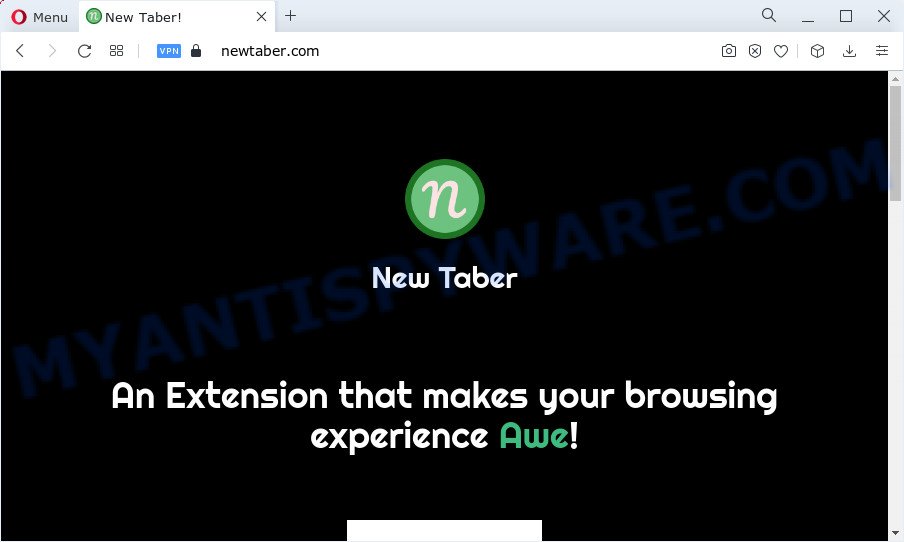
The NewTaber browser hijacker will change your internet browser’s search engine so that all searches are sent through newtaber.com that redirects to Yahoo Search engine which displays the search results for your query. The devs behind this hijacker are utilizing legitimate search engine as they may generate revenue from the advertisements which are displayed in the search results.
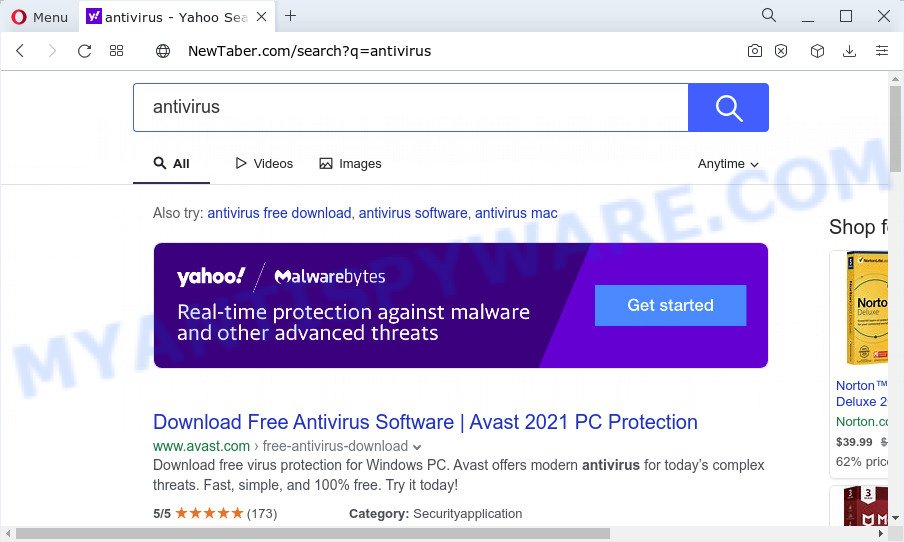
NewTaber redirects user seaches to Yahoo
As well as unwanted web browser redirects to newtaber.com, NewTaber can collect your Internet browsing activity by saving web-browser version and type, cookie information, webpages visited, Internet Service Provider (ISP), URLs visited and IP addresses. Such kind of behavior can lead to serious security problems or personal data theft. This is another reason why the hijacker that redirects the internet browser to NewTaber should be deleted ASAP.
If you are unfortunate have browser hijacker, adware or malware running on your PC system, you can follow the suggestions here to remove NewTaber from the computer.
How can a browser hijacker get on your computer
Most often, a free software setup file includes optional software such as adware, potentially unwanted programs and browser hijackers. So, be very careful when you agree to install anything. The best way – is to select a Custom, Advanced or Manual installation option. Here reject all additional programs in which you are unsure or that causes even a slightest suspicion.
Threat Summary
| Name | NewTaber |
| Type | home page hijacker, search provider hijacker, browser hijacker, redirect virus, PUP |
| Associated domains | newtaber.com |
| Affected Browser Settings | search engine, startpage, new tab page URL |
| Distribution | free programs installation packages, malicious popup ads, fake update tools |
| Symptoms | You experience lots of of unexpected popup ads. Your internet browser is redirected to web pages you did not want. There is an unexpected program in the ‘Uninstall a program’ section of your Control Panel. Unwanted web-browser toolbar(s) Your web-browser start page has replaced and you are unable to modify it back. |
| Removal | NewTaber removal guide |
How to remove NewTaber hijacker
To remove NewTaber from your internet browser, you must uninstall all suspicious software and every file that could be related to the hijacker. Besides, to fix your web-browser newtab, default search engine and startpage, you should reset the hijacked browsers. As soon as you are finished with NewTaber removal process, we recommend you scan your personal computer with free malware removal tools listed below. It’ll complete the removal process on your computer.
To remove NewTaber, follow the steps below:
How to manually remove NewTaber
To delete NewTaber hijacker, adware and other unwanted software you can try to do so manually. Unfortunately some of the hijackers won’t show up in your program list, but some hijackers may. In this case, you may be able to remove it through the uninstall function of your PC system. You can do this by following the steps below.
Delete questionable software using MS Windows Control Panel
In order to delete PUPs like this browser hijacker, open the MS Windows Control Panel and click on “Uninstall a program”. Check the list of installed apps. For the ones you do not know, run an Internet search to see if they are adware, browser hijacker or potentially unwanted applications. If yes, delete them off. Even if they are just a applications which you do not use, then uninstalling them off will increase your personal computer start up time and speed dramatically.
Press Windows button ![]() , then click Search
, then click Search ![]() . Type “Control panel”and press Enter. If you using Windows XP or Windows 7, then click “Start” and select “Control Panel”. It will show the Windows Control Panel as displayed in the figure below.
. Type “Control panel”and press Enter. If you using Windows XP or Windows 7, then click “Start” and select “Control Panel”. It will show the Windows Control Panel as displayed in the figure below.

Further, click “Uninstall a program” ![]()
It will open a list of all software installed on your computer. Scroll through the all list, and uninstall any questionable and unknown programs.
Remove NewTaber from Google Chrome
In this step we are going to show you how to reset Chrome settings. PUPs like the NewTaber can make changes to your web-browser settings including homepage, new tab and search engine, add toolbars and undesired extensions. By resetting Google Chrome settings you will remove NewTaber and reset unwanted changes caused by hijacker. Keep in mind that resetting your web-browser will not remove your history, bookmarks, passwords, and other saved data.
First open the Google Chrome. Next, click the button in the form of three horizontal dots (![]() ).
).
It will open the Google Chrome menu. Choose More Tools, then press Extensions. Carefully browse through the list of installed add-ons. If the list has the extension signed with “Installed by enterprise policy” or “Installed by your administrator”, then complete the following instructions: Remove Google Chrome extensions installed by enterprise policy.
Open the Google Chrome menu once again. Further, click the option named “Settings”.

The web-browser will show the settings screen. Another solution to display the Chrome’s settings – type chrome://settings in the web-browser adress bar and press Enter
Scroll down to the bottom of the page and click the “Advanced” link. Now scroll down until the “Reset” section is visible, like below and press the “Reset settings to their original defaults” button.

The Chrome will show the confirmation prompt as displayed on the image below.

You need to confirm your action, click the “Reset” button. The browser will run the task of cleaning. After it’s done, the web-browser’s settings including newtab, search provider by default and homepage back to the values which have been when the Google Chrome was first installed on your computer.
Remove NewTaber from Mozilla Firefox by resetting internet browser settings
If Mozilla Firefox homepage or search provider are hijacked by the NewTaber, your web-browser displays intrusive pop-up ads, then ‘Reset Mozilla Firefox’ could solve these problems. It’ll save your personal information such as saved passwords, bookmarks, auto-fill data and open tabs.
Click the Menu button (looks like three horizontal lines), and press the blue Help icon located at the bottom of the drop down menu as shown in the following example.

A small menu will appear, press the “Troubleshooting Information”. On this page, click “Refresh Firefox” button similar to the one below.

Follow the onscreen procedure to revert back your Mozilla Firefox web-browser settings to their original settings.
Remove NewTaber browser hijacker from Internet Explorer
The Microsoft Internet Explorer reset is great if your web browser is hijacked or you have unwanted addons or toolbars on your web-browser, which installed by a malware.
First, launch the Internet Explorer. Next, click the button in the form of gear (![]() ). It will open the Tools drop-down menu, click the “Internet Options” as shown in the following example.
). It will open the Tools drop-down menu, click the “Internet Options” as shown in the following example.

In the “Internet Options” window click on the Advanced tab, then click the Reset button. The IE will open the “Reset Internet Explorer settings” window as shown on the image below. Select the “Delete personal settings” check box, then click “Reset” button.

You will now need to reboot your computer for the changes to take effect.
Automatic Removal of NewTaber
In order to delete NewTaber easily, you not only need to uninstall it from the web-browsers, but also remove all its components in your computer including Windows registry entries. We recommend to download and use free removal tools to automatically free your personal computer of NewTaber hijacker.
Remove NewTaber browser hijacker with Zemana AntiMalware
Thinking about delete NewTaber browser hijacker from your web browser? Then pay attention to Zemana Anti Malware (ZAM). This is a well-known utility, originally created just to scan for and remove malicious software, adware and PUPs. But by now it has seriously changed and can not only rid you of malware, but also protect your computer from malware and adware, as well as identify and remove common viruses and trojans.

- Download Zemana AntiMalware by clicking on the following link.
Zemana AntiMalware
165036 downloads
Author: Zemana Ltd
Category: Security tools
Update: July 16, 2019
- At the download page, click on the Download button. Your internet browser will display the “Save as” dialog box. Please save it onto your Windows desktop.
- Once downloading is complete, please close all software and open windows on your PC system. Next, launch a file called Zemana.AntiMalware.Setup.
- This will start the “Setup wizard” of Zemana Free onto your computer. Follow the prompts and do not make any changes to default settings.
- When the Setup wizard has finished installing, the Zemana will open and display the main window.
- Further, click the “Scan” button for checking your PC for the NewTaber hijacker. A scan can take anywhere from 10 to 30 minutes, depending on the number of files on your personal computer and the speed of your computer. While the tool is scanning, you may see how many objects and files has already scanned.
- After Zemana Free completes the scan, you’ll be displayed the list of all detected items on your computer.
- When you’re ready, click the “Next” button. The utility will remove NewTaber hijacker. After the clean up is done, you may be prompted to reboot the PC.
- Close the Zemana Free and continue with the next step.
Delete NewTaber browser hijacker from internet browsers with Hitman Pro
If Zemana Free cannot get rid of this browser hijacker, then we suggests to use the Hitman Pro. The HitmanPro is a free powerful, professional removal tool for malware, adware software, PUPs, toolbars as well as NewTaber browser hijacker. It completely deletes all traces and remnants of the infection.
Please go to the following link to download HitmanPro. Save it to your Desktop so that you can access the file easily.
Once downloading is complete, open the file location. You will see an icon like below.

Double click the HitmanPro desktop icon. After the tool is started, you will see a screen as shown on the image below.

Further, click “Next” button to perform a system scan with this tool for the NewTaber browser hijacker. After that process is done, Hitman Pro will open a screen that contains a list of malicious software that has been detected like below.

Once you’ve selected what you want to remove from your computer click “Next” button. It will display a prompt, click the “Activate free license” button.
Run MalwareBytes Anti Malware (MBAM) to remove NewTaber browser hijacker
You can get rid of NewTaber browser hijacker automatically with a help of MalwareBytes. We suggest this free malicious software removal tool because it can easily remove browser hijacker, adware software, PUPs and toolbars with all their components such as files, folders and registry entries.

Visit the page linked below to download the latest version of MalwareBytes for MS Windows. Save it on your Windows desktop or in any other place.
327265 downloads
Author: Malwarebytes
Category: Security tools
Update: April 15, 2020
When the downloading process is finished, run it and follow the prompts. Once installed, the MalwareBytes Anti-Malware will try to update itself and when this process is complete, click the “Scan” button to look for NewTaber hijacker. While the utility is scanning, you can see how many objects and files has already scanned. All detected threats will be marked. You can delete them all by simply click “Quarantine” button.
The MalwareBytes AntiMalware is a free application that you can use to remove all detected folders, files, services, registry entries and so on. To learn more about this malicious software removal tool, we suggest you to read and follow the guidance or the video guide below.
How to stop NewTaber redirect
It is also critical to protect your web-browsers from harmful websites and ads by using an ad blocking application like AdGuard. Security experts says that it will greatly reduce the risk of malware, and potentially save lots of money. Additionally, the AdGuard can also protect your privacy by blocking almost all trackers.
Installing the AdGuard is simple. First you will need to download AdGuard on your computer from the link below.
26898 downloads
Version: 6.4
Author: © Adguard
Category: Security tools
Update: November 15, 2018
After downloading it, start the downloaded file. You will see the “Setup Wizard” screen similar to the one below.

Follow the prompts. Once the setup is done, you will see a window similar to the one below.

You can click “Skip” to close the install application and use the default settings, or press “Get Started” button to see an quick tutorial which will assist you get to know AdGuard better.
In most cases, the default settings are enough and you do not need to change anything. Each time, when you start your device, AdGuard will start automatically and stop undesired advertisements, block NewTaber redirects, as well as other harmful or misleading webpages. For an overview of all the features of the program, or to change its settings you can simply double-click on the AdGuard icon, that can be found on your desktop.
Finish words
Now your computer should be free of the NewTaber hijacker. We suggest that you keep Zemana Free (to periodically scan your computer for new hijackers and other malicious software) and AdGuard (to help you block annoying popups and harmful web-pages). Moreover, to prevent any browser hijacker, please stay clear of unknown and third party apps, make sure that your antivirus application, turn on the option to detect PUPs.
If you need more help with NewTaber related issues, go to here.


















