What is Ourdailystories.com?
Ourdailystories.com web-site is a scam which uses social engineering to trick users into allowing browser push notifications. Scammers use push notifications to bypass pop-up blocker and display a large amount of unwanted advertisements. These advertisements are used to promote dubious web browser extensions, prize & lottery scams, adware bundles, and adult websites.
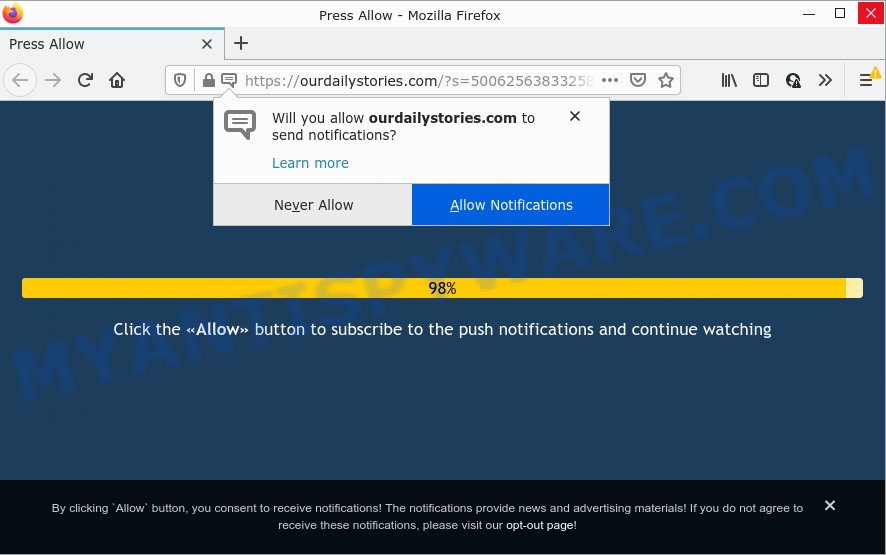
When you visit the Ourdailystories.com website which wants to send you notifications, you will be greeted with a confirmation request which asks whether you want to agree to them or not. Your options will be ‘Block’ and ‘Allow’. Once you press ALLOW, your web-browser will be configured to display pop-up adverts in the lower right corner of the screen.

Threat Summary
| Name | Ourdailystories.com pop up |
| Type | browser notification spam, spam push notifications, pop-up virus |
| Distribution | potentially unwanted software, dubious popup ads, social engineering attack, adware software |
| Symptoms |
|
| Removal | Ourdailystories.com removal guide |
Where the Ourdailystories.com pop ups comes from
Some research has shown that users can be redirected to Ourdailystories.com from shady advertisements or by PUPs and adware software. Adware is a form of software developed to throw ads up on your web-browser screen. Adware software generates revenue for its creator by frequently showing a large amount of advertisements and pop up deals. You might experience a change in your homepage or search provider, new tabs opening or even a redirect to shady webpages.
The majority of adware spreads bundled with free programs or even paid applications that Net users can easily download online. The installers of such applications, most often, clearly indicate that they will install bundled software. The option is given to users to stop the installation of any third-party applications. So, in order to avoid the installation of any adware software: read all disclaimers and install screens very carefully, select only Custom or Advanced installation option and reject all additional software in which you are unsure.
Remove Ourdailystories.com notifications from browsers
If the scammers have achieved their goal and you clicked the Allow button, then you need to open browser settings as soon as possible and turn off rogue notifications. To remove the Ourdailystories.com notifications, complete the steps below. These steps are for Windows, Mac OS and Android.
|
|
|
|
|
|
How to remove Ourdailystories.com pop ups from Chrome, Firefox, IE, Edge
There are a few methods which can be used to remove Ourdailystories.com advertisements. But, not all PUPs like this adware can be completely deleted utilizing only manual ways. In many cases you’re not able to remove any adware using standard MS Windows options. In order to remove Ourdailystories.com advertisements you need complete a few manual steps and run reliable removal utilities. Most IT security researchers states that Zemana AntiMalware, MalwareBytes or Hitman Pro utilities are a right choice. These free applications are able to search for and delete Ourdailystories.com popup advertisements from your computer and restore your web browser settings to defaults.
To remove Ourdailystories.com pop ups, complete the steps below:
- Remove Ourdailystories.com notifications from browsers
- Manual Ourdailystories.com ads removal
- Automatic Removal of Ourdailystories.com popup ads
- Stop Ourdailystories.com pop up advertisements
Manual Ourdailystories.com ads removal
In most cases, it’s possible to manually remove Ourdailystories.com advertisements. This solution does not involve the use of any tricks or removal utilities. You just need to restore the normal settings of the computer and web-browser. This can be done by following a few simple steps below. If you want to quickly get rid of Ourdailystories.com pop-ups, as well as perform a full scan of your device, we recommend that you use adware removal tools, which are listed below.
Uninstalling the Ourdailystories.com, check the list of installed applications first
Some of PUPs, adware software and browser hijackers can be deleted using the Add/Remove programs utility which is located in the Microsoft Windows Control Panel. So, if you’re running any version of Windows and you have noticed an unwanted program, then first try to remove it through Add/Remove programs.
Make sure you have closed all browsers and other programs. Next, delete any undesired and suspicious applications from your Control panel.
Windows 10, 8.1, 8
Now, click the Windows button, type “Control panel” in search and press Enter. Select “Programs and Features”, then “Uninstall a program”.

Look around the entire list of software installed on your PC. Most likely, one of them is the adware that causes multiple annoying pop-ups. Select the questionable program or the program that name is not familiar to you and delete it.
Windows Vista, 7
From the “Start” menu in MS Windows, choose “Control Panel”. Under the “Programs” icon, select “Uninstall a program”.

Choose the suspicious or any unknown programs, then click “Uninstall/Change” button to delete this undesired program from your computer.
Windows XP
Click the “Start” button, select “Control Panel” option. Click on “Add/Remove Programs”.

Select an unwanted program, then click “Change/Remove” button. Follow the prompts.
Remove Ourdailystories.com pop up ads from Google Chrome
Reset Chrome settings to remove Ourdailystories.com pop-ups. If you’re still experiencing problems with Ourdailystories.com popup ads removal, you need to reset Google Chrome browser to its original state. This step needs to be performed only if adware software has not been removed by the previous steps.

- First start the Chrome and click Menu button (small button in the form of three dots).
- It will open the Chrome main menu. Select More Tools, then click Extensions.
- You will see the list of installed add-ons. If the list has the extension labeled with “Installed by enterprise policy” or “Installed by your administrator”, then complete the following guidance: Remove Chrome extensions installed by enterprise policy.
- Now open the Chrome menu once again, press the “Settings” menu.
- You will see the Google Chrome’s settings page. Scroll down and press “Advanced” link.
- Scroll down again and press the “Reset” button.
- The Google Chrome will open the reset profile settings page as shown on the image above.
- Next press the “Reset” button.
- Once this process is complete, your web browser’s start page, newtab and search provider by default will be restored to their original defaults.
- To learn more, read the article How to reset Google Chrome settings to default.
Get rid of Ourdailystories.com popup advertisements from Firefox
This step will allow you get rid of Ourdailystories.com pop up ads, third-party toolbars, disable harmful extensions and revert back your default startpage, new tab page and search provider settings.
Click the Menu button (looks like three horizontal lines), and click the blue Help icon located at the bottom of the drop down menu as displayed in the figure below.

A small menu will appear, click the “Troubleshooting Information”. On this page, press “Refresh Firefox” button as on the image below.

Follow the onscreen procedure to revert back your Firefox internet browser settings to their original settings.
Remove Ourdailystories.com pop ups from Microsoft Internet Explorer
By resetting IE browser you return your internet browser settings to its default state. This is first when troubleshooting problems that might have been caused by adware that causes multiple annoying pop-ups.
First, start the Internet Explorer. Next, press the button in the form of gear (![]() ). It will display the Tools drop-down menu, click the “Internet Options” like below.
). It will display the Tools drop-down menu, click the “Internet Options” like below.

In the “Internet Options” window click on the Advanced tab, then click the Reset button. The Microsoft Internet Explorer will display the “Reset Internet Explorer settings” window as displayed below. Select the “Delete personal settings” check box, then press “Reset” button.

You will now need to reboot your computer for the changes to take effect.
Automatic Removal of Ourdailystories.com popup ads
In order to fully remove Ourdailystories.com, you not only need to uninstall adware from your personal computer, but also delete all its components in your computer including Windows registry entries. We recommend to download and use free removal utilities to automatically free your device of adware responsible for Ourdailystories.com pop-ups.
Remove Ourdailystories.com pop-ups with Zemana Anti-Malware
Zemana is a free program for Windows OS to scan for and remove adware related to the Ourdailystories.com popups, and other unwanted programs such as potentially unwanted software, harmful web-browser add-ons, browser toolbars.

- First, please go to the following link, then press the ‘Download’ button in order to download the latest version of Zemana Anti-Malware.
Zemana AntiMalware
165041 downloads
Author: Zemana Ltd
Category: Security tools
Update: July 16, 2019
- At the download page, click on the Download button. Your browser will display the “Save as” dialog box. Please save it onto your Windows desktop.
- Once downloading is finished, please close all software and open windows on your personal computer. Next, start a file named Zemana.AntiMalware.Setup.
- This will start the “Setup wizard” of Zemana AntiMalware onto your PC system. Follow the prompts and don’t make any changes to default settings.
- When the Setup wizard has finished installing, the Zemana Anti-Malware will start and display the main window.
- Further, press the “Scan” button for checking your device for the adware responsible for Ourdailystories.com popup ads. This process can take quite a while, so please be patient.
- As the scanning ends, Zemana Anti-Malware will open a screen that contains a list of malware that has been detected.
- Next, you need to press the “Next” button. The tool will remove adware software that causes pop-ups and move the selected threats to the Quarantine. After the clean up is finished, you may be prompted to reboot the computer.
- Close the Zemana and continue with the next step.
Remove Ourdailystories.com advertisements and malicious extensions with Hitman Pro
Hitman Pro is a completely free (30 day trial) utility. You don’t need expensive methods to delete adware software that causes the intrusive Ourdailystories.com ads and other malicious apps. HitmanPro will uninstall all the undesired apps such as adware and browser hijackers at zero cost.
Please go to the link below to download Hitman Pro. Save it on your Microsoft Windows desktop or in any other place.
When downloading is done, open the directory in which you saved it. You will see an icon like below.

Double click the HitmanPro desktop icon. When the utility is started, you will see a screen as shown on the image below.

Further, press “Next” button to start checking your personal computer for the adware software related to the Ourdailystories.com pop-ups. Depending on your PC system, the scan can take anywhere from a few minutes to close to an hour. After the checking is done, HitmanPro will show a list of detected threats such as the one below.

Make sure all items have ‘checkmark’ and click “Next” button. It will open a prompt, press the “Activate free license” button.
Remove Ourdailystories.com pop ups with MalwareBytes Anti-Malware
We suggest using the MalwareBytes Anti-Malware which are fully clean your device of the adware. The free utility is an advanced malware removal program designed by (c) Malwarebytes lab. This program uses the world’s most popular anti malware technology. It is able to help you delete annoying Ourdailystories.com ads from your web-browsers, PUPs, malware, hijackers, toolbars, ransomware and other security threats from your PC system for free.
Download MalwareBytes AntiMalware from the link below. Save it on your MS Windows desktop.
327268 downloads
Author: Malwarebytes
Category: Security tools
Update: April 15, 2020
When the download is finished, close all programs and windows on your personal computer. Double-click the install file named MBSetup. If the “User Account Control” dialog box pops up as displayed in the following example, click the “Yes” button.

It will open the Setup wizard which will help you set up MalwareBytes AntiMalware on your computer. Follow the prompts and do not make any changes to default settings.

Once installation is complete successfully, click “Get Started” button. MalwareBytes Anti-Malware will automatically start and you can see its main screen like below.

Now click the “Scan” button . MalwareBytes program will scan through the whole computer for the adware related to the Ourdailystories.com popup advertisements. A system scan can take anywhere from 5 to 30 minutes, depending on your PC. While the MalwareBytes AntiMalware is scanning, you can see number of objects it has identified either as being malicious software.

As the scanning ends, you can check all items detected on your PC system. Once you have selected what you wish to delete from your PC click “Quarantine” button. The MalwareBytes Anti-Malware will get rid of adware that causes Ourdailystories.com ads in your web browser and move the selected threats to the program’s quarantine. When that process is done, you may be prompted to reboot the computer.

We recommend you look at the following video, which completely explains the procedure of using the MalwareBytes Anti-Malware to remove adware software, hijacker and other malicious software.
Stop Ourdailystories.com pop up advertisements
By installing an ad blocking program such as AdGuard, you’re able to stop Ourdailystories.com, autoplaying video ads and remove lots of distracting and unwanted ads on webpages.
- Visit the page linked below to download AdGuard. Save it to your Desktop.
Adguard download
26901 downloads
Version: 6.4
Author: © Adguard
Category: Security tools
Update: November 15, 2018
- After downloading it, start the downloaded file. You will see the “Setup Wizard” program window. Follow the prompts.
- After the install is done, click “Skip” to close the install program and use the default settings, or click “Get Started” to see an quick tutorial which will assist you get to know AdGuard better.
- In most cases, the default settings are enough and you don’t need to change anything. Each time, when you run your computer, AdGuard will launch automatically and stop undesired advertisements, block Ourdailystories.com, as well as other malicious or misleading web pages. For an overview of all the features of the program, or to change its settings you can simply double-click on the icon called AdGuard, which can be found on your desktop.
Finish words
We suggest that you keep AdGuard (to help you block unwanted advertisements and annoying harmful websites) and Zemana AntiMalware (to periodically scan your personal computer for new adware and other malware). Probably you are running an older version of Java or Adobe Flash Player. This can be a security risk, so download and install the latest version right now.
If you are still having problems while trying to get rid of Ourdailystories.com pop-ups from Internet Explorer, Firefox, Edge and Chrome, then ask for help here.




















