What is News-hetayi.cc?
News-hetayi.cc pop-ups are a scam which is designed to fool users into allowing push notifications from malicious (ad) push servers. Although push notifications cannot harm users directly, scammers use them to display intrusive ads, promote adware bundles, and encourage users to visit unsafe web pages.
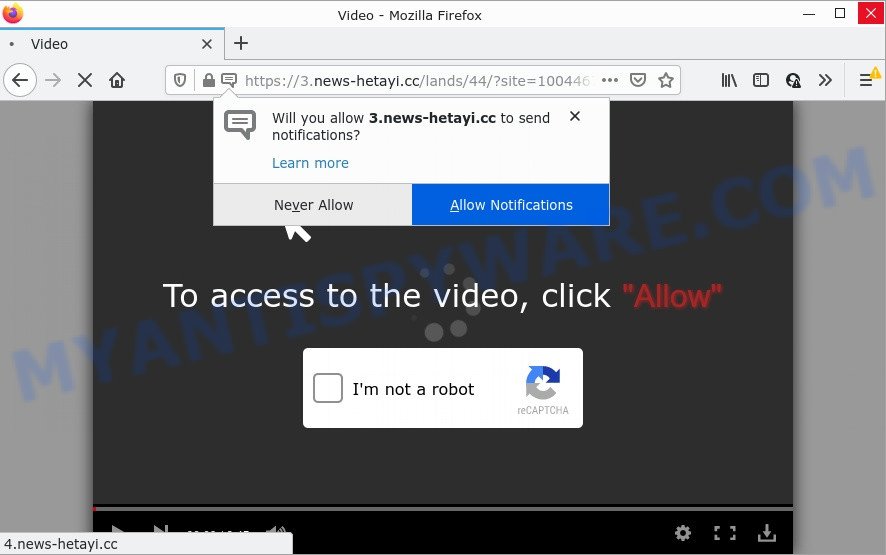
News-hetayi.cc is a misleading site that says that you must subscribe to notifications in order to watch a video, enable Flash Player, connect to the Internet, download a file, access the content of the webpage, and so on. If you click the ‘Allow’ button, then your browser will be configured to show popup adverts in the lower right hand corner of the desktop.

Threat Summary
| Name | News-hetayi.cc pop-up |
| Type | browser notification spam, spam push notifications, pop-up virus |
| Distribution | malicious pop-up ads, social engineering attack, PUPs, adware |
| Symptoms |
|
| Removal | News-hetayi.cc removal guide |
How does your computer get infected with News-hetayi.cc pop-ups
These News-hetayi.cc popups are caused by malicious advertisements on the web pages you visit or adware software. Adware’s basic purpose is to display ads. These ads are often shown as sponsored links, unclosable windows or push notifications. Clicks on the advertisements produce a monetary payoff for the adware producers. Adware can work like Spyware, since it sends personal info such as searches and trends to advertisers.
Most of unwanted advertisements and pop-ups come from web-browser toolbars and/or extensions, BHOs (browser helper objects) and additional applications. Most commonly, these items claim itself as applications which improve your experience on the Internet by providing a fast and interactive homepage or a search engine that does not track you. Remember, how to avoid the unwanted software. Be cautious, run only reputable programs which download from reputable sources. NEVER install any unknown and dubious programs.
Remove News-hetayi.cc notifications from web-browsers
If you’ve allowed the News-hetayi.cc notifications by clicking the Allow button, then after a short time you will notice that these notifications are very intrusive. Here’s how to delete News-hetayi.cc browser notifications from your web-browser.
Google Chrome:
- Just copy and paste the following text into the address bar of Google Chrome.
- chrome://settings/content/notifications
- Press Enter.
- Remove the News-hetayi.cc URL and other suspicious sites by clicking three vertical dots button next to each and selecting ‘Remove’.

Android:
- Open Chrome.
- In the top-right corner, find and tap the Google Chrome menu (three dots).
- In the menu tap ‘Settings’, scroll down to ‘Advanced’.
- In the ‘Site Settings’, tap on ‘Notifications’, find the News-hetayi.cc site and tap on it.
- Tap the ‘Clean & Reset’ button and confirm.

Mozilla Firefox:
- Click on ‘three horizontal stripes’ button at the top-right corner of the browser window.
- In the drop-down menu select ‘Options’. In the left side select ‘Privacy & Security’.
- Scroll down to ‘Permissions’ and then to ‘Settings’ next to ‘Notifications’.
- Locate sites you down’t want to see notifications from (for example, News-hetayi.cc), click on drop-down menu next to each and select ‘Block’.
- Click ‘Save Changes’ button.

Edge:
- In the top right hand corner, click on the three dots to expand the Edge menu.
- Scroll down to ‘Settings’. In the menu on the left go to ‘Advanced’.
- Click ‘Manage permissions’ button, located beneath ‘Website permissions’.
- Right-click the News-hetayi.cc URL. Click ‘Delete’.

Internet Explorer:
- Click the Gear button on the top right hand corner of the Internet Explorer.
- When the drop-down menu appears, click on ‘Internet Options’.
- Click on the ‘Privacy’ tab and select ‘Settings’ in the pop-up blockers section.
- Find the News-hetayi.cc domain and click the ‘Remove’ button to remove the URL.

Safari:
- Go to ‘Preferences’ in the Safari menu.
- Select the ‘Websites’ tab and then select ‘Notifications’ section on the left panel.
- Check for News-hetayi.cc site, other suspicious URLs and apply the ‘Deny’ option for each.
How to remove News-hetayi.cc pop-ups from Chrome, Firefox, IE, Edge
In the step-by-step instructions below, we will try to cover the Microsoft Internet Explorer, Firefox, Google Chrome and Edge and provide general advice to remove News-hetayi.cc advertisements. You may find some minor differences in your Windows install. No matter, you should be okay if you follow the steps outlined below: delete all suspicious and unknown software, reset web browsers settings, fix browsers shortcuts, get rid of malicious scheduled tasks, run free malicious software removal tools. Some of the steps will require you to restart your computer or close this webpage. So, read this tutorial carefully, then bookmark this page or open it on your smartphone for later reference.
To remove News-hetayi.cc pop ups, perform the following steps:
- Remove News-hetayi.cc notifications from web-browsers
- Manual News-hetayi.cc pop-up ads removal
- Automatic Removal of News-hetayi.cc pop-ups
- Stop News-hetayi.cc ads
Manual News-hetayi.cc pop-up ads removal
Looking for a method to remove News-hetayi.cc popup advertisements manually without installing any tools? Then this section of the blog post is just for you. Below are some simple steps you can take. Performing these steps requires basic knowledge of web browser and Windows setup. If you doubt that you can follow them, it is better to use free tools listed below that can allow you remove News-hetayi.cc ads.
Uninstall adware software through the Microsoft Windows Control Panel
When troubleshooting a PC, one common step is go to Microsoft Windows Control Panel and delete dubious software. The same approach will be used in the removal of News-hetayi.cc pop up advertisements. Please use steps based on your Windows version.
Windows 8, 8.1, 10
First, click Windows button

Once the ‘Control Panel’ opens, click the ‘Uninstall a program’ link under Programs category as shown in the figure below.

You will see the ‘Uninstall a program’ panel as shown on the screen below.

Very carefully look around the entire list of applications installed on your computer. Most likely, one of them is the adware that causes News-hetayi.cc pop-ups. If you have many programs installed, you can help simplify the search of malicious apps by sort the list by date of installation. Once you’ve found a questionable, unwanted or unused program, right click to it, after that press ‘Uninstall’.
Windows XP, Vista, 7
First, click ‘Start’ button and select ‘Control Panel’ at right panel like below.

When the Windows ‘Control Panel’ opens, you need to click ‘Uninstall a program’ under ‘Programs’ as displayed on the image below.

You will see a list of programs installed on your personal computer. We recommend to sort the list by date of installation to quickly find the applications that were installed last. Most probably, it is the adware software that causes the unwanted News-hetayi.cc pop-ups. If you are in doubt, you can always check the application by doing a search for her name in Google, Yahoo or Bing. Once the program which you need to delete is found, simply click on its name, and then press ‘Uninstall’ as shown in the figure below.

Remove News-hetayi.cc advertisements from Mozilla Firefox
Resetting your Firefox is first troubleshooting step for any issues with your internet browser program, including the redirect to News-hetayi.cc web-site. When using the reset feature, your personal information such as passwords, bookmarks, browsing history and web form auto-fill data will be saved.
First, run the Mozilla Firefox and click ![]() button. It will open the drop-down menu on the right-part of the browser. Further, press the Help button (
button. It will open the drop-down menu on the right-part of the browser. Further, press the Help button (![]() ) such as the one below.
) such as the one below.

In the Help menu, select the “Troubleshooting Information” option. Another way to open the “Troubleshooting Information” screen – type “about:support” in the web browser adress bar and press Enter. It will display the “Troubleshooting Information” page as displayed in the following example. In the upper-right corner of this screen, click the “Refresh Firefox” button.

It will show the confirmation prompt. Further, click the “Refresh Firefox” button. The Firefox will start a process to fix your problems that caused by the News-hetayi.cc adware. Once, it is finished, click the “Finish” button.
Delete News-hetayi.cc advertisements from Internet Explorer
By resetting Internet Explorer web-browser you restore your internet browser settings to its default state. This is good initial when troubleshooting problems that might have been caused by adware software that causes multiple intrusive popups.
First, start the Microsoft Internet Explorer, then press ‘gear’ icon ![]() . It will open the Tools drop-down menu on the right part of the internet browser, then click the “Internet Options” like below.
. It will open the Tools drop-down menu on the right part of the internet browser, then click the “Internet Options” like below.

In the “Internet Options” screen, select the “Advanced” tab, then click the “Reset” button. The IE will open the “Reset Internet Explorer settings” prompt. Further, click the “Delete personal settings” check box to select it. Next, click the “Reset” button as displayed in the figure below.

After the procedure is finished, click “Close” button. Close the IE and reboot your device for the changes to take effect. This step will help you to restore your browser’s start page, search provider and newtab to default state.
Remove News-hetayi.cc pop-up ads from Google Chrome
If you have adware software, News-hetayi.cc advertisements problems or Chrome is running slow, then reset Google Chrome can help you. In this tutorial we will show you the method to reset your Google Chrome settings and data to original settings without reinstall.

- First, start the Google Chrome and click the Menu icon (icon in the form of three dots).
- It will open the Google Chrome main menu. Choose More Tools, then click Extensions.
- You will see the list of installed add-ons. If the list has the extension labeled with “Installed by enterprise policy” or “Installed by your administrator”, then complete the following guide: Remove Chrome extensions installed by enterprise policy.
- Now open the Chrome menu once again, click the “Settings” menu.
- Next, click “Advanced” link, that located at the bottom of the Settings page.
- On the bottom of the “Advanced settings” page, click the “Reset settings to their original defaults” button.
- The Chrome will show the reset settings prompt as shown on the screen above.
- Confirm the browser’s reset by clicking on the “Reset” button.
- To learn more, read the blog post How to reset Chrome settings to default.
Automatic Removal of News-hetayi.cc pop-ups
Best News-hetayi.cc popups removal utility should detect and delete adware, malicious software, PUPs, toolbars, keyloggers, browser hijackers, worms, Trojans, and pop up generators. The key is locating one with a good reputation and these features. Most quality programs listed below offer a free scan and malware removal so you can look for and remove unwanted applications without having to pay.
How to delete News-hetayi.cc pop-up advertisements with Zemana AntiMalware
Zemana AntiMalware is a malware scanner that is very effective for detecting and deleting adware responsible for News-hetayi.cc pop-ups. The steps below will explain how to download, install, and use Zemana to scan and remove malicious software, spyware, adware software, PUPs, hijackers from your computer for free.

- Installing the Zemana is simple. First you will need to download Zemana from the link below. Save it directly to your Windows Desktop.
Zemana AntiMalware
165044 downloads
Author: Zemana Ltd
Category: Security tools
Update: July 16, 2019
- At the download page, click on the Download button. Your browser will open the “Save as” dialog box. Please save it onto your Windows desktop.
- When downloading is finished, please close all apps and open windows on your computer. Next, run a file called Zemana.AntiMalware.Setup.
- This will run the “Setup wizard” of Zemana Anti-Malware onto your device. Follow the prompts and do not make any changes to default settings.
- When the Setup wizard has finished installing, the Zemana will launch and display the main window.
- Further, press the “Scan” button to perform a system scan for the adware software that causes popups. This process can take some time, so please be patient. While the utility is scanning, you can see number of objects and files has already scanned.
- When finished, you’ll be displayed the list of all detected items on your PC.
- In order to delete all threats, simply click the “Next” button. The tool will start to remove adware related to the News-hetayi.cc pop ups. Once finished, you may be prompted to reboot the computer.
- Close the Zemana and continue with the next step.
Remove News-hetayi.cc ads from web browsers with Hitman Pro
Hitman Pro frees your computer from browser hijackers, potentially unwanted programs, unwanted toolbars, web browser extensions and other undesired apps like adware software that causes multiple intrusive pop ups. The free removal tool will help you enjoy your computer to its fullest. HitmanPro uses advanced behavioral detection technologies to find if there are undesired apps in your computer. You can review the scan results, and select the threats you want to erase.

- Download Hitman Pro from the following link.
- Once downloading is finished, run the Hitman Pro, double-click the HitmanPro.exe file.
- If the “User Account Control” prompts, click Yes to continue.
- In the Hitman Pro window, press the “Next” to perform a system scan for the adware software that causes News-hetayi.cc advertisements. When a malware, adware or PUPs are found, the count of the security threats will change accordingly. Wait until the the checking is finished.
- After HitmanPro has finished scanning your device, HitmanPro will show a list of found threats. Review the results once the tool has finished the system scan. If you think an entry should not be quarantined, then uncheck it. Otherwise, simply click “Next”. Now, press the “Activate free license” button to begin the free 30 days trial to remove all malware found.
Remove News-hetayi.cc pop ups with MalwareBytes Anti-Malware
We recommend using the MalwareBytes. You can download and install MalwareBytes to locate adware software and thereby remove News-hetayi.cc pop up advertisements from your web browsers. When installed and updated, this free malicious software remover automatically identifies and removes all threats exist on the device.
Visit the page linked below to download the latest version of MalwareBytes for Microsoft Windows. Save it on your Windows desktop.
327273 downloads
Author: Malwarebytes
Category: Security tools
Update: April 15, 2020
When the downloading process is finished, close all software and windows on your PC system. Double-click the set up file called MBSetup. If the “User Account Control” dialog box pops up like the one below, click the “Yes” button.

It will open the Setup wizard that will help you install MalwareBytes Anti-Malware on your PC system. Follow the prompts and do not make any changes to default settings.

Once setup is complete successfully, click “Get Started” button. MalwareBytes will automatically start and you can see its main screen as shown in the figure below.

Now click the “Scan” button . MalwareBytes AntiMalware application will scan through the whole device for the adware related to the News-hetayi.cc advertisements. This task can take quite a while, so please be patient. While the MalwareBytes AntiMalware is scanning, you can see number of objects it has identified either as being malicious software.

Once MalwareBytes Anti-Malware completes the scan, MalwareBytes will show a list of detected items. Next, you need to press “Quarantine” button. The MalwareBytes Anti-Malware will remove adware that causes the annoying News-hetayi.cc ads and move the selected items to the program’s quarantine. When the task is done, you may be prompted to restart the computer.

We recommend you look at the following video, which completely explains the procedure of using the MalwareBytes Anti-Malware to get rid of adware software, hijacker and other malicious software.
Stop News-hetayi.cc ads
One of the worst things is the fact that you cannot stop all those annoying web-sites such as News-hetayi.cc using only built-in MS Windows capabilities. However, there is a application out that you can use to stop annoying browser redirects, ads and popups in any modern web-browsers including Firefox, Google Chrome, Internet Explorer and Edge. It is called Adguard and it works very well.
Please go to the link below to download the latest version of AdGuard for Microsoft Windows. Save it to your Desktop so that you can access the file easily.
26902 downloads
Version: 6.4
Author: © Adguard
Category: Security tools
Update: November 15, 2018
After the download is done, double-click the downloaded file to launch it. The “Setup Wizard” window will show up on the computer screen as on the image below.

Follow the prompts. AdGuard will then be installed and an icon will be placed on your desktop. A window will show up asking you to confirm that you want to see a quick tutorial as displayed on the screen below.

Click “Skip” button to close the window and use the default settings, or press “Get Started” to see an quick tutorial which will help you get to know AdGuard better.
Each time, when you start your PC system, AdGuard will start automatically and stop unwanted advertisements, block News-hetayi.cc, as well as other harmful or misleading web sites. For an overview of all the features of the program, or to change its settings you can simply double-click on the AdGuard icon, which is located on your desktop.
To sum up
We suggest that you keep Zemana Anti-Malware (to periodically scan your device for new adwares and other malware) and AdGuard (to help you stop annoying pop-up ads and harmful web pages). Moreover, to prevent any adware, please stay clear of unknown and third party programs, make sure that your antivirus program, turn on the option to detect PUPs.
If you need more help with News-hetayi.cc advertisements related issues, go to here.




















