What is Ppdmqp.com?
Ppdmqp.com web-site is a scam that tries to trick users into allowing push notifications from web-sites run by scammers. Scammers use push notifications to bypass protection against pop ups in the browser and show lots of unwanted ads. These advertisements are used to promote questionable web-browser extensions, free gifts scams, fake downloads, and adult web pages.
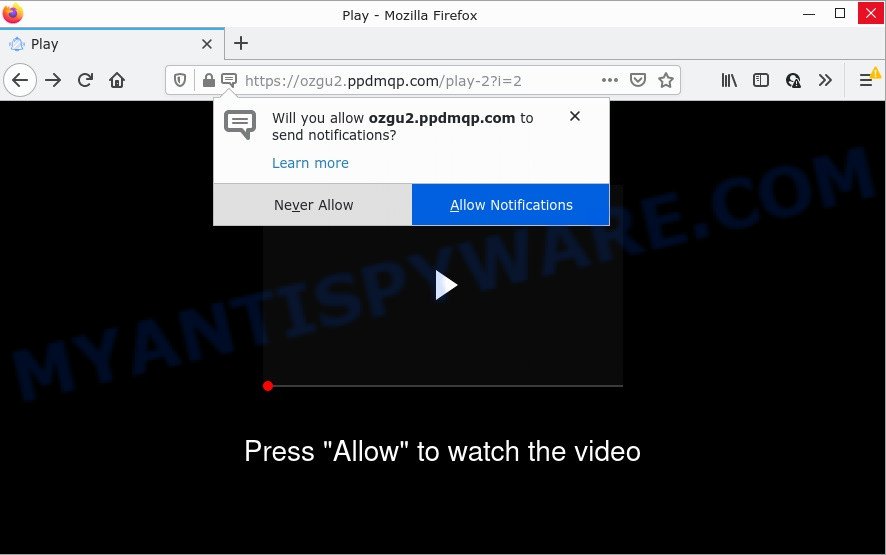
The Ppdmqp.com website displays a fake message states that clicking ‘Allow’ button will let you watch a video, connect to the Internet, access the content of the webpage, enable Flash Player, download a file, and so on. If you click on ALLOW, this web-site starts sending notifications on the browser screen. You will see the pop up adverts even when you are not using the web browser.

Threat Summary
| Name | Ppdmqp.com pop-up |
| Type | spam push notifications, browser notification spam, pop-up virus |
| Distribution | adware, social engineering attack, shady popup advertisements, PUPs |
| Symptoms |
|
| Removal | Ppdmqp.com removal guide |
How did you get infected with Ppdmqp.com pop-ups
Some research has shown that users can be redirected to Ppdmqp.com from dubious advertisements or by PUPs and adware. Adware is a term that originates from ‘ad supported’ software. Most commonly, ‘adware software’ is considered by many to be synonymous with ‘malicious software’. Its purpose is to earn profit for its creator by displaying unwanted advertisements to a user while the user is surfing the Internet.
Adware comes to personal computers as part of the installer of various free applications. In order to avoid adware software, you just need to follow a few simple rules: carefully read the Terms of Use and the license, choose only a Manual, Custom or Advanced setup mode, which enables you to make sure that the application you want to install, thereby protect your computer from adware.
Remove Ppdmqp.com notifications from internet browsers
If you have allowed the Ppdmqp.com notifications by clicking the Allow button, then after a short time you will notice that these notifications are very intrusive. Here’s how to delete Ppdmqp.com push notifications from your web browser.
Google Chrome:
- In the top right corner of the browser window, click on ‘three vertical dots’, and this will open up the main menu on Google Chrome.
- Select ‘Settings’. Then, scroll down to the bottom where it says ‘Advanced’.
- In the ‘Privacy and Security’ section, click on ‘Site settings’.
- Click on ‘Notifications’.
- Click ‘three dots’ button on the right hand side of Ppdmqp.com site or other rogue notifications and click ‘Remove’.

Android:
- Tap ‘Settings’.
- Tap ‘Notifications’.
- Find and tap the web browser which displays Ppdmqp.com notifications ads.
- Find Ppdmqp.com URL in the list and disable it.

Mozilla Firefox:
- In the top right corner of the Firefox window, click on the three horizontal stripes to expand the Main menu.
- In the drop-down menu select ‘Options’. In the left side select ‘Privacy & Security’.
- Scroll down to ‘Permissions’ section and click ‘Settings…’ button next to ‘Notifications’.
- In the opened window, find Ppdmqp.com URL, other suspicious sites, click the drop-down menu and select ‘Block’.
- Save changes.

Edge:
- In the top right hand corner, click the Edge menu button (three dots).
- Click ‘Settings’. Click ‘Advanced’ on the left side of the window.
- Click ‘Manage permissions’ button, located beneath ‘Website permissions’.
- Click the switch under the Ppdmqp.com site and each questionable domain.

Internet Explorer:
- Click ‘Tools’ button in the top-right corner of the window.
- Go to ‘Internet Options’ in the menu.
- Select the ‘Privacy’ tab and click ‘Settings under ‘Pop-up Blocker’ section.
- Select the Ppdmqp.com domain and other dubious URLs below and remove them one by one by clicking the ‘Remove’ button.

Safari:
- Go to ‘Preferences’ in the Safari menu.
- Open ‘Websites’ tab, then in the left menu click on ‘Notifications’.
- Check for Ppdmqp.com URL, other questionable URLs and apply the ‘Deny’ option for each.
How to remove Ppdmqp.com pop up advertisements (removal tutorial)
Adware is a form of malware that you might have difficulty in removing it from your device. Thankfully, you have found the effective Ppdmqp.com pop-ups removal steps in this post. Both the manual removal way and the automatic removal solution will be provided below and you can just select the one that best for you. If you’ve any questions or need help then type a comment below. Read it once, after doing so, please bookmark this page (or open it on your smartphone) as you may need to exit your web browser or restart your computer.
To remove Ppdmqp.com pop ups, perform the following steps:
- Remove Ppdmqp.com notifications from internet browsers
- How to get rid of Ppdmqp.com pop ups without any software
- Automatic Removal of Ppdmqp.com pop ups
- Stop Ppdmqp.com ads
How to get rid of Ppdmqp.com pop ups without any software
The step-by-step guidance will help you manually delete Ppdmqp.com pop-ups from a web-browser. If you have little experience in using computers, we recommend that you use the free utilities listed below.
Delete recently added adware software
First, you should try to identify and remove the application that causes the appearance of annoying advertisements or web browser redirect, using the ‘Uninstall a program’ which is located in the ‘Control panel’.
Windows 8, 8.1, 10
First, click the Windows button
Windows XP, Vista, 7
First, click “Start” and select “Control Panel”.
It will show the Windows Control Panel as on the image below.

Next, press “Uninstall a program” ![]()
It will open a list of all software installed on your PC system. Scroll through the all list, and delete any dubious and unknown programs. To quickly find the latest installed apps, we recommend sort apps by date in the Control panel.
Remove Ppdmqp.com popups from Google Chrome
Resetting Google Chrome to default values is helpful in removing the Ppdmqp.com popup ads from your web-browser. This solution is always useful to perform if you have trouble in removing changes caused by adware.
Open the Google Chrome menu by clicking on the button in the form of three horizontal dotes (![]() ). It will display the drop-down menu. Select More Tools, then press Extensions.
). It will display the drop-down menu. Select More Tools, then press Extensions.
Carefully browse through the list of installed add-ons. If the list has the add-on labeled with “Installed by enterprise policy” or “Installed by your administrator”, then complete the following guidance: Remove Google Chrome extensions installed by enterprise policy otherwise, just go to the step below.
Open the Google Chrome main menu again, press to “Settings” option.

Scroll down to the bottom of the page and click on the “Advanced” link. Now scroll down until the Reset settings section is visible, as displayed below and click the “Reset settings to their original defaults” button.

Confirm your action, press the “Reset” button.
Get rid of Ppdmqp.com ads from IE
In order to restore all internet browser startpage, search provider by default and new tab you need to reset the IE to the state, which was when the MS Windows was installed on your device.
First, run the Internet Explorer, then press ‘gear’ icon ![]() . It will show the Tools drop-down menu on the right part of the web-browser, then click the “Internet Options” like below.
. It will show the Tools drop-down menu on the right part of the web-browser, then click the “Internet Options” like below.

In the “Internet Options” screen, select the “Advanced” tab, then click the “Reset” button. The Internet Explorer will show the “Reset Internet Explorer settings” dialog box. Further, click the “Delete personal settings” check box to select it. Next, press the “Reset” button as shown below.

When the procedure is finished, click “Close” button. Close the Microsoft Internet Explorer and reboot your computer for the changes to take effect. This step will help you to restore your web-browser’s search engine, new tab page and startpage to default state.
Remove Ppdmqp.com from Firefox by resetting browser settings
If Mozilla Firefox settings are hijacked by the adware software, your internet browser shows unwanted pop up ads, then ‘Reset Firefox’ could solve these problems. Your saved bookmarks, form auto-fill information and passwords won’t be cleared or changed.
First, launch the Mozilla Firefox and press ![]() button. It will display the drop-down menu on the right-part of the web browser. Further, click the Help button (
button. It will display the drop-down menu on the right-part of the web browser. Further, click the Help button (![]() ) as shown on the screen below.
) as shown on the screen below.

In the Help menu, select the “Troubleshooting Information” option. Another way to open the “Troubleshooting Information” screen – type “about:support” in the internet browser adress bar and press Enter. It will open the “Troubleshooting Information” page as on the image below. In the upper-right corner of this screen, click the “Refresh Firefox” button.

It will open the confirmation prompt. Further, click the “Refresh Firefox” button. The Mozilla Firefox will begin a task to fix your problems that caused by the Ppdmqp.com adware software. After, it is done, press the “Finish” button.
Automatic Removal of Ppdmqp.com pop ups
Adware and Ppdmqp.com pop ups can be uninstalled from the internet browser and device by running full system scan with an antimalware utility. For example, you can run a full system scan with Zemana Anti-Malware, MalwareBytes Anti-Malware and Hitman Pro. It’ll allow you get rid of components of adware from Windows registry and harmful files from harddisks.
Remove Ppdmqp.com ads with Zemana
You can download and use the Zemana Anti-Malware for free. This antimalware tool will scan all the Windows registry items and files in your PC system along with the system settings and web browser plugins. If it finds any malicious software, adware software or malicious extension that is causing multiple unwanted popup ads then the Zemana Anti-Malware will remove them from your computer completely.
- Zemana AntiMalware can be downloaded from the following link. Save it to your Desktop.
Zemana AntiMalware
165037 downloads
Author: Zemana Ltd
Category: Security tools
Update: July 16, 2019
- Once you have downloaded the installation file, make sure to double click on the Zemana.AntiMalware.Setup. This would start the Zemana AntiMalware install on your computer.
- Select setup language and press ‘OK’ button.
- On the next screen ‘Setup Wizard’ simply click the ‘Next’ button and follow the prompts.

- Finally, once the installation is finished, Zemana will open automatically. Else, if does not then double-click on the Zemana icon on your desktop.
- Now that you have successfully install Zemana, let’s see How to use Zemana Anti-Malware to delete Ppdmqp.com ads from your computer.
- After you have opened the Zemana AntiMalware, you’ll see a window as displayed in the figure below, just click ‘Scan’ button . Zemana AntiMalware program will scan through the whole PC system for the adware software.

- Now pay attention to the screen while Zemana scans your personal computer.

- As the scanning ends, it will display the Scan Results. Review the results once the tool has finished the system scan. If you think an entry should not be quarantined, then uncheck it. Otherwise, simply click ‘Next’ button.

- Zemana may require a restart computer in order to complete the Ppdmqp.com popups removal process.
- If you want to fully delete adware from your PC system, then click ‘Quarantine’ icon, select all malware, adware, PUPs and other items and click Delete.
- Reboot your PC to complete the adware software removal process.
Remove Ppdmqp.com popups and harmful extensions with Hitman Pro
If the Ppdmqp.com popups issue persists, use the HitmanPro and check if your browser is hijacked by adware software. The HitmanPro is a downloadable security tool that provides on-demand scanning and helps delete adware, potentially unwanted software, and other malware. It works with your existing antivirus.
Hitman Pro can be downloaded from the following link. Save it on your MS Windows desktop or in any other place.
When downloading is complete, open the file location and double-click the Hitman Pro icon. It will run the Hitman Pro tool. If the User Account Control prompt will ask you want to run the program, click Yes button to continue.

Next, click “Next” to search for adware software that causes the annoying Ppdmqp.com popup advertisements. During the scan Hitman Pro will search for threats exist on your personal computer.

When the system scan is finished, the results are displayed in the scan report as displayed in the following example.

You may delete items (move to Quarantine) by simply press “Next” button. It will display a dialog box, click the “Activate free license” button. The Hitman Pro will begin to delete adware software that causes Ppdmqp.com ads in your internet browser. After the task is complete, the tool may ask you to restart your PC.
How to remove Ppdmqp.com with MalwareBytes Anti-Malware
Trying to delete Ppdmqp.com advertisements can become a battle of wills between the adware infection and you. MalwareBytes Anti-Malware can be a powerful ally, removing most of today’s adware, malicious software and potentially unwanted apps with ease. Here’s how to use MalwareBytes will help you win.
Download MalwareBytes from the link below.
327265 downloads
Author: Malwarebytes
Category: Security tools
Update: April 15, 2020
When the downloading process is done, close all programs and windows on your PC. Double-click the set up file named MBSetup. If the “User Account Control” prompt pops up like below, click the “Yes” button.

It will open the Setup wizard that will help you setup MalwareBytes on your device. Follow the prompts and do not make any changes to default settings.

Once install is finished successfully, click “Get Started” button. MalwareBytes will automatically start and you can see its main screen as shown in the following example.

Now click the “Scan” button to perform a system scan for the adware that causes Ppdmqp.com pop-up ads. A system scan can take anywhere from 5 to 30 minutes, depending on your PC system.

After MalwareBytes AntiMalware has completed scanning your computer, MalwareBytes will show a list of all threats found by the scan. Review the scan results and then click “Quarantine” button. The MalwareBytes AntiMalware will delete adware that causes Ppdmqp.com ads. When finished, you may be prompted to reboot the device.

We suggest you look at the following video, which completely explains the procedure of using the MalwareBytes Anti-Malware to remove adware, browser hijacker and other malware.
Stop Ppdmqp.com ads
If you browse the World Wide Web, you cannot avoid malicious advertising. But you can protect your web browser against it. Download and run an ad blocking program. AdGuard is an ad blocker that can filter out a huge number of of the malicious advertising, stoping dynamic scripts from loading malicious content.
AdGuard can be downloaded from the following link. Save it to your Desktop so that you can access the file easily.
26898 downloads
Version: 6.4
Author: © Adguard
Category: Security tools
Update: November 15, 2018
After downloading it, start the downloaded file. You will see the “Setup Wizard” screen as shown in the figure below.

Follow the prompts. After the installation is complete, you will see a window as shown in the following example.

You can click “Skip” to close the installation program and use the default settings, or click “Get Started” button to see an quick tutorial which will help you get to know AdGuard better.
In most cases, the default settings are enough and you do not need to change anything. Each time, when you launch your PC, AdGuard will launch automatically and stop undesired ads, block Ppdmqp.com, as well as other harmful or misleading web-sites. For an overview of all the features of the application, or to change its settings you can simply double-click on the AdGuard icon, which is located on your desktop.
To sum up
Once you have removed the adware using the step-by-step tutorial, Mozilla Firefox, Chrome, Edge and IE will no longer display intrusive Ppdmqp.com web page when you browse the Internet. Unfortunately, if the few simple steps does not help you, then you have caught a new adware, and then the best way – ask for help.
Please create a new question by using the “Ask Question” button in the Questions and Answers. Try to give us some details about your problems, so we can try to help you more accurately. Wait for one of our trained “Security Team” or Site Administrator to provide you with knowledgeable assistance tailored to your problem with the annoying Ppdmqp.com pop-ups.






















