What is Captchamode.top?
Captchamode.top pop-ups are a scam that uses the browser notification feature to trick you into accepting push notifications via the browser. Although push notifications cannot harm you directly, scammers use them to display unwanted ads, promote adware bundles, and encourage you to visit malicious sites and scam pages.
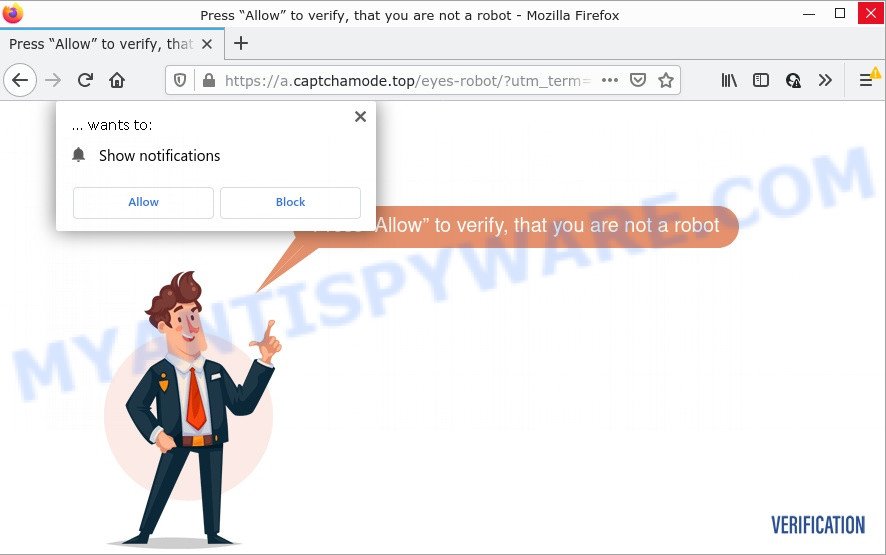
Captchamode.top site displays a show notifications popup that attempts to get you to press the ‘Allow’ to subscribe to its notifications. Once you click ALLOW, then you will start seeing unwanted adverts in form of pop ups on the web-browser.

Threat Summary
| Name | Captchamode.top pop-up |
| Type | spam push notifications, browser notification spam, pop-up virus |
| Distribution | adware software, social engineering attack, PUPs, suspicious popup ads |
| Symptoms |
|
| Removal | Captchamode.top removal guide |
Where the Captchamode.top popups comes from
Computer security experts have determined that users are redirected to Captchamode.top by adware or from suspicious ads. Adware can make big problems to your PC. Adware sometimes called ‘ad-supported’ software covers malicious programs which are specifically created to display a huge number of advertisements in form of pop ups, discount offers, promos, push notifications or even fake alerts on the web-browser screen. Adware can seriously affect your privacy, your computer’s performance and security.
The majority of adware spreads bundled with freeware or even paid apps which Internet users can easily download online. The installation packages of such apps, in many cases, clearly display that they will install additional applications. The option is given to users to block the setup of any third-party programs. So, in order to avoid the installation of any adware: read all disclaimers and install screens very carefully, choose only Custom or Advanced install mode and disable all optional software in which you are unsure.
Remove Captchamode.top notifications from web browsers
If you’ve allowed the Captchamode.top notifications by clicking the Allow button, then after a short time you will notice that these browser notifications are very intrusive. Here’s how to remove Captchamode.top push notifications from your internet browser.
Google Chrome:
- In the top-right corner of the browser window, click on Google Chrome’s main menu button, represented by three vertical dots.
- Select ‘Settings’, scroll down to the bottom and click ‘Advanced’.
- In the ‘Privacy and Security’ section, click on ‘Site settings’.
- Go to Notifications settings.
- Locate the Captchamode.top URL and remove it by clicking the three vertical dots on the right to the URL and select ‘Remove’.

Android:
- Tap ‘Settings’.
- Tap ‘Notifications’.
- Find and tap the web browser that displays Captchamode.top push notifications advertisements.
- Locate Captchamode.top URL, other suspicious sites and set the toggle button to ‘OFF’ on them one-by-one.

Mozilla Firefox:
- In the top right corner of the Firefox, click the Menu button, represented by three bars.
- Go to ‘Options’, and Select ‘Privacy & Security’ on the left side of the window.
- Scroll down to ‘Permissions’ and then to ‘Settings’ next to ‘Notifications’.
- Select the Captchamode.top domain from the list and change the status to ‘Block’.
- Click ‘Save Changes’ button.

Edge:
- In the top right hand corner, click the Edge menu button (it looks like three dots).
- Scroll down to ‘Settings’. In the menu on the left go to ‘Advanced’.
- Click ‘Manage permissions’ button, located beneath ‘Website permissions’.
- Click the switch below the Captchamode.top site and each questionable site.

Internet Explorer:
- In the right upper corner of the browser, click on the menu button (gear icon).
- Select ‘Internet options’.
- Click on the ‘Privacy’ tab and select ‘Settings’ in the pop-up blockers section.
- Locate the Captchamode.top and click the ‘Remove’ button to delete the URL.

Safari:
- On the top menu select ‘Safari’, then ‘Preferences’.
- Select the ‘Websites’ tab and then select ‘Notifications’ section on the left panel.
- Check for Captchamode.top domain, other questionable sites and apply the ‘Deny’ option for each.
How to remove Captchamode.top popup ads from Chrome, Firefox, IE, Edge
We can help you delete Captchamode.top from your browsers, without the need to take your computer to a professional. Simply follow the removal steps below if you currently have the unwanted adware software on your PC system and want to get rid of it. If you’ve any difficulty while trying to remove the adware software that causes Captchamode.top popup ads in your web browser, feel free to ask for our assist in the comment section below. Read it once, after doing so, please bookmark this page (or open it on your smartphone) as you may need to close your browser or restart your device.
To remove Captchamode.top pop ups, perform the following steps:
- Remove Captchamode.top notifications from web browsers
- How to remove Captchamode.top pop up ads without any software
- Automatic Removal of Captchamode.top popups
- Stop Captchamode.top pop-ups
How to remove Captchamode.top pop up ads without any software
The most common adware can be uninstalled manually, without the use of anti-virus or other removal tools. The manual steps below will guide you through how to remove Captchamode.top pop-ups step by step. Although each of the steps is very simple and does not require special knowledge, but you are not sure that you can complete them, then use the free utilities, a list of which is given below.
Remove potentially unwanted applications using Windows Control Panel
One of the first things to attempt for removal of adware is to check your device installed programs screen and look for undesired and suspicious apps. If there are any applications you do not recognize or are no longer using, you should uninstall them. If that doesn’t work, then you may need to use adware removal utility such as Zemana Anti-Malware.
Windows 8, 8.1, 10
First, click the Windows button
Windows XP, Vista, 7
First, press “Start” and select “Control Panel”.
It will show the Windows Control Panel as shown in the figure below.

Next, click “Uninstall a program” ![]()
It will display a list of all applications installed on your PC system. Scroll through the all list, and uninstall any questionable and unknown apps. To quickly find the latest installed applications, we recommend sort apps by date in the Control panel.
Remove Captchamode.top pop up advertisements from Chrome
Annoying Captchamode.top pop up ads or other symptom of having adware in your web-browser is a good reason to reset Chrome. This is an easy way to recover the Chrome settings and not lose any important information.
Open the Chrome menu by clicking on the button in the form of three horizontal dotes (![]() ). It will display the drop-down menu. Select More Tools, then click Extensions.
). It will display the drop-down menu. Select More Tools, then click Extensions.
Carefully browse through the list of installed extensions. If the list has the addon labeled with “Installed by enterprise policy” or “Installed by your administrator”, then complete the following tutorial: Remove Google Chrome extensions installed by enterprise policy otherwise, just go to the step below.
Open the Google Chrome main menu again, click to “Settings” option.

Scroll down to the bottom of the page and click on the “Advanced” link. Now scroll down until the Reset settings section is visible, as displayed on the screen below and click the “Reset settings to their original defaults” button.

Confirm your action, click the “Reset” button.
Remove Captchamode.top popups from Mozilla Firefox
If the Firefox web browser program is hijacked, then resetting its settings can help. The Reset feature is available on all modern version of Mozilla Firefox. A reset can fix many issues by restoring Firefox settings like home page, search provider and newtab page to their default state. However, your saved bookmarks and passwords will not be lost. This will not affect your history, passwords, bookmarks, and other saved data.
First, run the Firefox and click ![]() button. It will show the drop-down menu on the right-part of the web browser. Further, click the Help button (
button. It will show the drop-down menu on the right-part of the web browser. Further, click the Help button (![]() ) as shown on the image below.
) as shown on the image below.

In the Help menu, select the “Troubleshooting Information” option. Another way to open the “Troubleshooting Information” screen – type “about:support” in the internet browser adress bar and press Enter. It will show the “Troubleshooting Information” page as shown below. In the upper-right corner of this screen, click the “Refresh Firefox” button.

It will show the confirmation dialog box. Further, click the “Refresh Firefox” button. The Firefox will start a procedure to fix your problems that caused by the Captchamode.top adware software. When, it’s complete, click the “Finish” button.
Get rid of Captchamode.top advertisements from Internet Explorer
If you find that Internet Explorer browser settings like new tab page, start page and default search provider had been modified by adware software that causes Captchamode.top pop-ups, then you may restore your settings, via the reset browser procedure.
First, open the Internet Explorer. Next, click the button in the form of gear (![]() ). It will show the Tools drop-down menu, press the “Internet Options” as shown on the screen below.
). It will show the Tools drop-down menu, press the “Internet Options” as shown on the screen below.

In the “Internet Options” window click on the Advanced tab, then click the Reset button. The Microsoft Internet Explorer will show the “Reset Internet Explorer settings” window as shown below. Select the “Delete personal settings” check box, then press “Reset” button.

You will now need to reboot your PC system for the changes to take effect.
Automatic Removal of Captchamode.top popups
If the Captchamode.top pop-up advertisements are still there, the situation is more serious. But don’t worry. There are several utilities that are created to locate and remove adware software from your web-browser and PC. If you are looking for a free solution to adware removal, then Zemana AntiMalware is a good option. Also you can get Hitman Pro and MalwareBytes AntiMalware. Both programs also available for free unlimited scanning and for removal of found malware, adware software and PUPs.
Use Zemana AntiMalware to delete Captchamode.top pop ups
If you need a free tool that can easily get rid of Captchamode.top ads, then use Zemana. This is a very handy program, which is primarily developed to quickly scan for and get rid of adware software and malware infecting internet browsers and changing their settings.
First, visit the page linked below, then click the ‘Download’ button in order to download the latest version of Zemana.
165079 downloads
Author: Zemana Ltd
Category: Security tools
Update: July 16, 2019
When the downloading process is finished, close all software and windows on your PC system. Double-click the setup file called Zemana.AntiMalware.Setup. If the “User Account Control” prompt pops up as shown in the figure below, click the “Yes” button.

It will open the “Setup wizard” that will help you setup Zemana AntiMalware on your PC. Follow the prompts and don’t make any changes to default settings.

Once setup is complete successfully, Zemana will automatically start and you can see its main screen like below.

Now click the “Scan” button to scan for adware software that causes Captchamode.top pop-ups in your browser. While the Zemana is checking, you can see number of objects it has identified either as being malicious software.

When Zemana Anti-Malware is finished scanning your device, Zemana will display a list of all threats found by the scan. All detected threats will be marked. You can remove them all by simply click “Next” button. The Zemana will get rid of adware that causes Captchamode.top pop-ups. After the process is done, you may be prompted to restart the PC system.
Remove Captchamode.top popups from internet browsers with Hitman Pro
HitmanPro is a completely free (30 day trial) utility. You don’t need expensive ways to remove adware software that causes the unwanted Captchamode.top pop up advertisements and other malicious apps. HitmanPro will uninstall all the unwanted programs like adware and hijackers for free.

- First, visit the page linked below, then click the ‘Download’ button in order to download the latest version of HitmanPro.
- Once downloading is finished, launch the HitmanPro, double-click the HitmanPro.exe file.
- If the “User Account Control” prompts, click Yes to continue.
- In the Hitman Pro window, click the “Next” . HitmanPro program will scan through the whole computer for the adware related to the Captchamode.top pop up ads. This process can take some time, so please be patient. During the scan HitmanPro will detect threats present on your computer.
- Once the scan is complete, HitmanPro will open a list of all threats detected by the scan. Review the scan results and then click “Next”. Now, click the “Activate free license” button to start the free 30 days trial to remove all malware found.
Get rid of Captchamode.top pop up advertisements with MalwareBytes AntiMalware
We recommend using the MalwareBytes that are completely clean your device of the adware. The free utility is an advanced malicious software removal program created by (c) Malwarebytes lab. This program uses the world’s most popular antimalware technology. It’s able to help you get rid of unwanted Captchamode.top pop-up ads from your web-browsers, potentially unwanted software, malware, browser hijackers, toolbars, ransomware and other security threats from your computer for free.

- First, click the following link, then press the ‘Download’ button in order to download the latest version of MalwareBytes AntiMalware.
Malwarebytes Anti-malware
327299 downloads
Author: Malwarebytes
Category: Security tools
Update: April 15, 2020
- At the download page, click on the Download button. Your internet browser will display the “Save as” prompt. Please save it onto your Windows desktop.
- After the downloading process is complete, please close all software and open windows on your PC. Double-click on the icon that’s named MBSetup.
- This will start the Setup wizard of MalwareBytes Anti-Malware onto your computer. Follow the prompts and don’t make any changes to default settings.
- When the Setup wizard has finished installing, the MalwareBytes AntiMalware will open and show the main window.
- Further, click the “Scan” button to search for adware software that causes Captchamode.top pop ups. This process can take quite a while, so please be patient. While the MalwareBytes is checking, you can see count of objects it has identified either as being malicious software.
- After the scan is done, MalwareBytes Anti-Malware will produce a list of unwanted programs and adware.
- Next, you need to press the “Quarantine” button. When the procedure is finished, you may be prompted to reboot the personal computer.
- Close the AntiMalware and continue with the next step.
Video instruction, which reveals in detail the steps above.
Stop Captchamode.top pop-ups
In order to increase your security and protect your personal computer against new unwanted ads and malicious web-pages, you need to run adblocker application that blocks an access to malicious ads and web-sites. Moreover, the program can stop the show of intrusive advertising, which also leads to faster loading of web-pages and reduce the consumption of web traffic.
First, visit the page linked below, then press the ‘Download’ button in order to download the latest version of AdGuard.
26906 downloads
Version: 6.4
Author: © Adguard
Category: Security tools
Update: November 15, 2018
After downloading it, double-click the downloaded file to start it. The “Setup Wizard” window will show up on the computer screen like below.

Follow the prompts. AdGuard will then be installed and an icon will be placed on your desktop. A window will show up asking you to confirm that you want to see a quick guide as displayed in the following example.

Press “Skip” button to close the window and use the default settings, or click “Get Started” to see an quick guide that will assist you get to know AdGuard better.
Each time, when you run your personal computer, AdGuard will launch automatically and stop unwanted ads, block Captchamode.top, as well as other malicious or misleading web-pages. For an overview of all the features of the program, or to change its settings you can simply double-click on the AdGuard icon, that can be found on your desktop.
To sum up
Once you have removed the adware using the steps, Mozilla Firefox, Edge, Chrome and Internet Explorer will no longer redirect you to various annoying webpages such as Captchamode.top. Unfortunately, if the guide does not help you, then you have caught a new adware, and then the best way – ask for help here.


















