What is Window-save.com?
Window-save.com is one of the sites promoting the You’ve visited illegal infected website scam. The scam masquerades as a McAfee system scan, displays fake scan results and virus alerts claiming that a computer is infected with malware. Scammers use fake virus alerts to trick users into downloading or purchasing software they don’t need.
Usually, users end up on Window-save.com and similar scams by going to a misspelled URL or, clicking on a fake link from push notifications and spam emails. In addition, they can be redirected to this scam by malicious advertisements (malvertising) and Adware. Adware can be installed unknowingly when visiting malware-infested websites or downloading pirated versions of software.
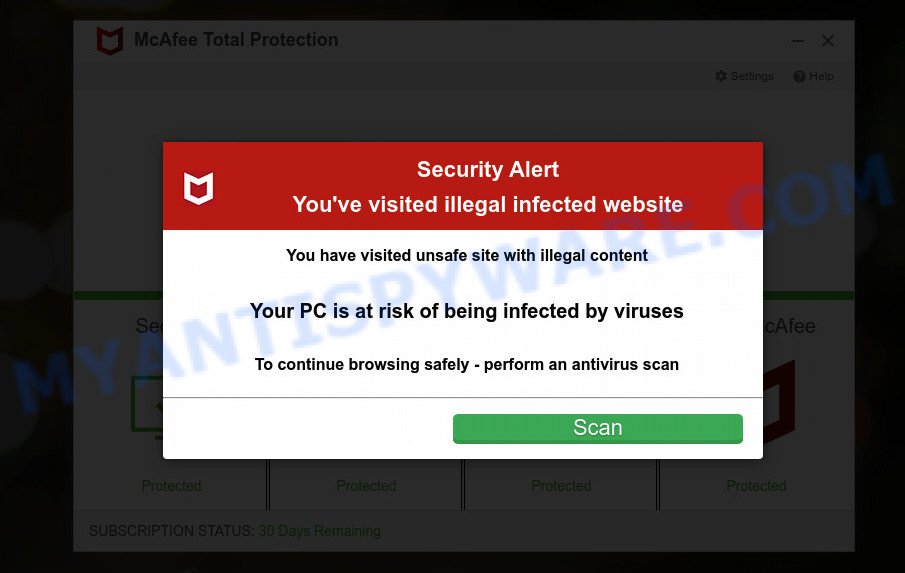
Window-save.com website is a SCAM
QUICK LINKS
Typically, scam sites first check the user’s IP address to determine their geolocation. Scammers, having determined the user’s location, can use various scam schemes, change the page language or redirect the user to other malicious and scam sites.
When users land on the Window-save.com site, they are presented with an alert disguised as a McAfee security warning. This fake alert informs that the user’s computer is probably infected with a virus as a result of visiting an unsafe site with illegal content. The user is prompted to scan the computer to continue browsing the Internet safely.
As we reported above, scammers use such tactics to trick victims into installing untrustworthy and unreliable software, among which may be fake antivirus software, spyware, trojans, browser hijackers, adware and other malicious software; this is described in more detail in this article.
Window-save.com displays a show notifications pop-up that attempts to get users to click the ‘Allow’ button to allow to its notifications. These notifications are advertisements displayed in the lower right corner of the screen urges users to play online games, visit dubious web pages, install internet browser extensions & so on.

How to protect against Window-save.com scam
To avoid becoming a victim of scammers, it is important to always keep in mind:
- There are no sites that can detect viruses and other security threats.
- Never install/purchase software promoted by suspicious sites, as it can be useless, and besides, it can be dangerous for you and your computer.
- Close Window-save.com as soon as it appears on your computer screen. Scammers can prevent you from closing it in various ways. In such cases, close your browser using Task Manager or restart your computer. If the next time you launch the browser, it prompts you to restore the previous session, abandon it, otherwise this scam will reopen on your screen.
- Use an ad blocker when browsing the internet. It can block known scam sites and protect you from scammers.
Threat Summary
| Name | Window-save.com |
| Type | scam, phishing, fake virus alerts |
| Fake claims | You have visited unsafe site with illegal content |
| Symptoms |
|
| Removal | Window-save.com removal guide |
Your McAfee Subscription Has Expired, McAfee SECURITY ALERT, McAfee – Your PC is infected with 5 viruses are other scams designed to trick visitors into installing untrustworthy software or calling fake tech support. Some of these scams are positioned as a legitimate McAfee pages, but in fact have nothing to do with McAfee. The scam sites should never be trusted, they should be closed as soon as they appear on the screen.
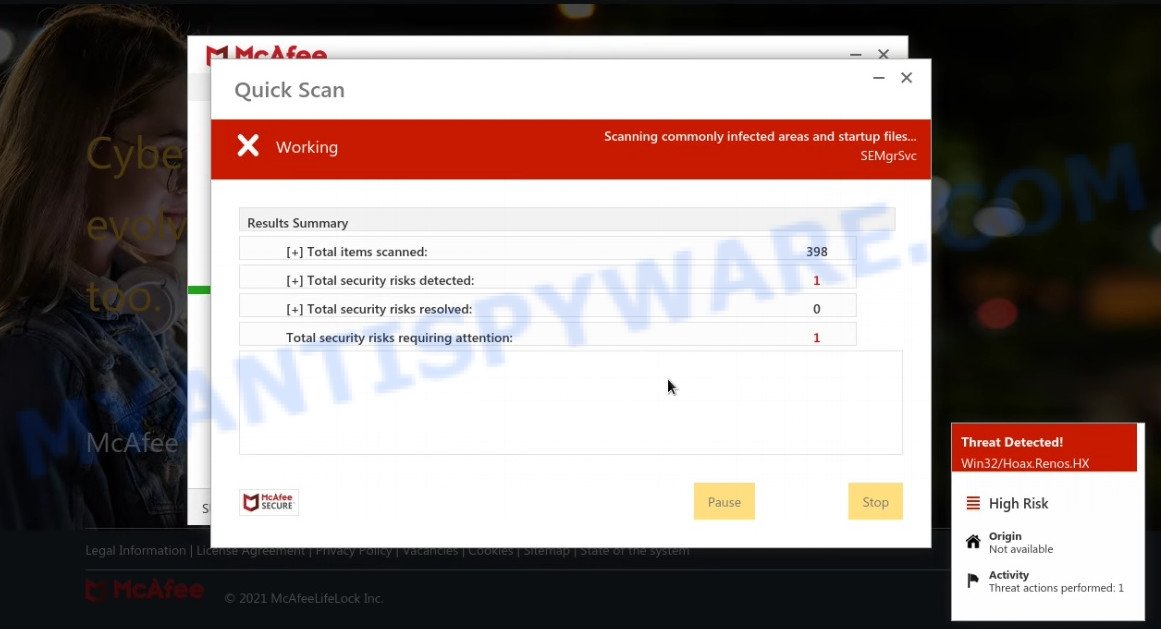
Window-save.com runs a fake McAfee system scan
The Window-save.com pop ups are caused by malicious advertisements on websites you visit, push notifications or Adware. Browser (push) notifications are originally developed to alert the user of recently published news. Scammers use push notifications to bypass pop up blockers and display lots of unwanted ads. These ads are used to promote questionable internet browser extensions, free gifts scams, adware software bundles, and adult webpages.
Adware is a form of malicious software that can cause problems for your personal computer. It can display annoying advertisements on your web-browser so that your cannot stop them, redirect your web-browser to unsafe web sites, and cause scam pages to pop up on your web-browser.
How does Adware get on your device
The most common way to get adware is a freeware setup file. Most often, a user have a chance to disable all third-party applications, but certain setup packages are created to confuse the average users, in order to trick them into installing potentially unwanted applications and adware. Anyway, easier to prevent adware rather than clean up your device after one. So, keep your browser updated (turn on automatic updates), use good antivirus software, double check freeware before you run it (do a google search, scan a downloaded file with VirusTotal), avoid shady and unknown webpages.
Remove Window-save.com notifications from web-browsers
If you’re getting browser notifications from Window-save.com or another scam site, you will have previously pressed the ‘Allow’ button. Below we’ll teach you how to turn them off.
|
|
|
|
|
|
How to remove Window-save.com pop-up scam (Adware removal instructions)
There are a simple manual instructions below which will assist you to remove Window-save.com pop-ups from your Microsoft Windows computer. The most effective solution to remove this adware is to perform the manual removal guide and then use Zemana AntiMalware, MalwareBytes Anti-Malware or HitmanPro automatic tools (all are free). The manual way will help to weaken this adware software and these malware removal tools will completely remove scam pop-ups and restore the Edge, Chrome, Firefox and Microsoft Internet Explorer settings to default.
To remove Window-save.com, perform the steps below:
- How to manually remove Window-save.com
- Automatic Removal of Window-save.com scam
- Stop Window-save.com scam
How to manually remove Window-save.com
First of all, try to remove Window-save.com popups manually; to do this, follow the steps below. Of course, manual removal of adware requires more time and may not be suitable for those who are poorly versed in system settings. In this case, we suggest that you scroll down to the section that describes how to get rid of scam popups using free adware removal utilities.
Delete adware software through the Windows Control Panel
The best way to start the device cleanup is to delete unknown and suspicious apps. Using the Microsoft Windows Control Panel you can do this quickly and easily. This step, in spite of its simplicity, should not be ignored, because the removing of unneeded software can clean up the Firefox, Microsoft Edge, Chrome and Microsoft Internet Explorer from advertisements, hijackers and so on.
Press Windows button ![]() , then click Search
, then click Search ![]() . Type “Control panel”and press Enter. If you using Windows XP or Windows 7, then click “Start” and select “Control Panel”. It will show the Windows Control Panel as displayed below.
. Type “Control panel”and press Enter. If you using Windows XP or Windows 7, then click “Start” and select “Control Panel”. It will show the Windows Control Panel as displayed below.

Further, press “Uninstall a program” ![]()
It will open a list of all software installed on your computer. Scroll through the all list, and uninstall any dubious and unknown software.
Get rid of Window-save.com from Firefox by resetting internet browser settings
This step will allow you get rid of Window-save.com scam, third-party toolbars, disable harmful plugins and revert back your default home page, new tab page and search provider settings.
Click the Menu button (looks like three horizontal lines), and click the blue Help icon located at the bottom of the drop down menu as shown on the image below.

A small menu will appear, press the “Troubleshooting Information”. On this page, press “Refresh Firefox” button like below.

Follow the onscreen procedure to revert back your Mozilla Firefox web browser settings to their original settings.
Remove Window-save.com scam from IE
If you find that Internet Explorer web-browser settings such as new tab page, search engine and home page had been changed by adware that causes the Window-save.com pop-ups, then you may return your settings, via the reset browser procedure.
First, launch the Internet Explorer, then click ‘gear’ icon ![]() . It will show the Tools drop-down menu on the right part of the internet browser, then click the “Internet Options” as on the image below.
. It will show the Tools drop-down menu on the right part of the internet browser, then click the “Internet Options” as on the image below.

In the “Internet Options” screen, select the “Advanced” tab, then click the “Reset” button. The IE will open the “Reset Internet Explorer settings” prompt. Further, click the “Delete personal settings” check box to select it. Next, click the “Reset” button as displayed on the image below.

Once the process is complete, click “Close” button. Close the Internet Explorer and restart your PC system for the changes to take effect. This step will help you to restore your browser’s newtab page, homepage and search provider by default to default state.
Remove Window-save.com pop up scam from Chrome
Like other modern web-browsers, the Google Chrome has the ability to reset the settings to their default values and thereby restore the web browser’s settings such as newtab, startpage and default search provider that have been changed by the adware that causes multiple annoying pop-ups.
Open the Chrome menu by clicking on the button in the form of three horizontal dotes (![]() ). It will open the drop-down menu. Choose More Tools, then click Extensions.
). It will open the drop-down menu. Choose More Tools, then click Extensions.
Carefully browse through the list of installed extensions. If the list has the add-on labeled with “Installed by enterprise policy” or “Installed by your administrator”, then complete the following guidance: Remove Chrome extensions installed by enterprise policy otherwise, just go to the step below.
Open the Chrome main menu again, press to “Settings” option.

Scroll down to the bottom of the page and click on the “Advanced” link. Now scroll down until the Reset settings section is visible, as shown on the screen below and press the “Reset settings to their original defaults” button.

Confirm your action, click the “Reset” button.
Automatic Removal of Window-save.com scam
Adware and Window-save.com pop ups can be removed from the web browser and personal computer by running a full system scan with an anti malware tool. For example, you can run a full system scan with Zemana Anti-Malware, MalwareBytes and Hitman Pro. It’ll help you get rid of components of adware from Windows registry and harmful files from harddisks.
How to remove Window-save.com popups with Zemana
Zemana is free full featured malicious software removal tool. It can scan your files and MS Windows registry in real-time. Zemana Anti-Malware can help to get rid of Window-save.com popup scam, other potentially unwanted programs, malware and adware software. It uses 1% of your PC resources. This tool has got simple and beautiful interface and at the same time effective protection for your personal computer.
Zemana AntiMalware can be downloaded from the following link. Save it on your Windows desktop or in any other place.
165033 downloads
Author: Zemana Ltd
Category: Security tools
Update: July 16, 2019
When the downloading process is done, launch it and follow the prompts. Once installed, the Zemana will try to update itself and when this process is done, click the “Scan” button for scanning your device for the adware that causes Window-save.com scam in your web-browser.

A system scan can take anywhere from 5 to 30 minutes, depending on your PC. While the Zemana AntiMalware application is checking, you can see how many objects it has identified as threat. Review the report and then click “Next” button.

The Zemana AntiMalware will begin to get rid of adware software that causes multiple unwanted popups.
Get rid of Window-save.com popups and malicious extensions with HitmanPro
In order to make sure that no more malicious folders and files linked to adware are inside your PC system, you must run another effective malicious software scanner. We recommend to use Hitman Pro. No installation is necessary with this utility.

- Visit the page linked below to download Hitman Pro. Save it on your Windows desktop.
- After the download is finished, launch the Hitman Pro, double-click the HitmanPro.exe file.
- If the “User Account Control” prompts, click Yes to continue.
- In the HitmanPro window, click the “Next” . Hitman Pro application will scan through the whole device for the adware which causes the Window-save.com pop-ups. This task can take quite a while, so please be patient. During the scan Hitman Pro will detect threats exist on your PC.
- After the scan get finished, a list of all items found is produced. Next, you need to click “Next”. Now, press the “Activate free license” button to begin the free 30 days trial to delete all malicious software found.
Run MalwareBytes to delete Window-save.com popups
Trying to remove Window-save.com pop-ups can become a battle of wills between the adware infection and you. MalwareBytes can be a powerful ally, removing most of today’s adware, malware and PUPs with ease. Here’s how to use MalwareBytes will help you win.

- Download MalwareBytes on your Microsoft Windows Desktop by clicking on the following link.
Malwarebytes Anti-malware
327261 downloads
Author: Malwarebytes
Category: Security tools
Update: April 15, 2020
- At the download page, click on the Download button. Your browser will show the “Save as” dialog box. Please save it onto your Windows desktop.
- When the downloading process is finished, please close all applications and open windows on your PC. Double-click on the icon that’s called MBSetup.
- This will start the Setup wizard of MalwareBytes onto your device. Follow the prompts and don’t make any changes to default settings.
- When the Setup wizard has finished installing, the MalwareBytes AntiMalware will run and show the main window.
- Further, press the “Scan” button to perform a system scan for the adware that causes Window-save.com scam in your web browser. This process can take quite a while, so please be patient. While the tool is checking, you can see number of objects and files has already scanned.
- As the scanning ends, a list of all threats detected is produced.
- Once you have selected what you want to delete from your PC system click the “Quarantine” button. After the cleaning procedure is finished, you may be prompted to reboot the device.
- Close the AntiMalware and continue with the next step.
Video instruction, which reveals in detail the steps above.
Stop Window-save.com scam
It is important to run ad-blocker software such as AdGuard to protect your PC from harmful webpages. Most security experts says that it is okay to stop advertisements. You should do so just to stay safe! And, of course, the AdGuard can to block Window-save.com and other scam web pages.
AdGuard can be downloaded from the following link. Save it on your Desktop.
26897 downloads
Version: 6.4
Author: © Adguard
Category: Security tools
Update: November 15, 2018
When the download is done, start the downloaded file. You will see the “Setup Wizard” screen as on the image below.

Follow the prompts. After the installation is done, you will see a window as displayed in the following example.

You can click “Skip” to close the installation program and use the default settings, or click “Get Started” button to see an quick tutorial that will assist you get to know AdGuard better.
In most cases, the default settings are enough and you don’t need to change anything. Each time, when you start your computer, AdGuard will start automatically and stop unwanted advertisements, block Window-save.com, as well as other malicious or misleading web pages. For an overview of all the features of the application, or to change its settings you can simply double-click on the AdGuard icon, which can be found on your desktop.
Finish words
We suggest that you keep AdGuard (to help you stop unwanted pop-up advertisements and unwanted malicious webpages) and Zemana (to periodically scan your PC system for new adware and other malware). Probably you are running an older version of Java or Adobe Flash Player. This can be a security risk, so download and install the latest version right now.
If you are still having problems while trying to remove Window-save.com popup scam from Mozilla Firefox, Edge, Internet Explorer and Google Chrome, then ask for help here.



















