What is News-solafe.cc?
News-solafe.cc pop ups are a social engineering attack which tricks users into accepting push notifications via the web browser. The browser (push) notifications promote ‘free’ online games, giveaway scams, dubious browser extensions, adult web pages, and adware software bundles.
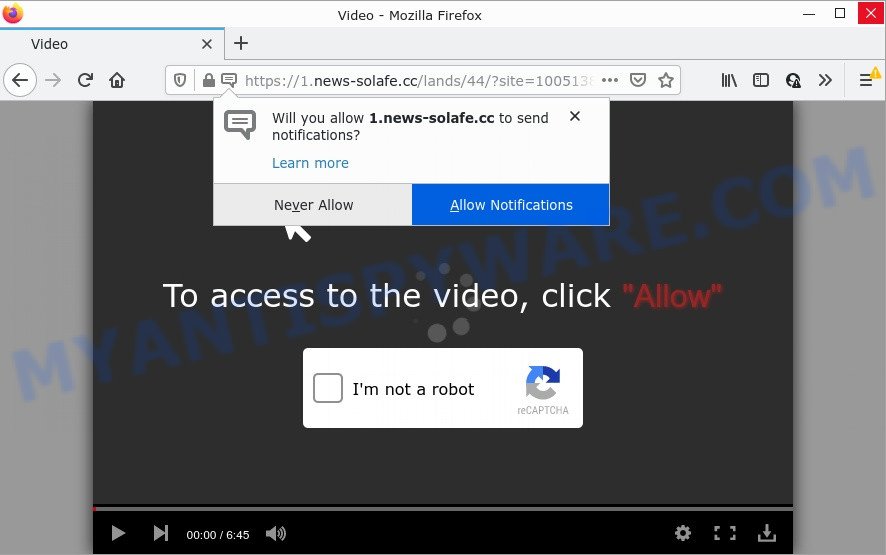
The News-solafe.cc web site delivers a message stating that you should click ‘Allow’ button in order to watch a video, enable Flash Player, access the content of the web-site, connect to the Internet, download a file, and so on. Once you click on ALLOW, then your browser will be configured to display intrusive adverts on your desktop, even when you are not using the web-browser.

Threat Summary
| Name | News-solafe.cc popup |
| Type | browser notification spam, spam push notifications, pop-up virus |
| Distribution | social engineering attack, potentially unwanted programs, adware software, suspicious pop-up advertisements |
| Symptoms |
|
| Removal | News-solafe.cc removal guide |
How did you get infected with News-solafe.cc pop ups
Some research has shown that users can be redirected to News-solafe.cc from misleading ads or by potentially unwanted programs and adware. Adware is considered by many to be synonymous with ‘malware’. It is a harmful program which shows undesired ads to computer users. Some examples include pop-up advertisements, various offers and deals or unclosable windows. Adware software can be installed onto computers via infected web sites, when users open email attachments, anytime they download and install free applications.
Adware usually spreads bundled with free applications. So, when you installing freeware, carefully read the disclaimers, choose the Custom or Advanced installation type to watch for optional apps that are being installed, because some of the applications are PUPs and adware.
Remove News-solafe.cc notifications from internet browsers
If you’re getting push notifications from the News-solafe.cc or another scam webpage, you’ll have previously pressed the ‘Allow’ button. Below we will teach you how to turn them off.
|
|
|
|
|
|
How to remove News-solafe.cc pop ups (removal guidance)
When the adware software gets installed on your device without your knowledge, it is not easy to remove. Most commonly, there is no Uninstall program that simply remove the adware software that causes News-solafe.cc pop ups from your computer. So, we recommend using several well-proven free specialized tools like Zemana, MalwareBytes Anti-Malware or HitmanPro. But the best method to get rid of News-solafe.cc pop up advertisements will be to perform several manual steps, after that additionally run antimalware utilities.
To remove News-solafe.cc pop ups, follow the steps below:
- Remove News-solafe.cc notifications from internet browsers
- How to manually remove News-solafe.cc
- Automatic Removal of News-solafe.cc popup advertisements
- Stop News-solafe.cc pop up ads
How to manually remove News-solafe.cc
First try to get rid of News-solafe.cc ads manually; to do this, follow the steps below. Of course, manual removal of adware requires more time and may not be suitable for those who are poorly versed in computer settings. In this case, we suggest that you scroll down to the section that describes how to remove News-solafe.cc ads using free utilities.
Remove potentially unwanted applications through the Windows Control Panel
First of all, check the list of installed apps on your personal computer and uninstall all unknown and recently added applications. If you see an unknown program with incorrect spelling or varying capital letters, it have most likely been installed by malicious software and you should clean it off first with malicious software removal tool such as Zemana Anti-Malware.
Press Windows button ![]() , then press Search
, then press Search ![]() . Type “Control panel”and press Enter. If you using Windows XP or Windows 7, then press “Start” and select “Control Panel”. It will open the Windows Control Panel like below.
. Type “Control panel”and press Enter. If you using Windows XP or Windows 7, then press “Start” and select “Control Panel”. It will open the Windows Control Panel like below.

Further, click “Uninstall a program” ![]()
It will show a list of all applications installed on your personal computer. Scroll through the all list, and delete any dubious and unknown software.
Remove News-solafe.cc popups from Internet Explorer
The Internet Explorer reset is great if your internet browser is hijacked or you have unwanted add-ons or toolbars on your web-browser, which installed by an malware.
First, launch the Microsoft Internet Explorer, then click ‘gear’ icon ![]() . It will show the Tools drop-down menu on the right part of the browser, then press the “Internet Options” as displayed on the screen below.
. It will show the Tools drop-down menu on the right part of the browser, then press the “Internet Options” as displayed on the screen below.

In the “Internet Options” screen, select the “Advanced” tab, then press the “Reset” button. The Internet Explorer will show the “Reset Internet Explorer settings” prompt. Further, click the “Delete personal settings” check box to select it. Next, press the “Reset” button as displayed in the following example.

When the task is complete, press “Close” button. Close the Microsoft Internet Explorer and reboot your personal computer for the changes to take effect. This step will help you to restore your web browser’s default search provider, home page and new tab page to default state.
Remove News-solafe.cc pop up advertisements from Google Chrome
Reset Google Chrome settings to delete News-solafe.cc pop ups. If you’re still experiencing problems with News-solafe.cc ads removal, you need to reset Google Chrome browser to its default state. This step needs to be performed only if adware has not been removed by the previous steps.
Open the Chrome menu by clicking on the button in the form of three horizontal dotes (![]() ). It will show the drop-down menu. Choose More Tools, then click Extensions.
). It will show the drop-down menu. Choose More Tools, then click Extensions.
Carefully browse through the list of installed add-ons. If the list has the plugin labeled with “Installed by enterprise policy” or “Installed by your administrator”, then complete the following guide: Remove Google Chrome extensions installed by enterprise policy otherwise, just go to the step below.
Open the Google Chrome main menu again, click to “Settings” option.

Scroll down to the bottom of the page and click on the “Advanced” link. Now scroll down until the Reset settings section is visible, as shown in the following example and click the “Reset settings to their original defaults” button.

Confirm your action, click the “Reset” button.
Get rid of News-solafe.cc popups from Mozilla Firefox
If the Firefox web browser is redirected to News-solafe.cc and you want to recover the Mozilla Firefox settings back to their default state, then you should follow the few simple steps below. However, your themes, bookmarks, history, passwords, and web form auto-fill information will not be deleted.
Click the Menu button (looks like three horizontal lines), and click the blue Help icon located at the bottom of the drop down menu as shown on the image below.

A small menu will appear, click the “Troubleshooting Information”. On this page, click “Refresh Firefox” button as shown below.

Follow the onscreen procedure to restore your Mozilla Firefox web browser settings to their original settings.
Automatic Removal of News-solafe.cc popup advertisements
Manual removal instructions does not always help to completely remove the adware, as it is not easy to identify and remove components of adware and all malicious files from hard disk. Therefore, it is recommended that you use malicious software removal tool to fully get rid of News-solafe.cc off your web browser. Several free malicious software removal tools are currently available that can be used against the adware. The optimum method would be to run Zemana AntiMalware, MalwareBytes Anti-Malware and Hitman Pro.
How to delete News-solafe.cc ads with Zemana AntiMalware
Zemana AntiMalware is an extremely fast utility to remove News-solafe.cc advertisements from the Firefox, MS Edge, IE and Chrome. It also removes malicious software and adware from your computer. It improves your system’s performance by deleting potentially unwanted programs.
Please go to the following link to download Zemana. Save it to your Desktop.
165086 downloads
Author: Zemana Ltd
Category: Security tools
Update: July 16, 2019
After the downloading process is complete, close all windows on your device. Further, start the install file called Zemana.AntiMalware.Setup. If the “User Account Control” prompt pops up similar to the one below, click the “Yes” button.

It will open the “Setup wizard” which will help you install Zemana AntiMalware on the personal computer. Follow the prompts and do not make any changes to default settings.

Once setup is complete successfully, Zemana will automatically run and you can see its main window as displayed in the following example.

Next, press the “Scan” button to start checking your personal computer for the adware that causes News-solafe.cc advertisements in your web browser. This process can take some time, so please be patient. While the Zemana Anti-Malware tool is scanning, you can see number of objects it has identified as being infected by malware.

After Zemana has finished scanning, the results are displayed in the scan report. Review the scan results and then click “Next” button.

The Zemana will remove adware that causes News-solafe.cc advertisements in your browser and move the selected threats to the Quarantine. After finished, you can be prompted to restart your device.
Get rid of News-solafe.cc pop-up ads and harmful extensions with Hitman Pro
HitmanPro is a portable application which requires no hard installation to identify and delete adware which causes the unwanted News-solafe.cc popups. The application itself is small in size (only a few Mb). HitmanPro does not need any drivers and special dlls. It is probably easier to use than any alternative malware removal utilities you’ve ever tried. HitmanPro works on 64 and 32-bit versions of Windows 10, 8, 7 and XP. It proves that removal utility can be just as useful as the widely known antivirus programs.
Download HitmanPro from the link below. Save it directly to your Windows Desktop.
Download and run Hitman Pro on your device. Once started, click “Next” button to perform a system scan with this tool for the adware that causes the unwanted News-solafe.cc ads. A scan can take anywhere from 10 to 30 minutes, depending on the count of files on your device and the speed of your device. During the scan HitmanPro will search for threats present on your computer..

After the scan get finished, a list of all items detected is prepared.

When you’re ready, click Next button.
It will show a dialog box, click the “Activate free license” button to begin the free 30 days trial to remove all malicious software found.
Run MalwareBytes Anti-Malware to remove News-solafe.cc pop up advertisements
We recommend using the MalwareBytes that are completely clean your PC of the adware. The free utility is an advanced malicious software removal program designed by (c) Malwarebytes lab. This program uses the world’s most popular anti-malware technology. It’s able to help you get rid of annoying News-solafe.cc ads from your browsers, potentially unwanted programs, malicious software, browser hijackers, toolbars, ransomware and other security threats from your computer for free.

Please go to the link below to download MalwareBytes. Save it to your Desktop.
327305 downloads
Author: Malwarebytes
Category: Security tools
Update: April 15, 2020
After downloading is complete, run it and follow the prompts. Once installed, the MalwareBytes Anti-Malware will try to update itself and when this procedure is complete, press the “Scan” button to start scanning your computer for the adware software that causes News-solafe.cc advertisements. A system scan can take anywhere from 5 to 30 minutes, depending on your personal computer. While the MalwareBytes tool is checking, you can see number of objects it has identified as being affected by malicious software. Next, you need to click “Quarantine” button.
The MalwareBytes Anti-Malware is a free program that you can use to remove all detected folders, files, services, registry entries and so on. To learn more about this malware removal tool, we recommend you to read and follow the instructions or the video guide below.
Stop News-solafe.cc pop up ads
It’s important to use ad-blocker apps like AdGuard to protect your computer from malicious web pages. Most security experts says that it’s okay to block ads. You should do so just to stay safe! And, of course, the AdGuard can to stop News-solafe.cc and other annoying websites.
- AdGuard can be downloaded from the following link. Save it on your Desktop.
Adguard download
26910 downloads
Version: 6.4
Author: © Adguard
Category: Security tools
Update: November 15, 2018
- After downloading it, start the downloaded file. You will see the “Setup Wizard” program window. Follow the prompts.
- When the setup is complete, click “Skip” to close the setup program and use the default settings, or press “Get Started” to see an quick tutorial that will assist you get to know AdGuard better.
- In most cases, the default settings are enough and you do not need to change anything. Each time, when you start your device, AdGuard will start automatically and stop undesired ads, block News-solafe.cc, as well as other harmful or misleading websites. For an overview of all the features of the application, or to change its settings you can simply double-click on the icon called AdGuard, which can be found on your desktop.
Finish words
We suggest that you keep AdGuard (to help you block unwanted pop ups and intrusive malicious websites) and Zemana AntiMalware (to periodically scan your PC system for new malicious software, browser hijackers and adware). Make sure that you have all the Critical Updates recommended for MS Windows OS. Without regular updates you WILL NOT be protected when new browser hijackers, malicious applications and adware are released.
If you are still having problems while trying to remove News-solafe.cc popup ads from your browser, then ask for help here.


















