What is Womenlifewellness.com?
Womenlifewellness.com is a web-site that uses the browser notification feature to trick users into accepting push notifications via the web browser. Scammers use push notifications to bypass protection against pop-ups in the browser and display a huge number of unwanted adverts. These advertisements are used to promote questionable internet browser extensions, prize & lottery scams, fake software, and adult web pages.
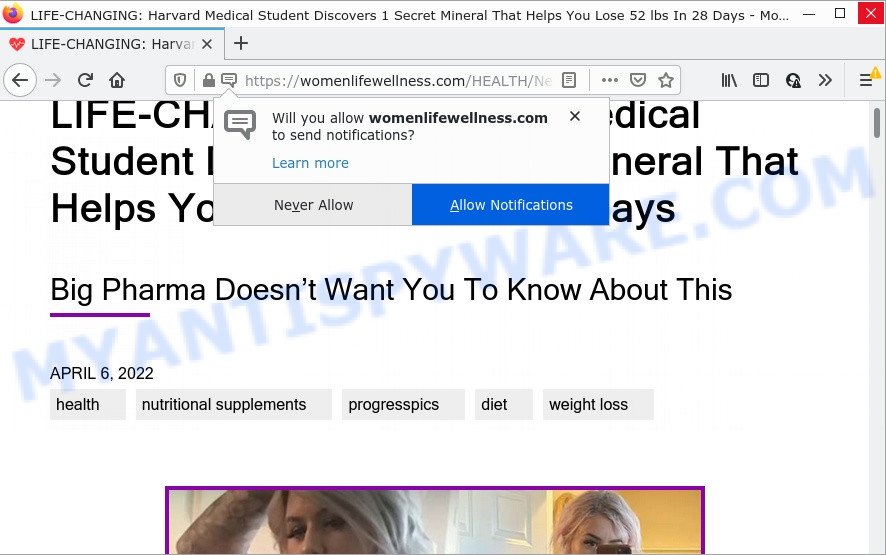
Womenlifewellness.com is a dubious site that displays ‘Show notifications’ prompt that attempts to get you to press the ‘Allow’ button to subscribe to its notifications. If you click on the ‘Allow’ button, this web site gets your permission to send notifications in form of pop-up adverts in the lower right corner of the screen.

Threat Summary
| Name | Womenlifewellness.com pop-up |
| Type | spam push notifications, browser notification spam, pop-up virus |
| Distribution | suspicious pop up ads, potentially unwanted programs, social engineering attack, adware |
| Symptoms |
|
| Removal | Womenlifewellness.com removal guide |
How did you get infected with Womenlifewellness.com pop-ups
Some research has shown that users can be redirected to Womenlifewellness.com from malicious advertisements or by PUPs and adware. Adware is a form of malicious software. It can show unwanted ads, alter browser settings, download and install malicious browser add-ons. All the time, while adware is running, your browser will be fill with unwanted ads. Most likely, adware software has been installed on your PC without your’s permission and you do not even know how and where adware has got into your computer.
Adware usually spreads together with free applications. So, when you installing freeware, carefully read the disclaimers, select the Custom or Advanced installation type to watch for third-party applications that are being installed, because some of the apps are potentially unwanted software and adware.
Remove Womenlifewellness.com notifications from web-browsers
If you’re in situation where you don’t want to see push notifications from the Womenlifewellness.com web-site. In this case, you can turn off web notifications for your web-browser in MS Windows/Mac/Android. Find your internet browser in the list below, follow steps to remove web-browser permissions to display notifications.
Google Chrome:
- Just copy and paste the following text into the address bar of Google Chrome.
- chrome://settings/content/notifications
- Press Enter.
- Remove the Womenlifewellness.com URL and other rogue notifications by clicking three vertical dots button next to each and selecting ‘Remove’.

Android:
- Tap ‘Settings’.
- Tap ‘Notifications’.
- Find and tap the browser which displays Womenlifewellness.com browser notifications ads.
- In the opened window, locate Womenlifewellness.com site, other rogue notifications and set the toggle button to ‘OFF’ on them one-by-one.

Mozilla Firefox:
- Click on ‘three horizontal stripes’ button at the right upper corner.
- In the drop-down menu select ‘Options’. In the left side select ‘Privacy & Security’.
- Scroll down to the ‘Permissions’ section and click the ‘Settings’ button next to ‘Notifications’.
- In the opened window, find Womenlifewellness.com, other suspicious sites, click the drop-down menu and choose ‘Block’.
- Save changes.

Edge:
- In the top right hand corner, click the Edge menu button (it looks like three dots).
- Click ‘Settings’. Click ‘Advanced’ on the left side of the window.
- In the ‘Website permissions’ section click ‘Manage permissions’.
- Click the switch under the Womenlifewellness.com site and each suspicious domain.

Internet Explorer:
- Click the Gear button on the top-right corner of the screen.
- Select ‘Internet options’.
- Select the ‘Privacy’ tab and click ‘Settings below ‘Pop-up Blocker’ section.
- Select the Womenlifewellness.com URL and other suspicious URLs under and delete them one by one by clicking the ‘Remove’ button.

Safari:
- Click ‘Safari’ button on the top left corner and select ‘Preferences’.
- Open ‘Websites’ tab, then in the left menu click on ‘Notifications’.
- Check for Womenlifewellness.com site, other suspicious URLs and apply the ‘Deny’ option for each.
How to remove Womenlifewellness.com pop-ups from Chrome, Firefox, IE, Edge
The following few simple steps will help you to delete Womenlifewellness.com popup ads from the MS Edge, Firefox, Chrome and Internet Explorer. Moreover, the instructions below will help you to delete malware, browser hijackers, PUPs and toolbars that your PC system may be infected. Please do the guide step by step. If you need help or have any questions, then ask for our assistance or type a comment below. Read this manual carefully, bookmark it or open this page on your smartphone, because you may need to close your web browser or restart your device.
To remove Womenlifewellness.com pop ups, perform the steps below:
- Remove Womenlifewellness.com notifications from web-browsers
- How to manually remove Womenlifewellness.com
- Automatic Removal of Womenlifewellness.com popup ads
- Stop Womenlifewellness.com advertisements
How to manually remove Womenlifewellness.com
Looking for a method to remove Womenlifewellness.com pop-up advertisements manually without downloading any tools? Then this section of the blog post is just for you. Below are some simple steps you can take. Performing these steps requires basic knowledge of web-browser and Windows setup. If you are not sure that you can follow them, it is better to use free apps listed below that can help you delete Womenlifewellness.com pop up advertisements.
Uninstall adware through the MS Windows Control Panel
The process of adware removal is generally the same across all versions of MS Windows OS from 10 to XP. To start with, it is necessary to check the list of installed software on your PC system and delete all unused, unknown and dubious programs.
Press Windows button ![]() , then click Search
, then click Search ![]() . Type “Control panel”and press Enter. If you using Windows XP or Windows 7, then click “Start” and select “Control Panel”. It will show the Windows Control Panel similar to the one below.
. Type “Control panel”and press Enter. If you using Windows XP or Windows 7, then click “Start” and select “Control Panel”. It will show the Windows Control Panel similar to the one below.

Further, click “Uninstall a program” ![]()
It will show a list of all applications installed on your PC. Scroll through the all list, and remove any questionable and unknown applications.
Delete Womenlifewellness.com pop-ups from Firefox
If your Mozilla Firefox web-browser is re-directed to Womenlifewellness.com without your permission or an unknown search provider shows results for your search, then it may be time to perform the browser reset. However, your saved bookmarks and passwords will not be lost. This will not affect your history, passwords, bookmarks, and other saved data.
Launch the Firefox and click the menu button (it looks like three stacked lines) at the top right of the web-browser screen. Next, click the question-mark icon at the bottom of the drop-down menu. It will display the slide-out menu.

Select the “Troubleshooting information”. If you’re unable to access the Help menu, then type “about:support” in your address bar and press Enter. It bring up the “Troubleshooting Information” page like below.

Click the “Refresh Firefox” button at the top right of the Troubleshooting Information page. Select “Refresh Firefox” in the confirmation prompt. The Firefox will begin a task to fix your problems that caused by the Womenlifewellness.com adware. When, it’s finished, click the “Finish” button.
Remove Womenlifewellness.com pop ups from Google Chrome
Reset Google Chrome settings will delete Womenlifewellness.com popup advertisements from internet browser and disable malicious plugins. It will also clear cached and temporary data (cookies, site data and content). When using the reset feature, your personal information like passwords, bookmarks, browsing history and web form auto-fill data will be saved.
Open the Chrome menu by clicking on the button in the form of three horizontal dotes (![]() ). It will display the drop-down menu. Select More Tools, then press Extensions.
). It will display the drop-down menu. Select More Tools, then press Extensions.
Carefully browse through the list of installed extensions. If the list has the extension labeled with “Installed by enterprise policy” or “Installed by your administrator”, then complete the following guide: Remove Chrome extensions installed by enterprise policy otherwise, just go to the step below.
Open the Google Chrome main menu again, press to “Settings” option.

Scroll down to the bottom of the page and click on the “Advanced” link. Now scroll down until the Reset settings section is visible, as shown on the image below and press the “Reset settings to their original defaults” button.

Confirm your action, press the “Reset” button.
Get rid of Womenlifewellness.com pop-ups from Internet Explorer
By resetting IE browser you restore your browser settings to its default state. This is first when troubleshooting problems that might have been caused by adware that causes multiple intrusive popups.
First, start the IE. Next, press the button in the form of gear (![]() ). It will display the Tools drop-down menu, press the “Internet Options” like below.
). It will display the Tools drop-down menu, press the “Internet Options” like below.

In the “Internet Options” window click on the Advanced tab, then click the Reset button. The Microsoft Internet Explorer will display the “Reset Internet Explorer settings” window as shown in the figure below. Select the “Delete personal settings” check box, then click “Reset” button.

You will now need to reboot your computer for the changes to take effect.
Automatic Removal of Womenlifewellness.com popup ads
Best Womenlifewellness.com advertisements removal tool should scan for and remove adware, malware, PUPs, toolbars, keyloggers, browser hijackers, worms, Trojans, and pop-up generators. The key is locating one with a good reputation and these features. Most quality programs listed below offer a free scan and malicious software removal so you can find and uninstall undesired programs without having to pay.
Use Zemana Anti-Malware to remove Womenlifewellness.com pop up advertisements
Zemana is a free tool that performs a scan of your PC system and displays if there are existing adware, browser hijackers, viruses, worms, spyware, trojans and other malicious software residing on your PC system. If malware is found, Zemana AntiMalware can automatically remove it. Zemana AntiMalware does not conflict with other anti-malware and antivirus software installed on your PC.
Visit the following page to download Zemana. Save it to your Desktop.
165033 downloads
Author: Zemana Ltd
Category: Security tools
Update: July 16, 2019
Once the downloading process is complete, close all windows on your PC. Further, run the setup file named Zemana.AntiMalware.Setup. If the “User Account Control” prompt pops up as shown below, click the “Yes” button.

It will display the “Setup wizard” that will help you install Zemana on the PC system. Follow the prompts and do not make any changes to default settings.

Once setup is complete successfully, Zemana Anti-Malware will automatically launch and you can see its main window as displayed below.

Next, click the “Scan” button for scanning your device for the adware software that causes pop-ups. This task can take quite a while, so please be patient. While the Zemana Anti-Malware program is scanning, you can see how many objects it has identified as threat.

When the scan get finished, Zemana will prepare a list of unwanted programs and adware software. Once you’ve selected what you wish to delete from your personal computer click “Next” button.

The Zemana Anti-Malware will remove adware which causes popups and move the selected threats to the Quarantine. When the procedure is complete, you can be prompted to restart your device.
Remove Womenlifewellness.com ads and harmful extensions with HitmanPro
HitmanPro is a free removal tool which can scan your device for a wide range of security threats like malware, adware softwares, potentially unwanted programs as well as adware related to the Womenlifewellness.com ads. It will perform a deep scan of your personal computer including hard drives and Windows registry. When a malicious software is found, it will help you to remove all detected threats from your personal computer with a simple click.

- Visit the following page to download the latest version of HitmanPro for Windows. Save it on your Desktop.
- After the download is done, run the HitmanPro, double-click the HitmanPro.exe file.
- If the “User Account Control” prompts, press Yes to continue.
- In the HitmanPro window, click the “Next” to search for adware which causes the unwanted Womenlifewellness.com popup advertisements. A system scan can take anywhere from 5 to 30 minutes, depending on your computer. When a threat is found, the number of the security threats will change accordingly. Wait until the the checking is finished.
- As the scanning ends, HitmanPro will display a screen which contains a list of malware that has been detected. Make sure all threats have ‘checkmark’ and click “Next”. Now, press the “Activate free license” button to start the free 30 days trial to remove all malware found.
Use MalwareBytes Anti-Malware to delete Womenlifewellness.com pop-ups
Trying to get rid of Womenlifewellness.com ads can become a battle of wills between the adware infection and you. MalwareBytes Anti-Malware can be a powerful ally, uninstalling most of today’s adware, malware and PUPs with ease. Here’s how to use MalwareBytes will help you win.
Visit the following page to download the latest version of MalwareBytes AntiMalware for MS Windows. Save it directly to your MS Windows Desktop.
327261 downloads
Author: Malwarebytes
Category: Security tools
Update: April 15, 2020
When downloading is complete, close all programs and windows on your PC system. Open a directory in which you saved it. Double-click on the icon that’s called MBSetup as shown on the image below.
![]()
When the install begins, you will see the Setup wizard which will help you install Malwarebytes on your personal computer.

Once installation is done, you will see window as shown on the screen below.

Now click the “Scan” button for checking your PC for the adware software that causes Womenlifewellness.com pop ups. When a threat is detected, the number of the security threats will change accordingly. Wait until the the scanning is complete.

Once the scan get completed, MalwareBytes will display a list of all items found by the scan. In order to delete all items, simply click “Quarantine” button.

The Malwarebytes will now get rid of adware that causes Womenlifewellness.com advertisements in your browser and move the selected threats to the program’s quarantine. Once disinfection is done, you may be prompted to reboot your computer.

The following video explains step-by-step guide on how to delete hijacker, adware and other malware with MalwareBytes.
Stop Womenlifewellness.com advertisements
One of the worst things is the fact that you cannot stop all those annoying web pages such as Womenlifewellness.com using only built-in Microsoft Windows capabilities. However, there is a program out that you can use to block intrusive internet browser redirects, ads and pop ups in any modern internet browsers including Microsoft Edge, Firefox, Google Chrome and Internet Explorer. It is called Adguard and it works very well.
Please go to the following link to download AdGuard. Save it on your Desktop.
26898 downloads
Version: 6.4
Author: © Adguard
Category: Security tools
Update: November 15, 2018
After downloading is done, double-click the downloaded file to launch it. The “Setup Wizard” window will show up on the computer screen as shown below.

Follow the prompts. AdGuard will then be installed and an icon will be placed on your desktop. A window will show up asking you to confirm that you want to see a quick instructions as shown on the image below.

Click “Skip” button to close the window and use the default settings, or click “Get Started” to see an quick instructions which will help you get to know AdGuard better.
Each time, when you launch your computer, AdGuard will launch automatically and stop undesired advertisements, block Womenlifewellness.com, as well as other malicious or misleading webpages. For an overview of all the features of the program, or to change its settings you can simply double-click on the AdGuard icon, that is located on your desktop.
To sum up
Once you have removed the adware using the guidance, Microsoft Internet Explorer, Microsoft Edge, Chrome and Firefox will no longer show annoying Womenlifewellness.com web site when you surf the Internet. Unfortunately, if the instructions does not help you, then you have caught a new adware software, and then the best way – ask for help.
Please create a new question by using the “Ask Question” button in the Questions and Answers. Try to give us some details about your problems, so we can try to help you more accurately. Wait for one of our trained “Security Team” or Site Administrator to provide you with knowledgeable assistance tailored to your problem with the unwanted Womenlifewellness.com advertisements.



















