What is Ationwindon.com?
Ationwindon.com is an ‘ad-rotator’. It is a type of websites developed to redirect browsers to various advertising websites. According to computer security professionals, Ationwindon.com redirects users to web-sites that are promoted by rogue ad networks. Some of the sites that users can potentially be redirected to are scam pages, others are sites that encourage users to subscribe to spam notifications. In addition, users can be redirected to webpages offering to install PUPs, dangerous browser extensions.
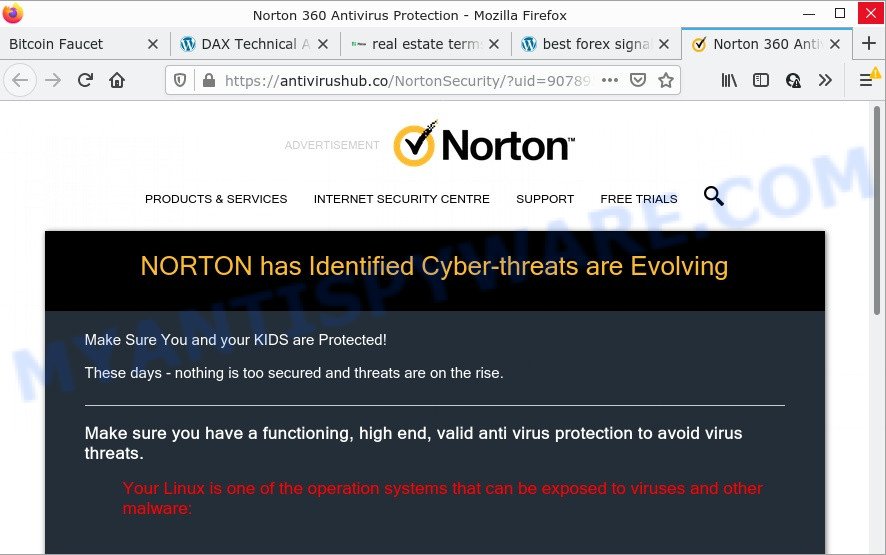
Ationwindon.com redirects users to scam sites
Users can stumble onto Ationwindon.com just by entering a misspelled web address. In addition, they can be redirected to this site by malvertising (malicious advertisements), Adware and potentially unwanted applications (PUAs). Adware is a form of software designed to throw ads up on the web-browser screen. Adware generates profit for its author by often displaying unwanted advertisements, popup deals, push notifications and even fake virus alerts. Users might experience a change in your home page or search engine, new tabs opening or even a redirect to malicious web-pages.
Adware is often harmless, but sometimes the adware you inadvertently download can also be spyware. Spyware can sometimes seek out your data stored on the computer, collect this information and use it to steal your identity.
Threat Summary
| Name | Ationwindon.com |
| Type | adware software, PUP (potentially unwanted program), pop-ups, pop up virus, pop up ads |
| Symptoms |
|
| Removal | Ationwindon.com removal guide |
How does Adware get on your PC
In many cases, adware software gets on computers as a part of the installation packages from file sharing and torrents webpages. So, install freeware is a a good chance that you will find a bundled adware. If you don’t know how to avoid it, then use a simple trick. During the setup, select the Custom or Advanced installation type. Next, press ‘Decline’ button and clear all checkboxes on offers that ask you to install third-party applications. Moreover, please carefully read Term of use and User agreement before installing any applications or otherwise you can end up with another unwanted program on your PC system like this adware software.
How to remove Ationwindon.com pop up advertisements from Chrome, Firefox, IE, Edge
We can assist you remove Ationwindon.com from your internet browsers, without the need to take your device to a professional. Simply follow the removal instructions below if you currently have the intrusive adware software on your computer and want to remove it. If you have any difficulty while trying to delete the adware that causes the annoying Ationwindon.com ads, feel free to ask for our help in the comment section below. Read it once, after doing so, please bookmark this page (or open it on your smartphone) as you may need to exit your web browser or reboot your personal computer.
To remove Ationwindon.com, use the following steps:
- Manual Ationwindon.com ads removal
- Automatic Removal of Ationwindon.com advertisements
- Stop Ationwindon.com pop ups
Manual Ationwindon.com ads removal
Most adware can be uninstalled manually, without the use of antivirus or other removal utilities. The manual steps below will show you how to remove Ationwindon.com redirect step by step. Although each of the steps is very simple and does not require special knowledge, but you are not sure that you can finish them, then use the free utilities, a list of which is given below.
Delete potentially unwanted apps using MS Windows Control Panel
First method for manual adware removal is to go into the Microsoft Windows “Control Panel”, then “Uninstall a program” console. Take a look at the list of software on your PC and see if there are any dubious and unknown apps. If you see any, you need to uninstall them. Of course, before doing so, you can do an Internet search to find details on the program. If it is a potentially unwanted application, adware or malicious software, you will likely find information that says so.
Windows 8, 8.1, 10
First, press the Windows button
Windows XP, Vista, 7
First, click “Start” and select “Control Panel”.
It will open the Windows Control Panel as shown on the screen below.

Next, click “Uninstall a program” ![]()
It will show a list of all software installed on your computer. Scroll through the all list, and remove any suspicious and unknown programs. To quickly find the latest installed programs, we recommend sort applications by date in the Control panel.
Remove Ationwindon.com ads from Internet Explorer
By resetting Microsoft Internet Explorer web browser you restore your web browser settings to its default state. This is basic when troubleshooting problems that might have been caused by adware software responsible for the Ationwindon.com redirect.
First, launch the Internet Explorer. Next, press the button in the form of gear (![]() ). It will open the Tools drop-down menu, click the “Internet Options” as displayed below.
). It will open the Tools drop-down menu, click the “Internet Options” as displayed below.

In the “Internet Options” window click on the Advanced tab, then press the Reset button. The Internet Explorer will open the “Reset Internet Explorer settings” window such as the one below. Select the “Delete personal settings” check box, then click “Reset” button.

You will now need to reboot your computer for the changes to take effect.
Remove Ationwindon.com advertisements from Chrome
In this step we are going to show you how to reset Google Chrome settings. PUPs like the adware software can make changes to your internet browser settings, add toolbars and unwanted plugins. By resetting Chrome settings you will delete Ationwindon.com pop-ups and reset unwanted changes caused by adware software. However, your themes, bookmarks, history, passwords, and web form auto-fill information will not be deleted.

- First run the Google Chrome and click Menu button (small button in the form of three dots).
- It will display the Google Chrome main menu. Select More Tools, then click Extensions.
- You’ll see the list of installed extensions. If the list has the add-on labeled with “Installed by enterprise policy” or “Installed by your administrator”, then complete the following tutorial: Remove Chrome extensions installed by enterprise policy.
- Now open the Chrome menu once again, press the “Settings” menu.
- You will see the Google Chrome’s settings page. Scroll down and click “Advanced” link.
- Scroll down again and click the “Reset” button.
- The Google Chrome will display the reset profile settings page as shown on the image above.
- Next click the “Reset” button.
- Once this process is done, your browser’s newtab page, homepage and search engine will be restored to their original defaults.
- To learn more, read the article How to reset Chrome settings to default.
Get rid of Ationwindon.com pop-up ads from Firefox
Resetting your Firefox is first troubleshooting step for any issues with your browser program, including the redirect to Ationwindon.com website. It’ll keep your personal information like browsing history, bookmarks, passwords and web form auto-fill data.
Launch the Firefox and click the menu button (it looks like three stacked lines) at the top right of the web-browser screen. Next, click the question-mark icon at the bottom of the drop-down menu. It will open the slide-out menu.

Select the “Troubleshooting information”. If you are unable to access the Help menu, then type “about:support” in your address bar and press Enter. It bring up the “Troubleshooting Information” page like below.

Click the “Refresh Firefox” button at the top right of the Troubleshooting Information page. Select “Refresh Firefox” in the confirmation dialog box. The Firefox will begin a task to fix your problems that caused by the Ationwindon.com adware. After, it’s finished, press the “Finish” button.
Automatic Removal of Ationwindon.com advertisements
Best Ationwindon.com redirect removal utility should scan for and get rid of adware software, malicious software, potentially unwanted apps, toolbars, keyloggers, browser hijackers, worms, Trojans, and ads generators. The key is locating one with a good reputation and these features. Most quality applications listed below offer a free scan and malware removal so you can search for and delete unwanted software without having to pay.
Delete Ationwindon.com redirect with Zemana Anti-Malware
Zemana Anti-Malware is a malicious software removal tool. Currently, there are two versions of the utility, one of them is free and second is paid (premium). The principle difference between the free and paid version of the utility is real-time protection module. If you just need to scan your computer for malware and remove adware that causes the intrusive Ationwindon.com advertisements, then the free version will be enough for you.
Visit the following page to download the latest version of Zemana AntiMalware for Microsoft Windows. Save it on your Windows desktop.
165094 downloads
Author: Zemana Ltd
Category: Security tools
Update: July 16, 2019
When the download is complete, close all windows on your personal computer. Further, run the install file named Zemana.AntiMalware.Setup. If the “User Account Control” dialog box pops up as shown in the figure below, click the “Yes” button.

It will show the “Setup wizard” that will help you install Zemana AntiMalware on the device. Follow the prompts and do not make any changes to default settings.

Once installation is finished successfully, Zemana AntiMalware will automatically start and you can see its main window as displayed below.

Next, click the “Scan” button to perform a system scan with this utility for the adware which causes pop-ups. This task can take some time, so please be patient. When a malicious software, adware or PUPs are detected, the count of the security threats will change accordingly.

As the scanning ends, Zemana will produce a list of unwanted software and adware. You may delete threats (move to Quarantine) by simply press “Next” button.

The Zemana AntiMalware will remove adware that causes the intrusive Ationwindon.com redirect and move the selected items to the program’s quarantine. After the process is done, you can be prompted to reboot your computer.
Delete Ationwindon.com pop-up ads and malicious extensions with HitmanPro
The HitmanPro tool is free (30 day trial) and easy to use. It can scan and get rid of malware, potentially unwanted applications and adware in MS Edge, Google Chrome, Firefox and Internet Explorer web browsers and thereby get rid of all annoying Ationwindon.com popup advertisements. Hitman Pro is powerful enough to find and get rid of harmful registry entries and files that are hidden on the PC.
First, visit the page linked below, then press the ‘Download’ button in order to download the latest version of HitmanPro.
Download and use HitmanPro on your PC system. Once started, click “Next” button to perform a system scan for the adware that causes the unwanted Ationwindon.com pop up ads. A system scan can take anywhere from 5 to 30 minutes, depending on your computer. When a threat is detected, the count of the security threats will change accordingly. Wait until the the scanning is finished..

Once the scan get completed, a list of all threats found is produced.

Make sure to check mark the threats which are unsafe and then press Next button.
It will show a dialog box, click the “Activate free license” button to start the free 30 days trial to remove all malicious software found.
Run MalwareBytes AntiMalware to delete Ationwindon.com popups
If you are having issues with Ationwindon.com pop-up advertisements removal, then check out MalwareBytes. This is a tool that can help clean up your computer and improve your speeds for free. Find out more below.
MalwareBytes AntiMalware can be downloaded from the following link. Save it on your MS Windows desktop.
327319 downloads
Author: Malwarebytes
Category: Security tools
Update: April 15, 2020
After the downloading process is done, close all apps and windows on your PC. Double-click the install file called MBSetup. If the “User Account Control” prompt pops up like below, click the “Yes” button.

It will open the Setup wizard that will help you install MalwareBytes Anti-Malware on your device. Follow the prompts and don’t make any changes to default settings.

Once installation is done successfully, press “Get Started” button. MalwareBytes will automatically start and you can see its main screen like the one below.

Now press the “Scan” button . MalwareBytes Anti-Malware program will scan through the whole PC for the adware software which causes pop-ups. While the utility is scanning, you can see how many objects and files has already scanned.

Once the scanning is complete, MalwareBytes AntiMalware will show a screen that contains a list of malware that has been detected. All detected threats will be marked. You can delete them all by simply click “Quarantine” button. The MalwareBytes will remove adware responsible for the Ationwindon.com redirect. After the cleaning process is finished, you may be prompted to reboot the personal computer.

We recommend you look at the following video, which completely explains the procedure of using the MalwareBytes to remove adware software, browser hijacker and other malware.
Stop Ationwindon.com pop ups
The AdGuard is a very good ad blocker program for the Google Chrome, MS Edge, Microsoft Internet Explorer and Firefox, with active user support. It does a great job by removing certain types of intrusive advertisements, popunders, pop-ups, intrusive newtab pages, and even full page ads and web-site overlay layers. Of course, the AdGuard can block the Ationwindon.com redirect automatically or by using a custom filter rule.
- Visit the following page to download the latest version of AdGuard for Microsoft Windows. Save it on your MS Windows desktop.
Adguard download
26913 downloads
Version: 6.4
Author: © Adguard
Category: Security tools
Update: November 15, 2018
- After the download is complete, launch the downloaded file. You will see the “Setup Wizard” program window. Follow the prompts.
- After the install is complete, click “Skip” to close the installation program and use the default settings, or press “Get Started” to see an quick tutorial that will help you get to know AdGuard better.
- In most cases, the default settings are enough and you don’t need to change anything. Each time, when you launch your device, AdGuard will run automatically and stop unwanted ads, block Ationwindon.com, as well as other malicious or misleading websites. For an overview of all the features of the program, or to change its settings you can simply double-click on the icon named AdGuard, that can be found on your desktop.
To sum up
We suggest that you keep AdGuard (to help you stop unwanted pop ups and intrusive malicious websites) and Zemana Anti-Malware (to periodically scan your device for new adware and other malicious software). Probably you are running an older version of Java or Adobe Flash Player. This can be a security risk, so download and install the latest version right now.
If you are still having problems while trying to remove Ationwindon.com redirect from Edge, Google Chrome, Internet Explorer and Mozilla Firefox, then ask for help here.



















