What is More5.biz?
More5.biz pop-ups are a scam that uses social engineering techniques to deceive unsuspecting victims into allowing push notifications from websites run by scammers. Scammers use push notifications to bypass protection against pop-ups in the web-browser and therefore show a large amount of unwanted ads. These advertisements are used to promote dubious internet browser extensions, prize & lottery scams, fake downloads, and adult web-sites.
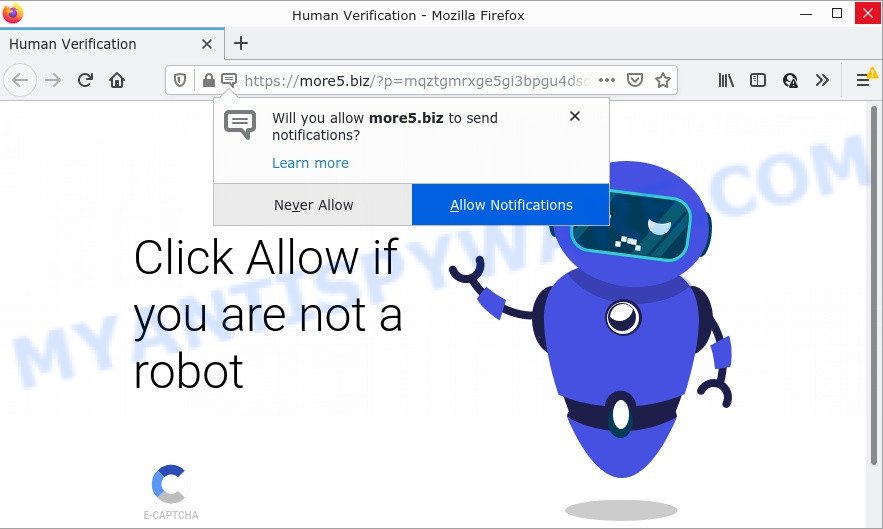
When you visit the More5.biz website which wants to send you notifications, you will be greeted with a confirmation request that asks whether you want to agree to them or not. Your options will be ‘Block’ and ‘Allow’. Once you click on the ‘Allow’ button, this web site gets your permission to send browser notifications in form of popup ads in the right bottom corner of the desktop.

Threat Summary
| Name | More5.biz pop-up |
| Type | browser notification spam, spam push notifications, pop-up virus |
| Distribution | malicious popup advertisements, adware software, PUPs, social engineering attack |
| Symptoms |
|
| Removal | More5.biz removal guide |
How did you get infected with More5.biz pop ups
Some research has shown that users can be redirected to More5.biz from suspicious ads or by potentially unwanted software and adware. Adware is something that designed in order to show third-party advertisements to the user without asking permission. Adware takes control of internet browsers and redirects them to scam sites like More5.biz every time users browse the Net.
Adware software usually gets onto computers by being attached to some free programs that users download off of the Web. So, think back, have you ever download and run any free software. In order to avoid infection, in the Setup wizard, you should be be proactive and carefully read the ‘Terms of use’, the ‘license agreement’ and other install screens, as well as to always choose the ‘Manual’ or ‘Advanced’ install option, when installing anything downloaded from the Web.
Remove More5.biz notifications from browsers
Your web-browser likely now allows the More5.biz website to send you push notifications, but you do not want the intrusive ads from this web site and we understand that. We have put together this guidance on how you can remove More5.biz pop ups from MS Edge, Microsoft Internet Explorer, Chrome, Safari, Android and Firefox.
|
|
|
|
|
|
How to remove More5.biz pop up ads from Chrome, Firefox, IE, Edge
Fortunately, it is not hard to remove adware software that causes the More5.biz pop ups. In the following steps, we will provide two methods to clean your personal computer of this adware. One is the manual removal solution and the other is automatic removal solution. You can select the way that best fits you. Please follow the removal instructions below to remove More5.biz pop up advertisements right now!
To remove More5.biz pop ups, complete the following steps:
- Remove More5.biz notifications from browsers
- How to get rid of More5.biz ads without any software
- Automatic Removal of More5.biz popups
- Stop More5.biz popup advertisements
How to get rid of More5.biz ads without any software
In most cases, it is possible to manually delete More5.biz popup advertisements. This solution does not involve the use of any tricks or removal tools. You just need to recover the normal settings of the computer and web browser. This can be done by following a few simple steps below. If you want to quickly delete More5.biz ads, as well as perform a full scan of your device, we recommend that you run adware software removal utilities, which are listed below.
Uninstall questionable apps using Windows Control Panel
First of all, check the list of installed applications on your personal computer and uninstall all unknown and recently added applications. If you see an unknown program with incorrect spelling or varying capital letters, it have most likely been installed by malicious software and you should clean it off first with malware removal tool like Zemana Free.
Windows 10, 8.1, 8
Click the MS Windows logo, and then click Search ![]() . Type ‘Control panel’and press Enter such as the one below.
. Type ‘Control panel’and press Enter such as the one below.

After the ‘Control Panel’ opens, press the ‘Uninstall a program’ link under Programs category as on the image below.

Windows 7, Vista, XP
Open Start menu and select the ‘Control Panel’ at right such as the one below.

Then go to ‘Add/Remove Programs’ or ‘Uninstall a program’ (MS Windows 7 or Vista) as shown on the screen below.

Carefully browse through the list of installed programs and remove all suspicious and unknown apps. We suggest to click ‘Installed programs’ and even sorts all installed apps by date. After you have found anything questionable that may be the adware software that causes pop ups or other potentially unwanted application (PUA), then select this application and click ‘Uninstall’ in the upper part of the window. If the dubious program blocked from removal, then run Revo Uninstaller Freeware to completely delete it from your personal computer.
Delete More5.biz pop ups from Mozilla Firefox
This step will help you delete More5.biz popups, third-party toolbars, disable malicious plugins and return your default startpage, new tab and search engine settings.
First, launch the Mozilla Firefox. Next, click the button in the form of three horizontal stripes (![]() ). It will open the drop-down menu. Next, click the Help button (
). It will open the drop-down menu. Next, click the Help button (![]() ).
).

In the Help menu click the “Troubleshooting Information”. In the upper-right corner of the “Troubleshooting Information” page click on “Refresh Firefox” button as shown below.

Confirm your action, press the “Refresh Firefox”.
Remove More5.biz pop-up advertisements from Google Chrome
If adware software, other application or addons replaced your Chrome settings without your knowledge, then you can get rid of More5.biz popup ads and restore your browser settings in Chrome at any time. However, your saved bookmarks and passwords will not be lost. This will not affect your history, passwords, bookmarks, and other saved data.
Open the Chrome menu by clicking on the button in the form of three horizontal dotes (![]() ). It will open the drop-down menu. Select More Tools, then click Extensions.
). It will open the drop-down menu. Select More Tools, then click Extensions.
Carefully browse through the list of installed extensions. If the list has the extension labeled with “Installed by enterprise policy” or “Installed by your administrator”, then complete the following guidance: Remove Google Chrome extensions installed by enterprise policy otherwise, just go to the step below.
Open the Google Chrome main menu again, click to “Settings” option.

Scroll down to the bottom of the page and click on the “Advanced” link. Now scroll down until the Reset settings section is visible, as shown below and press the “Reset settings to their original defaults” button.

Confirm your action, click the “Reset” button.
Get rid of More5.biz ads from Internet Explorer
By resetting Internet Explorer web browser you restore your internet browser settings to its default state. This is good initial when troubleshooting problems that might have been caused by adware software responsible for More5.biz popup ads.
First, launch the IE, then click ‘gear’ icon ![]() . It will open the Tools drop-down menu on the right part of the web browser, then click the “Internet Options” as on the image below.
. It will open the Tools drop-down menu on the right part of the web browser, then click the “Internet Options” as on the image below.

In the “Internet Options” screen, select the “Advanced” tab, then click the “Reset” button. The IE will open the “Reset Internet Explorer settings” dialog box. Further, click the “Delete personal settings” check box to select it. Next, press the “Reset” button as displayed in the following example.

Once the process is done, press “Close” button. Close the Internet Explorer and reboot your computer for the changes to take effect. This step will help you to restore your browser’s newtab, start page and search engine to default state.
Automatic Removal of More5.biz popups
The manual steps above is tedious to use and can not always help to fully get rid of the More5.biz pop up ads. Here I am telling you an automatic way to remove this adware from your computer completely. Zemana Anti-Malware (ZAM), MalwareBytes Free and HitmanPro are antimalware utilities that can look for and get rid of all kinds of malicious software including adware which causes pop-ups.
Run Zemana AntiMalware (ZAM) to delete More5.biz pop up ads
Zemana Anti-Malware (ZAM) is a complete package of antimalware tools. Despite so many features, it does not reduce the performance of your PC system. Zemana Free can get rid of almost all the types of adware including More5.biz advertisements, hijackers, PUPs and malicious internet browser add-ons. Zemana Anti Malware has real-time protection that can defeat most malicious software. You can run it with any other antivirus software without any conflicts.
Installing the Zemana AntiMalware is simple. First you’ll need to download it on your MS Windows Desktop by clicking on the following link.
164112 downloads
Author: Zemana Ltd
Category: Security tools
Update: July 16, 2019
After the downloading process is complete, close all apps and windows on your PC. Open a directory in which you saved it. Double-click on the icon that’s named Zemana.AntiMalware.Setup as displayed in the figure below.
![]()
When the installation starts, you will see the “Setup wizard” which will allow you set up Zemana on your computer.

Once installation is complete, you will see window as shown below.

Now press the “Scan” button for scanning your computer for the adware software which causes pop-ups. A scan can take anywhere from 10 to 30 minutes, depending on the number of files on your computer and the speed of your computer. While the Zemana tool is scanning, you may see how many objects it has identified as being infected by malicious software.

When Zemana Anti-Malware has completed scanning your PC system, it will show a screen which contains a list of malware that has been found. Review the results once the utility has complete the system scan. If you think an entry should not be quarantined, then uncheck it. Otherwise, simply press “Next” button.

The Zemana AntiMalware will get rid of adware that causes More5.biz ads in your browser and move the selected items to the program’s quarantine.
Get rid of More5.biz advertisements from browsers with HitmanPro
If the More5.biz pop up ads issue persists, use the HitmanPro and scan if your computer is hijacked by adware. The HitmanPro is a downloadable security utility that provides on-demand scanning and allows remove adware, potentially unwanted programs, and other malicious software. It works with your existing anti-virus.

- First, visit the page linked below, then press the ‘Download’ button in order to download the latest version of HitmanPro.
- After the download is complete, double click the HitmanPro icon. Once this utility is started, click “Next” button . Hitman Pro program will scan through the whole PC for the adware that causes More5.biz popup ads. While the utility is scanning, you may see how many objects and files has already scanned.
- As the scanning ends, it will open the Scan Results. Review the results once the tool has finished the system scan. If you think an entry should not be quarantined, then uncheck it. Otherwise, simply click “Next” button. Now click the “Activate free license” button to begin the free 30 days trial to remove all malware found.
Delete More5.biz ads with MalwareBytes Anti-Malware
Trying to remove More5.biz ads can become a battle of wills between the adware infection and you. MalwareBytes can be a powerful ally, removing most of today’s adware, malware and potentially unwanted applications with ease. Here’s how to use MalwareBytes Free will help you win.
First, visit the page linked below, then click the ‘Download’ button in order to download the latest version of MalwareBytes AntiMalware.
326462 downloads
Author: Malwarebytes
Category: Security tools
Update: April 15, 2020
When the download is complete, close all windows on your device. Further, launch the file named MBSetup. If the “User Account Control” dialog box pops up like below, click the “Yes” button.

It will open the Setup wizard which will assist you install MalwareBytes Free on the personal computer. Follow the prompts and don’t make any changes to default settings.

Once installation is complete successfully, press “Get Started” button. Then MalwareBytes Anti Malware will automatically launch and you may see its main window as on the image below.

Next, click the “Scan” button to perform a system scan with this utility for the adware software which causes pop-ups. A scan can take anywhere from 10 to 30 minutes, depending on the number of files on your device and the speed of your computer. While the MalwareBytes Free application is scanning, you can see how many objects it has identified as threat.

Once finished, a list of all items detected is created. All found threats will be marked. You can delete them all by simply click “Quarantine” button.

The MalwareBytes will remove adware related to the More5.biz popup ads and move the selected items to the program’s quarantine. After disinfection is complete, you can be prompted to restart your device. We recommend you look at the following video, which completely explains the procedure of using the MalwareBytes Free to get rid of browser hijackers, adware and other malicious software.
Stop More5.biz popup advertisements
By installing an ad blocking program like AdGuard, you’re able to block More5.biz, autoplaying video ads and remove lots of distracting and annoying ads on web pages.
Download AdGuard on your PC system from the following link.
26658 downloads
Version: 6.4
Author: © Adguard
Category: Security tools
Update: November 15, 2018
After downloading it, start the downloaded file. You will see the “Setup Wizard” screen similar to the one below.

Follow the prompts. After the install is finished, you will see a window as on the image below.

You can click “Skip” to close the installation program and use the default settings, or press “Get Started” button to see an quick tutorial that will assist you get to know AdGuard better.
In most cases, the default settings are enough and you do not need to change anything. Each time, when you start your PC, AdGuard will start automatically and stop unwanted ads, block More5.biz, as well as other malicious or misleading web sites. For an overview of all the features of the application, or to change its settings you can simply double-click on the AdGuard icon, that is located on your desktop.
To sum up
Once you have removed the adware using this steps, Firefox, Chrome, MS Edge and IE will no longer display the More5.biz scam when you browse the Web. Unfortunately, if the step-by-step tutorial does not help you, then you have caught a new adware software, and then the best way – ask for help.
Please create a new question by using the “Ask Question” button in the Questions and Answers. Try to give us some details about your problems, so we can try to help you more accurately. Wait for one of our trained “Security Team” or Site Administrator to provide you with knowledgeable assistance tailored to your problem with the unwanted More5.biz ads.




















