What is PillowVideo.ru?
PillowVideo.ru website is a scam that attempts to lure unsuspecting users into accepting push notifications via the web browser. Push notifications are originally developed to alert users of newly published news. Cybercriminals abuse ‘browser notification feature’ to avoid antivirus software and ad-blocking apps by showing intrusive ads. These advertisements are displayed in the lower right corner of the screen urges users to play online games, visit suspicious websites, install internet browser add-ons & so on.
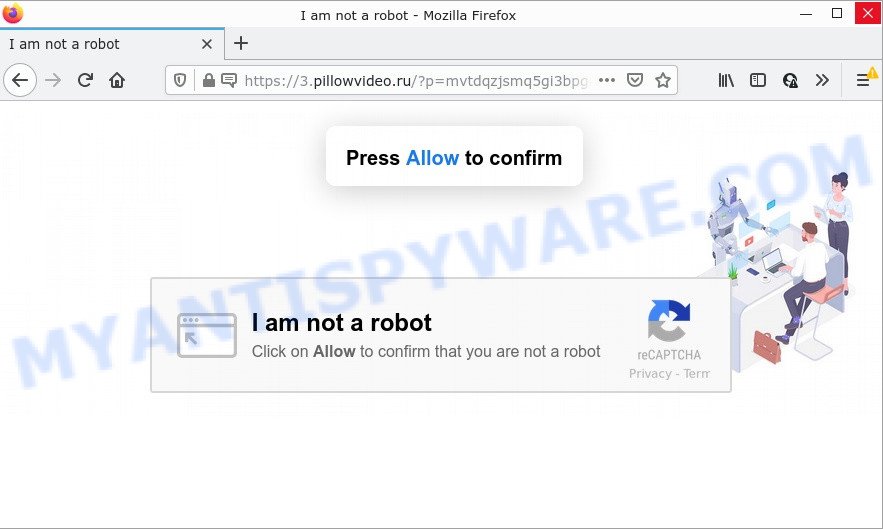
The PillowVideo.ru web site asks you to press on the ‘Allow’ button to access the content of the web-site, watch a video, connect to the Internet, enable Flash Player, download a file, and so on. Once enabled, the PillowVideo.ru notifications will start popping up in the lower right corner of Windows or Mac occasionally and spam the user with unwanted ads.

Threat Summary
| Name | PillowVideo.ru popup |
| Type | browser notification spam, spam push notifications, pop-up virus |
| Distribution | social engineering attack, PUPs, malicious pop up ads, adware |
| Symptoms |
|
| Removal | PillowVideo.ru removal guide |
Where the PillowVideo.ru pop ups comes from
These PillowVideo.ru popups are caused by misleading ads on the web-sites you visit or adware software. Adware is a form of malware. It have various methods of earning by displaying the advertisements forcibly to its victims. Adware software can open pop ups, display unsolicited advertisements, alter the victim’s internet browser settings, or redirect the victim’s browser to scam pages. Aside from causing unwanted advertisements and web browser redirects, it also can slow down the device.
A large number of spyware, adware programs, web-browser toolbars, browser hijackers, and PUPs are installed when installing freeware and peer-2-peer file sharing software. Therefore, when installing free software, you need to be careful not to accidentally install bundled apps. It is important that you pay attention to the EULA (End User License Agreements) and select the Custom, Manual or Advanced setup option as it will typically disclose what bundled programs will also be installed.
Remove PillowVideo.ru notifications from internet browsers
Your browser likely now allows the PillowVideo.ru web site to send you browser notifications, but you do not want the intrusive advertisements from this web site and we understand that. We’ve put together this guidance on how you can remove PillowVideo.ru advertisements from Android, Mozilla Firefox, Edge, Chrome, Safari and Internet Explorer.
|
|
|
|
|
|
How to remove PillowVideo.ru pop-up advertisements (removal tutorial)
In order to get rid of PillowVideo.ru popup advertisements, start by closing any applications and popups that are open. If a popup won’t close, then close your browser (Mozilla Firefox, Microsoft Internet Explorer, Chrome and Microsoft Edge). If a application won’t close then please reboot your PC system. Next, follow the steps below.
To remove PillowVideo.ru pop ups, follow the steps below:
- Remove PillowVideo.ru notifications from internet browsers
- How to remove PillowVideo.ru pop-ups without any software
- Automatic Removal of PillowVideo.ru advertisements
- Stop PillowVideo.ru pop ups
How to remove PillowVideo.ru pop-ups without any software
This part of the post is a step-by-step instructions that will show you how to remove PillowVideo.ru pop-ups manually. You just need to carefully complete each step. In this case, you do not need to install any additional apps.
Delete unwanted or recently added software
Some programs are free only because their install package contains an adware software. This unwanted apps generates money for the makers when it is installed. More often this adware software can be deleted by simply uninstalling it from the ‘Uninstall a Program’ that is located in Microsoft Windows control panel.
Windows 8, 8.1, 10
First, click the Windows button
Windows XP, Vista, 7
First, press “Start” and select “Control Panel”.
It will open the Windows Control Panel like the one below.

Next, press “Uninstall a program” ![]()
It will display a list of all programs installed on your device. Scroll through the all list, and uninstall any suspicious and unknown applications. To quickly find the latest installed applications, we recommend sort apps by date in the Control panel.
Remove PillowVideo.ru popups from Chrome
Reset Chrome settings will allow you to completely reset your internet browser. The result of activating this function will bring Chrome settings back to its original state. This can delete PillowVideo.ru popup ads and disable malicious extensions. Your saved bookmarks, form auto-fill information and passwords won’t be cleared or changed.
First start the Chrome. Next, click the button in the form of three horizontal dots (![]() ).
).
It will open the Google Chrome menu. Select More Tools, then click Extensions. Carefully browse through the list of installed extensions. If the list has the addon signed with “Installed by enterprise policy” or “Installed by your administrator”, then complete the following guidance: Remove Chrome extensions installed by enterprise policy.
Open the Chrome menu once again. Further, click the option named “Settings”.

The browser will display the settings screen. Another solution to show the Google Chrome’s settings – type chrome://settings in the browser adress bar and press Enter
Scroll down to the bottom of the page and press the “Advanced” link. Now scroll down until the “Reset” section is visible, as displayed on the image below and press the “Reset settings to their original defaults” button.

The Google Chrome will show the confirmation dialog box as displayed in the figure below.

You need to confirm your action, click the “Reset” button. The web-browser will launch the procedure of cleaning. Once it is complete, the web-browser’s settings including search engine, newtab page and homepage back to the values that have been when the Google Chrome was first installed on your PC.
Delete PillowVideo.ru popup ads from IE
In order to recover all web browser new tab page, search engine by default and homepage you need to reset the Internet Explorer to the state, which was when the Windows was installed on your computer.
First, open the Internet Explorer, click ![]() ) button. Next, click “Internet Options” as displayed in the figure below.
) button. Next, click “Internet Options” as displayed in the figure below.

In the “Internet Options” screen select the Advanced tab. Next, click Reset button. The Internet Explorer will show the Reset Internet Explorer settings dialog box. Select the “Delete personal settings” check box and press Reset button.

You will now need to restart your personal computer for the changes to take effect. It will get rid of adware that causes PillowVideo.ru ads in your internet browser, disable malicious and ad-supported internet browser’s extensions and restore the Microsoft Internet Explorer’s settings like homepage, new tab and search provider by default to default state.
Remove PillowVideo.ru from Firefox by resetting web browser settings
If Firefox settings are hijacked by the adware, your web-browser displays unwanted pop up ads, then ‘Reset Firefox’ could solve these problems. When using the reset feature, your personal information like passwords, bookmarks, browsing history and web form auto-fill data will be saved.
First, start the Mozilla Firefox and click ![]() button. It will show the drop-down menu on the right-part of the browser. Further, click the Help button (
button. It will show the drop-down menu on the right-part of the browser. Further, click the Help button (![]() ) like below.
) like below.

In the Help menu, select the “Troubleshooting Information” option. Another way to open the “Troubleshooting Information” screen – type “about:support” in the internet browser adress bar and press Enter. It will open the “Troubleshooting Information” page as shown on the screen below. In the upper-right corner of this screen, click the “Refresh Firefox” button.

It will display the confirmation prompt. Further, click the “Refresh Firefox” button. The Firefox will begin a process to fix your problems that caused by the PillowVideo.ru adware. Once, it is complete, press the “Finish” button.
Automatic Removal of PillowVideo.ru advertisements
It is very difficult for classic antivirus to detect adware software and other kinds of potentially unwanted applications. We recommend you run a free anti-adware such as Zemana Anti Malware, MalwareBytes AntiMalware and Hitman Pro from our list below. These tools will help you scan and remove trojans, malware, spyware, keyloggers, bothersome and malicious adware from an infected device.
How to remove PillowVideo.ru pop-up ads with Zemana Free
Zemana Free is a free application for Windows operating system to find and remove adware that causes multiple intrusive pop-ups, and other undesired apps like PUPs, malicious web browser add-ons, browser toolbars.
Download Zemana from the following link. Save it to your Desktop so that you can access the file easily.
165086 downloads
Author: Zemana Ltd
Category: Security tools
Update: July 16, 2019
When the download is complete, start it and follow the prompts. Once installed, the Zemana Free will try to update itself and when this task is finished, press the “Scan” button to start checking your personal computer for the adware which causes the intrusive PillowVideo.ru pop ups.

Depending on your device, the scan can take anywhere from a few minutes to close to an hour. While the utility is scanning, you can see how many objects and files has already scanned. Review the results once the tool has done the system scan. If you think an entry should not be quarantined, then uncheck it. Otherwise, simply click “Next” button.

The Zemana Free will delete adware that causes PillowVideo.ru advertisements in your web-browser and move the selected threats to the Quarantine.
Delete PillowVideo.ru advertisements and harmful extensions with HitmanPro
If the PillowVideo.ru pop ups problem persists, use the HitmanPro and scan if your PC is hijacked by adware. The Hitman Pro is a downloadable security tool that provides on-demand scanning and helps get rid of adware software, potentially unwanted software, and other malware. It works with your existing anti-virus.

- Click the following link to download Hitman Pro. Save it to your Desktop so that you can access the file easily.
- Once the downloading process is finished, launch the HitmanPro, double-click the HitmanPro.exe file.
- If the “User Account Control” prompts, click Yes to continue.
- In the HitmanPro window, click the “Next” to perform a system scan for the adware that causes pop ups. Depending on your computer, the scan can take anywhere from a few minutes to close to an hour. While the Hitman Pro program is scanning, you can see number of objects it has identified as threat.
- Once Hitman Pro has finished scanning your PC, Hitman Pro will create a list of unwanted applications and adware. You may delete threats (move to Quarantine) by simply click “Next”. Now, click the “Activate free license” button to begin the free 30 days trial to get rid of all malicious software found.
Get rid of PillowVideo.ru popup ads with MalwareBytes
We recommend using the MalwareBytes Free that are fully clean your computer of the adware. The free tool is an advanced malicious software removal application created by (c) Malwarebytes lab. This program uses the world’s most popular anti-malware technology. It’s able to help you remove intrusive PillowVideo.ru popups from your browsers, PUPs, malware, browser hijackers, toolbars, ransomware and other security threats from your computer for free.

- Visit the following page to download the latest version of MalwareBytes Free for MS Windows. Save it to your Desktop.
Malwarebytes Anti-malware
327305 downloads
Author: Malwarebytes
Category: Security tools
Update: April 15, 2020
- After the download is finished, close all software and windows on your computer. Open a file location. Double-click on the icon that’s named MBsetup.
- Choose “Personal computer” option and press Install button. Follow the prompts.
- Once setup is finished, click the “Scan” button to start checking your PC for the adware related to the PillowVideo.ru popup advertisements. This process can take some time, so please be patient. While the MalwareBytes utility is checking, you can see number of objects it has identified as being affected by malicious software.
- When MalwareBytes has completed scanning your computer, a list of all threats detected is prepared. Review the report and then press “Quarantine”. After disinfection is finished, you may be prompted to restart your computer.
The following video offers a guide on how to delete hijackers, adware software and other malicious software with MalwareBytes Anti Malware (MBAM).
Stop PillowVideo.ru pop ups
If you want to remove intrusive ads, internet browser redirects and pop-ups, then install an ad blocker application such as AdGuard. It can block PillowVideo.ru, advertisements, pop ups and stop web sites from tracking your online activities when using the Firefox, MS Edge, IE and Google Chrome. So, if you like browse the Internet, but you don’t like annoying ads and want to protect your device from malicious web pages, then the AdGuard is your best choice.
Visit the page linked below to download the latest version of AdGuard for MS Windows. Save it on your Desktop.
26910 downloads
Version: 6.4
Author: © Adguard
Category: Security tools
Update: November 15, 2018
After downloading it, double-click the downloaded file to launch it. The “Setup Wizard” window will show up on the computer screen as shown in the figure below.

Follow the prompts. AdGuard will then be installed and an icon will be placed on your desktop. A window will show up asking you to confirm that you want to see a quick guidance as on the image below.

Click “Skip” button to close the window and use the default settings, or click “Get Started” to see an quick guide that will allow you get to know AdGuard better.
Each time, when you start your PC system, AdGuard will launch automatically and stop undesired advertisements, block PillowVideo.ru, as well as other malicious or misleading web-sites. For an overview of all the features of the application, or to change its settings you can simply double-click on the AdGuard icon, which is located on your desktop.
Finish words
We suggest that you keep Zemana (to periodically scan your PC for new adwares and other malicious software) and AdGuard (to help you block annoying pop-ups and malicious web sites). Moreover, to prevent any adware, please stay clear of unknown and third party apps, make sure that your antivirus application, turn on the option to find PUPs.
If you need more help with PillowVideo.ru pop up ads related issues, go to here.


















