What is Click Togo?
According to cyber security specialists, Click Togo is a PUP (potentially unwanted program) belonging to the category of Browser hijackers. Browser hijacker is a form of malicious software that changes a browser’s behavior and settings. It have various methods of earning by displaying advertisements forcibly to its victims. The Click Togo hijacker can display unwanted advertisements, alter the victim’s browser search engine and home page, or redirect the victim’s web-browser to unrequested websites. Below we are discussing solutions which are very effective in uninstalling browser hijackers. The few simple steps will also help you to get rid of Click Togo from your browser.

Unwanted search ads
Most often, hijackers promote fake search engines by setting their address as the default search provider. In this case, the Click Togo browser hijacker installs togosearching.com as a search engine. This means that users whose web-browser is hijacked with the browser hijacker are forced to visit togosearching.com each time they search in the Net, open a new window or tab. And since togosearching.com is not a real search provider and does not have the ability to find the information users need, this web site redirects the user’s web-browser to the Google search engine.
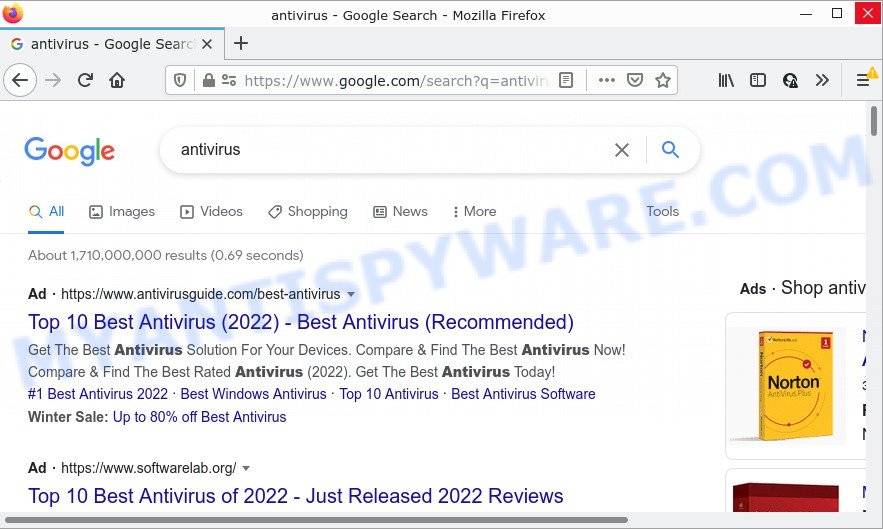
Another reason why you need to get rid of Click Togo is its online data-tracking activity. It can gather privacy info, including:
- IP addresses;
- URLs visited;
- search queries/terms;
- clicks on links and ads;
- web browser version information.
To find out how to remove Click Togo, we recommend to read the step-by-step instructions added to this post below. The guidance was created by cyber security researchers who discovered a way to remove the browser hijacker out of the personal computer.
How can a browser hijacker get on your personal computer
Usually, browser hijackers and PUPs get into computers as part of a bundle with free software, sharing files and other unsafe applications that users downloaded from the World Wide Web. The PUPs authors pays software makers for distributing broser hijackers within their apps. So, optional software is often included as part of the installation package. In order to avoid the installation of any hijackers such as Click Togo: select only Manual, Custom or Advanced setup mode and uncheck all additional programs in which you are unsure.
Threat Summary
| Name | Click Togo |
| Type | PUP, browser hijacker, start page hijacker, redirect virus, search provider hijacker |
| Related domains | togosearching.com |
| Affected Browser Settings | startpage, search provider, newtab URL |
| Distribution | suspicious pop up ads, fake updaters, free software installers |
| Symptoms | Pop-ups and new tabs are loaded without your request. You keep getting redirected to questionable web sites. Your computer starts automatically installing unexpected apps. Unexpected icons on your desktop. Unwanted changes in your web browser such as using a new default search provider. |
| Removal | Click Togo removal guide |
How to remove Click Togo from Chrome, Firefox, IE, Edge
In order to remove the browser hijacker from the Edge, Microsoft Internet Explorer, Firefox and Google Chrome and set your favorite home page and search provider, you need to reset the browser settings. Additionally, you should look up for other questionable entries, such as files, programs, browser extensions and shortcut files. However, if you want to remove Click Togo easily, you should run reputable anti malware tool and let it do the job for you.
To remove Click Togo, perform the following steps:
How to manually remove Click Togo
If you perform exactly the steps below you should be able to delete the Click Togo hijacker from the Chrome, Microsoft Internet Explorer, Firefox and Edge web browsers.
Delete dubious programs using Windows Control Panel
It is of primary importance to first identify and remove all PUPs, adware applications and browser hijackers through ‘Add/Remove Programs’ (Windows XP) or ‘Uninstall a program’ (MS Windows 10, 8, 7) section of your Windows Control Panel.
|
|
|
|
Remove Click Togo hijacker from web browsers
Click Togo redirects or other symptoms of browser hijacker in your web browser is a good reason to find and remove malicious extensions. This is an easy way to restore browsers settings and not lose any important information.
You can also try to delete Click Togo hijacker by reset Chrome settings. |
If you are still experiencing issues with Click Togo hijacker removal, you need to reset Firefox browser. |
Another way to get rid of Click Togo browser hijacker from Internet Explorer is reset IE settings. |
|
Automatic Removal of Click Togo
It is not enough to remove Click Togo from your internet browser by completing the manual steps above to solve all problems. Some browser hijacker related files may remain on your PC and they will recover the browser hijacker even after you get rid of it. For that reason we suggest to use free antimalware utility like Zemana Anti Malware (ZAM), MalwareBytes AntiMalware and Hitman Pro. Either of those programs should can be used to detect and get rid of Click Togo hijacker.
Use Zemana to get rid of Click Togo browser hijacker
Zemana Anti Malware is free full featured malicious software removal tool. It can check your files and Windows registry in real-time. Zemana can help to remove Click Togo browser hijacker, other PUPs and adware software. It uses 1% of your device resources. This utility has got simple and beautiful interface and at the same time effective protection for your computer.
First, visit the page linked below, then click the ‘Download’ button in order to download the latest version of Zemana Anti-Malware.
165041 downloads
Author: Zemana Ltd
Category: Security tools
Update: July 16, 2019
Once downloading is finished, close all programs and windows on your device. Double-click the install file named Zemana.AntiMalware.Setup. If the “User Account Control” prompt pops up as displayed on the image below, click the “Yes” button.

It will open the “Setup wizard” which will help you install Zemana Anti Malware on your personal computer. Follow the prompts and do not make any changes to default settings.

Once setup is done successfully, Zemana will automatically start and you can see its main screen as displayed in the figure below.

Now click the “Scan” button . Zemana AntiMalware (ZAM) program will scan through the whole personal computer for the Click Togo hijacker. A system scan can take anywhere from 5 to 30 minutes, depending on your device. During the scan Zemana will search for threats present on your device.

Once finished, the results are displayed in the scan report. Review the scan results and then press “Next” button. The Zemana Anti Malware (ZAM) will remove Click Togo hijacker. When that process is finished, you may be prompted to restart the PC.
Run HitmanPro to get rid of Click Togo from the PC
HitmanPro is a malware removal tool that is developed to scan for and remove hijackers, PUPs, adware software and suspicious processes from the affected PC. It’s a portable application which can be run instantly from Flash Drive. HitmanPro have an advanced device monitoring utility that uses a whitelist database to block questionable processes and programs.
Visit the page linked below to download Hitman Pro. Save it to your Desktop.
Download and run HitmanPro on your PC system. Once started, press “Next” button to perform a system scan for the Click Togo hijacker. This task can take some time, so please be patient. While the HitmanPro program is scanning, you can see number of objects it has identified as threat..

When HitmanPro has finished scanning your PC, HitmanPro will show a scan report.

Make sure to check mark the items that are unsafe and then click Next button.
It will show a dialog box, click the “Activate free license” button to start the free 30 days trial to get rid of all malware found.
Get rid of Click Togo browser hijacker with MalwareBytes Anti Malware
Get rid of Click Togo browser hijacker manually is difficult and often the browser hijacker is not completely removed. Therefore, we suggest you to run the MalwareBytes Anti Malware that are completely clean your device. Moreover, this free program will help you to get rid of malicious software, PUPs, toolbars and adware software that your computer can be infected too.
Download MalwareBytes Free from the following link.
327268 downloads
Author: Malwarebytes
Category: Security tools
Update: April 15, 2020
Once downloading is done, close all windows on your computer. Further, run the file called MBSetup. If the “User Account Control” dialog box pops up as on the image below, click the “Yes” button.

It will open the Setup wizard that will help you install MalwareBytes Free on the device. Follow the prompts and do not make any changes to default settings.

Once setup is complete successfully, click “Get Started” button. Then MalwareBytes Free will automatically launch and you can see its main window as on the image below.

Next, click the “Scan” button to perform a system scan with this utility for the Click Togo browser hijacker. Depending on your personal computer, the scan may take anywhere from a few minutes to close to an hour. When a malicious software, adware or potentially unwanted programs are detected, the number of the security threats will change accordingly. Wait until the the scanning is done.

When MalwareBytes Free is finished scanning your device, MalwareBytes Anti Malware (MBAM) will show a list of all items found by the scan. Next, you need to click “Quarantine” button.

The MalwareBytes Free will remove Click Togo hijacker and move the selected threats to the Quarantine. After that process is complete, you can be prompted to reboot your computer. We suggest you look at the following video, which completely explains the procedure of using the MalwareBytes Anti-Malware to remove hijackers, adware and other malware.
How to stop Click Togo redirect
By installing an ad blocking program like AdGuard, you are able to stop malicious redirects, block autoplaying video ads and delete lots of distracting and annoying ads on web-pages.
Visit the following page to download AdGuard. Save it on your MS Windows desktop or in any other place.
26901 downloads
Version: 6.4
Author: © Adguard
Category: Security tools
Update: November 15, 2018
After downloading it, double-click the downloaded file to start it. The “Setup Wizard” window will show up on the computer screen as displayed below.

Follow the prompts. AdGuard will then be installed and an icon will be placed on your desktop. A window will show up asking you to confirm that you want to see a quick guide like below.

Click “Skip” button to close the window and use the default settings, or click “Get Started” to see an quick instructions which will help you get to know AdGuard better.
Each time, when you run your PC, AdGuard will start automatically and stop unwanted advertisements, block Click Togo redirects, as well as other harmful or misleading web-pages. For an overview of all the features of the program, or to change its settings you can simply double-click on the AdGuard icon, that is located on your desktop.
To sum up
We suggest that you keep AdGuard (to help you block unwanted pop-ups and annoying harmful web-sites) and Zemana (to periodically scan your personal computer for new browser hijackers and other malicious software). Probably you are running an older version of Java or Adobe Flash Player. This can be a security risk, so download and install the latest version right now.
If you are still having problems while trying to delete Click Togo from the Chrome, Mozilla Firefox, Microsoft Edge and Internet Explorer, then ask for help here here.




















