What is Captchawall.top?
Captchawall.top website is a SCAM that pretends to be a captcha verification asking visitors to confirm they are human. Scammers use fake captcha verification pop-ups to bait users into accepting push notifications from malicious ad servers.
Users can stumble onto the Captchawall.top scam just by entering a misspelled web address. In addition, they can be redirected to this scam by malvertising (malicious advertisements), Adware and potentially unwanted programs (PUPs).
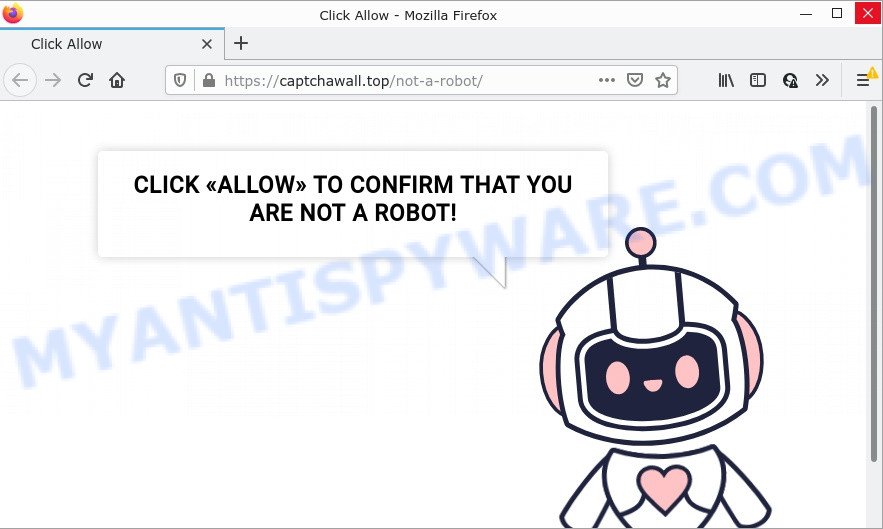
Captchawall.top website is a SCAM
Captchawall.top shows a fake captcha test, the “CLICK «ALLOW» TO CONFIRM THAT YOU ARE NOT A ROBOT!” message encouraging victims to click on the “Allow” button to prove that they are humans/not robots. The scam is intended to trick victims into allowing push notifications. Push notifications are originally created to alert users of recently published content. Cyber criminals abuse ‘push notifications feature’ to avoid anti-virus and ad blocking programs by displaying annoying advertisements. These ads are displayed in the lower right corner of the screen urges victims to play online games, visit questionable websites, install malicious browser extensions & so on.

Just as important, scam sites like Captchawall.top can change their content based on the user’s IP address. That is, users in different countries may see different content, depending on their GEO location. In some cases, scammers simply redirect users to other malicious or scam sites.
Threat Summary
| Name | Captchawall.top pop-up, “Captchawall.top virus” |
| Type | spam push notifications, browser notification spam, pop-up virus |
| Distribution | potentially unwanted apps, dubious pop up advertisements, adware, social engineering attack |
| Symptoms |
|
| Removal | Captchawall.top removal guide |
There are many scam sites like Captchawall.top on the Internet; Bettergadget.net, News-magazine-gossip.com and Good Captcha Style are the last ones we reported on. The push notifications they show to users are dangerous as they promote scam pages and malware. In some cases, these notifications promote legitimate software such as McAfee, Norton, Avira antivirus products. Of course, the antivirus companies do not allow affiliates to promote their products using social engineering tricks, misleading methods, and deceptive advertising.
If your browser redirects to the Captchawall.top scam regularly, then it is possible that Adware is installed on your computer. Adware is a type of software designed to throw advertisements up on your browser screen. Adware software generates revenue for its creator by often showing lots of ads and popup deals. You might experience a change in your startpage or search provider, new tabs opening or even a redirect to misleading websites.
Adware usually comes bundled with certain freeware that users download off of the Internet. So, think back, have you ever download and run any free software. In order to avoid infection, in the Setup wizard, you should be be proactive and carefully read the ‘Terms of use’, the ‘license agreement’ and other setup screens, as well as to always select the ‘Manual’ or ‘Advanced’ setup option, when installing anything downloaded from the World Wide Web.
Remove Captchawall.top notifications from web-browsers
If you’re getting browser notifications from the Captchawall.top or another scam website, you will have previously pressed the ‘Allow’ button. Below we’ll teach you how to turn them off.
|
|
|
|
|
|
How to remove Captchawall.top popup ads (removal steps)
Even if you have the up-to-date classic antivirus installed, and you’ve checked your PC for malware and removed anything found, you need to do the guide below. The Captchawall.top popups removal is not simple as installing another antivirus. Classic antivirus apps are not designed to run together and will conflict with each other, or possibly crash MS Windows. Instead we suggest complete the manual steps below after that run Zemana Free, MalwareBytes Anti Malware (MBAM) or HitmanPro, which are free programs dedicated to find and get rid of adware software that causes Captchawall.top popups. Run these utilities to ensure the adware is removed.
To remove Captchawall.top pop ups, use the following steps:
- Remove Captchawall.top notifications from web-browsers
- How to manually remove Captchawall.top
- Automatic Removal of Captchawall.top ads
- Stop Captchawall.top pop up advertisements
How to manually remove Captchawall.top
The step-by-step guidance will help you manually remove Captchawall.top pop-ups from your web browser. If you are not good at computers, we suggest that you use the free utilities listed below.
Uninstall potentially unwanted programs through the MS Windows Control Panel
Some potentially unwanted applications, browser hijacking applications and adware can be removed by uninstalling the free software they came with. If this way does not succeed, then looking them up in the list of installed software in Windows Control Panel. Use the “Uninstall” command in order to remove them.
Windows 10, 8.1, 8
Click the MS Windows logo, and then click Search ![]() . Type ‘Control panel’and press Enter like below.
. Type ‘Control panel’and press Enter like below.

Once the ‘Control Panel’ opens, click the ‘Uninstall a program’ link under Programs category as displayed on the screen below.

Windows 7, Vista, XP
Open Start menu and select the ‘Control Panel’ at right as displayed on the screen below.

Then go to ‘Add/Remove Programs’ or ‘Uninstall a program’ (Windows 7 or Vista) as displayed on the screen below.

Carefully browse through the list of installed programs and remove all suspicious and unknown applications. We recommend to click ‘Installed programs’ and even sorts all installed applications by date. When you’ve found anything dubious that may be the adware that causes the Captchawall.top pop-ups or other potentially unwanted program (PUP), then select it and click ‘Uninstall’ in the upper part of the window. If the dubious program blocked from removal, then run Revo Uninstaller Freeware to completely remove it from your personal computer.
Remove Captchawall.top advertisements from Google Chrome
This step will show you how to reset Google Chrome browser settings to original state. This can remove Captchawall.top popup ads and fix some browsing problems, especially after adware software infection. Your saved bookmarks, form auto-fill information and passwords won’t be cleared or changed.
Open the Google Chrome menu by clicking on the button in the form of three horizontal dotes (![]() ). It will open the drop-down menu. Select More Tools, then click Extensions.
). It will open the drop-down menu. Select More Tools, then click Extensions.
Carefully browse through the list of installed extensions. If the list has the addon labeled with “Installed by enterprise policy” or “Installed by your administrator”, then complete the following tutorial: Remove Chrome extensions installed by enterprise policy otherwise, just go to the step below.
Open the Chrome main menu again, click to “Settings” option.

Scroll down to the bottom of the page and click on the “Advanced” link. Now scroll down until the Reset settings section is visible, as shown on the image below and press the “Reset settings to their original defaults” button.

Confirm your action, click the “Reset” button.
Delete Captchawall.top popup advertisements from Firefox
If the Mozilla Firefox browser program is hijacked, then resetting its settings can help. The Reset feature is available on all modern version of Firefox. A reset can fix many issues by restoring Mozilla Firefox settings like home page, search provider and newtab page to their default values. Your saved bookmarks, form auto-fill information and passwords won’t be cleared or changed.
Start the Firefox and click the menu button (it looks like three stacked lines) at the top right of the internet browser screen. Next, press the question-mark icon at the bottom of the drop-down menu. It will show the slide-out menu.

Select the “Troubleshooting information”. If you are unable to access the Help menu, then type “about:support” in your address bar and press Enter. It bring up the “Troubleshooting Information” page as on the image below.

Click the “Refresh Firefox” button at the top right of the Troubleshooting Information page. Select “Refresh Firefox” in the confirmation dialog box. The Mozilla Firefox will start a task to fix your problems that caused by the Captchawall.top adware. After, it’s finished, press the “Finish” button.
Remove Captchawall.top advertisements from Internet Explorer
By resetting Internet Explorer browser you restore your web browser settings to its default state. This is first when troubleshooting problems that might have been caused by adware that causes the Captchawall.top advertisements.
First, launch the Microsoft Internet Explorer, click ![]() ) button. Next, press “Internet Options” as displayed in the figure below.
) button. Next, press “Internet Options” as displayed in the figure below.

In the “Internet Options” screen select the Advanced tab. Next, press Reset button. The IE will open the Reset Internet Explorer settings prompt. Select the “Delete personal settings” check box and press Reset button.

You will now need to reboot your PC system for the changes to take effect. It will get rid of adware that causes Captchawall.top pop-up advertisements, disable malicious and ad-supported web-browser’s extensions and restore the Microsoft Internet Explorer’s settings like search engine by default, newtab and startpage to default state.
Automatic Removal of Captchawall.top ads
If you are unsure how to remove Captchawall.top pop ups easily, consider using automatic adware removal apps which listed below. It will identify the adware software that causes multiple intrusive pop ups and delete it from your computer for free.
Use Zemana Anti Malware (ZAM) to remove Captchawall.top pop ups
Download Zemana Anti-Malware (ZAM) to get rid of Captchawall.top advertisements automatically from all of your internet browsers. This is a free software specially created for malware removal. This utility can delete adware, hijacker from Mozilla Firefox, Google Chrome, Edge and IE and MS Windows registry automatically.
First, visit the page linked below, then click the ‘Download’ button in order to download the latest version of Zemana.
164107 downloads
Author: Zemana Ltd
Category: Security tools
Update: July 16, 2019
After downloading is finished, close all applications and windows on your device. Open a directory in which you saved it. Double-click on the icon that’s called Zemana.AntiMalware.Setup like below.
![]()
When the installation starts, you will see the “Setup wizard” which will help you install Zemana AntiMalware on your computer.

Once installation is done, you will see window as displayed on the screen below.

Now press the “Scan” button to perform a system scan for the adware that causes multiple annoying pop-ups. A system scan may take anywhere from 5 to 30 minutes, depending on your personal computer. During the scan Zemana Anti-Malware (ZAM) will detect threats present on your PC system.

Once the checking is finished, Zemana Free will open a list of detected items. Next, you need to click “Next” button.

The Zemana Anti Malware will remove adware software that causes Captchawall.top popups.
Get rid of Captchawall.top popups from web-browsers with Hitman Pro
The Hitman Pro utility is free (30 day trial) and easy to use. It can check and remove malware, PUPs and adware software in Internet Explorer, Edge, Mozilla Firefox and Chrome browsers and thereby get rid of all unwanted Captchawall.top pop ups. HitmanPro is powerful enough to find and get rid of malicious registry entries and files that are hidden on the personal computer.
Installing the Hitman Pro is simple. First you’ll need to download Hitman Pro on your Windows Desktop by clicking on the link below.
Download and use Hitman Pro on your device. Once started, click “Next” button for checking your computer for the adware that causes Captchawall.top popups. A scan may take anywhere from 10 to 30 minutes, depending on the number of files on your computer and the speed of your computer. When a threat is found, the number of the security threats will change accordingly. .

Once the scan is done, HitmanPro will show a scan report.

Review the results once the utility has complete the system scan. If you think an entry should not be quarantined, then uncheck it. Otherwise, simply click Next button.
It will display a dialog box, press the “Activate free license” button to start the free 30 days trial to remove all malicious software found.
Remove Captchawall.top popup advertisements with MalwareBytes Anti Malware
Get rid of Captchawall.top pop up advertisements manually is difficult and often the adware software is not completely removed. Therefore, we suggest you to run the MalwareBytes AntiMalware (MBAM) which are completely clean your device. Moreover, this free program will help you to remove malicious software, potentially unwanted software, toolbars and hijackers that your PC can be infected too.

- Click the link below to download MalwareBytes Anti Malware. Save it directly to your Microsoft Windows Desktop.
Malwarebytes Anti-malware
326461 downloads
Author: Malwarebytes
Category: Security tools
Update: April 15, 2020
- At the download page, click on the Download button. Your internet browser will display the “Save as” prompt. Please save it onto your Windows desktop.
- After downloading is done, please close all apps and open windows on your computer. Double-click on the icon that’s called MBSetup.
- This will run the Setup wizard of MalwareBytes Anti Malware onto your PC. Follow the prompts and don’t make any changes to default settings.
- When the Setup wizard has finished installing, the MalwareBytes AntiMalware will open and display the main window.
- Further, click the “Scan” button to perform a system scan with this tool for the adware responsible for Captchawall.top ads. While the MalwareBytes AntiMalware (MBAM) program is scanning, you can see number of objects it has identified as threat.
- Once MalwareBytes Anti Malware has completed scanning your computer, you may check all items detected on your personal computer.
- Review the scan results and then click the “Quarantine” button. When that process is done, you may be prompted to restart the computer.
- Close the Anti-Malware and continue with the next step.
Video instruction, which reveals in detail the steps above.
Stop Captchawall.top pop up advertisements
Running an adblocker application such as AdGuard is an effective way to alleviate the risks. Additionally, ad-blocker software will also protect you from malicious advertisements and web pages, and, of course, block redirection chain to Captchawall.top and similar web-sites.
Installing the AdGuard is simple. First you will need to download AdGuard on your computer from the link below.
26656 downloads
Version: 6.4
Author: © Adguard
Category: Security tools
Update: November 15, 2018
When downloading is finished, double-click the downloaded file to start it. The “Setup Wizard” window will show up on the computer screen like the one below.

Follow the prompts. AdGuard will then be installed and an icon will be placed on your desktop. A window will show up asking you to confirm that you want to see a quick guide like below.

Click “Skip” button to close the window and use the default settings, or press “Get Started” to see an quick guidance that will help you get to know AdGuard better.
Each time, when you start your PC system, AdGuard will start automatically and stop undesired advertisements, block Captchawall.top, as well as other harmful or misleading web sites. For an overview of all the features of the application, or to change its settings you can simply double-click on the AdGuard icon, that is located on your desktop.
To sum up
Once you have removed the adware using this few simple steps, Edge, Chrome, Firefox and Microsoft Internet Explorer will no longer show the Captchawall.top pop-ups when you browse the Internet. Unfortunately, if the step-by-step guidance does not help you, then you have caught a new adware, and then the best way – ask for help.
Please create a new question by using the “Ask Question” button in the Questions and Answers. Try to give us some details about your problems, so we can try to help you more accurately. Wait for one of our trained “Security Team” or Site Administrator to provide you with knowledgeable assistance tailored to your problem with the Captchawall.top pop-up advertisements.




















