What is Worldcoolfeed.com?
Worldcoolfeed.com pop ups are a social engineering attack that lures unsuspecting users into accepting push notifications via the web browser. Push notifications are originally developed to alert users of recently published news. Cybercriminals abuse ‘push notifications’ to avoid antivirus software and ad-blocking applications by displaying annoying advertisements. These ads are displayed in the lower right corner of the screen urges users to play online games, visit suspicious webpages, install web-browser extensions & so on.
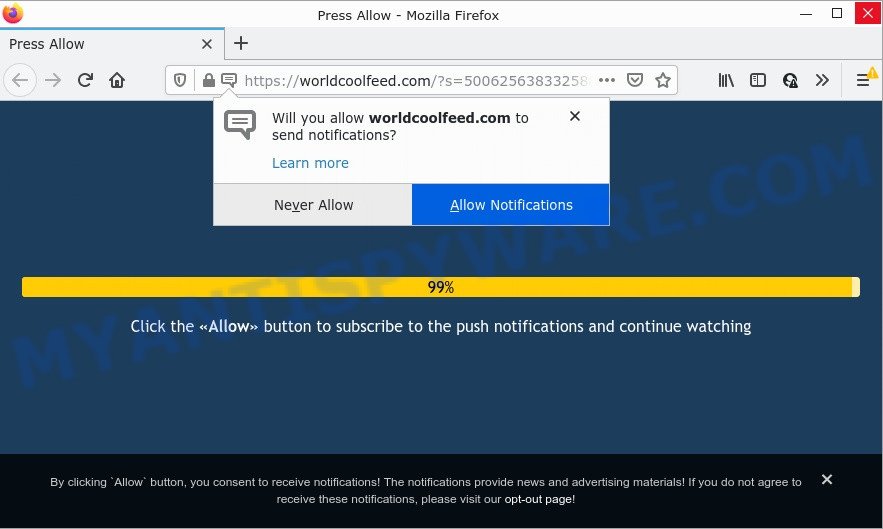
Worldcoolfeed.com is a misleading site that displays a show notifications pop up that attempts to get you to press the ‘Allow’ to subscribe to its notifications. Once you click on the ‘Allow’ button, this web site gets your permission to send push notifications in form of pop up advertisements in the right bottom corner of your screen.

Threat Summary
| Name | Worldcoolfeed.com pop up |
| Type | browser notification spam, spam push notifications, pop-up virus |
| Distribution | potentially unwanted apps, shady popup ads, adware, social engineering attack |
| Symptoms |
|
| Removal | Worldcoolfeed.com removal guide |
How did you get infected with Worldcoolfeed.com popups
Some research has shown that users can be redirected to Worldcoolfeed.com from malicious advertisements or by PUPs and adware software. Adware is a type of malicious software that displays unwanted advertisements to the user of a computer. The ads caused by adware are sometimes in the form of a advertising link, pop up, push notifications, unclosable windows or fake alerts.
Adware software gets on computers as a part of certain free software. So always read carefully the installation screens, disclaimers, ‘Terms of Use’ and ‘Software license’ appearing during the install process. Additionally pay attention for third-party programs which are being installed along with the main application. Ensure that you unchecked all of them! Also, use an ad blocking program that will help to block scam and illegitimate web-pages.
Remove Worldcoolfeed.com notifications from web browsers
If the scammers have achieved their goal and you clicked the Allow button, then you need to open browser settings as soon as possible and turn off rogue notifications. To delete the Worldcoolfeed.com notifications, use the following steps. These steps are for Windows, Mac OS and Android.
|
|
|
|
|
|
How to remove Worldcoolfeed.com pop-up ads from Chrome, Firefox, IE, Edge
To remove Worldcoolfeed.com advertisements from your personal computer, you must delete all suspicious applications and every file that could be related to the adware. Besides, to restore your internet browser settings, you should reset the infected internet browsers. As soon as you are done with Worldcoolfeed.com pop-up ads removal process, we recommend you scan your personal computer with malicious software removal tools listed below. It’ll complete the removal process on your personal computer.
To remove Worldcoolfeed.com pop ups, execute the steps below:
- Remove Worldcoolfeed.com notifications from web browsers
- How to delete Worldcoolfeed.com pop ups without any software
- Automatic Removal of Worldcoolfeed.com advertisements
- Stop Worldcoolfeed.com pop ups
How to delete Worldcoolfeed.com pop ups without any software
The step-by-step guidance will allow you manually delete Worldcoolfeed.com popups from the internet browser. If you have little experience in using computers, we suggest that you use the free tools listed below.
Removing the Worldcoolfeed.com, check the list of installed programs first
In order to get rid of PUPs such as this adware, open the Windows Control Panel and click on “Uninstall a program”. Check the list of installed apps. For the ones you do not know, run an Internet search to see if they are adware software, hijacker or PUPs. If yes, remove them off. Even if they are just a applications which you do not use, then removing them off will increase your computer start up time and speed dramatically.
|
|
|
|
Remove Worldcoolfeed.com pop ups from Chrome
If you have adware software problem or the Google Chrome is running slow, then reset Chrome settings can help you. In the steps below we’ll show you a way to reset your Chrome settings to default state without reinstall. This will also allow to remove Worldcoolfeed.com pop up ads from your web browser.
Open the Google Chrome menu by clicking on the button in the form of three horizontal dotes (![]() ). It will display the drop-down menu. Select More Tools, then press Extensions.
). It will display the drop-down menu. Select More Tools, then press Extensions.
Carefully browse through the list of installed extensions. If the list has the add-on labeled with “Installed by enterprise policy” or “Installed by your administrator”, then complete the following instructions: Remove Chrome extensions installed by enterprise policy otherwise, just go to the step below.
Open the Chrome main menu again, press to “Settings” option.

Scroll down to the bottom of the page and click on the “Advanced” link. Now scroll down until the Reset settings section is visible, as displayed below and press the “Reset settings to their original defaults” button.

Confirm your action, click the “Reset” button.
Remove Worldcoolfeed.com ads from Internet Explorer
If you find that Microsoft Internet Explorer internet browser settings such as startpage, default search engine and newtab had been replaced by adware that causes multiple intrusive pop ups, then you may restore your settings, via the reset web-browser procedure.
First, launch the Internet Explorer. Next, press the button in the form of gear (![]() ). It will open the Tools drop-down menu, press the “Internet Options” as on the image below.
). It will open the Tools drop-down menu, press the “Internet Options” as on the image below.

In the “Internet Options” window click on the Advanced tab, then click the Reset button. The IE will display the “Reset Internet Explorer settings” window similar to the one below. Select the “Delete personal settings” check box, then click “Reset” button.

You will now need to restart your personal computer for the changes to take effect.
Remove Worldcoolfeed.com pop ups from Mozilla Firefox
If your Firefox web browser is redirected to Worldcoolfeed.com without your permission or an unknown search engine opens results for your search, then it may be time to perform the internet browser reset. However, your saved bookmarks and passwords will not be lost. This will not affect your history, passwords, bookmarks, and other saved data.
First, open the Mozilla Firefox and press ![]() button. It will open the drop-down menu on the right-part of the web browser. Further, click the Help button (
button. It will open the drop-down menu on the right-part of the web browser. Further, click the Help button (![]() ) as displayed on the image below.
) as displayed on the image below.

In the Help menu, select the “Troubleshooting Information” option. Another way to open the “Troubleshooting Information” screen – type “about:support” in the internet browser adress bar and press Enter. It will display the “Troubleshooting Information” page similar to the one below. In the upper-right corner of this screen, click the “Refresh Firefox” button.

It will show the confirmation dialog box. Further, press the “Refresh Firefox” button. The Firefox will start a process to fix your problems that caused by the Worldcoolfeed.com adware. When, it is done, click the “Finish” button.
Automatic Removal of Worldcoolfeed.com advertisements
In order to fully get rid of Worldcoolfeed.com, you not only need to remove adware software from your computer, but also delete all its components in your computer including Windows registry entries. We advise to download and run free removal tools to automatically free your computer of adware which causes popups.
Run Zemana Anti-Malware (ZAM) to remove Worldcoolfeed.com pop-ups
Zemana Free is a free tool that performs a scan of your PC and displays if there are existing adware software, browser hijackers, viruses, worms, spyware, trojans and other malware residing on your computer. If malicious software is found, Zemana Free can automatically remove it. Zemana does not conflict with other anti-malware and antivirus apps installed on your device.

- Installing the Zemana Free is simple. First you’ll need to download Zemana Free on your PC by clicking on the link below.
Zemana AntiMalware
165041 downloads
Author: Zemana Ltd
Category: Security tools
Update: July 16, 2019
- At the download page, click on the Download button. Your web browser will display the “Save as” prompt. Please save it onto your Windows desktop.
- When the download is finished, please close all programs and open windows on your personal computer. Next, run a file named Zemana.AntiMalware.Setup.
- This will run the “Setup wizard” of Zemana AntiMalware (ZAM) onto your computer. Follow the prompts and don’t make any changes to default settings.
- When the Setup wizard has finished installing, the Zemana Free will run and open the main window.
- Further, press the “Scan” button . Zemana Anti Malware (ZAM) application will scan through the whole device for the adware which causes the intrusive Worldcoolfeed.com advertisements. A system scan can take anywhere from 5 to 30 minutes, depending on your personal computer. During the scan Zemana will detect threats present on your device.
- When Zemana completes the scan, it will display the Scan Results.
- Once you have selected what you wish to remove from your PC click the “Next” button. The utility will get rid of adware software that causes pop ups. When that process is done, you may be prompted to restart the computer.
- Close the Zemana Free and continue with the next step.
Remove Worldcoolfeed.com pop ups from internet browsers with HitmanPro
HitmanPro is a portable tool which searches for and deletes undesired programs like hijackers, adware, toolbars, other internet browser addons and other malware. It scans your computer for adware which causes the unwanted Worldcoolfeed.com ads and prepares a list of threats marked for removal. Hitman Pro will only erase those undesired apps that you wish to be removed.
Hitman Pro can be downloaded from the following link. Save it directly to your Windows Desktop.
After the download is complete, open the folder in which you saved it. You will see an icon like below.

Double click the Hitman Pro desktop icon. Once the tool is opened, you will see a screen such as the one below.

Further, click “Next” button . Hitman Pro program will scan through the whole device for the adware which causes the intrusive Worldcoolfeed.com pop up advertisements. A system scan can take anywhere from 5 to 30 minutes, depending on your computer. After HitmanPro has finished scanning your personal computer, HitmanPro will display a scan report as shown in the figure below.

You may delete items (move to Quarantine) by simply press “Next” button. It will show a prompt, press the “Activate free license” button.
Run MalwareBytes to remove Worldcoolfeed.com pop-ups
Trying to remove Worldcoolfeed.com pop up advertisements can become a battle of wills between the adware infection and you. MalwareBytes Free can be a powerful ally, removing most of today’s adware, malicious software and potentially unwanted applications with ease. Here’s how to use MalwareBytes Anti Malware (MBAM) will help you win.

- Download MalwareBytes AntiMalware (MBAM) from the link below.
Malwarebytes Anti-malware
327268 downloads
Author: Malwarebytes
Category: Security tools
Update: April 15, 2020
- Once the downloading process is done, close all applications and windows on your personal computer. Open a file location. Double-click on the icon that’s named MBsetup.
- Choose “Personal computer” option and click Install button. Follow the prompts.
- Once setup is complete, click the “Scan” button to perform a system scan for the adware which causes the unwanted Worldcoolfeed.com pop-ups. A scan can take anywhere from 10 to 30 minutes, depending on the count of files on your PC and the speed of your device. When a threat is found, the number of the security threats will change accordingly. Wait until the the scanning is finished.
- After the scanning is finished, MalwareBytes will open you the results. When you are ready, click “Quarantine”. After the procedure is done, you may be prompted to restart your personal computer.
The following video offers a few simple steps on how to delete hijackers, adware and other malicious software with MalwareBytes.
Stop Worldcoolfeed.com pop ups
By installing an ad blocker program like AdGuard, you’re able to stop Worldcoolfeed.com, autoplaying video ads and remove lots of distracting and unwanted ads on webpages.
Visit the page linked below to download the latest version of AdGuard for MS Windows. Save it on your MS Windows desktop or in any other place.
26901 downloads
Version: 6.4
Author: © Adguard
Category: Security tools
Update: November 15, 2018
After downloading it, start the downloaded file. You will see the “Setup Wizard” screen as displayed on the image below.

Follow the prompts. When the setup is complete, you will see a window as shown on the image below.

You can press “Skip” to close the setup program and use the default settings, or click “Get Started” button to see an quick tutorial that will allow you get to know AdGuard better.
In most cases, the default settings are enough and you don’t need to change anything. Each time, when you launch your computer, AdGuard will launch automatically and stop unwanted ads, block Worldcoolfeed.com, as well as other harmful or misleading web-sites. For an overview of all the features of the program, or to change its settings you can simply double-click on the AdGuard icon, that is located on your desktop.
To sum up
We suggest that you keep AdGuard (to help you stop unwanted pop ups and unwanted harmful webpages) and Zemana Anti Malware (to periodically scan your personal computer for new adwares and other malicious software). Probably you are running an older version of Java or Adobe Flash Player. This can be a security risk, so download and install the latest version right now.
If you are still having problems while trying to remove Worldcoolfeed.com ads from the Mozilla Firefox, Internet Explorer, Chrome and MS Edge, then ask for help here here.




















