What is News-bohima.cc?
There are many scam web sites on the Internet and News-bohima.cc is one of them. It is a deceptive website that tricks unsuspecting users into subscribing to browser push notifications. The push notifications will essentially be advertisements for ‘free’ online games, free gifts scams, suspicious internet browser extensions, adult websites, and adware bundles.
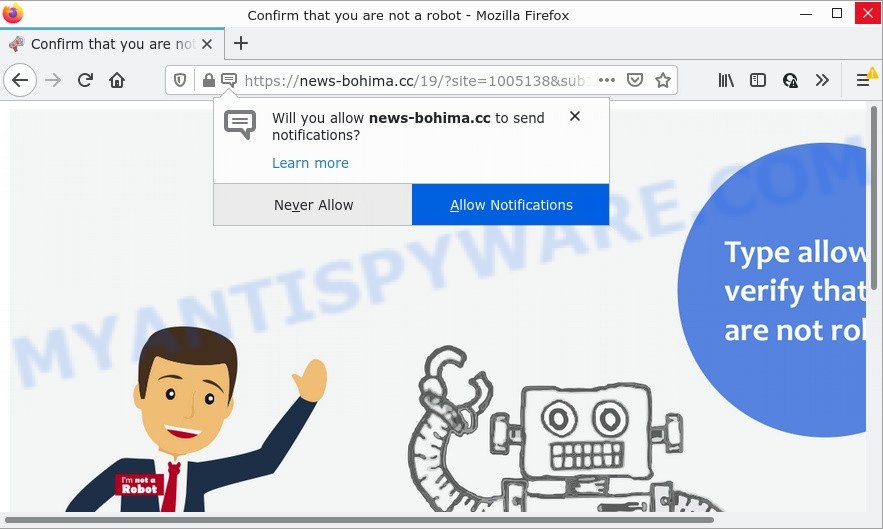
The News-bohima.cc website shows ‘Show notifications’ popup claims that clicking ‘Allow’ button will let you confirm that you are not a robot, access the content of the website, download a file, enable Flash Player, watch a video, connect to the Internet, and so on. If you click on ALLOW, then your web browser will be configured to show annoying ads on your desktop, even when you are not using the web-browser.

Threat Summary
| Name | News-bohima.cc popup |
| Type | browser notification spam, spam push notifications, pop-up virus |
| Distribution | potentially unwanted programs, social engineering attack, malicious pop up advertisements, adware software |
| Symptoms |
|
| Removal | News-bohima.cc removal guide |
How did you get infected with News-bohima.cc pop-ups
These News-bohima.cc pop-ups are caused by malicious advertisements on the web pages you visit or adware software. Adware software serves unwanted advertisements on your computer. Some of these ads are scams or fake ads developed to trick you. Even the harmless advertisements can become really irritating. Adware can be installed unintentionally and without you knowing about it, when you open email attachments, install free applications.
The most common way to get adware is a freeware installer. In most cases, a user have a chance to disable all additional modules, but certain installation packages are designed to confuse the average users, in order to trick them into installing potentially unwanted programs and adware. Anyway, easier to prevent adware software rather than clean up your PC after one. So, keep your browser updated (turn on automatic updates), use good antivirus applications, double check freeware before you open it (do a google search, scan a downloaded file with VirusTotal), avoid misleading and unknown web sites.
Remove News-bohima.cc notifications from web-browsers
Your browser likely now allows the News-bohima.cc web page to send you browser notifications, but you do not want the unwanted ads from this web page and we understand that. We have put together this guide on how you can get rid of News-bohima.cc pop up advertisements from Google Chrome, MS Edge, Safari, Android, IE and Mozilla Firefox.
|
|
|
|
|
|
How to remove News-bohima.cc pop ups from Chrome, Firefox, IE, Edge
We advise opting for automatic News-bohima.cc pop up advertisements removal in order to get rid of all adware software related entries easily. This solution requires scanning the computer with reputable antimalware, e.g. Zemana Anti-Malware (ZAM), MalwareBytes Anti Malware (MBAM) or HitmanPro. However, if you prefer manual removal steps, you can use the instructions below in this post. Certain of the steps below will require you to close this website. So, please read the step-by-step instructions carefully, after that bookmark it or open it on your smartphone for later reference.
To remove News-bohima.cc pop ups, perform the steps below:
- Remove News-bohima.cc notifications from web-browsers
- How to manually remove News-bohima.cc
- Automatic Removal of News-bohima.cc pop up ads
- Stop News-bohima.cc advertisements
How to manually remove News-bohima.cc
The most common adware software can be removed manually, without the use of anti-virus or other removal tools. The manual steps below will show you how to delete News-bohima.cc advertisements step by step. Although each of the steps is simple and does not require special knowledge, but you doubt that you can finish them, then use the free utilities, a list of which is given below.
Delete adware through the Microsoft Windows Control Panel
Some potentially unwanted software, browser hijacking programs and adware software can be uninstalled by uninstalling the free applications they came with. If this way does not succeed, then looking them up in the list of installed programs in Microsoft Windows Control Panel. Use the “Uninstall” command in order to remove them.
Make sure you have closed all web browsers and other programs. Next, delete any unwanted and suspicious software from your Control panel.
Windows 10, 8.1, 8
Now, press the Windows button, type “Control panel” in search and press Enter. Choose “Programs and Features”, then “Uninstall a program”.

Look around the entire list of applications installed on your computer. Most probably, one of them is the adware software that causes News-bohima.cc popups. Choose the dubious application or the application that name is not familiar to you and uninstall it.
Windows Vista, 7
From the “Start” menu in Microsoft Windows, select “Control Panel”. Under the “Programs” icon, choose “Uninstall a program”.

Choose the suspicious or any unknown applications, then press “Uninstall/Change” button to remove this undesired program from your PC system.
Windows XP
Click the “Start” button, select “Control Panel” option. Click on “Add/Remove Programs”.

Choose an unwanted program, then press “Change/Remove” button. Follow the prompts.
Remove News-bohima.cc popup ads from Chrome
If your Google Chrome web-browser is re-directed to the News-bohima.cc page, it may be necessary to completely reset your web browser program to its default settings.
First launch the Chrome. Next, press the button in the form of three horizontal dots (![]() ).
).
It will display the Chrome menu. Choose More Tools, then click Extensions. Carefully browse through the list of installed plugins. If the list has the addon signed with “Installed by enterprise policy” or “Installed by your administrator”, then complete the following guide: Remove Google Chrome extensions installed by enterprise policy.
Open the Google Chrome menu once again. Further, press the option called “Settings”.

The internet browser will show the settings screen. Another way to open the Google Chrome’s settings – type chrome://settings in the web-browser adress bar and press Enter
Scroll down to the bottom of the page and click the “Advanced” link. Now scroll down until the “Reset” section is visible, similar to the one below and click the “Reset settings to their original defaults” button.

The Chrome will show the confirmation dialog box as on the image below.

You need to confirm your action, press the “Reset” button. The web browser will launch the procedure of cleaning. Once it’s finished, the web-browser’s settings including new tab, startpage and search engine by default back to the values that have been when the Chrome was first installed on your computer.
Delete News-bohima.cc advertisements from Firefox
If the Mozilla Firefox browser program is hijacked, then resetting its settings can help. The Reset feature is available on all modern version of Firefox. A reset can fix many issues by restoring Mozilla Firefox settings such as new tab, search provider by default and start page to their original settings. However, your saved passwords and bookmarks will not be changed or cleared.
First, start the Mozilla Firefox. Next, press the button in the form of three horizontal stripes (![]() ). It will open the drop-down menu. Next, click the Help button (
). It will open the drop-down menu. Next, click the Help button (![]() ).
).

In the Help menu press the “Troubleshooting Information”. In the upper-right corner of the “Troubleshooting Information” page click on “Refresh Firefox” button as displayed below.

Confirm your action, click the “Refresh Firefox”.
Remove News-bohima.cc pop-ups from IE
In order to restore all web browser new tab, default search provider and home page you need to reset the Internet Explorer to the state, that was when the MS Windows was installed on your computer.
First, run the Internet Explorer, click ![]() ) button. Next, click “Internet Options” like the one below.
) button. Next, click “Internet Options” like the one below.

In the “Internet Options” screen select the Advanced tab. Next, press Reset button. The Microsoft Internet Explorer will show the Reset Internet Explorer settings prompt. Select the “Delete personal settings” check box and click Reset button.

You will now need to restart your PC for the changes to take effect. It will delete adware that causes the annoying News-bohima.cc pop ups, disable malicious and ad-supported browser’s extensions and restore the Internet Explorer’s settings like newtab, start page and search provider to default state.
Automatic Removal of News-bohima.cc pop up ads
It is not enough to delete News-bohima.cc pop-ups from your web-browser by following the manual steps above to solve all problems. Some the adware related files may remain on your device and they will restore the adware software even after you get rid of it. For that reason we suggest to use free anti malware tool like Zemana Free, MalwareBytes Anti-Malware and Hitman Pro. Either of those programs should can search for and delete adware that causes the intrusive News-bohima.cc popup ads.
Use Zemana to remove News-bohima.cc advertisements
Does Zemana Anti Malware (ZAM) remove adware related to the News-bohima.cc ads? The adware software is often installed with malicious software which can cause you to install an application such as PUPs you don’t want. Therefore, recommend using the Zemana Free. It’s a tool designed to scan and remove adware software and other malware from your personal computer for free.
Now you can install and use Zemana Free to delete News-bohima.cc pop-ups from your web-browser by following the steps below:
Please go to the link below to download Zemana Anti-Malware (ZAM) setup file named Zemana.AntiMalware.Setup on your PC. Save it on your Desktop.
165033 downloads
Author: Zemana Ltd
Category: Security tools
Update: July 16, 2019
Run the setup file after it has been downloaded successfully and then follow the prompts to install this utility on your personal computer.

During install you can change some settings, but we advise you do not make any changes to default settings.
When setup is complete, this malware removal tool will automatically launch and update itself. You will see its main window as shown in the figure below.

Now click the “Scan” button to perform a system scan for the adware that causes News-bohima.cc ads. This process can take quite a while, so please be patient. While the Zemana Free application is scanning, you can see how many objects it has identified as threat.

Once Zemana Anti-Malware (ZAM) completes the scan, you will be displayed the list of all detected threats on your computer. In order to delete all threats, simply press “Next” button.

The Zemana Anti-Malware will start to delete adware responsible for News-bohima.cc pop-ups. After disinfection is finished, you can be prompted to restart your PC to make the change take effect.
Remove News-bohima.cc pop up ads and harmful extensions with Hitman Pro
HitmanPro cleans your device from browser hijackers, PUPs, unwanted toolbars, browser extensions and other unwanted applications like adware that causes News-bohima.cc popup ads in your web-browser. The free removal utility will help you enjoy your PC to its fullest. Hitman Pro uses advanced behavioral detection technologies to search for if there are unwanted software in your device. You can review the scan results, and select the items you want to delete.

- Download Hitman Pro from the link below. Save it to your Desktop so that you can access the file easily.
- After the downloading process is finished, launch the HitmanPro, double-click the HitmanPro.exe file.
- If the “User Account Control” prompts, press Yes to continue.
- In the HitmanPro window, press the “Next” to perform a system scan with this utility for the adware related to the News-bohima.cc popups. A scan may take anywhere from 10 to 30 minutes, depending on the count of files on your computer and the speed of your computer. While the utility is scanning, you can see number of objects and files has already scanned.
- When HitmanPro is finished scanning your computer, Hitman Pro will display a list of detected items. Review the scan results and then click “Next”. Now, click the “Activate free license” button to start the free 30 days trial to remove all malware found.
Run MalwareBytes Anti Malware to remove News-bohima.cc pop-ups
We suggest using the MalwareBytes Anti Malware (MBAM) that are completely clean your device of the adware software. The free tool is an advanced malware removal program designed by (c) Malwarebytes lab. This program uses the world’s most popular antimalware technology. It’s able to help you remove annoying News-bohima.cc pop ups from your web browsers, PUPs, malicious software, browser hijackers, toolbars, ransomware and other security threats from your device for free.
MalwareBytes Free can be downloaded from the following link. Save it on your Desktop.
327261 downloads
Author: Malwarebytes
Category: Security tools
Update: April 15, 2020
After the downloading process is finished, close all windows on your computer. Further, open the file called MBSetup. If the “User Account Control” dialog box pops up like below, click the “Yes” button.

It will display the Setup wizard that will allow you install MalwareBytes Anti-Malware (MBAM) on the device. Follow the prompts and do not make any changes to default settings.

Once setup is finished successfully, press “Get Started” button. Then MalwareBytes Anti Malware will automatically launch and you may see its main window as shown on the image below.

Next, click the “Scan” button to begin scanning your PC system for the adware which causes the annoying News-bohima.cc popup advertisements. This procedure may take quite a while, so please be patient.

Once the checking is done, MalwareBytes will produce a list of unwanted programs and adware. Review the report and then click “Quarantine” button.

The MalwareBytes Anti-Malware (MBAM) will start to delete adware software that causes News-bohima.cc pop-ups in your web browser. Once finished, you may be prompted to reboot your PC. We recommend you look at the following video, which completely explains the procedure of using the MalwareBytes to remove browser hijackers, adware and other malware.
Stop News-bohima.cc advertisements
Running an adblocker application like AdGuard is an effective way to alleviate the risks. Additionally, ad blocking software will also protect you from harmful advertisements and web pages, and, of course, stop redirection chain to News-bohima.cc and similar webpages.
Click the link below to download the latest version of AdGuard for Windows. Save it on your Windows desktop.
26898 downloads
Version: 6.4
Author: © Adguard
Category: Security tools
Update: November 15, 2018
When the downloading process is done, start the downloaded file. You will see the “Setup Wizard” screen as shown in the figure below.

Follow the prompts. After the installation is finished, you will see a window as shown on the screen below.

You can click “Skip” to close the installation application and use the default settings, or press “Get Started” button to see an quick tutorial that will assist you get to know AdGuard better.
In most cases, the default settings are enough and you do not need to change anything. Each time, when you start your PC system, AdGuard will launch automatically and stop undesired ads, block News-bohima.cc, as well as other malicious or misleading web-pages. For an overview of all the features of the application, or to change its settings you can simply double-click on the AdGuard icon, which may be found on your desktop.
To sum up
Once you have removed the adware using this step-by-step guidance, Microsoft Edge, Mozilla Firefox, Google Chrome and Internet Explorer will no longer display annoying News-bohima.cc web-page when you surf the World Wide Web. Unfortunately, if the few simple steps does not help you, then you have caught a new adware software, and then the best way – ask for help.
Please create a new question by using the “Ask Question” button in the Questions and Answers. Try to give us some details about your problems, so we can try to help you more accurately. Wait for one of our trained “Security Team” or Site Administrator to provide you with knowledgeable assistance tailored to your problem with the unwanted News-bohima.cc popups.



















