What is ConvertersCoolSearch?
According to security researchers, ConvertersCoolSearch is a potentially unwanted program (PUP) that belongs to the group of browser hijackers. It affects your computer and changes internet browser settings. ConvertersCoolSearch can take over your web-browser and force you to use the converterscoolsearch.com site as your default search engine, startpage and new tab page. When ConvertersCoolSearch in the PC, it can gather user data such as search queries as well as browsing history. So if you find this potentially unwanted program on the computer you need to remove it. The detailed removal guidance will allow you remove ConvertersCoolSearch and protect your personal computer from more dangerous programs.
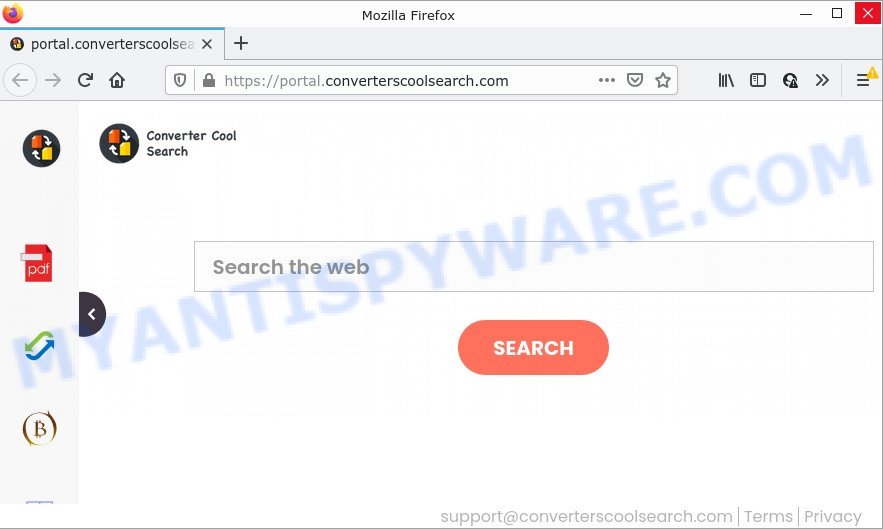
The ConvertersCoolSearch hijacker will alter your browser’s search engine so that all searches are sent via feed.converterscoolsearch.com, which redirects to the Yahoo Search engine that shows the search results for your query. The devs behind this hijacker are using legitimate search provider as they may make revenue from the ads that are shown in the search results.
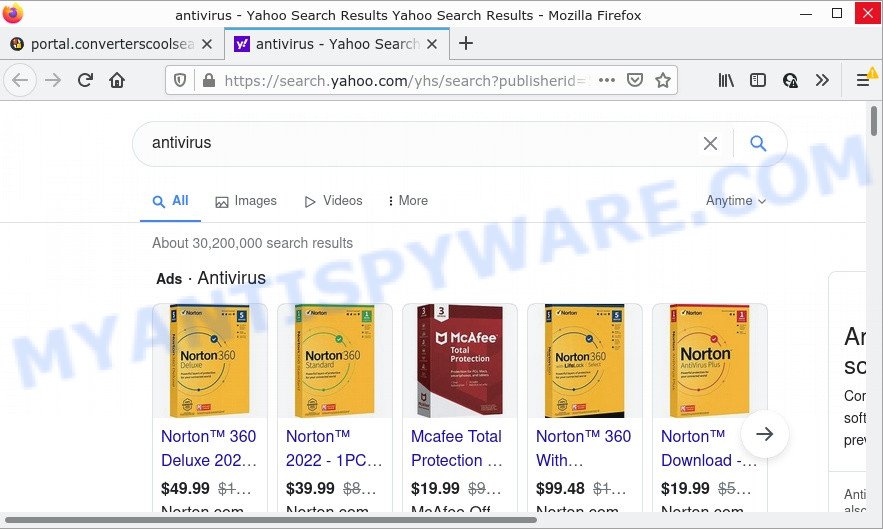
In addition to the above, it can gather lots of privacy info that can be later sold to third party companies. You do not know if your home address, account names and passwords are safe. And of course you completely don’t know what will happen when you click on any advertisements on the ConvertersCoolSearch page.
If you realized any of the symptoms mentioned above, we recommend you to perform tutorial below to get rid of browser hijacker and remove ConvertersCoolSearch from Internet Explorer, MS Edge, Chrome and Mozilla Firefox.
How can a browser hijacker get on your computer
Browser hijackers and potentially unwanted programs usually come bundled with free programs which downloaded from the Web. Which means that you need to be proactive and carefully read the Terms of use and the License agreement properly. For the most part, a hijacker will be clearly described, so take the time to carefully read all the information about the software that you downloaded and want to install on your computer. In the Setup wizard, you should choose the Advanced, Custom or Manual installation method to control what components and optional applications to be installed.
Threat Summary
| Name | ConvertersCoolSearch |
| Type | PUP, homepage hijacker, browser hijacker, redirect virus, search engine hijacker |
| Related domains | feed.converterscoolsearch.com, get.converterscoolsearch.com, install.converterscoolsearch.com, portal.converterscoolsearch.com |
| Affected Browser Settings | search engine, newtab page URL, home page |
| Distribution | shady popup advertisements, fake update tools, free software setup files |
| Symptoms | Advertising banners appear in places they shouldn’t be. Webpage links redirect to web pages different from what you expected. New entries appear in your Programs folder. Unexpected web-browser toolbars in your browser. Your browser startpage has changed and you cannot change it back. |
| Removal | ConvertersCoolSearch removal guide |
How to remove ConvertersCoolSearch from Windows 10 (8, 7, XP)
ConvertersCoolSearch is a hijacker that you might have difficulty in removing it from your PC. Happily, you’ve found the effective removal guide in this article. Both the manual removal method and the automatic removal way will be provided below and you can just select the one that best for you. If you’ve any questions or need help then type a comment below. Certain of the steps below will require you to close this web page. So, please read the few simple steps carefully, after that bookmark it or open it on your smartphone for later reference.
To remove ConvertersCoolSearch, perform the following steps:
- How to manually delete ConvertersCoolSearch
- Automatic Removal of ConvertersCoolSearch
- How to stop ConvertersCoolSearch redirect
How to manually delete ConvertersCoolSearch
Read this section to know how to manually remove the ConvertersCoolSearch hijacker. Even if the step-by-step instructions does not work for you, there are several free malicious software removers below which can easily handle such hijackers.
Remove ConvertersCoolSearch associated software by using MS Windows Control Panel
Some of PUPs, adware and browser hijacker can be deleted using the Add/Remove programs tool which can be found in the Microsoft Windows Control Panel. So, if you are using any version of Windows and you have noticed an unwanted application, then first try to delete it through Add/Remove programs.
Windows 8, 8.1, 10
First, click the Windows button
Windows XP, Vista, 7
First, click “Start” and select “Control Panel”.
It will open the Windows Control Panel as displayed on the screen below.

Next, press “Uninstall a program” ![]()
It will open a list of all software installed on your computer. Scroll through the all list, and remove any suspicious and unknown software. To quickly find the latest installed programs, we recommend sort software by date in the Control panel.
Remove ConvertersCoolSearch hijacker from web-browsers
If you’re still getting ConvertersCoolSearch browser hijacker, then you can try to get rid of it by removing harmful add-ons.
You can also try to delete ConvertersCoolSearch browser hijacker by reset Chrome settings. |
If you are still experiencing problems with ConvertersCoolSearch removal, you need to reset Firefox browser. |
Another way to remove ConvertersCoolSearch browser hijacker from IE is reset Internet Explorer settings. |
|
Automatic Removal of ConvertersCoolSearch
It is not enough to remove ConvertersCoolSearch from your web-browser by following the manual steps above to solve all problems. Some hijacker related files may remain on your device and they will recover the hijacker even after you delete it. For that reason we recommend to run free anti malware utility like Zemana Free, MalwareBytes and Hitman Pro. Either of those programs should be able to search for and remove the browser hijacker.
How to get rid of ConvertersCoolSearch with Zemana AntiMalware (ZAM)
Download Zemana Anti-Malware to remove ConvertersCoolSearch automatically from all of your browsers. This is a free program specially designed for malicious software removal. This tool can remove adware, hijacker from Internet Explorer, Mozilla Firefox, MS Edge and Chrome and Windows registry automatically.
Zemana can be downloaded from the following link. Save it on your Desktop.
165090 downloads
Author: Zemana Ltd
Category: Security tools
Update: July 16, 2019
Once the downloading process is complete, close all windows on your PC. Further, start the set up file named Zemana.AntiMalware.Setup. If the “User Account Control” dialog box pops up such as the one below, click the “Yes” button.

It will show the “Setup wizard” that will assist you install Zemana AntiMalware on the device. Follow the prompts and do not make any changes to default settings.

Once installation is complete successfully, Zemana will automatically run and you can see its main window as displayed in the figure below.

Next, press the “Scan” button to perform a system scan with this utility for the ConvertersCoolSearch hijacker. A system scan may take anywhere from 5 to 30 minutes, depending on your PC system. During the scan Zemana Free will look for threats present on your computer.

After Zemana Free completes the scan, it will display the Scan Results. You can delete items (move to Quarantine) by simply click “Next” button.

Zemana will start to delete ConvertersCoolSearch hijacker. When finished, you can be prompted to reboot your PC.
Run HitmanPro to remove ConvertersCoolSearch browser hijacker
HitmanPro is a free removal utility that can be downloaded and run to remove browser hijackers, adware software, malware, potentially unwanted programs, toolbars and other threats from your device. You can run this tool to detect threats even if you have an antivirus or any other security application.
Visit the following page to download the latest version of HitmanPro for MS Windows. Save it to your Desktop so that you can access the file easily.
Download and run Hitman Pro on your personal computer. Once started, click “Next” button . Hitman Pro will scan through the whole PC system for the ConvertersCoolSearch hijacker. A scan can take anywhere from 10 to 30 minutes, depending on the number of files on your computer and the speed of your personal computer. .

When the scan is complete, it will open the Scan Results.

Make sure to check mark the items which are unsafe and then click Next button.
It will show a prompt, press the “Activate free license” button to start the free 30 days trial to delete all malware found.
How to remove ConvertersCoolSearch with MalwareBytes Free
Manual ConvertersCoolSearch browser hijacker removal requires some computer skills. Some files and registry entries that created by the hijacker can be not completely removed. We suggest that run the MalwareBytes Free that are completely free your computer of browser hijacker. Moreover, this free program will help you to delete malicious software, potentially unwanted applications, adware software and toolbars that your computer can be infected too.

- Visit the page linked below to download the latest version of MalwareBytes Free for Microsoft Windows. Save it to your Desktop so that you can access the file easily.
Malwarebytes Anti-malware
327309 downloads
Author: Malwarebytes
Category: Security tools
Update: April 15, 2020
- Once the download is done, close all applications and windows on your personal computer. Open a file location. Double-click on the icon that’s named MBsetup.
- Choose “Personal computer” option and press Install button. Follow the prompts.
- Once installation is complete, press the “Scan” button to perform a system scan for the ConvertersCoolSearch hijacker. When a malware, adware or PUPs are detected, the count of the security threats will change accordingly. Wait until the the checking is done.
- Once finished, MalwareBytes will display a screen that contains a list of malicious software that has been detected. Make sure all items have ‘checkmark’ and click “Quarantine”. When finished, you may be prompted to reboot your PC system.
The following video offers a step-by-step instructions on how to remove browser hijackers, adware and other malicious software with MalwareBytes AntiMalware (MBAM).
How to stop ConvertersCoolSearch redirect
If you want to get rid of unwanted advertisements, browser redirects and popups, then install an ad blocker program like AdGuard. It can block ConvertersCoolSearch redirects, stop unwanted ads, pop ups and block websites from tracking your online activities when using the Google Chrome, Microsoft Edge, IE and Mozilla Firefox. So, if you like browse the World Wide Web, but you do not like annoying ads and want to protect your personal computer from malicious web-pages, then the AdGuard is your best choice.
Click the link below to download the latest version of AdGuard for Microsoft Windows. Save it on your Desktop.
26910 downloads
Version: 6.4
Author: © Adguard
Category: Security tools
Update: November 15, 2018
After downloading it, double-click the downloaded file to run it. The “Setup Wizard” window will show up on the computer screen like below.

Follow the prompts. AdGuard will then be installed and an icon will be placed on your desktop. A window will show up asking you to confirm that you want to see a quick tutorial as displayed in the following example.

Click “Skip” button to close the window and use the default settings, or click “Get Started” to see an quick guide which will allow you get to know AdGuard better.
Each time, when you launch your computer, AdGuard will launch automatically and stop unwanted ads, block ConvertersCoolSearch, as well as other malicious or misleading webpages. For an overview of all the features of the program, or to change its settings you can simply double-click on the AdGuard icon, which can be found on your desktop.
Finish words
Once you have removed the browser hijacker using this guide, Google Chrome, Internet Explorer, Firefox and Microsoft Edge will no longer show the ConvertersCoolSearch site on startup. Unfortunately, if the steps does not help you, then you have caught a new hijacker, and then the best way – ask for help here.




















