What is Notifications-Blocker?
According to experienced security professionals, Notifications-Blocker is a potentially unwanted program (PUP) which falls under the group of Browser hijackers. The aim of browser hijackers is to earn advertising profit. For example, a browser hijacker redirects the user’s homepage to the browser hijacker’s page that contains ads or sponsored links; a browser hijacker redirects the user web searches to a link the browser hijacker wants the user to see, rather than to legitimate search engine results. When the user clicks on advertisements in the search results, the developers behind browser hijackers gets paid. The the developers behind browser hijackers can gather personal information such as user browsing habits as well as browsing history and sell this information to third parties for marketing purposes.

Most often, hijackers promote fake search providers by setting their address as the default search engine. In this case, the hijacker installs notificationsblocker.com as a search engine. This means that users whose web-browser is affected with the browser hijacker are forced to visit notificationsblocker.com each time they search in the Internet, open a new window or tab. And since notificationsblocker.com is not a real search provider and does not have the ability to find the information users need, this website redirects the user’s browser to the Yahoo search engine.
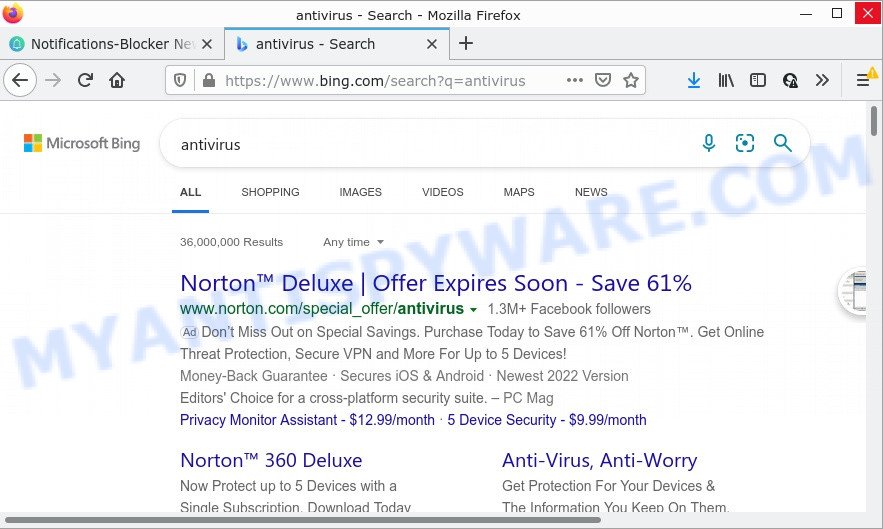
Notifications-Blocker redirects users seaches Bing
Another reason why you need to delete Notifications-Blocker is its online data-tracking activity. It can gather confidential data, including:
- IP addresses;
- URLs visited;
- search queries/terms;
- clicks on links and ads;
- browser version information.
So, if you happen to encounter a browser hijacker or other such problem, then be quick and take effort to remove the browser hijacker ASAP. Follow the instructions below to remove Notifications-Blocker. Let us know how you managed by sending us your comments please.
How can a browser hijacker get on your computer
Potentially unwanted programs and browser hijackers such as Notifications-Blocker come from web-browser toolbars, web-browser extensions, BHOs (browser helper objects) and third-party software. Most often, these items claim itself as programs which improve your experience on the Net by providing a fast and interactive start page or a search engine that does not track you. Remember, how to avoid the unwanted programs. Be cautious, start only reputable apps which download from reputable sources. NEVER install an unknown and suspicious application.
Threat Summary
| Name | Notifications-Blocker |
| Type | PUP, browser hijacker, search provider hijacker, startpage hijacker, redirect virus |
| Associated web-domains | notificationsblocker.com |
| Affected Browser Settings | search provider, newtab URL, home page |
| Distribution | fake update tools, free applications setup files, suspicious popup advertisements |
| Symptoms | Unwanted advertising links appear on web pages that you are visiting. Web page links redirect to webpages different from what you expected. New entries appear in your Programs folder. New icons on your desktop. Your web-browser start page or search engine keeps changing or is not set to Google anymor. |
| Removal | Notifications-Blocker removal guide |
How to remove Notifications-Blocker from computer
Notifications-Blocker is a browser hijacker that you might have difficulty in deleting it from your device. Thankfully, you’ve found the effective removal tutorial in this post. Both the manual removal way and the automatic removal solution will be provided below and you can just select the one that best for you. If you have any questions or need assist then type a comment below. Some of the steps will require you to restart your computer or close this web-page. So, read this guide carefully, then bookmark this page or open it on your smartphone for later reference.
To remove Notifications-Blocker, complete the following steps:
- How to manually remove Notifications-Blocker
- Automatic Removal of Notifications-Blocker
- How to stop Notifications-Blocker redirect
How to manually remove Notifications-Blocker
The following instructions is a step-by-step guide, which will help you manually remove Notifications-Blocker browser hijacker from the Firefox, Chrome, IE and MS Edge.
Uninstall potentially unwanted programs using MS Windows Control Panel
Check out the Microsoft Windows Control Panel (Programs and Features section) to see all installed apps. We suggest to click on the “Date Installed” in order to sort the list of programs by the date you installed them. If you see any unknown and suspicious applications, they are the ones you need to remove.
Windows 10, 8.1, 8
Click the Windows logo, and then click Search ![]() . Type ‘Control panel’and press Enter as displayed in the following example.
. Type ‘Control panel’and press Enter as displayed in the following example.

When the ‘Control Panel’ opens, click the ‘Uninstall a program’ link under Programs category as shown on the screen below.

Windows 7, Vista, XP
Open Start menu and choose the ‘Control Panel’ at right like below.

Then go to ‘Add/Remove Programs’ or ‘Uninstall a program’ (Windows 7 or Vista) as on the image below.

Carefully browse through the list of installed software and remove all dubious and unknown software. We recommend to click ‘Installed programs’ and even sorts all installed apps by date. After you’ve found anything questionable that can be the Notifications-Blocker hijacker or other PUP, then select this program and click ‘Uninstall’ in the upper part of the window. If the questionable program blocked from removal, then run Revo Uninstaller Freeware to fully delete it from your computer.
Remove Notifications-Blocker hijacker from browsers
Unwanted Notifications-Blocker homepage or other symptoms of hijacker in your web browser is a good reason to locate and delete malicious extensions. This is an easy way to recover web-browsers settings and not lose any important information.
You can also try to remove Notifications-Blocker hijacker by reset Google Chrome settings. |
If you are still experiencing problems with Notifications-Blocker hijacker removal, you need to reset Mozilla Firefox browser. |
Another solution to remove Notifications-Blocker browser hijacker from IE is reset Internet Explorer settings. |
|
Automatic Removal of Notifications-Blocker
It is not enough to delete Notifications-Blocker from your browser by following the manual steps above to solve all problems. Some browser hijacker related files may remain on your computer and they will recover the browser hijacker even after you get rid of it. For that reason we suggest to run free anti-malware tool such as Zemana Anti-Malware (ZAM), MalwareBytes Anti-Malware and Hitman Pro. Either of those programs should has the ability to scan for and get rid of the browser hijacker.
How to remove Notifications-Blocker with Zemana Anti-Malware (ZAM)
If you need a free utility that can easily search for and remove Notifications-Blocker browser hijacker, then use Zemana Anti-Malware (ZAM). This is a very handy program, which is primarily designed to quickly search for and get rid of adware and malware infecting web-browsers and changing their settings.
First, click the following link, then click the ‘Download’ button in order to download the latest version of Zemana AntiMalware (ZAM).
165516 downloads
Author: Zemana Ltd
Category: Security tools
Update: July 16, 2019
After the download is done, launch it and follow the prompts. Once installed, the Zemana Free will try to update itself and when this task is complete, click the “Scan” button to perform a system scan with this tool for the Notifications-Blocker hijacker.

When a malicious software, adware software or potentially unwanted applications are found, the count of the security threats will change accordingly. Review the scan results and then click “Next” button.

The Zemana Anti Malware will begin to get rid of Notifications-Blocker hijacker.
Remove Notifications-Blocker hijacker from internet browsers with Hitman Pro
Hitman Pro is a malware removal tool that designed to remove malware, PUPs, adware and browser hijackers from your device running Windows 10, 8, 7, XP (32-bit and 64-bit). It will allow to identify and delete Notifications-Blocker browser hijacker, including its files, folders and registry keys.
Click the following link to download Hitman Pro. Save it on your Desktop.
Download and run HitmanPro on your device. Once started, click “Next” button to detect the Notifications-Blocker browser hijacker. This process may take some time, so please be patient. While the Hitman Pro application is scanning, you can see number of objects it has identified as threat..

After the checking is complete, Hitman Pro will display a list of all threats detected by the scan.

Review the report and then click Next button.
It will open a prompt, click the “Activate free license” button to begin the free 30 days trial to delete all malware found.
Run MalwareBytes Free to delete Notifications-Blocker browser hijacker
If you’re still having problems with the Notifications-Blocker browser hijacker — or just wish to scan your device occasionally for hijacker and other malware — download MalwareBytes. It’s free for home use, and finds and deletes various unwanted programs that attacks your computer or degrades personal computer performance. MalwareBytes Anti-Malware can remove adware, potentially unwanted applications as well as malicious software, including ransomware and trojans.

- Download MalwareBytes Anti-Malware on your Microsoft Windows Desktop from the following link.
Malwarebytes Anti-malware
327738 downloads
Author: Malwarebytes
Category: Security tools
Update: April 15, 2020
- Once the downloading process is done, close all applications and windows on your device. Open a folder in which you saved it. Double-click on the icon that’s named MBsetup.
- Choose “Personal computer” option and click Install button. Follow the prompts.
- Once installation is complete, press the “Scan” button for scanning your computer for the Notifications-Blocker hijacker. A system scan may take anywhere from 5 to 30 minutes, depending on your device. When a malware, adware software or potentially unwanted apps are found, the number of the security threats will change accordingly.
- When MalwareBytes Anti Malware (MBAM) is done scanning your personal computer, the results are displayed in the scan report. When you are ready, press “Quarantine”. After that process is finished, you can be prompted to restart your computer.
The following video offers a step-by-step tutorial on how to remove browser hijackers, adware software and other malware with MalwareBytes Anti Malware (MBAM).
How to stop Notifications-Blocker redirect
Run an ad-blocker utility like AdGuard will protect you from harmful ads and content. Moreover, you can find that the AdGuard have an option to protect your privacy and block phishing and spam webpages. Additionally, ad blocker programs will allow you to avoid unwanted pop ups and unverified links that also a good way to stay safe online.
Visit the page linked below to download the latest version of AdGuard for Microsoft Windows. Save it on your Desktop.
27039 downloads
Version: 6.4
Author: © Adguard
Category: Security tools
Update: November 15, 2018
After the download is done, double-click the downloaded file to start it. The “Setup Wizard” window will show up on the computer screen as on the image below.

Follow the prompts. AdGuard will then be installed and an icon will be placed on your desktop. A window will show up asking you to confirm that you want to see a quick guide like below.

Click “Skip” button to close the window and use the default settings, or press “Get Started” to see an quick instructions which will assist you get to know AdGuard better.
Each time, when you start your computer, AdGuard will launch automatically and stop unwanted advertisements, block Notifications-Blocker redirects, as well as other malicious or misleading webpages. For an overview of all the features of the application, or to change its settings you can simply double-click on the AdGuard icon, which can be found on your desktop.
To sum up
We suggest that you keep Zemana AntiMalware (to periodically scan your computer for new browser hijackers and other malware) and AdGuard (to help you block annoying advertisements and malicious webpages). Moreover, to prevent any browser hijacker, please stay clear of unknown and third party software, make sure that your antivirus application, turn on the option to search for potentially unwanted software.
If you need more help with Notifications-Blocker related issues, go to here.



















