What is Latvideo.ru?
Latvideo.ru pop-ups are a scam that uses social engineering to trick you into allowing push notifications. Push notifications are originally created to alert users of newly published news. Cyber criminals abuse ‘browser notification feature’ to avoid antivirus software and adblocker programs by displaying intrusive adverts. These ads are displayed in the lower right corner of the screen urges users to play online games, visit dubious websites, install web browser addons & so on.
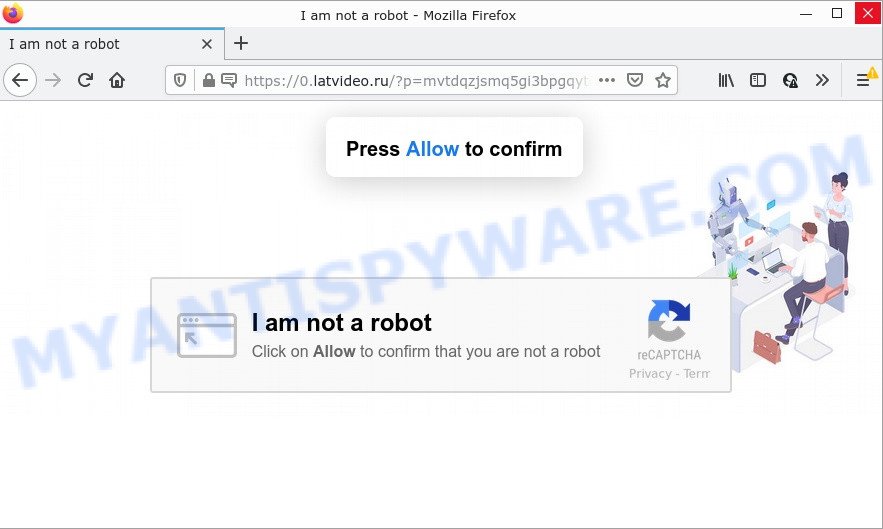
The Latvideo.ru web-site shows a show notifications pop-up that attempts to get you to click the ‘Allow’ button to subscribe to its notifications. Once enabled, the Latvideo.ru spam notifications will start popping up in the right bottom corner of your screen periodically and spam the user with intrusive advertisements.

Threat Summary
| Name | Latvideo.ru popup |
| Type | spam push notifications, browser notification spam, pop-up virus |
| Distribution | shady pop up ads, adware software, PUPs, social engineering attack |
| Symptoms |
|
| Removal | Latvideo.ru removal guide |
How did you get infected with Latvideo.ru pop-ups
Some research has shown that users can be redirected to Latvideo.ru from misleading advertisements or by potentially unwanted programs and adware. Adware delivers unwanted advertisements on your web browser. Some of these ads are scams or fake advertisements designed to trick you. Even the harmless ads can become really irritating. Adware software can be installed accidentally and without you knowing about it, when you open email attachments, install free software.
Adware software actively distributed with free applications, together with the installation package of these programs. Therefore, it is very important, when installing an unknown program, read the Terms of use and the Software license, as well as to select the Manual, Advanced or Custom setup method. In this method, you can disable the installation of third-party modules and software and protect your device from adware.
Remove Latvideo.ru notifications from internet browsers
Your internet browser likely now allows the Latvideo.ru web-page to send you notifications, but you do not want the unwanted ads from this web site and we understand that. We’ve put together this guidance on how you can remove Latvideo.ru pop up advertisements from Internet Explorer, Android, Microsoft Edge, Safari, Firefox and Chrome.
|
|
|
|
|
|
How to remove Latvideo.ru popup ads (removal guidance)
Latvideo.ru pop ups in the Mozilla Firefox, MS Edge, Internet Explorer and Google Chrome can be permanently deleted by removing unwanted software, resetting the browser to its default state, and reversing any changes to the PC by malware. Free removal utilities that listed below can assist in deleting adware software which displays numerous pop-up windows and unwanted ads.
To remove Latvideo.ru pop ups, complete the following steps:
- Remove Latvideo.ru notifications from internet browsers
- How to get rid of Latvideo.ru pop-ups without any software
- Automatic Removal of Latvideo.ru pop up ads
- Stop Latvideo.ru pop ups
How to get rid of Latvideo.ru pop-ups without any software
In this section of the post, we have posted the steps that will help to remove Latvideo.ru pop-up advertisements manually. Although compared to removal utilities, this way loses in time, but you don’t need to download anything on your computer. It will be enough for you to follow the detailed guide with images. We tried to describe each step in detail, but if you realized that you might not be able to figure it out, or simply do not want to change the MS Windows and web browser settings, then it’s better for you to run utilities from trusted developers, which are listed below.
Uninstall potentially unwanted software using Microsoft Windows Control Panel
The main cause of Latvideo.ru ads could be PUPs, adware or other unwanted applications that you may have accidentally installed on the device. You need to find and uninstall all dubious applications.
- If you are using Windows 8, 8.1 or 10 then click Windows button, next press Search. Type “Control panel”and press Enter.
- If you are using Windows XP, Vista, 7, then click “Start” button and press “Control Panel”.
- It will open the Windows Control Panel.
- Further, press “Uninstall a program” under Programs category.
- It will display a list of all applications installed on the computer.
- Scroll through the all list, and delete questionable and unknown applications. To quickly find the latest installed programs, we recommend sort applications by date.
See more details in the video guide below.
Remove Latvideo.ru from Mozilla Firefox by resetting web-browser settings
If the Firefox internet browser program is hijacked, then resetting its settings can help. The Reset feature is available on all modern version of Firefox. A reset can fix many issues by restoring Firefox settings such as home page, default search provider and new tab to their default state. It’ll save your personal information such as saved passwords, bookmarks, auto-fill data and open tabs.
First, open the Mozilla Firefox. Next, click the button in the form of three horizontal stripes (![]() ). It will show the drop-down menu. Next, press the Help button (
). It will show the drop-down menu. Next, press the Help button (![]() ).
).

In the Help menu click the “Troubleshooting Information”. In the upper-right corner of the “Troubleshooting Information” page press on “Refresh Firefox” button as shown below.

Confirm your action, press the “Refresh Firefox”.
Remove Latvideo.ru advertisements from Google Chrome
Annoying Latvideo.ru pop up advertisements or other symptom of having adware in your web browser is a good reason to reset Chrome. This is an easy method to restore the Google Chrome settings and not lose any important information.

- First start the Chrome and click Menu button (small button in the form of three dots).
- It will display the Chrome main menu. Choose More Tools, then press Extensions.
- You will see the list of installed extensions. If the list has the plugin labeled with “Installed by enterprise policy” or “Installed by your administrator”, then complete the following guide: Remove Chrome extensions installed by enterprise policy.
- Now open the Chrome menu once again, click the “Settings” menu.
- You will see the Chrome’s settings page. Scroll down and click “Advanced” link.
- Scroll down again and press the “Reset” button.
- The Google Chrome will show the reset profile settings page as shown on the screen above.
- Next click the “Reset” button.
- Once this process is done, your web-browser’s newtab page, homepage and default search provider will be restored to their original defaults.
- To learn more, read the post How to reset Google Chrome settings to default.
Get rid of Latvideo.ru pop up ads from Microsoft Internet Explorer
The IE reset is great if your browser is hijacked or you have unwanted add-ons or toolbars on your web-browser, which installed by an malware.
First, run the Internet Explorer. Next, click the button in the form of gear (![]() ). It will display the Tools drop-down menu, click the “Internet Options” as displayed below.
). It will display the Tools drop-down menu, click the “Internet Options” as displayed below.

In the “Internet Options” window click on the Advanced tab, then click the Reset button. The Internet Explorer will open the “Reset Internet Explorer settings” window as displayed below. Select the “Delete personal settings” check box, then click “Reset” button.

You will now need to reboot your PC system for the changes to take effect.
Automatic Removal of Latvideo.ru pop up ads
If you’re not expert at computer technology, then we recommend to run free removal tools listed below to remove Latvideo.ru advertisements for good. The automatic solution is highly recommended. It has less steps and easier to implement than the manual method. Moreover, it lower risk of system damage. So, the automatic Latvideo.ru removal is a better option.
Run Zemana Anti Malware to remove Latvideo.ru pop-up ads
Zemana is a malware removal tool. Currently, there are two versions of the utility, one of them is free and second is paid (premium). The principle difference between the free and paid version of the utility is real-time protection module. If you just need to check your PC system for malicious software and remove adware software that causes Latvideo.ru popups in your web browser, then the free version will be enough for you.
Installing the Zemana is simple. First you’ll need to download Zemana Free from the link below. Save it on your MS Windows desktop.
165054 downloads
Author: Zemana Ltd
Category: Security tools
Update: July 16, 2019
After the download is complete, close all software and windows on your device. Open a directory in which you saved it. Double-click on the icon that’s named Zemana.AntiMalware.Setup like the one below.
![]()
When the installation starts, you will see the “Setup wizard” that will help you install Zemana Anti Malware (ZAM) on your device.

Once installation is complete, you will see window as on the image below.

Now press the “Scan” button for checking your device for the adware responsible for Latvideo.ru advertisements. This task may take quite a while, so please be patient. While the utility is scanning, you can see how many objects and files has already scanned.

When the scan get completed, Zemana AntiMalware (ZAM) will prepare a list of unwanted software and adware. Make sure to check mark the items that are unsafe and then press “Next” button.

The Zemana Anti Malware will remove adware that causes pop-ups and move the selected threats to the program’s quarantine.
Delete Latvideo.ru pop-ups from web browsers with HitmanPro
HitmanPro is a completely free (30 day trial) utility. You don’t need expensive ways to remove adware responsible for Latvideo.ru popups and other misleading programs. Hitman Pro will remove all the unwanted software like adware and hijackers at zero cost.

- Click the link below to download the latest version of HitmanPro for Windows. Save it on your Windows desktop or in any other place.
- After downloading is done, start the HitmanPro, double-click the HitmanPro.exe file.
- If the “User Account Control” prompts, press Yes to continue.
- In the Hitman Pro window, click the “Next” to scan for adware software that causes Latvideo.ru pop ups. This process can take some time, so please be patient. During the scan Hitman Pro will scan for threats present on your personal computer.
- As the scanning ends, HitmanPro will open a list of found items. All detected threats will be marked. You can delete them all by simply click “Next”. Now, click the “Activate free license” button to start the free 30 days trial to delete all malware found.
Remove Latvideo.ru pop up ads with MalwareBytes Anti Malware
Manual Latvideo.ru pop ups removal requires some computer skills. Some files and registry entries that created by the adware may be not completely removed. We advise that use the MalwareBytes Anti Malware (MBAM) that are completely free your personal computer of adware software. Moreover, the free application will allow you to remove malware, potentially unwanted apps, hijackers and toolbars that your PC can be infected too.

- Please go to the link below to download the latest version of MalwareBytes Anti Malware (MBAM) for Windows. Save it on your MS Windows desktop.
Malwarebytes Anti-malware
327280 downloads
Author: Malwarebytes
Category: Security tools
Update: April 15, 2020
- After the download is done, close all applications and windows on your PC system. Open a file location. Double-click on the icon that’s named MBsetup.
- Select “Personal computer” option and click Install button. Follow the prompts.
- Once installation is finished, press the “Scan” button . MalwareBytes Anti-Malware (MBAM) program will scan through the whole personal computer for the adware that causes multiple intrusive popups. A system scan can take anywhere from 5 to 30 minutes, depending on your PC. While the MalwareBytes utility is checking, you may see how many objects it has identified as being affected by malicious software.
- Once the scanning is done, MalwareBytes Anti Malware (MBAM) will display a scan report. When you are ready, click “Quarantine”. Once finished, you may be prompted to reboot your PC.
The following video offers a step-by-step instructions on how to remove hijackers, adware software and other malware with MalwareBytes Free.
Stop Latvideo.ru pop ups
In order to increase your security and protect your device against new intrusive ads and malicious web sites, you need to run ad blocking program that stops an access to malicious ads and web sites. Moreover, the program may stop the show of intrusive advertising, which also leads to faster loading of web-pages and reduce the consumption of web traffic.
- Installing the AdGuard is simple. First you will need to download AdGuard from the following link.
Adguard download
26903 downloads
Version: 6.4
Author: © Adguard
Category: Security tools
Update: November 15, 2018
- Once downloading is complete, run the downloaded file. You will see the “Setup Wizard” program window. Follow the prompts.
- After the installation is finished, click “Skip” to close the setup program and use the default settings, or click “Get Started” to see an quick tutorial that will allow you get to know AdGuard better.
- In most cases, the default settings are enough and you don’t need to change anything. Each time, when you run your PC, AdGuard will run automatically and stop undesired ads, block Latvideo.ru, as well as other harmful or misleading websites. For an overview of all the features of the program, or to change its settings you can simply double-click on the icon named AdGuard, that is located on your desktop.
To sum up
Once you have removed the adware using this step-by-step instructions, Mozilla Firefox, Chrome, Internet Explorer and Edge will no longer redirect you to various intrusive web-sites such as Latvideo.ru. Unfortunately, if the step-by-step instructions does not help you, then you have caught a new adware software, and then the best way – ask for help here.




















