What is Gmansucc.com?
Gmansucc.com pop-ups are a social engineering attack which deceives you and other unsuspecting users into accepting push notifications via the internet browser. Although push notifications cannot harm you directly, scammers use them to display annoying ads, promote dubious programs, and encourage and to visit scam websites.
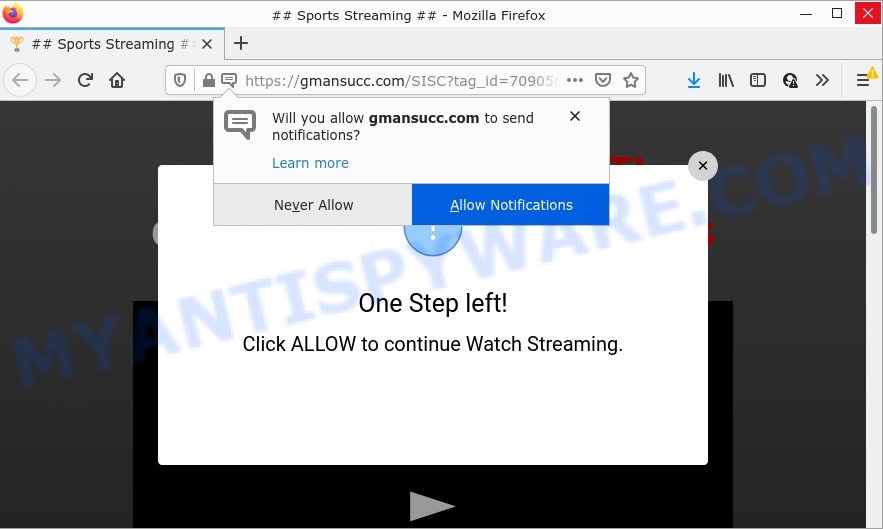
Gmansucc.com is a deceptive site that says that you must subscribe to notifications in order to watch a video, download a file, access the content of the webpage, connect to the Internet, enable Flash Player, and so on. Once you click the ‘Allow’ button, then you will start seeing unwanted adverts in form of pop ups on the screen.

Threat Summary
| Name | Gmansucc.com pop-up |
| Type | browser notification spam, spam push notifications, pop-up virus |
| Distribution | PUPs, social engineering attack, adware, shady popup advertisements |
| Symptoms |
|
| Removal | Gmansucc.com removal guide |
Where the Gmansucc.com popups comes from
IT security professionals have determined that users are redirected to Gmansucc.com by adware or from malicious ads. Adware displays unwanted ads on your computer. Some of these ads are scams or fake advertisements developed to trick you. Even the harmless advertisements can become really irritating. Adware can be installed accidentally and without you knowing about it, when you open email attachments, install free programs.
Adware actively distributed with free software, together with the setup file of these programs. Therefore, it is very important, when installing a new software, read the Terms of use and the Software license, as well as to choose the Manual, Advanced or Custom installation mode. In this method, you can disable the install of unwanted modules and software and protect your device from adware.
Remove Gmansucc.com notifications from web browsers
Your internet browser likely now allows the Gmansucc.com webpage to send you notifications, but you do not want the intrusive advertisements from this web site and we understand that. We have put together this guide on how you can delete Gmansucc.com pop-up advertisements from Firefox, Safari, Edge, Microsoft Internet Explorer, Android and Google Chrome.
|
|
|
|
|
|
How to remove Gmansucc.com pop up advertisements (removal instructions)
The following few simple steps will allow you to delete Gmansucc.com pop-up advertisements from the Edge, Firefox, Internet Explorer and Chrome. Moreover, the few simple steps below will help you to remove malware, browser hijackers, potentially unwanted apps and toolbars that your personal computer may be infected. Please do the tutorial step by step. If you need assist or have any questions, then ask for our assistance or type a comment below. Some of the steps below will require you to close this web-site. So, please read the step-by-step instructions carefully, after that bookmark it or open it on your smartphone for later reference.
To remove Gmansucc.com pop ups, complete the steps below:
- Remove Gmansucc.com notifications from web browsers
- How to manually get rid of Gmansucc.com
- Automatic Removal of Gmansucc.com pop-up advertisements
- Stop Gmansucc.com popups
How to manually get rid of Gmansucc.com
The step-by-step guide will help you manually remove Gmansucc.com pop-up advertisements from a PC system. If you are not good at computers, we recommend that you use the free utilities listed below.
Uninstall PUPs using Microsoft Windows Control Panel
The process of adware removal is generally the same across all versions of MS Windows OS from 10 to XP. To start with, it is necessary to check the list of installed apps on your personal computer and uninstall all unused, unknown and dubious apps.
|
|
|
|
Delete Gmansucc.com from Mozilla Firefox by resetting web browser settings
If the Firefox internet browser is redirected to Gmansucc.com and you want to recover the Firefox settings back to their default state, then you should follow the few simple steps below. However, your saved bookmarks and passwords will not be lost. This will not affect your history, passwords, bookmarks, and other saved data.
First, start the Mozilla Firefox. Next, click the button in the form of three horizontal stripes (![]() ). It will show the drop-down menu. Next, click the Help button (
). It will show the drop-down menu. Next, click the Help button (![]() ).
).

In the Help menu click the “Troubleshooting Information”. In the upper-right corner of the “Troubleshooting Information” page click on “Refresh Firefox” button as displayed on the screen below.

Confirm your action, click the “Refresh Firefox”.
Remove Gmansucc.com popups from Google Chrome
If you’re getting Gmansucc.com ads, then you can try to remove it by resetting Google Chrome to its default values. It will also clear cookies, content and site data, temporary and cached data. It’ll keep your personal information such as browsing history, bookmarks, passwords and web form auto-fill data.
First launch the Google Chrome. Next, click the button in the form of three horizontal dots (![]() ).
).
It will open the Chrome menu. Choose More Tools, then click Extensions. Carefully browse through the list of installed addons. If the list has the plugin signed with “Installed by enterprise policy” or “Installed by your administrator”, then complete the following instructions: Remove Chrome extensions installed by enterprise policy.
Open the Google Chrome menu once again. Further, click the option named “Settings”.

The web browser will display the settings screen. Another solution to display the Chrome’s settings – type chrome://settings in the internet browser adress bar and press Enter
Scroll down to the bottom of the page and press the “Advanced” link. Now scroll down until the “Reset” section is visible, as displayed in the following example and click the “Reset settings to their original defaults” button.

The Google Chrome will display the confirmation prompt as displayed on the image below.

You need to confirm your action, click the “Reset” button. The internet browser will start the procedure of cleaning. Once it is complete, the internet browser’s settings including default search engine, start page and new tab page back to the values which have been when the Google Chrome was first installed on your computer.
Remove Gmansucc.com pop-ups from IE
If you find that Microsoft Internet Explorer internet browser settings such as search provider by default, newtab page and startpage had been replaced by adware that causes Gmansucc.com pop ups, then you may revert back your settings, via the reset web-browser procedure.
First, open the Internet Explorer, click ![]() ) button. Next, click “Internet Options” as shown in the figure below.
) button. Next, click “Internet Options” as shown in the figure below.

In the “Internet Options” screen select the Advanced tab. Next, click Reset button. The Internet Explorer will display the Reset Internet Explorer settings prompt. Select the “Delete personal settings” check box and click Reset button.

You will now need to restart your computer for the changes to take effect. It will delete adware software that causes multiple unwanted pop ups, disable malicious and ad-supported browser’s extensions and restore the Internet Explorer’s settings such as search engine by default, newtab and start page to default state.
Automatic Removal of Gmansucc.com pop-up advertisements
The easiest way to get rid of Gmansucc.com pop up advertisements is to use an anti malware program capable of detecting adware software. We recommend try Zemana Free or another free malicious software remover which listed below. It has excellent detection rate when it comes to adware, browser hijackers and other PUPs.
How to remove Gmansucc.com ads with Zemana AntiMalware
Zemana Free is a malware scanner that is very effective for detecting and deleting adware software that causes Gmansucc.com advertisements in your internet browser. The steps below will explain how to download, install, and use Zemana Anti-Malware to scan and remove malicious software, spyware, adware, PUPs, browser hijackers from your personal computer for free.
Visit the page linked below to download the latest version of Zemana AntiMalware for Microsoft Windows. Save it to your Desktop so that you can access the file easily.
165091 downloads
Author: Zemana Ltd
Category: Security tools
Update: July 16, 2019
Once the downloading process is finished, run it and follow the prompts. Once installed, the Zemana AntiMalware (ZAM) will try to update itself and when this procedure is finished, click the “Scan” button to perform a system scan with this utility for the adware that causes Gmansucc.com popups in your web browser.

A system scan may take anywhere from 5 to 30 minutes, depending on your device. In order to remove all items, simply click “Next” button.

The Zemana will delete adware that causes multiple annoying pop ups and move the selected items to the program’s quarantine.
Remove Gmansucc.com popups from web browsers with HitmanPro
In order to make sure that no more malicious folders and files related to adware software are inside your computer, you must use another effective malware scanner. We advise to run Hitman Pro. No installation is necessary with this utility.

- Hitman Pro can be downloaded from the following link. Save it on your Microsoft Windows desktop.
- When the downloading process is complete, run the HitmanPro, double-click the HitmanPro.exe file.
- If the “User Account Control” prompts, click Yes to continue.
- In the Hitman Pro window, click the “Next” to start checking your device for the adware responsible for Gmansucc.com ads. A system scan can take anywhere from 5 to 30 minutes, depending on your device.
- When HitmanPro has completed scanning, Hitman Pro will show a list of found threats. Once you’ve selected what you want to remove from your personal computer click “Next”. Now, click the “Activate free license” button to start the free 30 days trial to delete all malicious software found.
Use MalwareBytes to remove Gmansucc.com advertisements
Manual Gmansucc.com pop ups removal requires some computer skills. Some files and registry entries that created by the adware can be not fully removed. We suggest that run the MalwareBytes that are completely free your personal computer of adware software. Moreover, the free program will help you to get rid of malware, PUPs, hijackers and toolbars that your device can be infected too.

- Download MalwareBytes Anti-Malware from the following link. Save it directly to your Windows Desktop.
Malwarebytes Anti-malware
327311 downloads
Author: Malwarebytes
Category: Security tools
Update: April 15, 2020
- At the download page, click on the Download button. Your web-browser will display the “Save as” prompt. Please save it onto your Windows desktop.
- After the download is complete, please close all applications and open windows on your PC system. Double-click on the icon that’s called MBSetup.
- This will start the Setup wizard of MalwareBytes onto your computer. Follow the prompts and do not make any changes to default settings.
- When the Setup wizard has finished installing, the MalwareBytes will launch and display the main window.
- Further, press the “Scan” button to perform a system scan for the adware related to the Gmansucc.com pop-up ads. A scan can take anywhere from 10 to 30 minutes, depending on the number of files on your device and the speed of your PC system. While the MalwareBytes utility is checking, you may see number of objects it has identified as being affected by malware.
- When the scan is finished, the results are displayed in the scan report.
- Make sure to check mark the items that are unsafe and then click the “Quarantine” button. When the clean up is finished, you may be prompted to reboot the computer.
- Close the AntiMalware and continue with the next step.
Video instruction, which reveals in detail the steps above.
Stop Gmansucc.com popups
One of the worst things is the fact that you cannot stop all those annoying webpages like Gmansucc.com using only built-in Windows capabilities. However, there is a program out that you can use to stop unwanted browser redirects, ads and popups in any modern web browsers including Internet Explorer, Edge, Chrome and Firefox. It is called Adguard and it works very well.
Visit the page linked below to download AdGuard. Save it to your Desktop.
26910 downloads
Version: 6.4
Author: © Adguard
Category: Security tools
Update: November 15, 2018
After downloading it, run the downloaded file. You will see the “Setup Wizard” screen as on the image below.

Follow the prompts. Once the install is done, you will see a window as shown in the figure below.

You can click “Skip” to close the installation application and use the default settings, or press “Get Started” button to see an quick tutorial that will allow you get to know AdGuard better.
In most cases, the default settings are enough and you do not need to change anything. Each time, when you launch your PC system, AdGuard will run automatically and stop undesired ads, block Gmansucc.com, as well as other harmful or misleading websites. For an overview of all the features of the program, or to change its settings you can simply double-click on the AdGuard icon, which is located on your desktop.
Finish words
We suggest that you keep AdGuard (to help you stop unwanted ads and annoying harmful websites) and Zemana AntiMalware (to periodically scan your PC for new adwares and other malicious software). Probably you are running an older version of Java or Adobe Flash Player. This can be a security risk, so download and install the latest version right now.
If you are still having problems while trying to remove Gmansucc.com popups from the Internet Explorer, Chrome, Edge and Mozilla Firefox, then ask for help here here.




















