What is Hetaint.com?
Hetaint.com is an ‘ad-rotator’. It is a type of websites designed to redirect web browsers to various advertising web pages. The experienced security experts have determined that Hetaint.com redirects users to web-pages that are promoted by rogue ad networks. Some of the pages that users can potentially be redirected to are scam web sites, others are websites that encourage users to subscribe to spam notifications. In addition, users can be redirected to websites offering to install potentially unwanted programs, dangerous browser extensions.
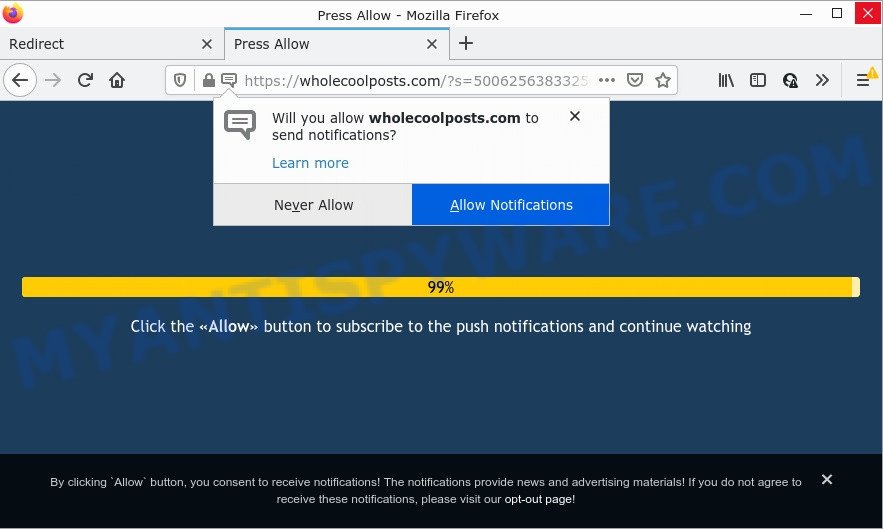
hetaint.com redirects users to scam sites
Usually, users end up on Hetaint.com and similar sites by going to a misspelled URL or, clicking on a fake link. In addition, they can be redirected to this site by malicious advertisements (malvertising) and Adware. Adware is a type of software created to throw ads up on the web browser screen. Adware software generates money for its author by often displaying lots of advertisements and popup deals. Users can experience a change in home page or search engine, new tabs opening or even a redirect to malicious and scam pages.
Another reason why you need to delete adware software is its online data-tracking activity. Adware can install a component that enables its developer to track which websites you visit, which products you look at upon those pages. They are then able to choose the type of ads they show you. So, if you had adware on your computer, there is a good chance you have another that is collecting and sharing your confidential data with third parties, without your say-so.
Threat Summary
| Name | Hetaint.com |
| Type | adware, potentially unwanted application (PUA), popups, popup ads, pop up virus |
| Symptoms |
|
| Removal | Hetaint.com removal guide |
How does Adware get on your PC system
Many of the free applications out there install unwanted web-browser toolbars, hijackers, adware and PUPs along with them without your knowledge. One has to be attentive while installing free software in order to avoid accidentally installing third-party apps. It is important that you pay attention to the EULA (End User License Agreements) and choose the Custom, Manual or Advanced install option as it will typically disclose what third-party apps will also be installed.
How to remove Hetaint.com pop-ups from Chrome, Firefox, IE, Edge
Even if you have the up-to-date classic antivirus installed, and you have checked your PC system for malicious software and removed anything found, you need to do the instructions below. The Hetaint.com popup advertisements removal is not simple as installing another antivirus. Classic antivirus applications are not developed to run together and will conflict with each other, or possibly crash Microsoft Windows. Instead we advise complete the manual steps below after that use Zemana Free, MalwareBytes Anti-Malware (MBAM) or Hitman Pro, which are free apps dedicated to locate and remove adware software related to the Hetaint.com redirect. Use these tools to ensure the adware is removed.
To remove Hetaint.com, follow the steps below:
- Manual Hetaint.com pop-up ads removal
- Automatic Removal of Hetaint.com redirect
- Stop Hetaint.com pop ups
Manual Hetaint.com pop-up ads removal
First try to get rid of Hetaint.com redirect manually; to do this, follow the steps below. Of course, manual removal of adware requires more time and may not be suitable for those who are poorly versed in computer settings. In this case, we recommend that you scroll down to the section that describes how to delete Hetaint.com pop-up advertisements using free removal tools.
Delete suspicious programs using Windows Control Panel
One of the first things to attempt for removal of adware software is to check your computer installed applications screen and look for undesired and questionable software. If there are any applications you do not recognize or are no longer using, you should delete them. If that doesn’t work, then you may need to use adware removal tool like Zemana Anti-Malware.
Make sure you have closed all web browsers and other apps.Next, delete any unrequested and suspicious applications from your Control panel.
Windows 10, 8.1, 8
Now, click the Windows button, type “Control panel” in search and press Enter. Select “Programs and Features”, then “Uninstall a program”.

Look around the entire list of apps installed on your PC. Most likely, one of them is the adware associated with the Hetaint.com redirect. Choose the questionable program or the application that name is not familiar to you and uninstall it.
Windows Vista, 7
From the “Start” menu in Windows, choose “Control Panel”. Under the “Programs” icon, select “Uninstall a program”.

Select the dubious or any unknown applications, then click “Uninstall/Change” button to remove this undesired application from your personal computer.
Windows XP
Click the “Start” button, select “Control Panel” option. Click on “Add/Remove Programs”.

Select an unwanted program, then click “Change/Remove” button. Follow the prompts.
Remove Hetaint.com redirect from Google Chrome
If your Google Chrome browser is re-directed to the Hetaint.com page, it may be necessary to completely reset your web browser program to its default settings.

- First, run the Chrome and click the Menu icon (icon in the form of three dots).
- It will display the Chrome main menu. Select More Tools, then click Extensions.
- You will see the list of installed addons. If the list has the extension labeled with “Installed by enterprise policy” or “Installed by your administrator”, then complete the following tutorial: Remove Chrome extensions installed by enterprise policy.
- Now open the Google Chrome menu once again, click the “Settings” menu.
- Next, click “Advanced” link, which located at the bottom of the Settings page.
- On the bottom of the “Advanced settings” page, press the “Reset settings to their original defaults” button.
- The Google Chrome will display the reset settings dialog box as shown on the image above.
- Confirm the web-browser’s reset by clicking on the “Reset” button.
- To learn more, read the post How to reset Chrome settings to default.
Remove Hetaint.com from Firefox by resetting web-browser settings
If the Firefox settings such as new tab, search provider and home page have been replaced by the adware, then resetting it to the default state can help. However, your themes, bookmarks, history, passwords, and web form auto-fill information will not be deleted.
Run the Firefox and press the menu button (it looks like three stacked lines) at the top right of the web browser screen. Next, click the question-mark icon at the bottom of the drop-down menu. It will show the slide-out menu.

Select the “Troubleshooting information”. If you’re unable to access the Help menu, then type “about:support” in your address bar and press Enter. It bring up the “Troubleshooting Information” page like the one below.

Click the “Refresh Firefox” button at the top right of the Troubleshooting Information page. Select “Refresh Firefox” in the confirmation prompt. The Mozilla Firefox will start a process to fix your problems that caused by the Hetaint.com adware. After, it is finished, click the “Finish” button.
Remove Hetaint.com pop up advertisements from Internet Explorer
The Microsoft Internet Explorer reset is great if your browser is hijacked or you have unwanted add-ons or toolbars on your web browser, which installed by an malicious software.
First, launch the Internet Explorer, press ![]() ) button. Next, click “Internet Options” as displayed in the figure below.
) button. Next, click “Internet Options” as displayed in the figure below.

In the “Internet Options” screen select the Advanced tab. Next, press Reset button. The Microsoft Internet Explorer will show the Reset Internet Explorer settings dialog box. Select the “Delete personal settings” check box and press Reset button.

You will now need to restart your computer for the changes to take effect. It will remove adware related to the Hetaint.com popup advertisements, disable malicious and ad-supported web browser’s extensions and restore the IE’s settings like default search provider, homepage and newtab to default state.
Automatic Removal of Hetaint.com redirect
If you’re not expert at computers, then we suggest to run free removal utilities listed below to remove Hetaint.com ads for good. The automatic way is highly recommended. It has less steps and easier to implement than the manual way. Moreover, it lower risk of system damage. So, the automatic Hetaint.com removal is a better option.
Remove Hetaint.com ads with Zemana AntiMalware
Zemana Anti Malware (ZAM) is extremely fast and ultra light weight malicious software removal utility. It will assist you remove Hetaint.com ads, adware software, PUPs and other malware. This program gives real-time protection which never slow down your computer. Zemana Free is created for experienced and beginner computer users. The interface of this utility is very easy to use, simple and minimalist.
Now you can install and use Zemana Anti Malware (ZAM) to get rid of Hetaint.com pop-up advertisements from your browser by following the steps below:
Please go to the following link to download Zemana Anti Malware (ZAM) install package called Zemana.AntiMalware.Setup on your computer. Save it to your Desktop so that you can access the file easily.
165094 downloads
Author: Zemana Ltd
Category: Security tools
Update: July 16, 2019
Start the installer after it has been downloaded successfully and then follow the prompts to setup this tool on your computer.

During setup you can change some settings, but we recommend you don’t make any changes to default settings.
When install is finished, this malware removal tool will automatically start and update itself. You will see its main window as displayed on the image below.

Now click the “Scan” button to perform a system scan for the adware software that causes the Hetaint.com pop ups in your web-browser. During the scan Zemana Anti Malware will scan for threats exist on your personal computer.

When Zemana Anti Malware has finished scanning your computer, Zemana Free will create a list of unwanted apps and adware. Review the scan results and then click “Next” button.

The Zemana Free will remove adware software responsible for the Hetaint.com pop-ups and move the selected items to the program’s quarantine. Once the process is complete, you can be prompted to reboot your computer to make the change take effect.
Get rid of Hetaint.com redirect and malicious extensions with HitmanPro
HitmanPro is a completely free (30 day trial) tool. You do not need expensive solutions to delete adware that causes the intrusive Hetaint.com pop-up ads and other unsafe apps. HitmanPro will delete all the unwanted programs such as adware and browser hijackers at zero cost.
Visit the page linked below to download Hitman Pro. Save it on your Desktop.
Once the downloading process is done, open the file location and double-click the Hitman Pro icon. It will launch the Hitman Pro tool. If the User Account Control prompt will ask you want to run the program, click Yes button to continue.

Next, click “Next” to perform a system scan for the adware associated with the Hetaint.com ads. This task can take some time, so please be patient. When a malware, adware or potentially unwanted apps are found, the number of the security threats will change accordingly. Wait until the the scanning is done.

After Hitman Pro has completed scanning, you’ll be shown the list of all found items on your computer as displayed on the screen below.

In order to remove all items, simply click “Next” button. It will open a prompt, click the “Activate free license” button. The Hitman Pro will start to remove adware that causes pop ups. After the task is complete, the utility may ask you to restart your computer.
Remove Hetaint.com advertisements with MalwareBytes Anti-Malware
Remove Hetaint.com popup ads manually is difficult and often the adware software is not completely removed. Therefore, we suggest you to run the MalwareBytes Free that are fully clean your personal computer. Moreover, this free application will help you to delete malicious software, PUPs, toolbars and browser hijackers that your personal computer may be infected too.
MalwareBytes can be downloaded from the following link. Save it to your Desktop so that you can access the file easily.
327319 downloads
Author: Malwarebytes
Category: Security tools
Update: April 15, 2020
Once the downloading process is finished, close all windows on your PC. Further, run the file called MBSetup. If the “User Account Control” prompt pops up as displayed in the figure below, press the “Yes” button.

It will show the Setup wizard which will allow you install MalwareBytes on the personal computer. Follow the prompts and do not make any changes to default settings.

Once installation is finished successfully, click “Get Started” button. Then MalwareBytes will automatically run and you can see its main window as displayed below.

Next, press the “Scan” button for scanning your computer for the adware that causes pop ups. A scan can take anywhere from 10 to 30 minutes, depending on the count of files on your computer and the speed of your computer. During the scan MalwareBytes Free will search for threats exist on your computer.

As the scanning ends, MalwareBytes Free will show a screen that contains a list of malicious software that has been detected. Next, you need to click “Quarantine” button.

The MalwareBytes AntiMalware will begin to delete adware associated with the Hetaint.com pop-up ads. When that process is finished, you can be prompted to restart your device. We suggest you look at the following video, which completely explains the procedure of using the MalwareBytes Anti Malware (MBAM) to delete hijackers, adware and other malicious software.
Stop Hetaint.com pop ups
One of the worst things is the fact that you cannot block all those unwanted websites like Hetaint.com using only built-in MS Windows capabilities. However, there is a program out that you can use to stop intrusive internet browser redirects, ads and pop ups in any modern web browsers including IE, Google Chrome, Firefox and Edge. It’s called Adguard and it works very well.
- Installing the AdGuard is simple. First you will need to download AdGuard by clicking on the following link. Save it on your Windows desktop.
Adguard download
26913 downloads
Version: 6.4
Author: © Adguard
Category: Security tools
Update: November 15, 2018
- After downloading it, start the downloaded file. You will see the “Setup Wizard” program window. Follow the prompts.
- After the setup is finished, click “Skip” to close the installation application and use the default settings, or click “Get Started” to see an quick tutorial which will assist you get to know AdGuard better.
- In most cases, the default settings are enough and you don’t need to change anything. Each time, when you launch your PC system, AdGuard will launch automatically and stop unwanted advertisements, block Hetaint.com, as well as other malicious or misleading web pages. For an overview of all the features of the program, or to change its settings you can simply double-click on the icon named AdGuard, that can be found on your desktop.
To sum up
Once you have removed the adware software using this steps, Mozilla Firefox, Chrome, Edge and Internet Explorer will no longer display the Hetaint.com site when you browse the Internet. Unfortunately, if the steps does not help you, then you have caught a new adware software, and then the best way – ask for help.
Please create a new question by using the “Ask Question” button in the Questions and Answers. Try to give us some details about your problems, so we can try to help you more accurately. Wait for one of our trained “Security Team” or Site Administrator to provide you with knowledgeable assistance tailored to your problem with the Hetaint.com popups.



















