What is Thecred.info?
Thecred.info website is a SCAM which uses social engineering techniques to force unsuspecting users into accepting push notifications via the internet browser. Push notifications are originally created to alert users of newly published blog posts. Scammers abuse ‘browser notification feature’ to avoid anti-virus and adblocker software by displaying annoying adverts. These ads are displayed in the lower right corner of the screen urges users to play online games, visit suspicious websites, install web-browser extensions & so on.
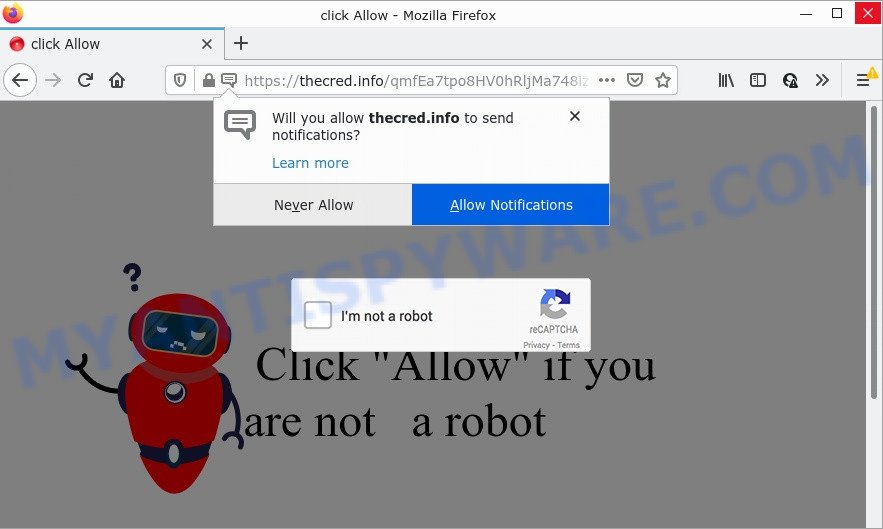
The Thecred.info web-site shows a show notifications pop up that attempts to get you to press the ‘Allow’ to subscribe to its notifications. Once you click the ‘Allow’ button, then you will start seeing unwanted ads in form of pop-up windows on the desktop.

Threat Summary
| Name | Thecred.info pop-up |
| Type | spam push notifications, browser notification spam, pop-up virus |
| Distribution | adware, PUPs, social engineering attack, shady popup ads |
| Symptoms |
|
| Removal | Thecred.info removal guide |
How does your device get infected with Thecred.info pop-ups
Some research has shown that users can be redirected to Thecred.info from malicious advertisements or by PUPs and adware software. Adware can make big problems to your device. Adware also known as ‘ad-supported’ software covers harmful applications which are specifically created to display a large amount of advertisements in form of pop-up windows, discounting deals, promos or even fake alerts on the device. Adware software can seriously affect your privacy, your computer’s performance and security. Adware can be installed onto your device without a full disclosure.
The most common way to get adware is a freeware installer. Most commonly, a user have a chance to disable all included ‘offers’, but certain installers are developed to confuse the average users, in order to trick them into installing PUPs and adware software. Anyway, easier to prevent adware software rather than clean up your PC system after one. So, keep your web-browser updated (turn on automatic updates), use good antivirus software, double check free programs before you run it (do a google search, scan a downloaded file with VirusTotal), avoid malicious and unknown web-pages.
Remove Thecred.info notifications from web-browsers
If you have allowed the Thecred.info notifications by clicking the Allow button, then after a short time you will notice that these push notifications are very intrusive. Here’s how to remove Thecred.info push notifications from your web-browser.
|
|
|
|
|
|
How to remove Thecred.info popup advertisements (removal tutorial)
Adware is a form of malicious software that you might have difficulty in deleting it from your computer. Thankfully, you have found the effective Thecred.info pop-ups removal instructions in this post. Both the manual removal solution and the automatic removal method will be provided below and you can just choose the one that best for you. If you’ve any questions or need help then type a comment below. Read it once, after doing so, please bookmark this page (or open it on your smartphone) as you may need to close your web-browser or reboot your computer.
To remove Thecred.info pop ups, complete the steps below:
- Remove Thecred.info notifications from web-browsers
- How to remove Thecred.info pop up advertisements without any software
- Automatic Removal of Thecred.info pop-up ads
- Stop Thecred.info pop up advertisements
How to remove Thecred.info pop up advertisements without any software
The most common adware can be removed manually, without the use of antivirus or other removal utilities. The manual steps below will guide you through how to get rid of Thecred.info pop ups step by step. Although each of the steps is very simple and does not require special knowledge, but you are not sure that you can finish them, then use the free tools, a list of which is given below.
Uninstall PUPs through the Microsoft Windows Control Panel
First, you should try to identify and remove the program that causes the appearance of annoying ads or internet browser redirect, using the ‘Uninstall a program’ which is located in the ‘Control panel’.
Windows 8, 8.1, 10
First, click Windows button

Once the ‘Control Panel’ opens, press the ‘Uninstall a program’ link under Programs category as shown below.

You will see the ‘Uninstall a program’ panel as on the image below.

Very carefully look around the entire list of software installed on your PC. Most probably, one of them is the adware responsible for Thecred.info ads. If you’ve many software installed, you can help simplify the search of harmful applications by sort the list by date of installation. Once you have found a suspicious, unwanted or unused application, right click to it, after that click ‘Uninstall’.
Windows XP, Vista, 7
First, click ‘Start’ button and select ‘Control Panel’ at right panel like below.

Once the Windows ‘Control Panel’ opens, you need to press ‘Uninstall a program’ under ‘Programs’ as displayed on the screen below.

You will see a list of software installed on your computer. We recommend to sort the list by date of installation to quickly find the programs that were installed last. Most likely, it is the adware software which causes the annoying Thecred.info pop up advertisements. If you’re in doubt, you can always check the application by doing a search for her name in Google, Yahoo or Bing. When the application which you need to remove is found, simply click on its name, and then click ‘Uninstall’ like below.

Remove Thecred.info pop-up advertisements from Google Chrome
Like other modern internet browsers, the Google Chrome has the ability to reset the settings to their default values and thereby recover the browser’s settings such as search engine, startpage and newtab that have been modified by the adware related to the Thecred.info ads.

- First launch the Chrome and click Menu button (small button in the form of three dots).
- It will open the Google Chrome main menu. Choose More Tools, then click Extensions.
- You will see the list of installed extensions. If the list has the extension labeled with “Installed by enterprise policy” or “Installed by your administrator”, then complete the following guidance: Remove Chrome extensions installed by enterprise policy.
- Now open the Chrome menu once again, click the “Settings” menu.
- You will see the Google Chrome’s settings page. Scroll down and click “Advanced” link.
- Scroll down again and click the “Reset” button.
- The Chrome will display the reset profile settings page as shown on the image above.
- Next click the “Reset” button.
- Once this procedure is done, your internet browser’s new tab page, home page and search engine will be restored to their original defaults.
- To learn more, read the blog post How to reset Google Chrome settings to default.
Remove Thecred.info popups from Internet Explorer
By resetting Internet Explorer web-browser you revert back your web browser settings to its default state. This is first when troubleshooting problems that might have been caused by adware that causes Thecred.info ads.
First, run the IE. Next, click the button in the form of gear (![]() ). It will show the Tools drop-down menu, click the “Internet Options” like below.
). It will show the Tools drop-down menu, click the “Internet Options” like below.

In the “Internet Options” window click on the Advanced tab, then click the Reset button. The Microsoft Internet Explorer will open the “Reset Internet Explorer settings” window as on the image below. Select the “Delete personal settings” check box, then click “Reset” button.

You will now need to reboot your PC for the changes to take effect.
Get rid of Thecred.info from Firefox by resetting web browser settings
This step will allow you remove Thecred.info pop-ups, third-party toolbars, disable harmful addons and return your default start page, newtab and search provider settings.
Click the Menu button (looks like three horizontal lines), and click the blue Help icon located at the bottom of the drop down menu as shown below.

A small menu will appear, click the “Troubleshooting Information”. On this page, click “Refresh Firefox” button as displayed on the screen below.

Follow the onscreen procedure to return your Firefox web-browser settings to their default state.
Automatic Removal of Thecred.info pop-up ads
The easiest method to delete Thecred.info advertisements is to use an anti malware program capable of detecting adware. We recommend try Zemana Anti-Malware (ZAM) or another free malicious software remover which listed below. It has excellent detection rate when it comes to adware, browser hijackers and other PUPs.
How to remove Thecred.info pop ups with Zemana
Zemana AntiMalware (ZAM) is a malicious software scanner that is very useful for detecting and removing adware that causes multiple intrusive pop ups. The steps below will explain how to download, install, and use Zemana to scan and remove malware, spyware, adware software, potentially unwanted applications, hijackers from your personal computer for free.
- Installing the Zemana is simple. First you will need to download Zemana Anti-Malware on your PC system by clicking on the following link.
Zemana AntiMalware
165079 downloads
Author: Zemana Ltd
Category: Security tools
Update: July 16, 2019
- Once you have downloaded the setup file, make sure to double click on the Zemana.AntiMalware.Setup. This would start the Zemana Free install on your computer.
- Select install language and click ‘OK’ button.
- On the next screen ‘Setup Wizard’ simply click the ‘Next’ button and follow the prompts.

- Finally, once the installation is done, Zemana AntiMalware (ZAM) will launch automatically. Else, if does not then double-click on the Zemana AntiMalware (ZAM) icon on your desktop.
- Now that you have successfully install Zemana AntiMalware, let’s see How to use Zemana Free to delete Thecred.info pop-ups from your computer.
- After you have opened the Zemana, you will see a window as displayed in the figure below, just press ‘Scan’ button . Zemana Anti Malware (ZAM) program will scan through the whole computer for the adware.

- Now pay attention to the screen while Zemana Anti-Malware scans your PC.

- After Zemana Anti-Malware (ZAM) completes the scan, you can check all threats found on your PC. Once you have selected what you wish to remove from your PC click ‘Next’ button.

- Zemana may require a reboot PC in order to complete the Thecred.info pop ups removal procedure.
- If you want to fully delete adware software from your PC, then press ‘Quarantine’ icon, select all malicious software, adware, potentially unwanted software and other threats and click Delete.
- Reboot your PC system to complete the adware removal process.
Use HitmanPro to delete Thecred.info popups
HitmanPro is a free removal utility which can check your computer for a wide range of security threats like malicious software, adwares, PUPs as well as adware related to the Thecred.info pop up ads. It will perform a deep scan of your computer including hard drives and Windows registry. After a malware is found, it will help you to remove all found threats from your personal computer with a simple click.
Visit the following page to download HitmanPro. Save it to your Desktop.
Once the download is finished, open the folder in which you saved it and double-click the HitmanPro icon. It will start the HitmanPro utility. If the User Account Control prompt will ask you want to launch the program, press Yes button to continue.

Next, press “Next” to perform a system scan with this tool for the adware software which causes pop ups. A system scan can take anywhere from 5 to 30 minutes, depending on your computer. While the Hitman Pro is checking, you may see how many objects it has identified either as being malicious software.

Once HitmanPro has finished scanning, HitmanPro will open a list of all items found by the scan as displayed on the image below.

Make sure to check mark the threats which are unsafe and then click “Next” button. It will display a prompt, click the “Activate free license” button. The Hitman Pro will delete adware related to the Thecred.info ads and move the selected items to the program’s quarantine. After that process is done, the tool may ask you to reboot your PC.
Use MalwareBytes Anti Malware to remove Thecred.info popups
If you are having issues with Thecred.info popup ads removal, then check out MalwareBytes Free. This is a tool that can help clean up your PC system and improve your speeds for free. Find out more below.
Please go to the following link to download the latest version of MalwareBytes Anti Malware for MS Windows. Save it on your Desktop.
327299 downloads
Author: Malwarebytes
Category: Security tools
Update: April 15, 2020
After the downloading process is complete, close all programs and windows on your PC system. Double-click the install file named MBSetup. If the “User Account Control” prompt pops up like the one below, click the “Yes” button.

It will open the Setup wizard that will help you install MalwareBytes Anti Malware on your computer. Follow the prompts and don’t make any changes to default settings.

Once installation is finished successfully, click “Get Started” button. MalwareBytes Anti-Malware will automatically start and you can see its main screen like below.

Now press the “Scan” button to start checking your personal computer for the adware that causes Thecred.info advertisements in your web-browser. While the MalwareBytes Free is scanning, you can see how many objects it has identified either as being malware.

When finished, a list of all threats found is created. Review the report and then press “Quarantine” button. The MalwareBytes will begin to get rid of adware that causes multiple annoying popups. When that process is complete, you may be prompted to restart the device.

We suggest you look at the following video, which completely explains the process of using the MalwareBytes Free to remove adware, hijacker and other malicious software.
Stop Thecred.info pop up advertisements
The AdGuard is a very good ad blocking program for the IE, Firefox, Edge and Google Chrome, with active user support. It does a great job by removing certain types of intrusive advertisements, popunders, pop-ups, unwanted newtabs, and even full page ads and webpage overlay layers. Of course, the AdGuard can stop the Thecred.info pop-ups automatically or by using a custom filter rule.
Please go to the following link to download the latest version of AdGuard for MS Windows. Save it on your Desktop.
26906 downloads
Version: 6.4
Author: © Adguard
Category: Security tools
Update: November 15, 2018
After downloading it, launch the downloaded file. You will see the “Setup Wizard” screen as on the image below.

Follow the prompts. Once the installation is complete, you will see a window as on the image below.

You can click “Skip” to close the installation program and use the default settings, or press “Get Started” button to see an quick tutorial which will allow you get to know AdGuard better.
In most cases, the default settings are enough and you do not need to change anything. Each time, when you launch your personal computer, AdGuard will run automatically and stop unwanted ads, block Thecred.info, as well as other malicious or misleading web pages. For an overview of all the features of the program, or to change its settings you can simply double-click on the AdGuard icon, that is located on your desktop.
To sum up
Once you have removed the adware using this step-by-step guide, Chrome, Edge, Internet Explorer and Firefox will no longer redirect you to various unwanted web-pages like Thecred.info. Unfortunately, if the step-by-step guide does not help you, then you have caught a new adware software, and then the best way – ask for help here.






















