What is Airclewest.com?
Airclewest.com website is a scam which uses social engineering to lure unsuspecting users into allowing browser notifications. Scammers use browser push notifications to bypass protection against pop-ups in the web browser and therefore show a huge number of unwanted ads. These ads are used to promote questionable web-browser extensions, prize & lottery scams, fake software, and adult web sites.
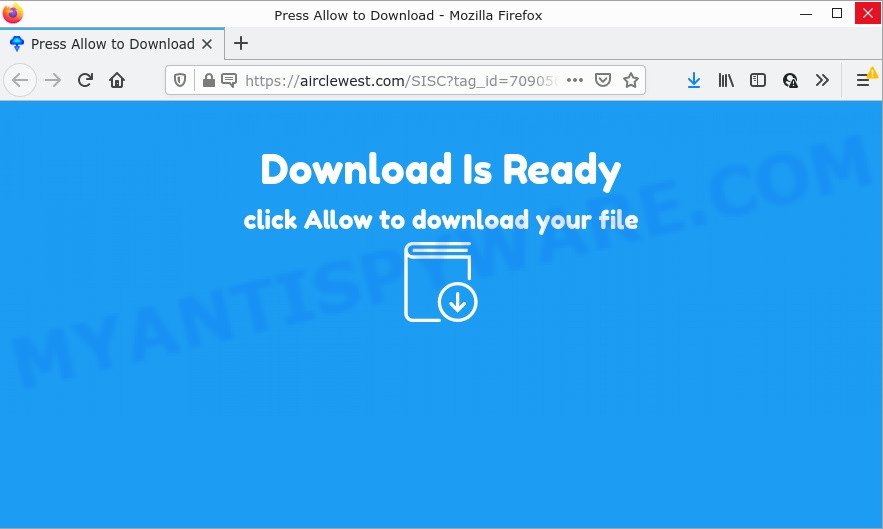
The Airclewest.com site shows the message ‘Click Allow to’ (download a file, watch a video, connect to the Internet, enable Flash Player, access the content of the webpage), asking you to subscribe to notifications. Once you click ALLOW, then you will start seeing unwanted advertisements in form of pop-ups on the desktop.

Threat Summary
| Name | Airclewest.com popup |
| Type | browser notification spam, spam push notifications, pop-up virus |
| Distribution | PUPs, social engineering attack, suspicious pop-up advertisements, adware |
| Symptoms |
|
| Removal | Airclewest.com removal guide |
How did you get infected with Airclewest.com pop ups
These Airclewest.com pop-ups are caused by suspicious advertisements on the webpages you visit or adware. Adware software is type of malware that displays unwanted ads, redirects search requests to scam pages and gathers privacy data for marketing purposes. Adware can display banner ads, full-screen ads, pop ups, videos, or other varieties of online advertising. Adware software can attack your device’s browsers such as the Mozilla Firefox, IE, Chrome and Edge. Maybe you approve the idea that the ads or popups is just a small problem. But these unwanted advertisements eat system resources and slow down your PC performance.
Most of unwanted advertisements and pop ups come from browser toolbars and/or add-ons, BHOs (browser helper objects) and optional programs. In many cases, these items claim itself as applications which improve your experience on the Internet by providing a fast and interactive home page or a search engine that does not track you. Remember, how to avoid the unwanted software. Be cautious, run only reputable software which download from reputable sources. NEVER install any unknown and suspicious apps.
Remove Airclewest.com notifications from browsers
If you are in situation where you don’t want to see notifications from the Airclewest.com web site. In this case, you can turn off web notifications for your internet browser in MS Windows/Mac OS/Android. Find your browser in the list below, follow few simple steps to delete web browser permissions to show push notifications.
|
|
|
|
|
|
How to remove Airclewest.com advertisements (removal instructions)
In many cases adware requires more than a simple uninstall through the use of Windows Control panel in order to be fully deleted. For that reason, our team designed several removal solutions which we have combined in a detailed instructions. Therefore, if you’ve the annoying Airclewest.com popup advertisements on your PC and are currently trying to have it removed then feel free to follow the tutorial below in order to resolve your problem. Certain of the steps below will require you to close this web-page. So, please read the step-by-step guidance carefully, after that bookmark it or open it on your smartphone for later reference.
To remove Airclewest.com pop ups, use the following steps:
- Remove Airclewest.com notifications from browsers
- How to remove Airclewest.com ads without any software
- Automatic Removal of Airclewest.com ads
- Stop Airclewest.com popups
How to remove Airclewest.com ads without any software
The most common adware can be uninstalled manually, without the use of anti-virus or other removal utilities. The manual steps below will show you how to delete Airclewest.com ads step by step. Although each of the steps is simple and does not require special knowledge, but you doubt that you can finish them, then use the free tools, a list of which is given below.
Delete PUPs through the Microsoft Windows Control Panel
Some programs are free only because their setup file contains an adware software. This unwanted apps generates money for the developers when it is installed. More often this adware can be uninstalled by simply uninstalling it from the ‘Uninstall a Program’ that is located in Microsoft Windows control panel.
Windows 8, 8.1, 10
First, press Windows button

When the ‘Control Panel’ opens, click the ‘Uninstall a program’ link under Programs category like below.

You will see the ‘Uninstall a program’ panel as shown on the image below.

Very carefully look around the entire list of programs installed on your personal computer. Most probably, one of them is the adware responsible for Airclewest.com pop ups. If you have many apps installed, you can help simplify the search of harmful applications by sort the list by date of installation. Once you have found a suspicious, unwanted or unused application, right click to it, after that click ‘Uninstall’.
Windows XP, Vista, 7
First, click ‘Start’ button and select ‘Control Panel’ at right panel as shown on the screen below.

Once the Windows ‘Control Panel’ opens, you need to click ‘Uninstall a program’ under ‘Programs’ as shown in the figure below.

You will see a list of software installed on your device. We recommend to sort the list by date of installation to quickly find the applications that were installed last. Most probably, it’s the adware which causes the annoying Airclewest.com pop up ads. If you’re in doubt, you can always check the program by doing a search for her name in Google, Yahoo or Bing. When the program which you need to remove is found, simply click on its name, and then press ‘Uninstall’ as displayed in the figure below.

Delete Airclewest.com from Mozilla Firefox by resetting browser settings
This step will help you remove Airclewest.com ads, third-party toolbars, disable malicious addons and revert back your default startpage, newtab and search engine settings.
Click the Menu button (looks like three horizontal lines), and click the blue Help icon located at the bottom of the drop down menu like below.

A small menu will appear, press the “Troubleshooting Information”. On this page, press “Refresh Firefox” button as displayed below.

Follow the onscreen procedure to return your Firefox web browser settings to their default state.
Remove Airclewest.com popups from IE
By resetting IE web-browser you return your browser settings to its default state. This is basic when troubleshooting problems that might have been caused by adware that causes Airclewest.com advertisements.
First, run the Internet Explorer, click ![]() ) button. Next, click “Internet Options” as displayed on the image below.
) button. Next, click “Internet Options” as displayed on the image below.

In the “Internet Options” screen select the Advanced tab. Next, click Reset button. The IE will display the Reset Internet Explorer settings prompt. Select the “Delete personal settings” check box and press Reset button.

You will now need to restart your PC for the changes to take effect. It will get rid of adware software related to the Airclewest.com pop-ups, disable malicious and ad-supported web-browser’s extensions and restore the Internet Explorer’s settings like search provider, start page and newtab page to default state.
Remove Airclewest.com pop-up ads from Chrome
Reset Google Chrome settings to remove Airclewest.com pop-up advertisements. If you are still experiencing issues with Airclewest.com pop-ups removal, you need to reset Chrome browser to its default state. This step needs to be performed only if adware has not been removed by the previous steps.
Open the Google Chrome menu by clicking on the button in the form of three horizontal dotes (![]() ). It will open the drop-down menu. Choose More Tools, then click Extensions.
). It will open the drop-down menu. Choose More Tools, then click Extensions.
Carefully browse through the list of installed extensions. If the list has the add-on labeled with “Installed by enterprise policy” or “Installed by your administrator”, then complete the following tutorial: Remove Google Chrome extensions installed by enterprise policy otherwise, just go to the step below.
Open the Google Chrome main menu again, click to “Settings” option.

Scroll down to the bottom of the page and click on the “Advanced” link. Now scroll down until the Reset settings section is visible, like below and click the “Reset settings to their original defaults” button.

Confirm your action, click the “Reset” button.
Automatic Removal of Airclewest.com ads
In order to fully remove Airclewest.com, you not only need to remove adware from your PC system, but also remove all its components in your computer including Windows registry entries. We suggest to download and run free removal utilities to automatically free your device of adware software that causes multiple annoying pop ups.
Delete Airclewest.com ads with Zemana Free
Zemana Free is a malware removal utility created for MS Windows. This utility will help you get rid of Airclewest.com advertisements, various types of malicious software (including browser hijackers and potentially unwanted software) from your PC. It has simple and user friendly interface. While the Zemana Free does its job, your computer will run smoothly.
- Download Zemana AntiMalware (ZAM) on your Microsoft Windows Desktop by clicking on the link below.
Zemana AntiMalware
165074 downloads
Author: Zemana Ltd
Category: Security tools
Update: July 16, 2019
- Once you have downloaded the setup file, make sure to double click on the Zemana.AntiMalware.Setup. This would start the Zemana Free installation on your personal computer.
- Select installation language and click ‘OK’ button.
- On the next screen ‘Setup Wizard’ simply click the ‘Next’ button and follow the prompts.

- Finally, once the installation is complete, Zemana AntiMalware will run automatically. Else, if doesn’t then double-click on the Zemana Free icon on your desktop.
- Now that you have successfully install Zemana, let’s see How to use Zemana AntiMalware to remove Airclewest.com advertisements from your computer.
- After you have started the Zemana, you will see a window as shown on the screen below, just click ‘Scan’ button . Zemana Anti Malware application will scan through the whole personal computer for the adware software.

- Now pay attention to the screen while Zemana Anti-Malware (ZAM) scans your personal computer.

- When Zemana Anti-Malware (ZAM) is done scanning your PC system, Zemana Free will open you the results. Once you have selected what you wish to delete from your computer click ‘Next’ button.

- Zemana AntiMalware may require a reboot device in order to complete the Airclewest.com advertisements removal procedure.
- If you want to fully delete adware from your device, then click ‘Quarantine’ icon, select all malware, adware, potentially unwanted applications and other threats and click Delete.
- Reboot your PC to complete the adware removal procedure.
Remove Airclewest.com pop-up ads and harmful extensions with HitmanPro
If the Airclewest.com advertisements issue persists, run the Hitman Pro and check if your web-browser is infected by adware. The HitmanPro is a downloadable security utility that provides on-demand scanning and helps remove adware, PUPs, and other malware. It works with your existing antivirus.

- Download HitmanPro on your Windows Desktop by clicking on the following link.
- Once the downloading process is complete, run the HitmanPro, double-click the HitmanPro.exe file.
- If the “User Account Control” prompts, click Yes to continue.
- In the Hitman Pro window, press the “Next” for scanning your computer for the adware software that causes Airclewest.com advertisements in your web browser. This procedure can take some time, so please be patient. When a malware, adware software or PUPs are found, the number of the security threats will change accordingly. Wait until the the checking is finished.
- Once the system scan is complete, HitmanPro will show a screen which contains a list of malware that has been found. Review the report and then press “Next”. Now, click the “Activate free license” button to begin the free 30 days trial to get rid of all malicious software found.
Use MalwareBytes AntiMalware (MBAM) to delete Airclewest.com pop up advertisements
You can delete Airclewest.com ads automatically through the use of MalwareBytes. We suggest this free malware removal utility because it may easily get rid of hijackers, adware, PUPs and toolbars with all their components such as files, folders and registry entries.

- Please go to the following link to download MalwareBytes Free. Save it directly to your MS Windows Desktop.
Malwarebytes Anti-malware
327297 downloads
Author: Malwarebytes
Category: Security tools
Update: April 15, 2020
- After the downloading process is finished, close all apps and windows on your PC. Open a file location. Double-click on the icon that’s named MBsetup.
- Select “Personal computer” option and click Install button. Follow the prompts.
- Once installation is finished, press the “Scan” button to perform a system scan for the adware software that causes multiple intrusive pop-ups. While the MalwareBytes AntiMalware tool is checking, you can see count of objects it has identified as being infected by malware.
- When MalwareBytes is done scanning your device, it will show the Scan Results. In order to delete all threats, simply click “Quarantine”. Once that process is finished, you may be prompted to restart your device.
The following video offers a step-by-step guide on how to get rid of hijackers, adware software and other malicious software with MalwareBytes.
Stop Airclewest.com popups
It is also critical to protect your internet browsers from malicious web-pages and ads by using an adblocker program such as AdGuard. Security experts says that it’ll greatly reduce the risk of malicious software, and potentially save lots of money. Additionally, the AdGuard can also protect your privacy by blocking almost all trackers.
Download AdGuard from the following link. Save it on your Desktop.
26905 downloads
Version: 6.4
Author: © Adguard
Category: Security tools
Update: November 15, 2018
After downloading it, double-click the downloaded file to start it. The “Setup Wizard” window will show up on the computer screen as shown below.

Follow the prompts. AdGuard will then be installed and an icon will be placed on your desktop. A window will show up asking you to confirm that you want to see a quick tutorial like below.

Click “Skip” button to close the window and use the default settings, or click “Get Started” to see an quick instructions that will allow you get to know AdGuard better.
Each time, when you start your device, AdGuard will start automatically and stop undesired advertisements, block Airclewest.com, as well as other harmful or misleading web-sites. For an overview of all the features of the program, or to change its settings you can simply double-click on the AdGuard icon, which is located on your desktop.
Finish words
We suggest that you keep AdGuard (to help you stop unwanted pop-ups and annoying harmful web-pages) and Zemana Free (to periodically scan your PC for new malware, browser hijackers and adware software). Make sure that you have all the Critical Updates recommended for Microsoft Windows operating system. Without regular updates you WILL NOT be protected when new browser hijackers, malicious apps and adware are released.
If you are still having problems while trying to get rid of Airclewest.com ads from your web browser, then ask for help here.























