What is Allcoolnewz.com?
There are many scam web-sites on the Internet and Allcoolnewz.com is one of them. It is a scam site that uses social engineering methods to mislead unsuspecting users into accepting push notifications via the internet browser. Scammers use push notifications to bypass protection against pop ups in the internet browser and therefore display a large amount of unwanted advertisements. These ads are used to promote questionable browser add-ons, free gifts scams, fake downloads, and adult web pages.
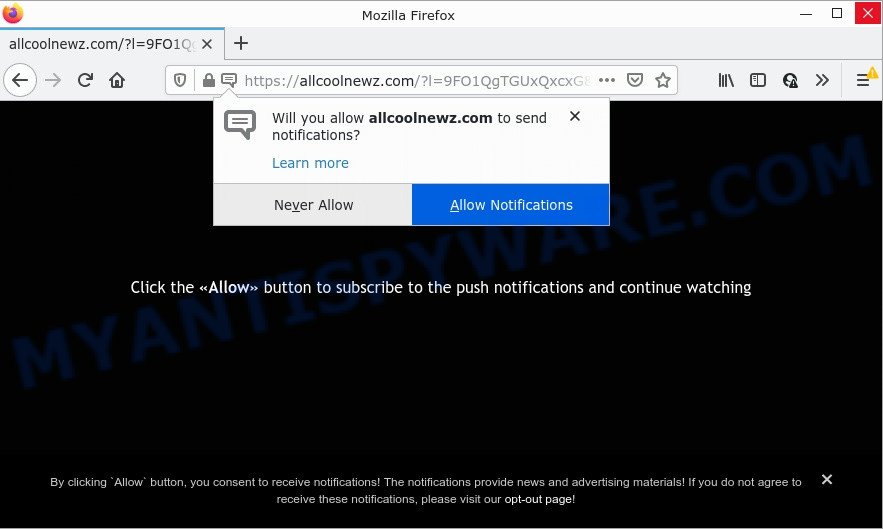
The Allcoolnewz.com website delivers a message stating that you should click ‘Allow’ button in order to access the content of the web page, download a file, watch a video, enable Flash Player, and so on. If you click the ‘Allow’ button, then you will start seeing unwanted adverts in form of popup windows on the internet browser.

Threat Summary
| Name | Allcoolnewz.com pop up |
| Type | spam push notifications, browser notification spam, pop-up virus |
| Distribution | social engineering attack, PUPs, misleading pop-up ads, adware |
| Symptoms |
|
| Removal | Allcoolnewz.com removal guide |
How did you get infected with Allcoolnewz.com popups
Some research has shown that users can be redirected to Allcoolnewz.com from suspicious advertisements or by potentially unwanted applications and adware. Adware software is not as dangerous as such as a Trojan horse or Ransomware, but its presence can bring various pop ups and/or unwanted advertisements. Actually makers of adware software is associated with some merchants and by displaying advertising to users they generate money for yourself. These advertisements not only bother your browsing experience but also redirect you to shady webpages.
Adware usually is bundled with free applications. So, when you installing free applications, carefully read the disclaimers, choose the Custom or Advanced installation mode to watch for third-party applications that are being installed, because certain of the applications are PUPs and adware.
Remove Allcoolnewz.com notifications from internet browsers
If you’re in situation where you don’t want to see browser notifications from the Allcoolnewz.com website. In this case, you can turn off web notifications for your browser in Windows/Mac/Android. Find your web-browser in the list below, follow step-by-step instructions to delete internet browser permissions to show notifications.
Google Chrome:
- In the top right corner of the browser window, expand the Chrome menu.
- In the menu go to ‘Settings’, scroll down to ‘Advanced’ settings.
- When the drop-down menu appears, tap ‘Settings’. Scroll down to ‘Advanced’.
- Click on ‘Notifications’.
- Click ‘three dots’ button on the right hand side of Allcoolnewz.com site or other rogue notifications and click ‘Remove’.

Android:
- Open Chrome.
- In the top-right corner, tap on Google Chrome’s main menu button, represented by three vertical dots.
- In the menu tap ‘Settings’, scroll down to ‘Advanced’.
- In the ‘Site Settings’, tap on ‘Notifications’, locate the Allcoolnewz.com site and tap on it.
- Tap the ‘Clean & Reset’ button and confirm.

Mozilla Firefox:
- Click the Menu button (three horizontal stripes) on the top-right corner of the Firefox window.
- In the drop-down menu select ‘Options’. In the left side select ‘Privacy & Security’.
- Scroll down to ‘Permissions’ and then to ‘Settings’ next to ‘Notifications’.
- In the opened window, locate Allcoolnewz.com URL, other dubious sites, click the drop-down menu and select ‘Block’.
- Click ‘Save Changes’ button.

Edge:
- In the top-right corner, click the Edge menu button (it looks like three dots).
- Scroll down to ‘Settings’. In the menu on the left go to ‘Advanced’.
- In the ‘Website permissions’ section click ‘Manage permissions’.
- Disable the on switch for the Allcoolnewz.com domain.

Internet Explorer:
- Click the Gear button on the right upper corner of the window.
- In the drop-down menu select ‘Internet Options’.
- Click on the ‘Privacy’ tab and select ‘Settings’ in the pop-up blockers section.
- Find the Allcoolnewz.com site and click the ‘Remove’ button to remove the domain.

Safari:
- On the top menu select ‘Safari’, then ‘Preferences’.
- Open ‘Websites’ tab, then in the left menu click on ‘Notifications’.
- Find the Allcoolnewz.com domain and select it, click the ‘Deny’ button.
How to remove Allcoolnewz.com advertisements from Chrome, Firefox, IE, Edge
We recommend opting for automatic Allcoolnewz.com ads removal in order to delete all adware related entries easily. This solution requires scanning the computer with reputable anti-malware, e.g. Zemana, MalwareBytes Free or Hitman Pro. However, if you prefer manual removal steps, you can follow the guide below in this article. Read this manual carefully, bookmark it or open this page on your smartphone, because you may need to close your internet browser or restart your computer.
To remove Allcoolnewz.com pop ups, perform the following steps:
- Remove Allcoolnewz.com notifications from internet browsers
- How to delete Allcoolnewz.com pop-up ads without any software
- Automatic Removal of Allcoolnewz.com popups
- Stop Allcoolnewz.com advertisements
How to delete Allcoolnewz.com pop-up ads without any software
In this section of the article, we have posted the steps that will help to delete Allcoolnewz.com pop ups manually. Although compared to removal tools, this way loses in time, but you don’t need to install anything on the computer. It will be enough for you to follow the detailed guide with pictures. We tried to describe each step in detail, but if you realized that you might not be able to figure it out, or simply do not want to change the MS Windows and web browser settings, then it’s better for you to use tools from trusted developers, which are listed below.
Remove PUPs through the MS Windows Control Panel
First, go to Windows Control Panel and remove questionable apps, all programs you do not remember installing. It is important to pay the most attention to apps you installed just before Allcoolnewz.com popup ads appeared on your internet browser. If you don’t know what a program does, look for the answer on the World Wide Web.
|
|
|
|
Remove Allcoolnewz.com pop-up ads from Chrome
If you have adware, Allcoolnewz.com pop up advertisements problems or Chrome is running slow, then reset Google Chrome can help you. In this guidance we’ll show you the way to reset your Google Chrome settings and data to original state without reinstall.

- First run the Chrome and click Menu button (small button in the form of three dots).
- It will show the Chrome main menu. Select More Tools, then press Extensions.
- You’ll see the list of installed extensions. If the list has the extension labeled with “Installed by enterprise policy” or “Installed by your administrator”, then complete the following steps: Remove Chrome extensions installed by enterprise policy.
- Now open the Google Chrome menu once again, click the “Settings” menu.
- You will see the Google Chrome’s settings page. Scroll down and press “Advanced” link.
- Scroll down again and click the “Reset” button.
- The Google Chrome will display the reset profile settings page as shown on the image above.
- Next click the “Reset” button.
- Once this task is finished, your internet browser’s search engine, new tab and startpage will be restored to their original defaults.
- To learn more, read the post How to reset Chrome settings to default.
Delete Allcoolnewz.com pop-ups from IE
The Internet Explorer reset is great if your browser is hijacked or you have unwanted add-ons or toolbars on your web-browser, which installed by an malicious software.
First, run the Microsoft Internet Explorer. Next, click the button in the form of gear (![]() ). It will show the Tools drop-down menu, click the “Internet Options” as shown on the screen below.
). It will show the Tools drop-down menu, click the “Internet Options” as shown on the screen below.

In the “Internet Options” window click on the Advanced tab, then click the Reset button. The Internet Explorer will open the “Reset Internet Explorer settings” window as shown below. Select the “Delete personal settings” check box, then click “Reset” button.

You will now need to reboot your computer for the changes to take effect.
Get rid of Allcoolnewz.com from Firefox by resetting web-browser settings
If the Mozilla Firefox web browser is re-directed to Allcoolnewz.com and you want to restore the Firefox settings back to their original settings, then you should follow the tutorial below. It’ll keep your personal information like browsing history, bookmarks, passwords and web form auto-fill data.
First, launch the Firefox and click ![]() button. It will display the drop-down menu on the right-part of the web browser. Further, press the Help button (
button. It will display the drop-down menu on the right-part of the web browser. Further, press the Help button (![]() ) such as the one below.
) such as the one below.

In the Help menu, select the “Troubleshooting Information” option. Another way to open the “Troubleshooting Information” screen – type “about:support” in the web-browser adress bar and press Enter. It will show the “Troubleshooting Information” page as shown below. In the upper-right corner of this screen, click the “Refresh Firefox” button.

It will open the confirmation prompt. Further, press the “Refresh Firefox” button. The Firefox will start a process to fix your problems that caused by the Allcoolnewz.com adware. Once, it’s finished, click the “Finish” button.
Automatic Removal of Allcoolnewz.com popups
If you’re not expert at computer technology, then we recommend to run free removal tools listed below to delete Allcoolnewz.com popup advertisements for good. The automatic method is highly recommended. It has less steps and easier to implement than the manual way. Moreover, it lower risk of system damage. So, the automatic Allcoolnewz.com removal is a better option.
Run Zemana Free to get rid of Allcoolnewz.com ads
Zemana Anti-Malware (ZAM) is a malicious software removal tool developed for Windows. This tool will help you remove Allcoolnewz.com popups, various types of malware (including hijackers and PUPs) from your computer. It has simple and user friendly interface. While the Zemana Anti-Malware (ZAM) does its job, your computer will run smoothly.
Installing the Zemana Anti-Malware (ZAM) is simple. First you will need to download Zemana Anti Malware by clicking on the following link.
165070 downloads
Author: Zemana Ltd
Category: Security tools
Update: July 16, 2019
When the downloading process is complete, close all apps and windows on your PC. Double-click the setup file called Zemana.AntiMalware.Setup. If the “User Account Control” prompt pops up as on the image below, click the “Yes” button.

It will open the “Setup wizard” which will help you set up Zemana AntiMalware on your computer. Follow the prompts and don’t make any changes to default settings.

Once installation is done successfully, Zemana Anti Malware (ZAM) will automatically start and you can see its main screen as shown in the figure below.

Now press the “Scan” button for checking your computer for the adware that causes Allcoolnewz.com popup advertisements in your web-browser. A system scan may take anywhere from 5 to 30 minutes, depending on your computer.

As the scanning ends, Zemana will prepare a list of unwanted applications and adware. All detected items will be marked. You can remove them all by simply click “Next” button. The Zemana will remove adware which causes pop-ups and move the selected items to the Quarantine. Once the task is done, you may be prompted to reboot the device.
Get rid of Allcoolnewz.com ads and malicious extensions with HitmanPro
HitmanPro is a malware removal utility that is developed to look for and remove browser hijackers, potentially unwanted programs, adware and questionable processes from the PC that has been infected by malicious software. It is a portable application which can be run instantly from USB key. Hitman Pro have an advanced computer monitoring tool that uses a white-list database to stop questionable tasks and applications.
Visit the following page to download Hitman Pro. Save it on your Desktop.
When the downloading process is finished, open the file location and double-click the Hitman Pro icon. It will start the HitmanPro tool. If the User Account Control prompt will ask you want to launch the application, click Yes button to continue.

Next, click “Next” to start scanning your personal computer for the adware software that causes Allcoolnewz.com popups in your web browser. A scan can take anywhere from 10 to 30 minutes, depending on the number of files on your PC and the speed of your personal computer. While the HitmanPro program is scanning, you may see how many objects it has identified as threat.

Once the scan get finished, it will display the Scan Results like the one below.

Make sure all items have ‘checkmark’ and click “Next” button. It will open a prompt, click the “Activate free license” button. The Hitman Pro will remove adware software that causes multiple intrusive popups and move the selected threats to the Quarantine. When the clean-up is done, the utility may ask you to reboot your PC system.
Run MalwareBytes Free to get rid of Allcoolnewz.com advertisements
If you’re still having problems with the Allcoolnewz.com pop ups — or just wish to scan your computer occasionally for adware and other malware — download MalwareBytes Anti-Malware (MBAM). It is free for home use, and detects and removes various undesired applications that attacks your computer or degrades computer performance. MalwareBytes Anti-Malware can remove adware, potentially unwanted programs as well as malicious software, including ransomware and trojans.
Download MalwareBytes AntiMalware (MBAM) from the link below.
327294 downloads
Author: Malwarebytes
Category: Security tools
Update: April 15, 2020
After the download is finished, close all programs and windows on your personal computer. Double-click the install file named MBSetup. If the “User Account Control” prompt pops up such as the one below, click the “Yes” button.

It will open the Setup wizard which will help you install MalwareBytes Anti Malware on your computer. Follow the prompts and don’t make any changes to default settings.

Once setup is complete successfully, click “Get Started” button. MalwareBytes Anti Malware (MBAM) will automatically start and you can see its main screen as displayed in the figure below.

Now press the “Scan” button . MalwareBytes program will scan through the whole computer for the adware that causes pop-ups. This process may take some time, so please be patient. While the MalwareBytes is scanning, you can see number of objects it has identified either as being malicious software.

When that process is finished, you will be displayed the list of all found items on your computer. When you are ready, press “Quarantine” button. The MalwareBytes AntiMalware will get rid of adware related to the Allcoolnewz.com pop-up advertisements and move the selected threats to the program’s quarantine. When disinfection is finished, you may be prompted to reboot the computer.

We advise you look at the following video, which completely explains the process of using the MalwareBytes to remove adware, browser hijacker and other malware.
Stop Allcoolnewz.com advertisements
If you want to remove unwanted advertisements, internet browser redirects and pop-ups, then install an adblocker program like AdGuard. It can block Allcoolnewz.com, ads, pop-ups and stop web sites from tracking your online activities when using the Google Chrome, Mozilla Firefox, MS Edge and IE. So, if you like surf the Net, but you do not like annoying ads and want to protect your device from harmful web-pages, then the AdGuard is your best choice.
Installing the AdGuard is simple. First you’ll need to download AdGuard from the following link.
26904 downloads
Version: 6.4
Author: © Adguard
Category: Security tools
Update: November 15, 2018
When the downloading process is complete, start the downloaded file. You will see the “Setup Wizard” screen similar to the one below.

Follow the prompts. After the installation is finished, you will see a window as displayed below.

You can click “Skip” to close the installation application and use the default settings, or click “Get Started” button to see an quick tutorial which will allow you get to know AdGuard better.
In most cases, the default settings are enough and you do not need to change anything. Each time, when you run your personal computer, AdGuard will start automatically and stop unwanted ads, block Allcoolnewz.com, as well as other malicious or misleading web pages. For an overview of all the features of the application, or to change its settings you can simply double-click on the AdGuard icon, which may be found on your desktop.
Finish words
Once you have removed the adware using this guide, Internet Explorer, Microsoft Edge, Firefox and Google Chrome will no longer redirect you to various annoying web-pages such as Allcoolnewz.com. Unfortunately, if the instructions does not help you, then you have caught a new adware, and then the best way – ask for help here.



















