What is Amazingcontent.site?
Amazingcontent.site is a website which lures unsuspecting users into allowing push notifications via the internet browser. Push notifications are originally developed to alert users of recently published content. Cybercriminals abuse ‘browser notification feature’ to avoid anti-virus and ad-blocking applications by showing intrusive adverts. These ads are displayed in the lower right corner of the screen urges users to play online games, visit dubious websites, install web-browser extensions & so on.
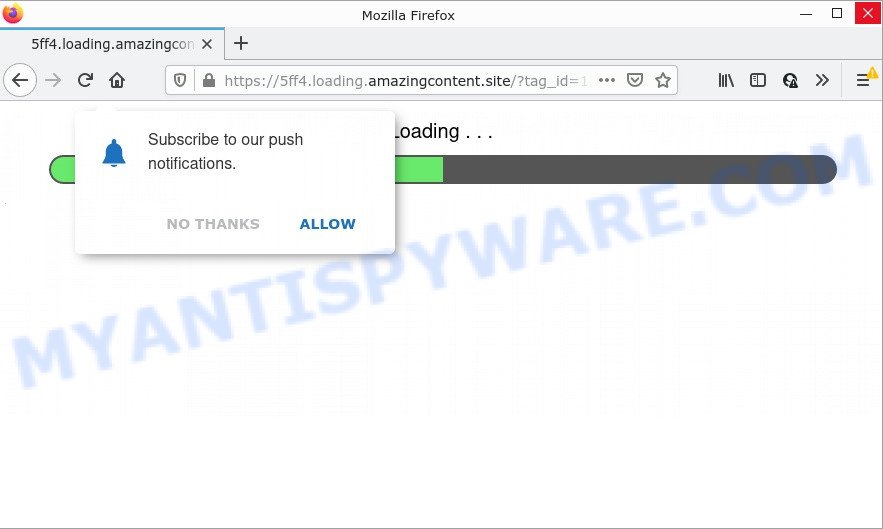
Amazingcontent.site displays a show notifications popup that attempts to get you to click the ‘Allow’ to subscribe to its notifications. If you press on ALLOW, then your web-browser will be configured to display annoying ads on your desktop, even when you are not using the browser.

Threat Summary
| Name | Amazingcontent.site pop-up |
| Type | browser notification spam, spam push notifications, pop-up virus |
| Distribution | social engineering attack, adware, malicious pop-up advertisements, PUPs |
| Symptoms |
|
| Removal | Amazingcontent.site removal guide |
How did you get infected with Amazingcontent.site pop-ups
These Amazingcontent.site pop-ups are caused by dubious advertisements on the web pages you visit or adware. Adware is a type of malicious software that is developed for the purpose of showing various pop-up deals and/or annoying adverts on the infected PC without the user’s consent. It’s important, do not click on these advertisements, as they can lead you to more malicious or misleading web-pages. Adware usually gets installed alongside free applications, codecs and shareware.
Most of unwanted ads and pop ups come from web browser toolbars and/or extensions, BHOs (browser helper objects) and third-party apps. In many cases, these items claim itself as applications which improve your experience on the Internet by providing a fast and interactive startpage or a search provider that does not track you. Remember, how to avoid the unwanted apps. Be cautious, launch only reputable applications which download from reputable sources. NEVER install any unknown and questionable applications.
Remove Amazingcontent.site notifications from web browsers
if you became a victim of fraudsters and clicked on the “Allow” button, then your internet browser was configured to display unwanted ads. To remove the ads, you need to remove the notification permission that you gave the Amazingcontent.site website to send push notifications.
|
|
|
|
|
|
How to remove Amazingcontent.site popup advertisements (removal steps)
As with removing adware, malicious software or PUPs, there are few steps you can do. We recommend trying them all. If you do only one part of the guidance, then it should be use malicious software removal tool, because it should remove adware software and stop any further infection. But to completely remove Amazingcontent.site advertisements you will have to at least reset your web-browser settings like start page, newtab page and search provider by default to default state, disinfect PC system’s internet browsers shortcuts, delete all unwanted and suspicious apps, and remove adware with malware removal utilities. Certain of the steps below will require you to exit this web site. So, please read the few simple steps carefully, after that bookmark it or open it on your smartphone for later reference.
To remove Amazingcontent.site pop ups, complete the following steps:
- Remove Amazingcontent.site notifications from web browsers
- How to manually delete Amazingcontent.site
- Automatic Removal of Amazingcontent.site ads
- Stop Amazingcontent.site ads
How to manually delete Amazingcontent.site
In this section of the article, we have posted the steps that will help to remove Amazingcontent.site pop up ads manually. Although compared to removal utilities, this way loses in time, but you don’t need to download anything on the personal computer. It will be enough for you to follow the detailed tutorial with images. We tried to describe each step in detail, but if you realized that you might not be able to figure it out, or simply do not want to change the MS Windows and browser settings, then it’s better for you to run utilities from trusted developers, which are listed below.
Delete adware through the Windows Control Panel
Some of PUPs, adware and hijackers can be deleted using the Add/Remove programs utility which is located in the MS Windows Control Panel. So, if you are using any version of Microsoft Windows and you have noticed an unwanted program, then first try to remove it through Add/Remove programs.
Press Windows button ![]() , then click Search
, then click Search ![]() . Type “Control panel”and press Enter. If you using Windows XP or Windows 7, then click “Start” and select “Control Panel”. It will show the Windows Control Panel as shown below.
. Type “Control panel”and press Enter. If you using Windows XP or Windows 7, then click “Start” and select “Control Panel”. It will show the Windows Control Panel as shown below.

Further, click “Uninstall a program” ![]()
It will open a list of all apps installed on your computer. Scroll through the all list, and delete any questionable and unknown software.
Remove Amazingcontent.site pop ups from Microsoft Internet Explorer
The Microsoft Internet Explorer reset is great if your web-browser is hijacked or you have unwanted add-ons or toolbars on your internet browser, that installed by an malware.
First, start the IE. Next, press the button in the form of gear (![]() ). It will show the Tools drop-down menu, click the “Internet Options” as shown on the image below.
). It will show the Tools drop-down menu, click the “Internet Options” as shown on the image below.

In the “Internet Options” window click on the Advanced tab, then press the Reset button. The Internet Explorer will open the “Reset Internet Explorer settings” window as on the image below. Select the “Delete personal settings” check box, then click “Reset” button.

You will now need to restart your computer for the changes to take effect.
Get rid of Amazingcontent.site from Firefox by resetting web-browser settings
Resetting Firefox web browser will reset all the settings to their original settings and will remove Amazingcontent.site popups, malicious add-ons and extensions. However, your themes, bookmarks, history, passwords, and web form auto-fill information will not be deleted.
Click the Menu button (looks like three horizontal lines), and press the blue Help icon located at the bottom of the drop down menu as displayed on the screen below.

A small menu will appear, click the “Troubleshooting Information”. On this page, press “Refresh Firefox” button such as the one below.

Follow the onscreen procedure to revert back your Firefox web browser settings to their original state.
Remove Amazingcontent.site pop ups from Chrome
Resetting Chrome to original state is helpful in deleting the Amazingcontent.site pop-ups from your browser. This method is always effective to follow if you have trouble in removing changes caused by adware.
First run the Google Chrome. Next, click the button in the form of three horizontal dots (![]() ).
).
It will display the Chrome menu. Choose More Tools, then press Extensions. Carefully browse through the list of installed plugins. If the list has the extension signed with “Installed by enterprise policy” or “Installed by your administrator”, then complete the following guide: Remove Google Chrome extensions installed by enterprise policy.
Open the Chrome menu once again. Further, click the option called “Settings”.

The browser will show the settings screen. Another solution to show the Google Chrome’s settings – type chrome://settings in the browser adress bar and press Enter
Scroll down to the bottom of the page and click the “Advanced” link. Now scroll down until the “Reset” section is visible, as displayed below and press the “Reset settings to their original defaults” button.

The Chrome will display the confirmation prompt as displayed below.

You need to confirm your action, press the “Reset” button. The internet browser will start the task of cleaning. When it’s done, the web browser’s settings including search engine, newtab page and startpage back to the values which have been when the Google Chrome was first installed on your PC.
Automatic Removal of Amazingcontent.site ads
It is not enough to remove Amazingcontent.site pop-up ads from your browser by following the manual steps above to solve all problems. Some the adware related files may remain on your computer and they will recover the adware even after you remove it. For that reason we suggest to use free anti malware tool like Zemana Free, MalwareBytes Anti Malware and HitmanPro. Either of those programs should has the ability to detect and get rid of adware that causes the intrusive Amazingcontent.site pop ups.
Remove Amazingcontent.site popup advertisements with Zemana
Zemana is a lightweight utility that designed to run alongside your antivirus software, detecting and removing malware, adware and PUPs that other applications miss. Zemana Anti Malware (ZAM) is easy to use, fast, does not use many resources and have great detection and removal rates.
Now you can install and use Zemana Free to remove Amazingcontent.site popup ads from your web-browser by following the steps below:
Visit the page linked below to download Zemana setup file called Zemana.AntiMalware.Setup on your personal computer. Save it on your Desktop.
165070 downloads
Author: Zemana Ltd
Category: Security tools
Update: July 16, 2019
Run the setup file after it has been downloaded successfully and then follow the prompts to set up this utility on your PC system.

During setup you can change certain settings, but we recommend you do not make any changes to default settings.
When installation is complete, this malware removal utility will automatically start and update itself. You will see its main window as shown in the figure below.

Now click the “Scan” button for scanning your computer for the adware which causes the annoying Amazingcontent.site ads. While the Zemana Anti Malware utility is scanning, you can see number of objects it has identified as being affected by malicious software.

After Zemana completes the scan, Zemana Free will open a list of all items detected by the scan. Make sure to check mark the items which are unsafe and then click “Next” button.

The Zemana AntiMalware will delete adware that causes Amazingcontent.site pop-up advertisements. When the clean-up is finished, you may be prompted to reboot your PC system to make the change take effect.
Remove Amazingcontent.site popups from browsers with HitmanPro
HitmanPro is a malicious software removal utility that is designed to find and get rid of hijackers, potentially unwanted applications, adware and questionable processes from the infected computer. It’s a portable application which can be run instantly from Flash Drive. Hitman Pro have an advanced system monitoring tool which uses a whitelist database to block questionable tasks and programs.
Click the following link to download the latest version of HitmanPro for MS Windows. Save it to your Desktop so that you can access the file easily.
When downloading is finished, open the file location and double-click the Hitman Pro icon. It will start the Hitman Pro utility. If the User Account Control prompt will ask you want to run the program, click Yes button to continue.

Next, click “Next” to begin checking your computer for the adware that causes Amazingcontent.site pop ups. A system scan can take anywhere from 5 to 30 minutes, depending on your computer. While the Hitman Pro is checking, you can see number of objects it has identified either as being malicious software.

When the system scan is finished, you can check all items detected on your computer as shown on the image below.

Once you have selected what you wish to delete from your personal computer click “Next” button. It will display a dialog box, press the “Activate free license” button. The Hitman Pro will remove adware which causes pop-ups and move the selected threats to the program’s quarantine. Once finished, the tool may ask you to reboot your device.
Use MalwareBytes Free to get rid of Amazingcontent.site advertisements
Manual Amazingcontent.site pop-up advertisements removal requires some computer skills. Some files and registry entries that created by the adware can be not completely removed. We suggest that run the MalwareBytes that are fully free your computer of adware. Moreover, the free program will help you to delete malware, potentially unwanted programs, hijackers and toolbars that your computer may be infected too.
Please go to the following link to download MalwareBytes Free. Save it on your Microsoft Windows desktop or in any other place.
327294 downloads
Author: Malwarebytes
Category: Security tools
Update: April 15, 2020
After downloading is done, close all programs and windows on your PC. Open a directory in which you saved it. Double-click on the icon that’s called MBSetup like below.
![]()
When the installation starts, you’ll see the Setup wizard that will help you setup Malwarebytes on your computer.

Once installation is complete, you will see window like the one below.

Now click the “Scan” button to start checking your personal computer for the adware software responsible for Amazingcontent.site advertisements. A scan may take anywhere from 10 to 30 minutes, depending on the number of files on your PC system and the speed of your device.

When MalwareBytes AntiMalware has completed scanning, MalwareBytes Anti-Malware will open you the results. Review the report and then press “Quarantine” button.

The Malwarebytes will now delete adware which causes pop ups and move the selected items to the Quarantine. Once the cleaning process is finished, you may be prompted to restart your computer.

The following video explains few simple steps on how to remove browser hijacker, adware software and other malicious software with MalwareBytes AntiMalware (MBAM).
Stop Amazingcontent.site ads
In order to increase your security and protect your computer against new intrusive ads and malicious web sites, you need to run adblocker application that blocks an access to malicious advertisements and web-pages. Moreover, the application may block the show of intrusive advertising, which also leads to faster loading of web-pages and reduce the consumption of web traffic.
AdGuard can be downloaded from the following link. Save it directly to your Windows Desktop.
26904 downloads
Version: 6.4
Author: © Adguard
Category: Security tools
Update: November 15, 2018
After the downloading process is finished, double-click the downloaded file to start it. The “Setup Wizard” window will show up on the computer screen as shown in the following example.

Follow the prompts. AdGuard will then be installed and an icon will be placed on your desktop. A window will show up asking you to confirm that you want to see a quick guide as displayed in the following example.

Press “Skip” button to close the window and use the default settings, or click “Get Started” to see an quick guidance that will allow you get to know AdGuard better.
Each time, when you start your device, AdGuard will start automatically and stop undesired ads, block Amazingcontent.site, as well as other malicious or misleading web pages. For an overview of all the features of the program, or to change its settings you can simply double-click on the AdGuard icon, which can be found on your desktop.
To sum up
We suggest that you keep Zemana AntiMalware (ZAM) (to periodically scan your computer for new adware softwares and other malicious software) and AdGuard (to help you block intrusive ads and harmful web pages). Moreover, to prevent any adware, please stay clear of unknown and third party software, make sure that your antivirus program, turn on the option to search for potentially unwanted apps.
If you need more help with Amazingcontent.site ads related issues, go to here.



















