What is Oofteonaft.work?
There are many scam web sites on the Internet and Oofteonaft.work is one of them. It is a dubious website which deceives you and other unsuspecting users into subscribing to push notifications. These push notifications promote ‘free’ online games, free gifts scams, questionable browser extensions, adult web sites, and adware bundles.
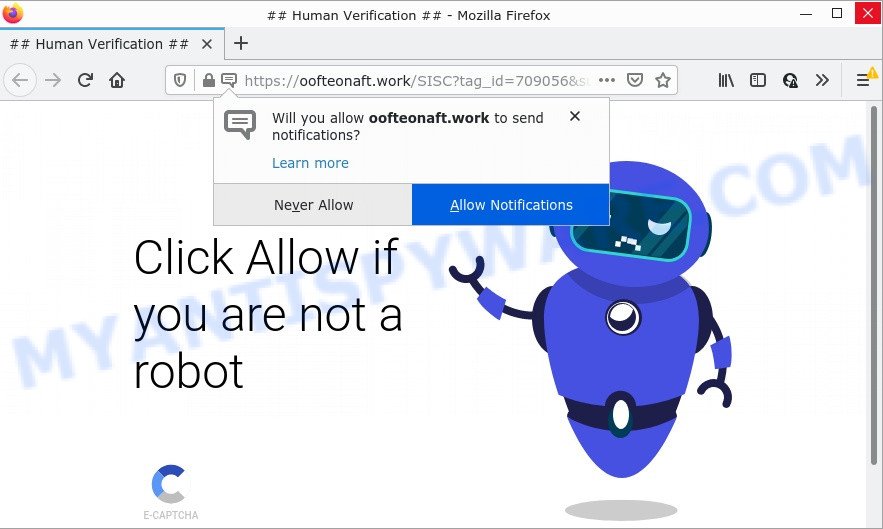
The Oofteonaft.work web site shows fake messages that attempts to get you to click the ‘Allow’ to subscribe to its notifications. Once you click ALLOW, then you will start seeing unwanted adverts in form of popup windows on the screen.

Threat Summary
| Name | Oofteonaft.work pop-up |
| Type | browser notification spam, spam push notifications, pop-up virus |
| Distribution | potentially unwanted programs, adware, social engineering attack, dubious pop up ads |
| Symptoms |
|
| Removal | Oofteonaft.work removal guide |
How does your computer get infected with Oofteonaft.work pop-ups
Some research has shown that users can be redirected to Oofteonaft.work from suspicious advertisements or by potentially unwanted apps and adware software. Adware is a form of malware that can cause problems for your computer. It can generate numerous additional popup, banner, pop-under and in-text link advertisements flooding on your web browser; gather your confidential information like login details, online searches, etc; run in the background and drag down your computer running speed; give more chances for other adware, PUPs even malicious software to get on your computer.
Adware usually is bundled within free software. So, when you installing free applications, carefully read the disclaimers, select the Custom or Advanced setup method to watch for additional apps that are being installed, because some of the apps are PUPs and adware software.
Remove Oofteonaft.work notifications from web browsers
If you’re getting notifications from the Oofteonaft.work or another scam website, you’ll have previously pressed the ‘Allow’ button. Below we’ll teach you how to turn them off.
Google Chrome:
- Click the Menu button (three dots) on the top right hand corner
- In the menu go to ‘Settings’, scroll down to ‘Advanced’ settings.
- In the ‘Privacy and Security’ section, click on ‘Site settings’.
- Click on ‘Notifications’.
- Click ‘three dots’ button on the right hand side of Oofteonaft.work site or other rogue notifications and click ‘Remove’.

Android:
- Open Chrome.
- In the top-right corner, find and tap the Google Chrome menu (three dots).
- In the menu tap ‘Settings’, scroll down to ‘Advanced’.
- Tap on ‘Site settings’ and then ‘Notifications’. In the opened window, find the Oofteonaft.work URL, other suspicious URLs and tap on them one-by-one.
- Tap the ‘Clean & Reset’ button and confirm.

Mozilla Firefox:
- In the top right hand corner, click the Firefox menu (three horizontal stripes).
- Go to ‘Options’, and Select ‘Privacy & Security’ on the left side of the window.
- Scroll down to ‘Permissions’ and then to ‘Settings’ next to ‘Notifications’.
- In the opened window, locate Oofteonaft.work URL, other rogue notifications, click the drop-down menu and select ‘Block’.
- Click ‘Save Changes’ button.

Edge:
- Click the More button (it looks like three dots) in the top-right corner of the Edge.
- Scroll down, locate and click ‘Settings’. In the left side select ‘Advanced’.
- Click ‘Manage permissions’ button, located beneath ‘Website permissions’.
- Click the switch under the Oofteonaft.work site and each suspicious domain.

Internet Explorer:
- Click ‘Tools’ button in the right upper corner of the screen.
- Go to ‘Internet Options’ in the menu.
- Select the ‘Privacy’ tab and click ‘Settings below ‘Pop-up Blocker’ section.
- Locate the Oofteonaft.work and click the ‘Remove’ button to remove the domain.

Safari:
- On the top menu select ‘Safari’, then ‘Preferences’.
- Select the ‘Websites’ tab and then select ‘Notifications’ section on the left panel.
- Find the Oofteonaft.work site and select it, click the ‘Deny’ button.
How to remove Oofteonaft.work ads from Chrome, Firefox, IE, Edge
In the steps below, we’ll try to cover the MS Edge, Mozilla Firefox, Internet Explorer and Google Chrome and provide general advice to get rid of Oofteonaft.work advertisements. You may find some minor differences in your MS Windows install. No matter, you should be okay if you follow the steps outlined below: delete all suspicious and unknown software, reset browsers settings, fix internet browsers shortcuts, delete harmful scheduled tasks, use free malicious software removal utilities. Read it once, after doing so, please bookmark this page (or open it on your smartphone) as you may need to exit your web browser or restart your PC.
To remove Oofteonaft.work pop ups, follow the steps below:
- Remove Oofteonaft.work notifications from web browsers
- How to manually remove Oofteonaft.work
- Automatic Removal of Oofteonaft.work pop-ups
- Stop Oofteonaft.work pop-ups
How to manually remove Oofteonaft.work
Most adware can be removed manually, without the use of anti-virus or other removal tools. The manual steps below will guide you through how to remove Oofteonaft.work advertisements step by step. Although each of the steps is simple and does not require special knowledge, but you doubt that you can complete them, then use the free tools, a list of which is given below.
Delete newly added PUPs
Some of PUPs, adware software and browser hijackers can be uninstalled using the Add/Remove programs utility which is located in the MS Windows Control Panel. So, if you are running any version of Microsoft Windows and you have noticed an unwanted program, then first try to remove it through Add/Remove programs.
Windows 8, 8.1, 10
First, press the Windows button
Windows XP, Vista, 7
First, click “Start” and select “Control Panel”.
It will display the Windows Control Panel like below.

Next, click “Uninstall a program” ![]()
It will open a list of all applications installed on your device. Scroll through the all list, and delete any suspicious and unknown software. To quickly find the latest installed programs, we recommend sort programs by date in the Control panel.
Remove Oofteonaft.work pop up advertisements from Chrome
Reset Chrome settings is a simple method to get rid of Oofteonaft.work pop ups, harmful and adware plugins, web browser’s new tab page, default search provider and start page which have been changed by adware.
First start the Chrome. Next, press the button in the form of three horizontal dots (![]() ).
).
It will display the Chrome menu. Select More Tools, then click Extensions. Carefully browse through the list of installed extensions. If the list has the extension signed with “Installed by enterprise policy” or “Installed by your administrator”, then complete the following guidance: Remove Google Chrome extensions installed by enterprise policy.
Open the Chrome menu once again. Further, click the option called “Settings”.

The internet browser will open the settings screen. Another method to show the Chrome’s settings – type chrome://settings in the web-browser adress bar and press Enter
Scroll down to the bottom of the page and click the “Advanced” link. Now scroll down until the “Reset” section is visible, as displayed below and click the “Reset settings to their original defaults” button.

The Google Chrome will show the confirmation dialog box similar to the one below.

You need to confirm your action, press the “Reset” button. The web-browser will run the task of cleaning. After it’s complete, the web-browser’s settings including homepage, newtab and search provider back to the values that have been when the Chrome was first installed on your PC.
Get rid of Oofteonaft.work from Mozilla Firefox by resetting web browser settings
This step will help you remove Oofteonaft.work pop ups, third-party toolbars, disable harmful addons and restore your default start page, new tab and search engine settings.
First, launch the Mozilla Firefox. Next, press the button in the form of three horizontal stripes (![]() ). It will display the drop-down menu. Next, press the Help button (
). It will display the drop-down menu. Next, press the Help button (![]() ).
).

In the Help menu click the “Troubleshooting Information”. In the upper-right corner of the “Troubleshooting Information” page press on “Refresh Firefox” button like below.

Confirm your action, click the “Refresh Firefox”.
Delete Oofteonaft.work pop up advertisements from Microsoft Internet Explorer
If you find that Internet Explorer internet browser settings like new tab, search provider by default and start page had been replaced by adware that causes the unwanted Oofteonaft.work pop ups, then you may restore your settings, via the reset internet browser procedure.
First, launch the Microsoft Internet Explorer, click ![]() ) button. Next, click “Internet Options” as displayed on the image below.
) button. Next, click “Internet Options” as displayed on the image below.

In the “Internet Options” screen select the Advanced tab. Next, press Reset button. The Internet Explorer will display the Reset Internet Explorer settings dialog box. Select the “Delete personal settings” check box and press Reset button.

You will now need to restart your PC system for the changes to take effect. It will get rid of adware software that causes multiple annoying popups, disable malicious and ad-supported web browser’s extensions and restore the IE’s settings like home page, default search provider and new tab to default state.
Automatic Removal of Oofteonaft.work pop-ups
In order to fully remove Oofteonaft.work, you not only need to delete adware software from your PC, but also get rid of all its components in your PC including Windows registry entries. We recommend to download and use free removal tools to automatically clean your device of adware that causes multiple intrusive popups.
Run Zemana Anti Malware to remove Oofteonaft.work ads
Zemana Anti Malware is a program which is used for malware, adware, browser hijackers and potentially unwanted programs removal. The program is one of the most efficient anti malware utilities. It helps in malicious software removal and and defends all other types of security threats. One of the biggest advantages of using Zemana Free is that is easy to use and is free. Also, it constantly keeps updating its virus/malware signatures DB. Let’s see how to install and check your device with Zemana Free in order to remove Oofteonaft.work popups from your personal computer.
Now you can install and use Zemana Free to get rid of Oofteonaft.work advertisements from your internet browser by following the steps below:
Visit the following page to download Zemana Anti Malware install package named Zemana.AntiMalware.Setup on your device. Save it to your Desktop.
165091 downloads
Author: Zemana Ltd
Category: Security tools
Update: July 16, 2019
Run the setup file after it has been downloaded successfully and then follow the prompts to install this utility on your PC.

During installation you can change some settings, but we suggest you do not make any changes to default settings.
When install is finished, this malicious software removal utility will automatically start and update itself. You will see its main window as on the image below.

Now click the “Scan” button to perform a system scan for the adware software that causes Oofteonaft.work popup ads in your browser. A system scan can take anywhere from 5 to 30 minutes, depending on your computer. While the utility is checking, you can see number of objects and files has already scanned.

After the scan get completed, Zemana AntiMalware will show you the results. Review the report and then click “Next” button.

The Zemana AntiMalware will remove adware software that causes multiple unwanted pop ups and move the selected items to the program’s quarantine. Once finished, you can be prompted to restart your computer to make the change take effect.
Get rid of Oofteonaft.work ads from internet browsers with HitmanPro
If Zemana Anti Malware cannot remove this adware, then we suggests to use the Hitman Pro. Hitman Pro is a free removal tool for hijackers, potentially unwanted software, toolbars and adware software responsible for Oofteonaft.work popups. It’s specially designed to work as a second scanner for your PC system.
HitmanPro can be downloaded from the following link. Save it on your Desktop.
When downloading is complete, open the file location. You will see an icon like below.

Double click the Hitman Pro desktop icon. After the utility is started, you will see a screen as displayed in the figure below.

Further, click “Next” button . HitmanPro application will scan through the whole PC system for the adware that causes multiple annoying popups. A scan can take anywhere from 10 to 30 minutes, depending on the number of files on your device and the speed of your device. After the scanning is done, Hitman Pro will show a scan report similar to the one below.

All detected items will be marked. You can remove them all by simply press “Next” button. It will display a dialog box, press the “Activate free license” button.
Remove Oofteonaft.work popup ads with MalwareBytes
If you’re having problems with Oofteonaft.work ads removal, then check out MalwareBytes AntiMalware (MBAM). This is a utility that can help clean up your device and improve your speeds for free. Find out more below.
First, please go to the following link, then click the ‘Download’ button in order to download the latest version of MalwareBytes.
327311 downloads
Author: Malwarebytes
Category: Security tools
Update: April 15, 2020
Once downloading is finished, close all programs and windows on your device. Double-click the install file called MBSetup. If the “User Account Control” prompt pops up as displayed in the following example, click the “Yes” button.

It will open the Setup wizard which will help you install MalwareBytes AntiMalware on your computer. Follow the prompts and don’t make any changes to default settings.

Once install is finished successfully, click “Get Started” button. MalwareBytes Anti Malware will automatically start and you can see its main screen like the one below.

Now click the “Scan” button . MalwareBytes AntiMalware program will scan through the whole computer for the adware that causes popups. Depending on your computer, the scan can take anywhere from a few minutes to close to an hour. When a malware, adware or potentially unwanted programs are detected, the number of the security threats will change accordingly.

When MalwareBytes is done scanning your computer, MalwareBytes Anti-Malware will open a screen which contains a list of malicious software that has been found. Review the report and then click “Quarantine” button. The MalwareBytes Free will remove adware software that causes Oofteonaft.work popups and move the selected items to the Quarantine. Once disinfection is complete, you may be prompted to reboot the computer.

We suggest you look at the following video, which completely explains the process of using the MalwareBytes Anti Malware (MBAM) to delete adware software, browser hijacker and other malicious software.
Stop Oofteonaft.work pop-ups
In order to increase your security and protect your PC system against new intrusive ads and malicious web-sites, you need to use ad blocking program that blocks an access to malicious ads and web sites. Moreover, the program can block the display of intrusive advertising, which also leads to faster loading of web-pages and reduce the consumption of web traffic.
- Installing the AdGuard is simple. First you will need to download AdGuard by clicking on the following link.
Adguard download
26910 downloads
Version: 6.4
Author: © Adguard
Category: Security tools
Update: November 15, 2018
- After downloading it, launch the downloaded file. You will see the “Setup Wizard” program window. Follow the prompts.
- After the installation is done, click “Skip” to close the installation program and use the default settings, or click “Get Started” to see an quick tutorial that will allow you get to know AdGuard better.
- In most cases, the default settings are enough and you don’t need to change anything. Each time, when you launch your personal computer, AdGuard will run automatically and stop undesired advertisements, block Oofteonaft.work, as well as other harmful or misleading web sites. For an overview of all the features of the application, or to change its settings you can simply double-click on the icon called AdGuard, that can be found on your desktop.
Finish words
Once you have removed the adware using this guidance, Chrome, Microsoft Edge, IE and Firefox will no longer show intrusive Oofteonaft.work web site when you browse the World Wide Web. Unfortunately, if the instructions does not help you, then you have caught a new adware software, and then the best way – ask for help.
Please create a new question by using the “Ask Question” button in the Questions and Answers. Try to give us some details about your problems, so we can try to help you more accurately. Wait for one of our trained “Security Team” or Site Administrator to provide you with knowledgeable assistance tailored to your problem with the unwanted Oofteonaft.work advertisements.



















