What is Rsdnrz.com?
Rsdnrz.com is a website that tries to trick computer users into accepting push notifications via the browser. Scammers use push notifications to bypass protection against pop ups in the web browser and therefore display a huge number of unwanted adverts. These ads are used to promote suspicious web-browser extensions, giveaway scams, adware software bundles, and adult web sites.
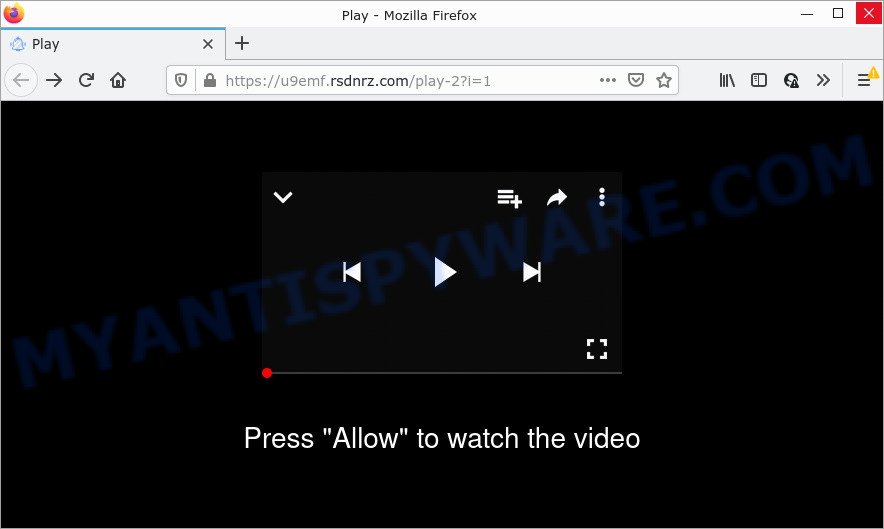
When you visit the Rsdnrz.com web-site which wants to send you browser notifications, you will be greeted with a confirmation request that asks whether you want to agree to them or not. Your options will be ‘Block’ and ‘Allow’. Once enabled, the Rsdnrz.com notifications will start popping up in the right bottom corner of the screen periodically and spam you with intrusive ads.

Threat Summary
| Name | Rsdnrz.com popup |
| Type | spam push notifications, browser notification spam, pop-up virus |
| Distribution | adware software, potentially unwanted applications, dubious pop up ads, social engineering attack |
| Symptoms |
|
| Removal | Rsdnrz.com removal guide |
How does your PC system get infected with Rsdnrz.com popups
These Rsdnrz.com pop-ups are caused by misleading advertisements on the webpages you visit or adware. Adware is type of malicious software that shows unwanted ads on a computer, redirects search results to advertising web-pages and gathers personal information for marketing purposes. Adware software can show banner advertisements, full-screen ads, pop-ups, videos, or other varieties of online advertising. Adware can attack your computer’s internet browsers like the Microsoft Edge, Firefox, Chrome and Internet Explorer. Maybe you approve the idea that the ads or pop-ups is just a small problem. But these unwanted advertisements eat computer resources and slow down your personal computer performance.
Adware software usually gets onto computers by being attached to some free applications that users download off of the Net. So, think back, have you ever download and run any freeware. In order to avoid infection, in the Setup wizard, you should be be proactive and carefully read the ‘Terms of use’, the ‘license agreement’ and other installation screens, as well as to always choose the ‘Manual’ or ‘Advanced’ setup mode, when installing anything downloaded from the Internet.
Remove Rsdnrz.com notifications from web-browsers
If you’ve allowed the Rsdnrz.com notifications by clicking the Allow button, then after a short time you will notice that these browser notifications are very intrusive. Here’s how to remove Rsdnrz.com notifications from your web browser.
Google Chrome:
- Just copy and paste the following text into the address bar of Google Chrome.
- chrome://settings/content/notifications
- Press Enter.
- Remove the Rsdnrz.com site and other dubious URLs by clicking three vertical dots button next to each and selecting ‘Remove’.

Android:
- Open Chrome.
- In the top-right corner, tap on Chrome’s main menu button, represented by three vertical dots.
- In the menu tap ‘Settings’, scroll down to ‘Advanced’.
- Tap on ‘Site settings’ and then ‘Notifications’. In the opened window, find the Rsdnrz.com URL, other rogue notifications and tap on them one-by-one.
- Tap the ‘Clean & Reset’ button and confirm.

Mozilla Firefox:
- Click on ‘three horizontal stripes’ button at the top-right corner of the screen.
- In the menu go to ‘Options’, in the menu on the left go to ‘Privacy & Security’.
- Scroll down to ‘Permissions’ and then to ‘Settings’ next to ‘Notifications’.
- Select the Rsdnrz.com domain from the list and change the status to ‘Block’.
- Save changes.

Edge:
- In the right upper corner, click the Edge menu button (it looks like three dots).
- Scroll down to ‘Settings’. In the menu on the left go to ‘Advanced’.
- Click ‘Manage permissions’ button, located beneath ‘Website permissions’.
- Click the switch below the Rsdnrz.com so that it turns off.

Internet Explorer:
- In the top-right corner of the window, click on the gear icon (menu button).
- When the drop-down menu appears, click on ‘Internet Options’.
- Click on the ‘Privacy’ tab and select ‘Settings’ in the pop-up blockers section.
- Find the Rsdnrz.com and click the ‘Remove’ button to delete the URL.

Safari:
- Click ‘Safari’ button on the top-left corner and select ‘Preferences’.
- Open ‘Websites’ tab, then in the left menu click on ‘Notifications’.
- Locate the Rsdnrz.com and select it, click the ‘Deny’ button.
How to remove Rsdnrz.com pop ups from Chrome, Firefox, IE, Edge
In the step-by-step tutorial below, we will try to cover the Edge, Firefox, Chrome and Internet Explorer and provide general help to remove Rsdnrz.com pop ups. You may find some minor differences in your Windows install. No matter, you should be okay if you follow the steps outlined below: remove all suspicious and unknown programs, reset web-browsers settings, fix web browsers shortcuts, remove malicious scheduled tasks, use free malicious software removal utilities. Read this manual carefully, bookmark it or open this page on your smartphone, because you may need to exit your browser or restart your computer.
To remove Rsdnrz.com pop ups, follow the steps below:
- Remove Rsdnrz.com notifications from web-browsers
- How to manually remove Rsdnrz.com
- Automatic Removal of Rsdnrz.com advertisements
- Stop Rsdnrz.com popups
How to manually remove Rsdnrz.com
The most common adware can be removed manually, without the use of anti-virus or other removal tools. The manual steps below will show you how to remove Rsdnrz.com advertisements step by step. Although each of the steps is simple and does not require special knowledge, but you are not sure that you can finish them, then use the free tools, a list of which is given below.
Remove dubious applications using Microsoft Windows Control Panel
It’s of primary importance to first identify and get rid of all potentially unwanted apps, adware programs and hijackers through ‘Add/Remove Programs’ (Windows XP) or ‘Uninstall a program’ (Windows 10, 8, 7) section of your MS Windows Control Panel.
|
|
|
|
Remove Rsdnrz.com pop ups from Chrome
Resetting Google Chrome to default values is effective in deleting the Rsdnrz.com pop up ads from your web-browser. This method is always effective to complete if you have difficulty in removing changes caused by adware.

- First, launch the Google Chrome and click the Menu icon (icon in the form of three dots).
- It will display the Google Chrome main menu. Select More Tools, then click Extensions.
- You will see the list of installed extensions. If the list has the addon labeled with “Installed by enterprise policy” or “Installed by your administrator”, then complete the following steps: Remove Chrome extensions installed by enterprise policy.
- Now open the Google Chrome menu once again, click the “Settings” menu.
- Next, click “Advanced” link, that located at the bottom of the Settings page.
- On the bottom of the “Advanced settings” page, press the “Reset settings to their original defaults” button.
- The Chrome will display the reset settings prompt as shown on the image above.
- Confirm the browser’s reset by clicking on the “Reset” button.
- To learn more, read the blog post How to reset Chrome settings to default.
Remove Rsdnrz.com from Mozilla Firefox by resetting internet browser settings
If the Firefox web browser application is hijacked, then resetting its settings can help. The Reset feature is available on all modern version of Mozilla Firefox. A reset can fix many issues by restoring Firefox settings such as newtab page, homepage and default search provider to their default values. However, your themes, bookmarks, history, passwords, and web form auto-fill information will not be deleted.
Start the Firefox and click the menu button (it looks like three stacked lines) at the top right of the internet browser screen. Next, click the question-mark icon at the bottom of the drop-down menu. It will show the slide-out menu.

Select the “Troubleshooting information”. If you are unable to access the Help menu, then type “about:support” in your address bar and press Enter. It bring up the “Troubleshooting Information” page as shown on the image below.

Click the “Refresh Firefox” button at the top right of the Troubleshooting Information page. Select “Refresh Firefox” in the confirmation dialog box. The Firefox will begin a process to fix your problems that caused by the Rsdnrz.com adware. When, it is complete, click the “Finish” button.
Remove Rsdnrz.com pop-up ads from Microsoft Internet Explorer
If you find that Internet Explorer internet browser settings such as new tab page, homepage and default search engine had been replaced by adware software responsible for Rsdnrz.com popups, then you may restore your settings, via the reset browser procedure.
First, launch the Internet Explorer, click ![]() ) button. Next, click “Internet Options” as displayed in the following example.
) button. Next, click “Internet Options” as displayed in the following example.

In the “Internet Options” screen select the Advanced tab. Next, click Reset button. The Microsoft Internet Explorer will display the Reset Internet Explorer settings dialog box. Select the “Delete personal settings” check box and click Reset button.

You will now need to restart your computer for the changes to take effect. It will delete adware that causes Rsdnrz.com pop ups, disable malicious and ad-supported internet browser’s extensions and restore the Internet Explorer’s settings such as homepage, search engine by default and new tab to default state.
Automatic Removal of Rsdnrz.com advertisements
The adware software can hide its components which are difficult for you to find out and get rid of completely. This may lead to the fact that after some time, the adware related to the Rsdnrz.com pop-ups again infect your computer. Moreover, We want to note that it is not always safe to delete adware manually, if you don’t have much experience in setting up and configuring the Microsoft Windows operating system. The best solution to scan for and get rid of adware is to use free malware removal software.
Remove Rsdnrz.com pop ups with Zemana Free
Zemana Anti-Malware (ZAM) is a program that is used for malicious software, adware software, browser hijackers and PUPs removal. The program is one of the most efficient antimalware tools. It helps in malware removal and and defends all other types of security threats. One of the biggest advantages of using Zemana AntiMalware (ZAM) is that is easy to use and is free. Also, it constantly keeps updating its virus/malware signatures DB. Let’s see how to install and scan your personal computer with Zemana Free in order to remove Rsdnrz.com pop-ups from your computer.
- Visit the following page to download Zemana Anti-Malware. Save it to your Desktop so that you can access the file easily.
Zemana AntiMalware
165053 downloads
Author: Zemana Ltd
Category: Security tools
Update: July 16, 2019
- Once you have downloaded the setup file, make sure to double click on the Zemana.AntiMalware.Setup. This would start the Zemana Anti-Malware install on your computer.
- Select installation language and click ‘OK’ button.
- On the next screen ‘Setup Wizard’ simply press the ‘Next’ button and follow the prompts.

- Finally, once the installation is done, Zemana Free will start automatically. Else, if does not then double-click on the Zemana icon on your desktop.
- Now that you have successfully install Zemana Free, let’s see How to use Zemana Free to remove Rsdnrz.com pop-up ads from your computer.
- After you have launched the Zemana Free, you’ll see a window as on the image below, just click ‘Scan’ button to perform a system scan for the adware.

- Now pay attention to the screen while Zemana Free scans your computer.

- When the system scan is finished, Zemana Anti-Malware will show a scan report. All found items will be marked. You can delete them all by simply press ‘Next’ button.

- Zemana Free may require a restart PC system in order to complete the Rsdnrz.com popups removal process.
- If you want to completely delete adware software from your computer, then click ‘Quarantine’ icon, select all malware, adware software, PUPs and other threats and click Delete.
- Restart your PC to complete the adware removal procedure.
Get rid of Rsdnrz.com advertisements from internet browsers with Hitman Pro
HitmanPro is a completely free (30 day trial) tool. You don’t need expensive ways to delete adware software responsible for Rsdnrz.com pop-up advertisements and other misleading apps. Hitman Pro will delete all the unwanted software such as adware and hijackers for free.

- HitmanPro can be downloaded from the following link. Save it on your Windows desktop or in any other place.
- Once the downloading process is done, double click the Hitman Pro icon. Once this tool is launched, click “Next” button to start checking your PC system for the adware that causes Rsdnrz.com pop up advertisements in your browser. This task can take some time, so please be patient. When a threat is detected, the number of the security threats will change accordingly.
- Once finished, Hitman Pro will show a screen which contains a list of malicious software that has been found. Make sure to check mark the threats which are unsafe and then click “Next” button. Now click the “Activate free license” button to start the free 30 days trial to get rid of all malware found.
How to remove Rsdnrz.com with MalwareBytes Free
Trying to get rid of Rsdnrz.com ads can become a battle of wills between the adware software infection and you. MalwareBytes can be a powerful ally, uninstalling most of today’s adware, malware and PUPs with ease. Here’s how to use MalwareBytes Free will help you win.
Visit the following page to download MalwareBytes AntiMalware (MBAM). Save it directly to your Microsoft Windows Desktop.
327277 downloads
Author: Malwarebytes
Category: Security tools
Update: April 15, 2020
When the downloading process is done, close all windows on your personal computer. Further, start the file named MBSetup. If the “User Account Control” prompt pops up as shown in the figure below, press the “Yes” button.

It will display the Setup wizard that will help you install MalwareBytes on the device. Follow the prompts and do not make any changes to default settings.

Once installation is done successfully, click “Get Started” button. Then MalwareBytes Free will automatically launch and you may see its main window as displayed on the image below.

Next, click the “Scan” button to find adware that causes Rsdnrz.com popups in your web browser. While the tool is checking, you can see number of objects and files has already scanned.

After that process is finished, MalwareBytes Anti-Malware (MBAM) will show a list of detected threats. Review the report and then click “Quarantine” button.

The MalwareBytes Anti Malware will remove adware that causes Rsdnrz.com pop ups in your web browser and move the selected items to the program’s quarantine. When the procedure is done, you can be prompted to restart your computer. We advise you look at the following video, which completely explains the procedure of using the MalwareBytes Anti Malware to delete hijackers, adware and other malware.
Stop Rsdnrz.com popups
In order to increase your security and protect your personal computer against new intrusive advertisements and harmful web sites, you need to run adblocker application that stops an access to malicious ads and web-pages. Moreover, the program can stop the display of intrusive advertising, that also leads to faster loading of web pages and reduce the consumption of web traffic.
- Visit the following page to download AdGuard. Save it to your Desktop.
Adguard download
26903 downloads
Version: 6.4
Author: © Adguard
Category: Security tools
Update: November 15, 2018
- When downloading is complete, launch the downloaded file. You will see the “Setup Wizard” program window. Follow the prompts.
- Once the install is complete, press “Skip” to close the installation program and use the default settings, or click “Get Started” to see an quick tutorial that will help you get to know AdGuard better.
- In most cases, the default settings are enough and you don’t need to change anything. Each time, when you run your personal computer, AdGuard will launch automatically and stop unwanted ads, block Rsdnrz.com, as well as other malicious or misleading web-pages. For an overview of all the features of the program, or to change its settings you can simply double-click on the icon named AdGuard, that can be found on your desktop.
To sum up
We suggest that you keep AdGuard (to help you block unwanted pop up advertisements and unwanted harmful web sites) and Zemana AntiMalware (ZAM) (to periodically scan your device for new adware softwares and other malware). Probably you are running an older version of Java or Adobe Flash Player. This can be a security risk, so download and install the latest version right now.
If you are still having problems while trying to get rid of Rsdnrz.com ads from the Internet Explorer, Chrome, Firefox and MS Edge, then ask for help here here.
























