What is Defender-scanning.xyz?
Defender-scanning.xyz pop-ups are a SCAM that uses social engineering methods to trick unsuspecting users into believing the computer is vulnerable to viruses. Scammers use fake alerts to lure the users into installing software they don’t need. Defender-scanning.xyz pop-ups can invade computers, Android/Apple devices when users land on deceptive websites — by following a link from push notifications, spam emails or mistyping a URL. They might be served to users via Adware, PUPs (potenially unwanted programs) users can unwittingly install if they download free or pirated versions of software.
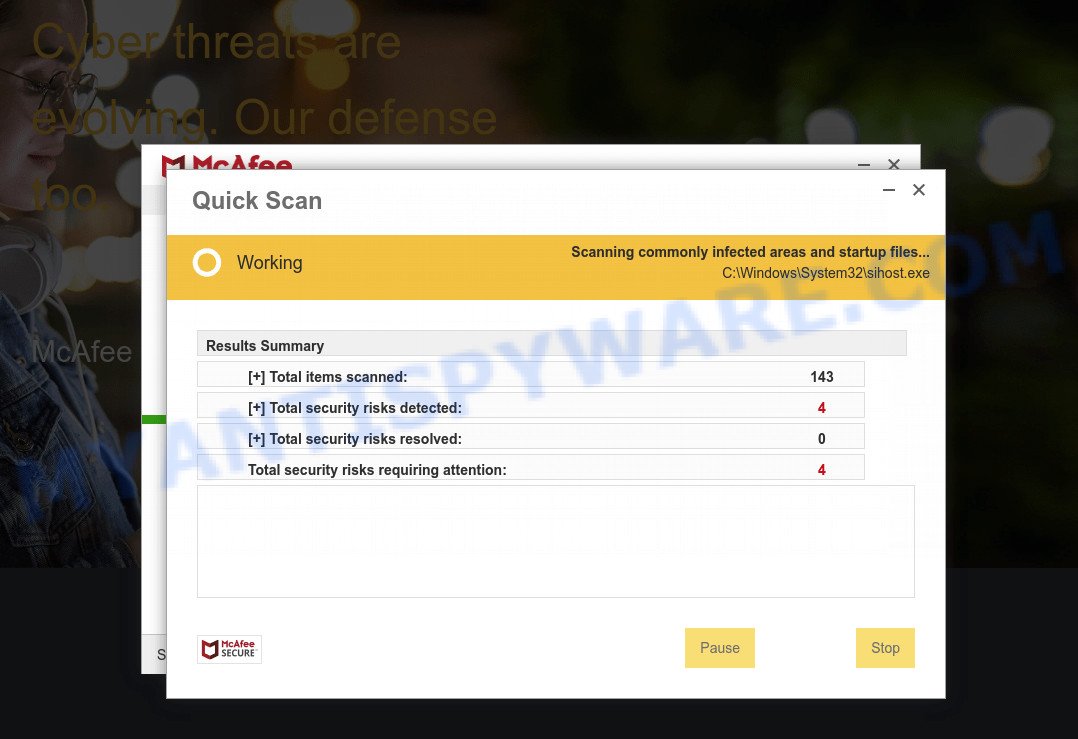
Fake McAfee pop-up alert
Typically, scam sites first check the user’s IP address to determine their geolocation. Scammers, having determined the user’s location, can use various scam schemes, change the page language and redirect the user to other dangerous sites. The Defender-scanning.xyz site shows a fake message that the computer may be vulnerable to viruses and other threats. This scam instructs users to click “Renew License” to protect their family from from viruses, spyware, malware, botnets and more. Scammers claim that today there is a 50% discount.
After clicking, users are redirected to another page that offers to purchase antivirus software. In this particular case, users are shown a legitimate McAfee antivirus page offering to purchase the McAfee® Total Protection subscription. Scammers behind Defender-scanning.xyz earn a commission for each purchased McAfee subscription. Of course, McAfee and other antivirus companies do not allow affiliates to promote their products using social engineering tricks, misleading methods, and deceptive advertising. However, despite this ban, scammers continue to advertise McAfee Antivirus and other antivirus companies’ products.
Ignore the Defender-scanning.xyz pop-ups and close this site as soon as it appears on your computer screen. Scammers can prevent you from closing this site in various ways. In such cases, close your browser using Task Manager or restart your computer. If the next time you launch the browser, it prompts you to restore the previous session, abandon it, otherwise this scam page will reopen on your screen.
Threat Summary
| Name | Defender-scanning.xyz |
| Type | scam, phishing, fake alerts |
| Sample URLs | https://defender-scanning.xyz/mcfn/?lpkey=xxxxxxxx |
| Symptoms |
|
| Removal | Defender-scanning.xyz removal guide |
There are many scam websites on the Internet designed to trick visitors into installing untrustworthy software. We have already reported on other scam pages such as Your McAfee Subscription Has Expired, Norton Antivirus 2021 Update, Microsoft Windows Virus Alert. Some of these scams are positioned as a legitimate Microsoft, Norton, McAfee pages, but in fact have nothing to do with Microsoft, Norton and McAfee. Never install software promoted by scam sites, as it can be useless, and besides, it can be dangerous for you and your computer. Installing untrustworthy software can lead to loss of personal data, disclosure of confidential information, and even financial losses.
The Defender-scanning.xyz pop ups are caused by malicious advertisements on websites you visit, push notifications or Adware. Browser (push) notifications are originally developed to alert the user of recently published news. Cyber criminals abuse ‘push notifications’ by displaying unwanted ads. These ads are displayed in the lower right corner of the screen urges users to play online games, visit questionable web-pages, install web browser add-ons & so on. Adware is a part of malicious software that displays unwanted ads, change web browser settings, download and install malicious browser addons. All the time, while adware software is running, your internet browser will be fill with intrusive advertisements.
How does Adware get on your PC system
Most often, adware is bundled with the install packages from file sharing and torrents websites. So, install free applications is a a good chance that you will find a bundled adware software. If you don’t know how to avoid it, then use a simple trick. During the install, choose the Custom or Advanced installation type. Next, click ‘Decline’ button and clear all checkboxes on offers that ask you to install bundled applications. Moreover, please carefully read Term of use and User agreement before installing any software or otherwise you can end up with another unwanted program on your PC system like this adware.
How to remove Defender-scanning.xyz popup scam from Chrome, Firefox, IE, Edge
In order to remove Defender-scanning.xyz scam, start by closing any programs and popups that are open. If a popup won’t close, then close your web-browser (Firefox, Internet Explorer, MS Edge and Google Chrome). If a program won’t close then please restart your PC. Next, follow the steps below.
To remove Defender-scanning.xyz, execute the following steps:
- How to delete Defender-scanning.xyz scam without any software
- Automatic Removal of Defender-scanning.xyz popup scam
- Stop Defender-scanning.xyz pop up scam
How to delete Defender-scanning.xyz scam without any software
In this section of the blog post, we have posted the steps that will help to remove Defender-scanning.xyz scam manually. Although compared to removal tools, this way loses in time, but you don’t need to download anything on your device. It will be enough for you to follow the detailed guidance with pictures. We tried to describe each step in detail, but if you realized that you might not be able to figure it out, or simply do not want to change the MS Windows and browser settings, then it’s better for you to use tools from trusted developers, which are listed below.
Delete recently added PUPs
First method for manual adware removal is to go into the Windows “Control Panel”, then “Uninstall a program” console. Take a look at the list of programs on your computer and see if there are any dubious and unknown programs. If you see any, you need to uninstall them. Of course, before doing so, you can do an Internet search to find details on the program. If it is a potentially unwanted program, adware or malicious software, you will likely find information that says so.
Windows 10, 8.1, 8
Click the MS Windows logo, and then press Search ![]() . Type ‘Control panel’and press Enter as shown on the screen below.
. Type ‘Control panel’and press Enter as shown on the screen below.

After the ‘Control Panel’ opens, click the ‘Uninstall a program’ link under Programs category similar to the one below.

Windows 7, Vista, XP
Open Start menu and select the ‘Control Panel’ at right as on the image below.

Then go to ‘Add/Remove Programs’ or ‘Uninstall a program’ (Microsoft Windows 7 or Vista) like below.

Carefully browse through the list of installed applications and remove all dubious and unknown software. We advise to click ‘Installed programs’ and even sorts all installed software by date. After you have found anything suspicious that may be the adware which causes the unwanted Defender-scanning.xyz pop ups or other PUP (potentially unwanted program), then select this application and click ‘Uninstall’ in the upper part of the window. If the dubious program blocked from removal, then use Revo Uninstaller Freeware to completely get rid of it from your device.
Remove Defender-scanning.xyz pop-ups from Chrome
If you have adware, Defender-scanning.xyz scam problems or Google Chrome is running slow, then reset Chrome can help you. In this instructions we’ll show you the method to reset your Chrome settings and data to original settings without reinstall.

- First start the Google Chrome and click Menu button (small button in the form of three dots).
- It will display the Google Chrome main menu. Select More Tools, then press Extensions.
- You’ll see the list of installed extensions. If the list has the addon labeled with “Installed by enterprise policy” or “Installed by your administrator”, then complete the following guide: Remove Chrome extensions installed by enterprise policy.
- Now open the Chrome menu once again, click the “Settings” menu.
- You will see the Google Chrome’s settings page. Scroll down and click “Advanced” link.
- Scroll down again and press the “Reset” button.
- The Chrome will open the reset profile settings page as on the image above.
- Next click the “Reset” button.
- Once this procedure is finished, your web-browser’s start page, default search provider and new tab page will be restored to their original defaults.
- To learn more, read the blog post How to reset Google Chrome settings to default.
Delete Defender-scanning.xyz popup from Microsoft Internet Explorer
By resetting Internet Explorer web browser you revert back your internet browser settings to its default state. This is first when troubleshooting problems that might have been caused by adware related to the Defender-scanning.xyz pop ups.
First, open the Internet Explorer, press ![]() ) button. Next, click “Internet Options” as shown on the screen below.
) button. Next, click “Internet Options” as shown on the screen below.

In the “Internet Options” screen select the Advanced tab. Next, press Reset button. The Internet Explorer will show the Reset Internet Explorer settings dialog box. Select the “Delete personal settings” check box and press Reset button.

You will now need to restart your personal computer for the changes to take effect. It will remove adware software that causes Defender-scanning.xyz pop-up scam, disable malicious and ad-supported web-browser’s extensions and restore the Microsoft Internet Explorer’s settings such as newtab, home page and default search provider to default state.
Remove Defender-scanning.xyz from Mozilla Firefox by resetting browser settings
The Firefox reset will delete redirects to unwanted Defender-scanning.xyz web-page, modified preferences, extensions and security settings. However, your saved passwords and bookmarks will not be changed or cleared.
Press the Menu button (looks like three horizontal lines), and click the blue Help icon located at the bottom of the drop down menu such as the one below.

A small menu will appear, press the “Troubleshooting Information”. On this page, click “Refresh Firefox” button as shown below.

Follow the onscreen procedure to restore your Mozilla Firefox internet browser settings to their default state.
Automatic Removal of Defender-scanning.xyz popup scam
In order to fully remove Defender-scanning.xyz, you not only need to delete adware from your personal computer, but also remove all its components in your computer including Windows registry entries. We recommend to download and run free removal utilities to automatically clean your personal computer of adware related to the Defender-scanning.xyz pop ups.
How to delete Defender-scanning.xyz pop ups with Zemana Free
Thinking about remove Defender-scanning.xyz scam from your internet browser? Then pay attention to Zemana AntiMalware. This is a well-known utility, originally created just to locate and delete malicious software, adware and PUPs. But by now it has seriously changed and can not only rid you of malware, but also protect your computer from malicious software and adware, as well as find and delete common viruses and trojans.
Now you can install and run Zemana Anti Malware to delete Defender-scanning.xyz pop-up from your web-browser by following the steps below:
Click the link below to download Zemana Anti-Malware setup file called Zemana.AntiMalware.Setup on your computer. Save it on your Desktop.
165041 downloads
Author: Zemana Ltd
Category: Security tools
Update: July 16, 2019
Launch the installer after it has been downloaded successfully and then follow the prompts to install this utility on your PC.

During install you can change some settings, but we suggest you don’t make any changes to default settings.
When installation is done, this malicious software removal tool will automatically start and update itself. You will see its main window as shown on the image below.

Now press the “Scan” button to perform a system scan with this utility for the adware that causes the unwanted Defender-scanning.xyz pop-ups. This process can take some time, so please be patient. When a malware, adware software or PUPs are found, the number of the security threats will change accordingly. Wait until the the checking is complete.

When Zemana has completed scanning, a list of all items found is prepared. Next, you need to click “Next” button.

The Zemana Anti-Malware (ZAM) will start to get rid of adware related to the Defender-scanning.xyz popup scam. After the process is complete, you can be prompted to restart your PC system to make the change take effect.
Use Hitman Pro to delete Defender-scanning.xyz popup scam
HitmanPro is a free removal utility. It deletes potentially unwanted software, adware, browser hijackers and undesired web browser extensions. It will identify and get rid of adware which causes the intrusive Defender-scanning.xyz pop-up. HitmanPro uses very small computer resources and is a portable program. Moreover, HitmanPro does add another layer of malware protection.
First, visit the following page, then click the ‘Download’ button in order to download the latest version of HitmanPro.
After the download is finished, open the directory in which you saved it. You will see an icon like below.

Double click the Hitman Pro desktop icon. After the utility is opened, you will see a screen similar to the one below.

Further, click “Next” button to perform a system scan with this utility for the adware related to the Defender-scanning.xyz pop ups. A scan can take anywhere from 10 to 30 minutes, depending on the number of files on your PC and the speed of your personal computer. Once the scanning is finished, you’ll be shown the list of all detected threats on your device as shown in the following example.

When you are ready, press “Next” button. It will show a dialog box, click the “Activate free license” button.
Use MalwareBytes Anti Malware to remove Defender-scanning.xyz pop up scam
If you are having problems with Defender-scanning.xyz pop-up scam removal, then check out MalwareBytes Free. This is a utility that can help clean up your PC system and improve your speeds for free. Find out more below.

- Installing the MalwareBytes is simple. First you’ll need to download MalwareBytes on your personal computer by clicking on the following link.
Malwarebytes Anti-malware
327268 downloads
Author: Malwarebytes
Category: Security tools
Update: April 15, 2020
- At the download page, click on the Download button. Your web browser will display the “Save as” prompt. Please save it onto your Windows desktop.
- After the downloading process is finished, please close all applications and open windows on your PC system. Double-click on the icon that’s named MBSetup.
- This will open the Setup wizard of MalwareBytes Anti-Malware onto your personal computer. Follow the prompts and don’t make any changes to default settings.
- When the Setup wizard has finished installing, the MalwareBytes Anti-Malware (MBAM) will launch and display the main window.
- Further, click the “Scan” button . MalwareBytes Anti Malware program will scan through the whole device for the adware software that causes Defender-scanning.xyz popup scam. This process can take some time, so please be patient. While the MalwareBytes AntiMalware (MBAM) utility is checking, you may see how many objects it has identified as being infected by malicious software.
- After the system scan is finished, MalwareBytes Anti-Malware will create a list of unwanted software and adware.
- When you are ready, click the “Quarantine” button. After finished, you may be prompted to reboot the computer.
- Close the Anti Malware and continue with the next step.
Video instruction, which reveals in detail the steps above.
Stop Defender-scanning.xyz pop up scam
Run an adblocker utility such as AdGuard will protect you from malicious advertisements and content. Moreover, you may find that the AdGuard have an option to protect your privacy and block phishing and spam web sites. Additionally, ad blocker apps will help you to avoid annoying pop ups and unverified links that also a good way to stay safe online.
Click the following link to download AdGuard. Save it to your Desktop.
26901 downloads
Version: 6.4
Author: © Adguard
Category: Security tools
Update: November 15, 2018
After downloading it, start the downloaded file. You will see the “Setup Wizard” screen as shown on the image below.

Follow the prompts. After the install is finished, you will see a window as displayed on the image below.

You can click “Skip” to close the installation program and use the default settings, or click “Get Started” button to see an quick tutorial that will help you get to know AdGuard better.
In most cases, the default settings are enough and you don’t need to change anything. Each time, when you start your computer, AdGuard will launch automatically and stop unwanted advertisements, block Defender-scanning.xyz, as well as other harmful or misleading web pages. For an overview of all the features of the program, or to change its settings you can simply double-click on the AdGuard icon, that is located on your desktop.
Finish words
We suggest that you keep Zemana Anti Malware (to periodically scan your PC for new adwares and other malicious software) and AdGuard (to help you block annoying pop-up ads and malicious web pages). Moreover, to prevent any adware, please stay clear of unknown and third party applications, make sure that your antivirus program, turn on the option to locate PUPs.
If you need more help with Defender-scanning.xyz scam related issues, go to here.




















