What is Louses.net?
Louses.net pop-ups are a SCAM that uses social engineering to trick users into accepting push notifications via the internet browser. Scammers use push notifications to bypass pop-up blocker and therefore show a lot of unwanted ads. These advertisements are used to promote suspicious web browser extensions, free gifts scams, adware bundles, and adult web-pages.
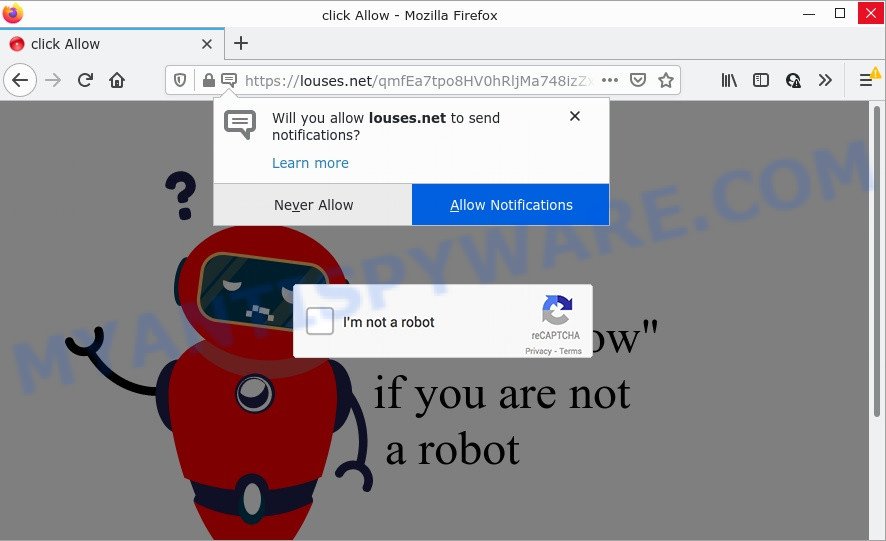
Louses.net pop-ups are a SCAM
When you visit the Louses.net web-site which wants to send you notifications, you’ll be greeted with a pop-up which asks whether you want to agree to them or not. Your options will be ‘Block’ and ‘Allow’. Once you press on the ‘Allow’ button, then your browser will be configured to display intrusive adverts on your desktop, even when the internet browser is closed.

Threat Summary
| Name | Louses.net popup |
| Type | spam push notifications, browser notification spam, pop-up virus |
| Distribution | social engineering attack, suspicious pop up ads, potentially unwanted software, adware |
| Symptoms |
|
| Removal | Louses.net removal guide |
How does your PC get infected with Louses.net pop-ups
Some research has shown that users can be redirected to Louses.net from shady ads or by PUPs and adware. Adware is something that you should be aware of even if you run Google Chrome or other modern web browser. This is the name given to programs that have been designed to show unwanted advertisements and popup commercials onto your web-browser screen. The reason for adware software’s existence is to generate revenue for its creator.
Adware software can be spread with the help of trojan horses and other forms of malware, but most commonly, adware gets onto computers by being attached to certain free applications. Many makers of freeware include third-party programs in their installer. Sometimes it is possible to avoid the setup of any adware software: carefully read the Terms of Use and the Software license, choose only Manual, Custom or Advanced setup option, reject all checkboxes before clicking Install or Next button while installing new free software.
Remove Louses.net notifications from web browsers
If you’ve allowed the Louses.net notifications by clicking the Allow button, then after a short time you will notice that these notifications are very intrusive. Here’s how to remove Louses.net notifications from your browser.
|
|
|
|
|
|
How to remove Louses.net pop-up advertisements (removal guide)
There present several free adware removal utilities. Also it is possible to remove Louses.net pop-ups manually. But we suggest to combine all these ways below into the one removal algorithm. Follow the steps of the tutorial. Read this manual carefully, bookmark it or open this page on your smartphone, because you may need to close your web-browser or restart your PC.
To remove Louses.net pop ups, complete the following steps:
- Remove Louses.net notifications from web browsers
- How to get rid of Louses.net pop-ups without any software
- Automatic Removal of Louses.net pop ups
- Stop Louses.net pop up ads
How to get rid of Louses.net pop-ups without any software
In most cases, it’s possible to manually remove Louses.net pop ups. This method does not involve the use of any tricks or removal utilities. You just need to recover the normal settings of the computer and internet browser. This can be done by following a few simple steps below. If you want to quickly delete Louses.net pop up ads, as well as perform a full scan of your computer, we recommend that you run adware removal tools, which are listed below.
Uninstall newly added adware
We advise that you begin the computer cleaning process by checking the list of installed applications and remove all unknown or dubious apps. This is a very important step, as mentioned above, very often the malicious applications such as adware and hijackers may be bundled with free applications. Uninstall the unwanted applications can delete the intrusive ads or internet browser redirect.
Windows 8, 8.1, 10
First, press Windows button

After the ‘Control Panel’ opens, click the ‘Uninstall a program’ link under Programs category as displayed on the image below.

You will see the ‘Uninstall a program’ panel as displayed in the following example.

Very carefully look around the entire list of software installed on your computer. Most probably, one of them is the adware software related to the Louses.net pop-ups. If you have many software installed, you can help simplify the search of harmful apps by sort the list by date of installation. Once you’ve found a suspicious, unwanted or unused program, right click to it, after that click ‘Uninstall’.
Windows XP, Vista, 7
First, click ‘Start’ button and select ‘Control Panel’ at right panel as on the image below.

After the Windows ‘Control Panel’ opens, you need to click ‘Uninstall a program’ under ‘Programs’ as on the image below.

You will see a list of programs installed on your device. We recommend to sort the list by date of installation to quickly find the software that were installed last. Most likely, it is the adware software responsible for Louses.net popup ads. If you are in doubt, you can always check the program by doing a search for her name in Google, Yahoo or Bing. After the program which you need to delete is found, simply click on its name, and then press ‘Uninstall’ as on the image below.

Remove Louses.net from Mozilla Firefox by resetting web browser settings
Resetting your Firefox is good initial troubleshooting step for any issues with your browser program, including the redirect to Louses.net web page. It’ll save your personal information such as saved passwords, bookmarks, auto-fill data and open tabs.
First, open the Firefox and press ![]() button. It will display the drop-down menu on the right-part of the browser. Further, click the Help button (
button. It will display the drop-down menu on the right-part of the browser. Further, click the Help button (![]() ) as shown on the image below.
) as shown on the image below.

In the Help menu, select the “Troubleshooting Information” option. Another way to open the “Troubleshooting Information” screen – type “about:support” in the browser adress bar and press Enter. It will display the “Troubleshooting Information” page such as the one below. In the upper-right corner of this screen, click the “Refresh Firefox” button.

It will show the confirmation dialog box. Further, click the “Refresh Firefox” button. The Firefox will start a process to fix your problems that caused by the Louses.net adware. Once, it’s complete, click the “Finish” button.
Remove Louses.net popups from Google Chrome
The adware can alter your Google Chrome settings without your knowledge. You may see an unrequested web page as your search provider or start page, additional extensions and toolbars. Reset Google Chrome internet browser will allow you to delete Louses.net ads and reset the unwanted changes caused by adware. However, your saved bookmarks and passwords will not be lost. This will not affect your history, passwords, bookmarks, and other saved data.

- First launch the Chrome and click Menu button (small button in the form of three dots).
- It will open the Chrome main menu. Select More Tools, then click Extensions.
- You’ll see the list of installed addons. If the list has the addon labeled with “Installed by enterprise policy” or “Installed by your administrator”, then complete the following instructions: Remove Chrome extensions installed by enterprise policy.
- Now open the Google Chrome menu once again, click the “Settings” menu.
- You will see the Google Chrome’s settings page. Scroll down and press “Advanced” link.
- Scroll down again and press the “Reset” button.
- The Chrome will show the reset profile settings page as shown on the screen above.
- Next click the “Reset” button.
- Once this procedure is finished, your web-browser’s search provider, newtab and start page will be restored to their original defaults.
- To learn more, read the article How to reset Google Chrome settings to default.
Delete Louses.net ads from Microsoft Internet Explorer
In order to restore all internet browser newtab, default search engine and startpage you need to reset the Microsoft Internet Explorer to the state, which was when the Windows was installed on your PC.
First, launch the Microsoft Internet Explorer, then click ‘gear’ icon ![]() . It will open the Tools drop-down menu on the right part of the web browser, then click the “Internet Options” as displayed on the image below.
. It will open the Tools drop-down menu on the right part of the web browser, then click the “Internet Options” as displayed on the image below.

In the “Internet Options” screen, select the “Advanced” tab, then press the “Reset” button. The Microsoft Internet Explorer will show the “Reset Internet Explorer settings” dialog box. Further, press the “Delete personal settings” check box to select it. Next, click the “Reset” button as shown in the following example.

When the procedure is done, click “Close” button. Close the IE and restart your device for the changes to take effect. This step will help you to restore your browser’s new tab page, home page and search engine to default state.
Automatic Removal of Louses.net pop ups
There are not many good free anti malware applications with high detection ratio. The effectiveness of malicious software removal utilities depends on various factors, mostly on how often their virus/malware signatures DB are updated in order to effectively detect modern malware, adware, hijackers and other potentially unwanted applications. We suggest to use several programs, not just one. These programs that listed below will help you get rid of all components of the adware software from your disk and Windows registry and thereby get rid of Louses.net pop-ups.
Remove Louses.net ads with Zemana Anti-Malware (ZAM)
You can download and use the Zemana Anti-Malware for free. This anti-malware tool will scan all the registry items and files in your computer along with the system settings and browser addons. If it finds any malicious software, adware software or harmful add-on that is related to Louses.net advertisements then the Zemana Anti-Malware will delete them from your computer completely.
- Installing the Zemana AntiMalware (ZAM) is simple. First you will need to download Zemana by clicking on the following link. Save it on your MS Windows desktop or in any other place.
Zemana AntiMalware
165053 downloads
Author: Zemana Ltd
Category: Security tools
Update: July 16, 2019
- Once you have downloaded the setup file, make sure to double click on the Zemana.AntiMalware.Setup. This would start the Zemana Free installation on your device.
- Select install language and click ‘OK’ button.
- On the next screen ‘Setup Wizard’ simply press the ‘Next’ button and follow the prompts.

- Finally, once the installation is finished, Zemana Anti-Malware (ZAM) will open automatically. Else, if does not then double-click on the Zemana Free icon on your desktop.
- Now that you have successfully install Zemana Anti Malware, let’s see How to use Zemana Free to delete Louses.net pop-up ads from your computer.
- After you have opened the Zemana AntiMalware (ZAM), you will see a window as shown in the following example, just click ‘Scan’ button to perform a system scan with this tool for the adware.

- Now pay attention to the screen while Zemana AntiMalware (ZAM) scans your computer.

- Once that process is complete, Zemana Free will display a list of all threats found by the scan. All found threats will be marked. You can remove them all by simply click ‘Next’ button.

- Zemana Free may require a reboot personal computer in order to complete the Louses.net pop ups removal procedure.
- If you want to fully remove adware software from your PC, then click ‘Quarantine’ icon, select all malware, adware software, potentially unwanted software and other threats and press Delete.
- Restart your PC to complete the adware removal process.
Get rid of Louses.net popup advertisements from browsers with HitmanPro
Hitman Pro is a malware removal tool that is developed to scan for and terminate browser hijackers, PUPs, adware software and questionable processes from the infected PC system. It is a portable program that can be run instantly from USB flash drive. Hitman Pro have an advanced device monitoring tool which uses a white-list database to isolate questionable tasks and applications.

- Hitman Pro can be downloaded from the following link. Save it to your Desktop so that you can access the file easily.
- Once downloading is done, double click the HitmanPro icon. Once this tool is started, click “Next” button to begin checking your device for the adware that causes the intrusive Louses.net advertisements. This process can take some time, so please be patient. While the utility is checking, you can see how many objects and files has already scanned.
- After the scan get finished, Hitman Pro will create a list of unwanted applications and adware. Once you have selected what you wish to delete from your PC click “Next” button. Now click the “Activate free license” button to begin the free 30 days trial to remove all malicious software found.
Remove Louses.net pop-ups with MalwareBytes Anti Malware (MBAM)
We recommend using the MalwareBytes AntiMalware (MBAM) which are completely clean your PC of the adware. The free utility is an advanced malicious software removal application developed by (c) Malwarebytes lab. This program uses the world’s most popular antimalware technology. It’s able to help you remove unwanted Louses.net pop ups from your browsers, potentially unwanted programs, malware, hijackers, toolbars, ransomware and other security threats from your device for free.

Installing the MalwareBytes Anti Malware (MBAM) is simple. First you’ll need to download MalwareBytes Anti-Malware from the link below.
327277 downloads
Author: Malwarebytes
Category: Security tools
Update: April 15, 2020
After downloading is complete, run it and follow the prompts. Once installed, the MalwareBytes will try to update itself and when this task is complete, click the “Scan” button to look for adware software that causes pop ups. This task may take quite a while, so please be patient. When a threat is detected, the count of the security threats will change accordingly. Review the scan results and then click “Quarantine” button.
The MalwareBytes is a free program that you can use to delete all detected folders, files, services, registry entries and so on. To learn more about this malware removal tool, we recommend you to read and follow the step-by-step guidance or the video guide below.
Stop Louses.net pop up ads
It’s important to run ad-blocker software like AdGuard to protect your computer from harmful web sites. Most security experts says that it’s okay to block ads. You should do so just to stay safe! And, of course, the AdGuard may to block Louses.net and other unwanted web pages.
Click the link below to download the latest version of AdGuard for MS Windows. Save it to your Desktop so that you can access the file easily.
26903 downloads
Version: 6.4
Author: © Adguard
Category: Security tools
Update: November 15, 2018
After downloading it, start the downloaded file. You will see the “Setup Wizard” screen like the one below.

Follow the prompts. Once the installation is complete, you will see a window as shown in the following example.

You can click “Skip” to close the install program and use the default settings, or press “Get Started” button to see an quick tutorial that will assist you get to know AdGuard better.
In most cases, the default settings are enough and you don’t need to change anything. Each time, when you run your computer, AdGuard will start automatically and stop undesired advertisements, block Louses.net, as well as other malicious or misleading websites. For an overview of all the features of the application, or to change its settings you can simply double-click on the AdGuard icon, that can be found on your desktop.
To sum up
Once you have removed the adware software using this step-by-step instructions, MS Edge, Google Chrome, Mozilla Firefox and Internet Explorer will no longer redirect you to various unwanted web-sites like Louses.net. Unfortunately, if the instructions does not help you, then you have caught a new adware software, and then the best way – ask for help here.
























