What is Captcharesolverhere.top?
Captcharesolverhere.top pop-ups are a SCAM that uses the browser notification feature to trick victims into accepting browser push notifications. Push notifications are originally designed to alert users of recently published content. Cyber criminals abuse ‘push notifications’ to avoid antivirus and ad-blocking software by displaying unwanted adverts.
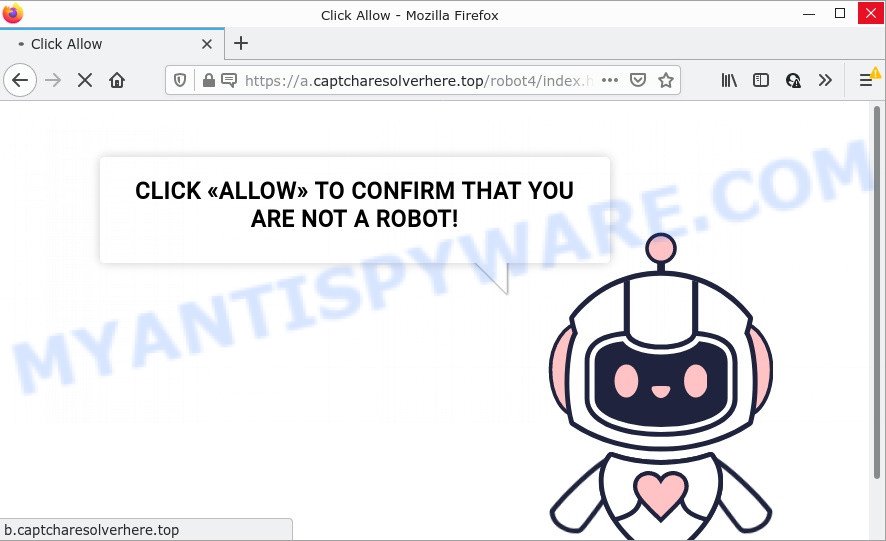
Captcharesolverhere.top pop-ups are a SCAM
Captcharesolverhere.top uses a fake captcha verification (“CLICK «ALLOW» TO CONFIRM THAT YOU ARE NOT A ROBOT!”) to trick victims into allowing its push notifications. Once notifications are enabled, it will able to display unwanted ads right on the victim’s desktop. These ads are displayed in the lower right corner of the screen urges users to play online games, visit dubious web-pages, install web browser plugins & so on.

Usually, victims end up on Captcharesolverhere.top and similar scams by going to a misspelled URL or, clicking on a fake link. In addition, they can be redirected to this scam by malicious advertisements (malvertising) and Adware. Adware is not as dangerous as like a Trojan horse or Ransomware, but its presence can bring constant pop up windows and/or unwanted ads. Actually makers of adware software is associated with some merchants and by displaying advertising to users they earn money for yourself. These adverts not only bother your browsing experience but also redirect you to scam sites such as Captcharesolverhere.top.
Most of unwanted ads and pop-ups come from web browser toolbars and/or plugins, BHOs (browser helper objects) and additional software. Most often, these items claim itself as applications which improve your experience on the Internet by providing a fast and interactive start page or a search engine that does not track you. Remember, how to avoid the unwanted software. Be cautious, launch only reputable apps which download from reputable sources. NEVER install any unknown and dubious programs.
Threat Summary
| Name | Captcharesolverhere.top pop-up, “Captcharesolverhere.top virus” |
| Type | browser notification spam, spam push notifications, pop-up virus |
| Distribution | adware, shady pop up ads, PUPs, social engineering attack |
| Symptoms |
|
| Removal | Captcharesolverhere.top removal guide |
Gamesmuse2.xyz, Izationser.xyz, Sonalskillse.xyz are other scam sites aimed at tricking victims into accepting push notifications. Due to the large number of such scam sites, you need to be careful when clicking on links and close suspicious sites as soon as they appear on the screen.
Remove Captcharesolverhere.top notifications from internet browsers
If you are in situation where you don’t want to see push notifications from the Captcharesolverhere.top website. In this case, you can turn off web notifications for your web browser in Microsoft Windows/Mac/Android. Find your internet browser in the list below, follow few simple steps to remove web-browser permissions to display notifications.
|
|
|
|
|
|
How to remove Captcharesolverhere.top pop-up ads from Chrome, Firefox, IE, Edge
We are presenting a few methods to remove Captcharesolverhere.top advertisements from the IE, Google Chrome, Firefox and Microsoft Edge using only internal MS Windows functions. Most of adware software and PUPs can be removed via these processes. If these steps does not help to get rid of Captcharesolverhere.top ads, then it is better to run a free malicious software removal tools linked below.
To remove Captcharesolverhere.top pop ups, use the steps below:
- Remove Captcharesolverhere.top notifications from internet browsers
- How to remove Captcharesolverhere.top advertisements without any software
- Automatic Removal of Captcharesolverhere.top popup advertisements
- Stop Captcharesolverhere.top pop-ups
How to remove Captcharesolverhere.top advertisements without any software
The step-by-step guidance will help you manually get rid of Captcharesolverhere.top ads from your PC. If you have little experience in using computers, we suggest that you use the free tools listed below.
Remove unwanted or newly added applications
Some PUPs, browser hijacking applications and adware may be removed by uninstalling the free software they came with. If this way does not succeed, then looking them up in the list of installed apps in MS Windows Control Panel. Use the “Uninstall” command in order to remove them.
|
|
|
|
Remove Captcharesolverhere.top ads from Chrome
Reset Google Chrome settings will allow you to completely reset your web-browser. The result of activating this function will bring Google Chrome settings back to its original settings. This can remove Captcharesolverhere.top pop up advertisements and disable malicious extensions. Keep in mind that resetting your web browser will not remove your history, bookmarks, passwords, and other saved data.

- First start the Google Chrome and press Menu button (small button in the form of three dots).
- It will display the Chrome main menu. Select More Tools, then press Extensions.
- You’ll see the list of installed extensions. If the list has the add-on labeled with “Installed by enterprise policy” or “Installed by your administrator”, then complete the following instructions: Remove Chrome extensions installed by enterprise policy.
- Now open the Google Chrome menu once again, click the “Settings” menu.
- You will see the Chrome’s settings page. Scroll down and press “Advanced” link.
- Scroll down again and press the “Reset” button.
- The Google Chrome will open the reset profile settings page as shown on the image above.
- Next press the “Reset” button.
- Once this process is finished, your browser’s start page, search provider by default and new tab will be restored to their original defaults.
- To learn more, read the post How to reset Google Chrome settings to default.
Get rid of Captcharesolverhere.top pop-ups from Internet Explorer
If you find that Microsoft Internet Explorer web browser settings such as startpage, new tab page and search provider by default had been changed by adware software related to the Captcharesolverhere.top pop up advertisements, then you may return your settings, via the reset internet browser procedure.
First, start the Microsoft Internet Explorer, press ![]() ) button. Next, click “Internet Options” as shown in the following example.
) button. Next, click “Internet Options” as shown in the following example.

In the “Internet Options” screen select the Advanced tab. Next, press Reset button. The Internet Explorer will open the Reset Internet Explorer settings prompt. Select the “Delete personal settings” check box and click Reset button.

You will now need to reboot your computer for the changes to take effect. It will delete adware which causes the unwanted Captcharesolverhere.top pop ups, disable malicious and ad-supported web browser’s extensions and restore the IE’s settings such as home page, newtab and search engine to default state.
Remove Captcharesolverhere.top from Mozilla Firefox by resetting internet browser settings
If the Firefox web-browser application is hijacked, then resetting its settings can help. The Reset feature is available on all modern version of Firefox. A reset can fix many issues by restoring Mozilla Firefox settings such as search provider by default, newtab page and startpage to their original state. When using the reset feature, your personal information like passwords, bookmarks, browsing history and web form auto-fill data will be saved.
First, run the Mozilla Firefox and click ![]() button. It will show the drop-down menu on the right-part of the internet browser. Further, press the Help button (
button. It will show the drop-down menu on the right-part of the internet browser. Further, press the Help button (![]() ) like below.
) like below.

In the Help menu, select the “Troubleshooting Information” option. Another way to open the “Troubleshooting Information” screen – type “about:support” in the internet browser adress bar and press Enter. It will open the “Troubleshooting Information” page similar to the one below. In the upper-right corner of this screen, click the “Refresh Firefox” button.

It will show the confirmation prompt. Further, click the “Refresh Firefox” button. The Firefox will start a task to fix your problems that caused by the Captcharesolverhere.top adware software. When, it is finished, click the “Finish” button.
Automatic Removal of Captcharesolverhere.top popup advertisements
Manual removal guidance may not be for everyone. Each Captcharesolverhere.top removal step above, such as removing questionable programs, restoring affected shortcuts, uninstalling the adware from system settings, must be performed very carefully. If you’re have doubts about the steps above, then we suggest that you follow the automatic Captcharesolverhere.top removal tutorial listed below.
Use Zemana Anti-Malware (ZAM) to delete Captcharesolverhere.top pop-ups
If you need a free tool that can easily remove Captcharesolverhere.top pop up ads, then use Zemana AntiMalware. This is a very handy application, which is primarily developed to quickly locate and remove adware and malware hijacking internet browsers and changing their settings.
First, visit the following page, then press the ‘Download’ button in order to download the latest version of Zemana Anti Malware.
165041 downloads
Author: Zemana Ltd
Category: Security tools
Update: July 16, 2019
When the download is complete, start it and follow the prompts. Once installed, the Zemana Anti Malware (ZAM) will try to update itself and when this task is complete, click the “Scan” button for checking your device for the adware software that causes Captcharesolverhere.top advertisements.

A scan can take anywhere from 10 to 30 minutes, depending on the number of files on your computer and the speed of your computer. When a threat is found, the number of the security threats will change accordingly. Review the results once the tool has done the system scan. If you think an entry should not be quarantined, then uncheck it. Otherwise, simply click “Next” button.

The Zemana will remove adware related to the Captcharesolverhere.top pop up ads and move the selected threats to the Quarantine.
Delete Captcharesolverhere.top pop ups and harmful extensions with Hitman Pro
In order to make sure that no more harmful folders and files related to adware software are inside your personal computer, you must run another effective malware scanner. We recommend to use Hitman Pro. No installation is necessary with this tool.

- First, please go to the link below, then click the ‘Download’ button in order to download the latest version of HitmanPro.
- After the downloading process is finished, start the HitmanPro, double-click the HitmanPro.exe file.
- If the “User Account Control” prompts, click Yes to continue.
- In the Hitman Pro window, press the “Next” to begin scanning your PC system for the adware software which causes pop-ups. A system scan can take anywhere from 5 to 30 minutes, depending on your computer. When a threat is found, the number of the security threats will change accordingly.
- When that process is complete, HitmanPro will create a list of unwanted software and adware. In order to remove all threats, simply press “Next”. Now, click the “Activate free license” button to start the free 30 days trial to get rid of all malware found.
Use MalwareBytes AntiMalware to delete Captcharesolverhere.top pop-ups
Trying to remove Captcharesolverhere.top advertisements can become a battle of wills between the adware infection and you. MalwareBytes can be a powerful ally, removing most of today’s adware, malicious software and PUPs with ease. Here’s how to use MalwareBytes Anti-Malware will help you win.
First, please go to the link below, then click the ‘Download’ button in order to download the latest version of MalwareBytes.
327268 downloads
Author: Malwarebytes
Category: Security tools
Update: April 15, 2020
Once the download is finished, close all applications and windows on your device. Double-click the setup file called MBSetup. If the “User Account Control” dialog box pops up like below, click the “Yes” button.

It will open the Setup wizard which will help you set up MalwareBytes Free on your PC. Follow the prompts and don’t make any changes to default settings.

Once installation is complete successfully, click “Get Started” button. MalwareBytes AntiMalware (MBAM) will automatically start and you can see its main screen such as the one below.

Now press the “Scan” button for scanning your PC system for the adware software related to the Captcharesolverhere.top popup advertisements. While the tool is checking, you can see how many objects and files has already scanned.

When the scan get completed, MalwareBytes Free will show a list of all threats detected by the scan. Once you have selected what you wish to delete from your PC system press “Quarantine” button. The MalwareBytes Free will delete adware that causes Captcharesolverhere.top pop up advertisements and move the selected threats to the program’s quarantine. After the clean-up is complete, you may be prompted to reboot the PC system.

We suggest you look at the following video, which completely explains the procedure of using the MalwareBytes to delete adware, browser hijacker and other malicious software.
Stop Captcharesolverhere.top pop-ups
The AdGuard is a very good ad-blocker application for the Microsoft Edge, Chrome, Internet Explorer and Mozilla Firefox, with active user support. It does a great job by removing certain types of annoying ads, popunders, pop-ups, annoying newtab pages, and even full page ads and web-site overlay layers. Of course, the AdGuard can stop the Captcharesolverhere.top ads automatically or by using a custom filter rule.
- Visit the page linked below to download the latest version of AdGuard for MS Windows. Save it on your MS Windows desktop or in any other place.
Adguard download
26901 downloads
Version: 6.4
Author: © Adguard
Category: Security tools
Update: November 15, 2018
- Once the download is finished, run the downloaded file. You will see the “Setup Wizard” program window. Follow the prompts.
- When the installation is done, click “Skip” to close the install program and use the default settings, or click “Get Started” to see an quick tutorial which will assist you get to know AdGuard better.
- In most cases, the default settings are enough and you do not need to change anything. Each time, when you run your device, AdGuard will run automatically and stop unwanted ads, block Captcharesolverhere.top, as well as other malicious or misleading web sites. For an overview of all the features of the application, or to change its settings you can simply double-click on the icon called AdGuard, that is located on your desktop.
Finish words
Once you have removed the adware software using these few simple steps, Mozilla Firefox, Google Chrome, Microsoft Internet Explorer and Microsoft Edge will no longer open the Captcharesolverhere.top web-site when you browse the Internet. Unfortunately, if the guidance does not help you, then you have caught a new adware software, and then the best way – ask for help.
Please create a new question by using the “Ask Question” button in the Questions and Answers. Try to give us some details about your problems, so we can try to help you more accurately. Wait for one of our trained “Security Team” or Site Administrator to provide you with knowledgeable assistance tailored to your problem with the unwanted Captcharesolverhere.top pop up ads.




















