What is Yrecomem.xyz?
Yrecomem.xyz is a website that misleads you and other unsuspecting victims into accepting push notifications via the browser. Although push notifications cannot harm you directly, scammers use them to display annoying ads, promote adware software bundles, and encourage you to visit shady webpages.
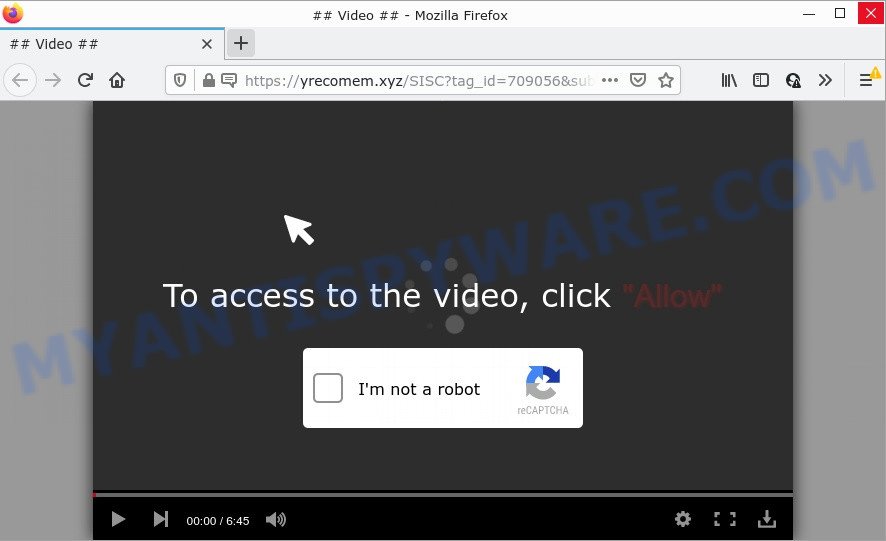
The Yrecomem.xyz site delivers a message stating that you should click ‘Allow’ button in order to enable Flash Player, watch a video, connect to the Internet, download a file, access the content of the web page, and so on. Once you click on the ‘Allow’ button, this web-site gets your permission to send notifications in form of popup advertisements in the lower right corner of your desktop.

Threat Summary
| Name | Yrecomem.xyz pop-up |
| Type | spam push notifications, browser notification spam, pop-up virus |
| Distribution | social engineering attack, adware, PUPs, dubious pop-up advertisements |
| Symptoms |
|
| Removal | Yrecomem.xyz removal guide |
How did you get infected with Yrecomem.xyz popups
Security professionals have determined that users are redirected to Yrecomem.xyz by adware or from dubious advertisements. Adware is a part of malicious software. When adware software gets inside your PC, it might carry out various harmful tasks. Some of the more common acts on computers include: adware can present constant pop up deals and/or unwanted deals;adware can redirect your internet browser to shady web sites; adware can slow down your computer; adware can alter web-browser settings.
The majority of adware is bundled with free software or even paid applications which Internet users can easily download online. The installers of such apps, most often, clearly show that they will install third-party applications. The option is given to users to block the install of any additional apps. So, in order to avoid the setup of any adware: read all disclaimers and install screens very carefully, choose only Custom or Advanced setup method and reject all bundled software in which you are unsure.
Remove Yrecomem.xyz notifications from browsers
if you became a victim of cyber frauds and clicked on the “Allow” button, then your internet browser was configured to show intrusive ads. To remove the ads, you need to get rid of the notification permission that you gave the Yrecomem.xyz web site to send push notifications.
|
|
|
|
|
|
How to remove Yrecomem.xyz ads from Chrome, Firefox, IE, Edge
We are presenting various ways to remove Yrecomem.xyz popups from the Edge, Google Chrome, Firefox and Internet Explorer using only internal Microsoft Windows functions. Most of adware software and potentially unwanted software can be removed through these processes. If these steps does not help to delete Yrecomem.xyz ads, then it’s better to use a free malware removal utilities linked below.
To remove Yrecomem.xyz pop ups, use the following steps:
- Remove Yrecomem.xyz notifications from browsers
- How to manually get rid of Yrecomem.xyz
- Automatic Removal of Yrecomem.xyz pop ups
- Stop Yrecomem.xyz advertisements
How to manually get rid of Yrecomem.xyz
In most cases, it’s possible to manually get rid of Yrecomem.xyz popups. This solution does not involve the use of any tricks or removal utilities. You just need to restore the normal settings of the computer and web-browser. This can be done by following a few simple steps below. If you want to quickly get rid of Yrecomem.xyz pop-ups, as well as perform a full scan of your device, we recommend that you run adware removal utilities, which are listed below.
Uninstall potentially unwanted applications using MS Windows Control Panel
When troubleshooting a device, one common step is go to Microsoft Windows Control Panel and remove dubious programs. The same approach will be used in the removal of Yrecomem.xyz pop-up ads. Please use instructions based on your MS Windows version.
Windows 8, 8.1, 10
First, press Windows button

After the ‘Control Panel’ opens, click the ‘Uninstall a program’ link under Programs category as displayed on the screen below.

You will see the ‘Uninstall a program’ panel as displayed in the following example.

Very carefully look around the entire list of software installed on your personal computer. Most probably, one of them is the adware software that causes pop ups. If you have many apps installed, you can help simplify the search of harmful apps by sort the list by date of installation. Once you have found a suspicious, unwanted or unused program, right click to it, after that click ‘Uninstall’.
Windows XP, Vista, 7
First, press ‘Start’ button and select ‘Control Panel’ at right panel as displayed below.

After the Windows ‘Control Panel’ opens, you need to click ‘Uninstall a program’ under ‘Programs’ as on the image below.

You will see a list of apps installed on your PC. We recommend to sort the list by date of installation to quickly find the apps that were installed last. Most probably, it’s the adware software that causes Yrecomem.xyz advertisements. If you are in doubt, you can always check the program by doing a search for her name in Google, Yahoo or Bing. When the program which you need to uninstall is found, simply click on its name, and then click ‘Uninstall’ as shown in the figure below.

Remove Yrecomem.xyz pop up ads from Chrome
Annoying Yrecomem.xyz pop-up advertisements or other symptom of having adware in your web browser is a good reason to reset Chrome. This is an easy method to recover the Chrome settings and not lose any important information.
Open the Google Chrome menu by clicking on the button in the form of three horizontal dotes (![]() ). It will show the drop-down menu. Choose More Tools, then click Extensions.
). It will show the drop-down menu. Choose More Tools, then click Extensions.
Carefully browse through the list of installed addons. If the list has the extension labeled with “Installed by enterprise policy” or “Installed by your administrator”, then complete the following steps: Remove Chrome extensions installed by enterprise policy otherwise, just go to the step below.
Open the Chrome main menu again, click to “Settings” option.

Scroll down to the bottom of the page and click on the “Advanced” link. Now scroll down until the Reset settings section is visible, similar to the one below and click the “Reset settings to their original defaults” button.

Confirm your action, click the “Reset” button.
Delete Yrecomem.xyz pop up ads from IE
By resetting Microsoft Internet Explorer internet browser you restore your web-browser settings to its default state. This is first when troubleshooting problems that might have been caused by adware responsible for Yrecomem.xyz pop up advertisements.
First, open the Microsoft Internet Explorer, click ![]() ) button. Next, press “Internet Options” like below.
) button. Next, press “Internet Options” like below.

In the “Internet Options” screen select the Advanced tab. Next, click Reset button. The Internet Explorer will open the Reset Internet Explorer settings dialog box. Select the “Delete personal settings” check box and press Reset button.

You will now need to restart your personal computer for the changes to take effect. It will remove adware software that causes Yrecomem.xyz pop-ups in your web-browser, disable malicious and ad-supported browser’s extensions and restore the Microsoft Internet Explorer’s settings such as search engine, new tab and startpage to default state.
Remove Yrecomem.xyz from Mozilla Firefox by resetting internet browser settings
Resetting your Mozilla Firefox is good initial troubleshooting step for any issues with your browser program, including the redirect to Yrecomem.xyz web-page. However, your saved passwords and bookmarks will not be changed, deleted or cleared.
First, run the Mozilla Firefox and press ![]() button. It will open the drop-down menu on the right-part of the internet browser. Further, press the Help button (
button. It will open the drop-down menu on the right-part of the internet browser. Further, press the Help button (![]() ) as on the image below.
) as on the image below.

In the Help menu, select the “Troubleshooting Information” option. Another way to open the “Troubleshooting Information” screen – type “about:support” in the web-browser adress bar and press Enter. It will display the “Troubleshooting Information” page as shown on the image below. In the upper-right corner of this screen, click the “Refresh Firefox” button.

It will open the confirmation dialog box. Further, press the “Refresh Firefox” button. The Mozilla Firefox will start a process to fix your problems that caused by the Yrecomem.xyz adware software. When, it’s done, click the “Finish” button.
Automatic Removal of Yrecomem.xyz pop ups
Malware removal tools are pretty effective when you think your PC system is infected by adware software. Below we’ll discover best utilities which have the ability to remove adware and Yrecomem.xyz ads from your personal computer and web-browser.
Remove Yrecomem.xyz advertisements with Zemana Free
Zemana is a malicious software removal utility developed for Microsoft Windows. This utility will help you delete Yrecomem.xyz popup advertisements, various types of malicious software (including browser hijackers and potentially unwanted apps) from your computer. It has simple and user friendly interface. While the Zemana does its job, your computer will run smoothly.
Download Zemana AntiMalware from the link below. Save it on your MS Windows desktop or in any other place.
165082 downloads
Author: Zemana Ltd
Category: Security tools
Update: July 16, 2019
After downloading is done, close all applications and windows on your computer. Open a directory in which you saved it. Double-click on the icon that’s called Zemana.AntiMalware.Setup as shown on the image below.
![]()
When the setup begins, you will see the “Setup wizard” which will help you install Zemana on your computer.

Once installation is finished, you will see window like below.

Now click the “Scan” button to search for adware which causes pop-ups. A scan can take anywhere from 10 to 30 minutes, depending on the count of files on your personal computer and the speed of your computer. While the Zemana utility is scanning, you can see how many objects it has identified as being affected by malware.

After finished, you can check all items detected on your PC. Review the report and then press “Next” button.

The Zemana will start to delete adware software that causes Yrecomem.xyz advertisements in your web browser.
Remove Yrecomem.xyz ads from web-browsers with HitmanPro
All-in-all, HitmanPro is a fantastic utility to free your computer from any undesired software such as adware software that causes multiple unwanted popups. The HitmanPro is portable application that meaning, you do not need to install it to use it. HitmanPro is compatible with all versions of Microsoft Windows OS from MS Windows XP to Windows 10. Both 64-bit and 32-bit systems are supported.

- Visit the following page to download HitmanPro. Save it to your Desktop.
- When the downloading process is complete, double click the HitmanPro icon. Once this tool is launched, press “Next” button . Hitman Pro application will scan through the whole computer for the adware software that causes Yrecomem.xyz popups. This process can take some time, so please be patient. While the HitmanPro program is scanning, you can see how many objects it has identified as threat.
- Once HitmanPro has completed scanning your personal computer, it will display the Scan Results. Make sure all threats have ‘checkmark’ and click “Next” button. Now press the “Activate free license” button to start the free 30 days trial to get rid of all malicious software found.
Run MalwareBytes Anti Malware (MBAM) to remove Yrecomem.xyz ads
Trying to get rid of Yrecomem.xyz advertisements can become a battle of wills between the adware infection and you. MalwareBytes AntiMalware (MBAM) can be a powerful ally, deleting most of today’s adware, malicious software and PUPs with ease. Here’s how to use MalwareBytes AntiMalware (MBAM) will help you win.

- MalwareBytes Anti-Malware (MBAM) can be downloaded from the following link. Save it to your Desktop.
Malwarebytes Anti-malware
327301 downloads
Author: Malwarebytes
Category: Security tools
Update: April 15, 2020
- At the download page, click on the Download button. Your web-browser will show the “Save as” dialog box. Please save it onto your Windows desktop.
- When downloading is finished, please close all applications and open windows on your PC. Double-click on the icon that’s named MBSetup.
- This will run the Setup wizard of MalwareBytes Free onto your computer. Follow the prompts and do not make any changes to default settings.
- When the Setup wizard has finished installing, the MalwareBytes will open and display the main window.
- Further, press the “Scan” button . MalwareBytes Anti-Malware (MBAM) program will scan through the whole PC for the adware that causes popups. Depending on your PC, the scan may take anywhere from a few minutes to close to an hour. While the MalwareBytes program is scanning, you can see how many objects it has identified as threat.
- When that process is complete, MalwareBytes will show a list of found items.
- Make sure to check mark the items which are unsafe and then press the “Quarantine” button. Once finished, you may be prompted to reboot the PC.
- Close the AntiMalware and continue with the next step.
Video instruction, which reveals in detail the steps above.
Stop Yrecomem.xyz advertisements
We recommend to install an ad-blocker application that may stop Yrecomem.xyz and other annoying web pages. The adblocker tool such as AdGuard is a application which basically removes advertising from the Internet and blocks access to malicious web-sites. Moreover, security experts says that using ad blocking applications is necessary to stay safe when surfing the Internet.
- Installing the AdGuard is simple. First you will need to download AdGuard from the following link. Save it on your MS Windows desktop or in any other place.
Adguard download
26908 downloads
Version: 6.4
Author: © Adguard
Category: Security tools
Update: November 15, 2018
- After downloading it, start the downloaded file. You will see the “Setup Wizard” program window. Follow the prompts.
- When the install is done, click “Skip” to close the installation program and use the default settings, or press “Get Started” to see an quick tutorial which will help you get to know AdGuard better.
- In most cases, the default settings are enough and you don’t need to change anything. Each time, when you run your device, AdGuard will start automatically and stop unwanted advertisements, block Yrecomem.xyz, as well as other malicious or misleading web sites. For an overview of all the features of the program, or to change its settings you can simply double-click on the icon called AdGuard, which may be found on your desktop.
Finish words
We suggest that you keep AdGuard (to help you block unwanted pop up ads and intrusive malicious websites) and Zemana AntiMalware (ZAM) (to periodically scan your device for new malware, browser hijackers and adware). Make sure that you have all the Critical Updates recommended for Windows OS. Without regular updates you WILL NOT be protected when new hijackers, harmful apps and adware are released.
If you are still having problems while trying to delete Yrecomem.xyz pop up advertisements from your browser, then ask for help here.


















