What is Search.5k8zh0i.com?
According to security researchers, Search.5k8zh0i.com is a fake search engine that is promoted by potentially unwanted applications belonging to the “Browser hijackers” family. Browser hijacker is a kind of software that is designed to change the internet browser settings without the knowledge or permission of the computer user, and it usually redirects the affected system’s web-browser to some advertisement-related web-sites. A browser hijacker redirects user web searches to its own website, installs multiple toolbars on the web browser, initiates numerous pop ups, generates multiple pop-up advertisements and modifies the default web-browser search engine or start page. If your browser has been affected by a browser hijacker you may need to perform manual steps or use a malware removal tool to revert changes made to your internet browsers.
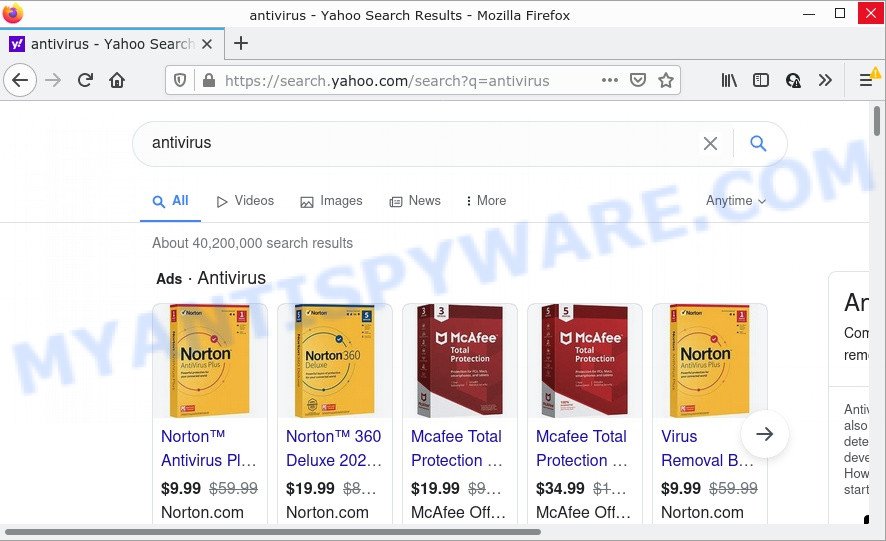
Search.5k8zh0i.com redirect user seaches to Yahoo
Most often, browser hijackers promote fake search engines by setting their address as the default search engine. In this case, the hijacker installs Search.5k8zh0i.com as a search provider. This means that users whose browser is infected with the hijacker are forced to visit Search.5k8zh0i.com each time they search in the Internet, open a new window or tab. And since Search.5k8zh0i.com is not a real search provider and does not have the ability to find the information users need, this webpage redirects the user’s browser to the Yahoo search engine.
And finally, the Search.5k8zh0i.com hijacker is able to collect your personal information such as what websites you are opening, what you’re looking for the Internet and so on. This information, in the future, may be transferred to third parties.
Take a deep breath. Learn everything you should know about Search.5k8zh0i.com removal, how to remove browser hijacker from your web-browser and MAC. Find the best free malicious software removal tools here!
How can a browser hijacker get on your MAC OS
Potentially unwanted apps and browser hijackers such as Search.5k8zh0i.com can get installed to your browser or MAC when you visit a web site and click an Install button, or when you download and run a questionable program, or when you install freeware that includes a PUP (potentially unwanted program). Be very attentive when installing any software and make sure you deselect any options for additional programs that you do not want.
Threat Summary
| Name | Search.5k8zh0i.com |
| Type | search provider hijacker, browser hijacker, homepage hijacker, redirect virus, PUP |
| Affected Browser Settings | search provider, newtab page URL, homepage |
| Distribution | fake software updaters, misleading pop up ads, free software setup files |
| Symptoms | Pop ups and newtab pages are loaded without your request. Webpage links redirect to web-pages different from what you expected. Unwanted application installed without your knowledge. Unwanted internet browser toolbar(s) Your internet browser homepage or search provider keeps changing or is not set to Google anymor. |
| Removal | Search.5k8zh0i.com removal guide |
How to remove Search.5k8zh0i.com
Fortunately, we’ve an effective solution which will help you manually or/and automatically remove Search.5k8zh0i.com from your MAC and bring your web browser settings, including default search engine, newtab page and start page, back to normal. Below you’ll find a removal guide with all the steps you may need to successfully get rid of this browser hijacker and its traces. Some of the steps below will require you to exit this web page. So, please read the steps carefully, after that bookmark it or open it on your smartphone for later reference.
To remove Search.5k8zh0i.com, execute the following steps:
- Remove unwanted profiles on Mac device
- Check the list of installed software
- Remove Search.5k8zh0i.com related files and folders
- Scan your Mac with MalwareBytes
- Remove Search.5k8zh0i.com from Safari, Chrome, Firefox
- Block Search.5k8zh0i.com and other unwanted web pages
Remove unwanted profiles on Mac device
Browser hijackers and PUAs can install a configuration profile on the Mac to block changes made to the browser settings. Therefore, you need to open system preferences, find and delete the profile installed by the browser hijacker.
Click the System Preferences icon ( ![]() ) in the Dock, or choose Apple menu (
) in the Dock, or choose Apple menu ( ![]() ) > System Preferences.
) > System Preferences.

In System Preferences, click Profiles, then select a profile related to Search.5k8zh0i.com.

Click the minus button ( – ) located at the bottom-left of the Profiles screen to remove the profile.
Note: if you do not see Profiles in the System Preferences, that means there are no profiles installed on your Mac computer, which is normal.
Check the list of installed software
The next step in uninstalling PUPs, browser hijackers and adware by yourself is to go into the Finder, then Applications. Take a look at the list of apps on your Mac computer and see if there are any questionable and unknown software. If you see any, you need to delete it. Of course, before doing so, you can do an World Wide Web search to find details on the program. If it is a potentially unwanted program, adware and browser hijacker, you will likely find information that says so.
Open Finder and click “Applications”.

Very carefully look around the entire list of software installed on your MAC. Most likely, one of them is the hijacker related to Search.5k8zh0i.com redirect. Once you have found a questionable, unwanted or unused program, right click to it and choose “Move to Trash”. Another method is drag the application from the Applications folder to the Trash.
Don’t forget, choose Finder -> “Empty Trash”.
Remove Search.5k8zh0i.com related files and folders
Now you need to try to find Search.5k8zh0i.com related files and folders, and then delete them manually. You need to look for these files in certain directories. To quickly open them, we recommend using the “Go to Folder…” command.
The browser hijacker creates several files, these files must be found and removed. Some malicious files are hidden from the user. To find and delete them, you need to enable “show hidden files”. To do this, use the shortcut CMD + SHIFT + . Press once to show hidden files and again to hide them. There is another way. Click Finder -> Applications -> Utilities -> Terminal. In Terminal, paste the following text: defaults write com.apple.finder AppleShowAllFiles YES

Press Enter. Hold the ‘Option/alt’ key, then right click on the Finder icon in the dock and click Relaunch.

Click on the Finder icon. From the menu bar, select Go and click “Go to Folder…”. As a result, a small window opens that allows you to quickly open a specific directory.

Check for Search.5k8zh0i.com related files in the /Library/LaunchAgents folder

In the “Go to Folder…” window, type the following text and press Go:
/Library/LaunchAgents

This will open the contents of the “/Library/LaunchAgents” folder. Look carefully at it and pay special attention to recently created files, as well as files that have a suspicious name. Move all suspicious files to the Trash. A few examples of files: com.machelper.plist, macsearch.plist, com.net-preferences.plist, installapp.plist, com.google.defaultsearch.plist, , search.plist and com.5k8zh0i.service.plist. Most often, adware software, browser hijackers and potentially unwanted programs create several files with similar names.
Check for Search.5k8zh0i.com related files in the /Library/Application Support folder

In the “Go to Folder…” window, type the following text and press Go:
/Library/Application Support

This will open the contents of the “Application Support” folder. Look carefully at its contents, pay special attention to recently added/changed folders and files. Check the contents of suspicious folders, if there is a file with a name similar to com.5k8zh0i.system, then this folder must be deleted. Move all suspicious folders and files to the Trash.
Check for Search.5k8zh0i.com related files in the “~/Library/LaunchAgents” folder

In the “Go to Folder…” window, type the following text and press Go:
~/Library/LaunchAgents

Proceed in the same way as with the “/Library/LaunchAgents” and “/Library/Application Support” folders. Look for suspicious and recently added files. Move all suspicious files to the Trash.
Check for Search.5k8zh0i.com related files in the /Library/LaunchDaemons folder
In the “Go to Folder…” window, type the following text and press Go:
/Library/LaunchDaemons

Carefully browse the entire list of files and pay special attention to recently created files, as well as files that have a suspicious name. Move all suspicious files to the Trash. A few examples of files to be deleted: com.macsearch.system.plist, com.5k8zh0i.system.plist, com.installapp.system.plist, com.machelper.system.plist and com.search.system.plist. In most cases, browser hijackers, adware and potentially unwanted programs create several files with similar names.
Scan your Mac with MalwareBytes
If you’re still having problems with the Search.5k8zh0i.com removal or just wish to scan your Mac computer occasionally for hijacker and other malicious software, then download MalwareBytes. It’s free for home use, and finds and deletes various undesired applications that attacks your computer or degrades MAC performance. MalwareBytes AntiMalware (MBAM) can remove browser hijackers, toolbars, adware software and PUPs as well as malware, including ransomware and trojans.
Please go to the following link to download the latest version of MalwareBytes AntiMalware (MBAM) for Mac OS.
21018 downloads
Author: Malwarebytes
Category: Security tools
Update: September 10, 2020
After the downloading process is complete, close all programs and windows on your Apple Mac. Run the saved file. Follow the prompts.
The MalwareBytes Anti-Malware will automatically start and you can see its main screen such as the one below.

Now click the “Scan” button to perform a system scan with this tool for the hijacker that responsible for web browser redirect to the Search.5k8zh0i.com website. During the scan MalwareBytes Free will detect threats exist on your MAC.

When MalwareBytes Anti Malware (MBAM) has completed scanning your computer, a list of all items found is prepared. Review the scan results and then click the “Quarantine” button. The MalwareBytes will remove browser hijacker responsible for redirects to Search.5k8zh0i.com.
Remove Search.5k8zh0i.com from Safari, Chrome, Firefox
If you are still seeing Search.5k8zh0i.com that won’t go away, you might have harmful extensions installed on your browser. Check your web browser for unwanted addons using the steps below.
You can also try to remove Search.5k8zh0i.com redirects by reset Google Chrome settings. |
If you are still experiencing problems with Search.5k8zh0i.com removal, you need to reset Firefox browser. |
|
Block Search.5k8zh0i.com and other unwanted web pages
We recommend to install an ad-blocking application that can block Search.5k8zh0i.com and other unwanted websites. The ad blocker utility like AdGuard is a program which basically removes advertising from the Net and stops access to malicious web-pages. Moreover, security experts says that using ad-blocking apps is necessary to stay safe when surfing the Internet.

Installing the AdGuard is simple. First you will need to download AdGuard by clicking on the link below.
3779 downloads
Author: © Adguard
Category: Security tools
Update: January 17, 2018
After downloading is done, run the downloaded file. The “Setup Wizard” window will show up on the computer screen.
Follow the prompts. AdGuard will then be installed. A window will show up asking you to confirm that you want to see a quick guide. Click “Skip” button to close the window and use the default settings, or click “Get Started” to see an quick guidance that will assist you get to know AdGuard better.
Each time, when you run your machine, AdGuard will start automatically and stop unwanted pop-up advertisements, stop Search.5k8zh0i.com redirects, as well as block harmful or misleading webpages.
To sum up
Once you have removed the browser hijacker using this guide, Chrome, Safari and Firefox will no longer redirect youto the Search.5k8zh0i.com website. Unfortunately, if the few simple steps does not help you, then you have caught a new browser hijacker, and then the best way – ask for help here.



















