What is Yourdesktopguardian.com?
Yourdesktopguardian.com pop-ups are a SCAM that uses social engineering and other techniques to trick unsuspecting users into believing the computer is infected with viruses. This site cannot be trusted because it uses fake virus alerts to lure users into installing software they don’t need. Yourdesktopguardian.com pop-ups can invade computers, Android/Apple devices when users land on deceptive websites — by following a link from push notifications, spam emails or mistyping a URL. They might be served to users via Adware, PUPs (potenially unwanted programs) users can unwittingly install if they download free or pirated versions of software.
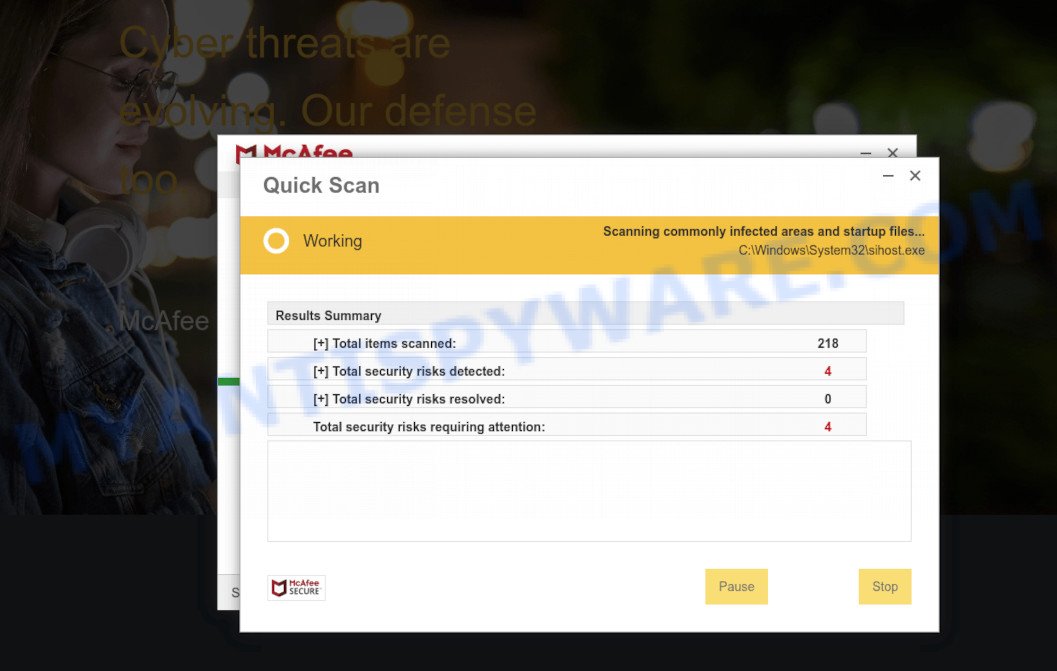
Yourdesktopguardian.com pop-ups are a SCAM
QUICK LINKS
Typically, scam sites first check the user’s IP address to determine their geolocation. Scammers, having determined the user’s location, can use various scam schemes, change the page language and redirect the user to other dangerous sites. Yourdesktopguardian.com displays a fake message that the computer is infected with viruses and other security threats. This scam instructs users to click “Proceed..” to remove the found malware.
After clicking, users are redirected to another page that offers to purchase antivirus software. In this particular case, users are shown a legitimate McAfee antivirus page offering to purchase the McAfee® Total Protection subscription. Scammers behind Yourdesktopguardian.com and similar sites earn a commission for each purchased McAfee subscription. Of course, McAfee and other antivirus companies do not allow affiliates to promote their products using social engineering tricks, misleading methods, and deceptive advertising. However, despite this ban, scammers continue to advertise McAfee Antivirus and other antivirus companies’ products.
How to protect against Yourdesktopguardian.com scam
To avoid becoming a victim of scammers, it is important to always keep in mind:
- There are no sites that can detect viruses and other security threats.
- Never install software promoted by suspicious sites, as it can be useless, and besides, it can be dangerous for you and your computer.
- Close Yourdesktopguardian.com as soon as it appears on your computer screen. Scammers can prevent you from closing it in various ways. In such cases, close your browser using Task Manager or restart your computer. If the next time you launch the browser, it prompts you to restore the previous session, abandon it, otherwise this scam will reopen on your screen.
- Use an ad blocker when browsing the internet. It can block known scam sites and protect you from scammers.
Threat Summary
| Name | Yourdesktopguardian.com |
| Type | scam, phishing, fake virus alerts |
| Symptoms |
|
| Removal | Yourdesktopguardian.com removal guide |
The Yourdesktopguardian.com pop ups are caused by malicious advertisements on websites you visit, browser notifications or Adware.
Browser (push) notifications are originally developed to alert the user of recently published news. Cyber criminals abuse ‘push notifications’ by displaying unwanted ads. These ads are displayed in the lower right corner of the screen urges users to play online games, visit questionable web-pages, install web browser add-ons & so on.
Adware also known as ‘adware software’ covers malicious programs which are specifically designed to show lots of adverts in form of pop ups, discount offers, push notifications, banners or even fake alerts. Adware can seriously affect your privacy, your computer’s performance and security. Adware can be installed onto your computer via infected websites, when you open email attachments, anytime you download and install free software.
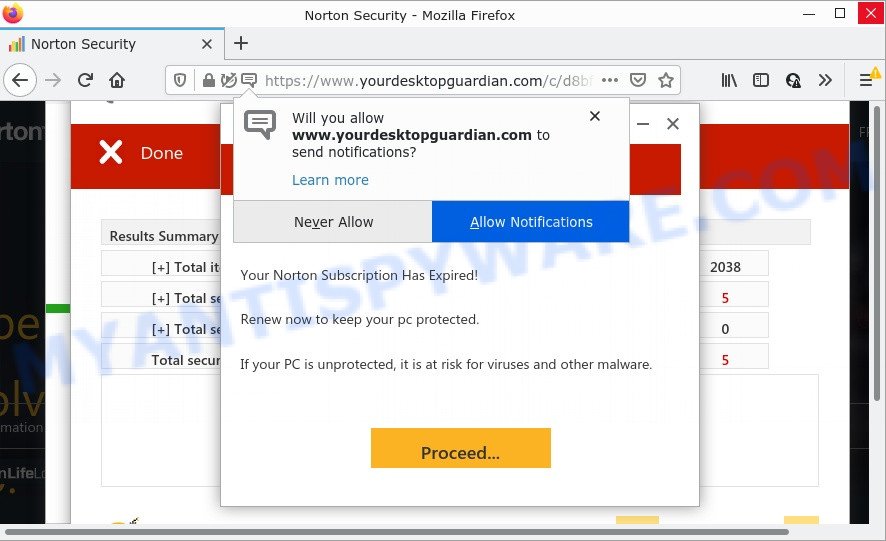
Yourdesktopguardian.com pop-up scam promotes Norton antivirus software
Adware software usually spreads along with free programs which downloaded from the Internet. Which means that you need to be proactive and carefully read the Terms of use and the License agreement properly. For the most part, adware and potentially unwanted applications will be clearly described, so take the time to carefully read all the information about the software that you downloaded and want to install on your device.
Microsoft Windows Virus Alert, Norton Antivirus 2021 Update, McAfee Tollfree, Your McAfee Subscription Has Expired are other scams designed to trick visitors into installing untrustworthy software or calling fake tech support. Some of these scams are positioned as a legitimate Microsoft, Norton, McAfee sites, but in fact have nothing to do with Microsoft, Norton and McAfee. The scam sites should never be trusted, they should be closed as soon as they appear on the screen.
Remove Yourdesktopguardian.com notifications from web-browsers
If you’re getting notifications from Yourdesktopguardian.com or another scam website, you’ll have previously pressed the ‘Allow’ button. Below we’ll teach you how to turn them off.
|
|
|
|
|
|
How to remove Yourdesktopguardian.com pop-up scam (Adware removal guide)
Most commonly adware requires more than a simple uninstall through the use of Windows Control panel in order to be fully removed. For that reason, our team developed several removal ways that we have summarized in a detailed guidance. Therefore, if you’ve the Yourdesktopguardian.com popups on your personal computer and are currently trying to have it removed then feel free to follow the guidance below in order to resolve your problem. Read it once, after doing so, please bookmark this page (or open it on your smartphone) as you may need to close your web-browser or restart your PC.
To remove Yourdesktopguardian.com, perform the steps below:
- How to delete Yourdesktopguardian.com pop up scam without any software
- Automatic Removal of Yourdesktopguardian.com pop up scam
- Stop Yourdesktopguardian.com scam
How to delete Yourdesktopguardian.com pop up scam without any software
First try to remove Yourdesktopguardian.com pop-ups manually; to do this, follow the steps below. Of course, manual removal of adware software requires more time and may not be suitable for those who are poorly versed in computer settings. In this case, we suggest that you scroll down to the section that describes how to delete adware using free utilities.
Delete potentially unwanted software using Microsoft Windows Control Panel
The process of adware software removal is generally the same across all versions of MS Windows OS from 10 to XP. To start with, it’s necessary to check the list of installed applications on your computer and uninstall all unused, unknown and suspicious apps.
Make sure you have closed all browsers and other software. Press CTRL, ALT, DEL keys together to open the Windows Task Manager.

Click on the “Processes” tab, look for something suspicious that is the adware software that causes Yourdesktopguardian.com pop ups in your web-browser then right-click it and select “End Task” or “End Process” option. Most commonly, malware masks itself to avoid detection by imitating legitimate Microsoft Windows processes. A process is particularly suspicious: it is taking up a lot of memory (despite the fact that you closed all of your programs), its name is not familiar to you (if you are in doubt, you can always check the program by doing a search for its name in Google, Yahoo or Bing).
Next, remove any unrequested and suspicious applications from your Control panel.
Windows 10, 8.1, 8
Now, click the Windows button, type “Control panel” in search and press Enter. Select “Programs and Features”, then “Uninstall a program”.

Look around the entire list of programs installed on your device. Most likely, one of them is the adware that causes Yourdesktopguardian.com pop-up scam in your web-browser. Choose the questionable program or the program that name is not familiar to you and uninstall it.
Windows Vista, 7
From the “Start” menu in MS Windows, select “Control Panel”. Under the “Programs” icon, select “Uninstall a program”.

Select the suspicious or any unknown apps, then press “Uninstall/Change” button to remove this undesired application from your device.
Windows XP
Click the “Start” button, select “Control Panel” option. Click on “Add/Remove Programs”.

Choose an unwanted program, then click “Change/Remove” button. Follow the prompts.
Delete Yourdesktopguardian.com scam from Internet Explorer
The Internet Explorer reset is great if your web-browser is hijacked or you have unwanted add-ons or toolbars on your web-browser, which installed by an malicious software.
First, start the Internet Explorer, click ![]() ) button. Next, click “Internet Options” as displayed in the following example.
) button. Next, click “Internet Options” as displayed in the following example.

In the “Internet Options” screen select the Advanced tab. Next, press Reset button. The Internet Explorer will display the Reset Internet Explorer settings dialog box. Select the “Delete personal settings” check box and click Reset button.

You will now need to reboot your computer for the changes to take effect. It will remove adware software that causes Yourdesktopguardian.com scam, disable malicious and ad-supported web-browser’s extensions and restore the IE’s settings such as new tab, search provider and homepage to default state.
Delete Yourdesktopguardian.com from Mozilla Firefox by resetting web-browser settings
This step will help you get rid of Yourdesktopguardian.com scam, third-party toolbars, disable malicious add-ons and restore your default startpage, new tab page and search engine settings.
First, start the Mozilla Firefox. Next, click the button in the form of three horizontal stripes (![]() ). It will show the drop-down menu. Next, click the Help button (
). It will show the drop-down menu. Next, click the Help button (![]() ).
).

In the Help menu press the “Troubleshooting Information”. In the upper-right corner of the “Troubleshooting Information” page click on “Refresh Firefox” button as displayed below.

Confirm your action, press the “Refresh Firefox”.
Remove Yourdesktopguardian.com popup scam from Google Chrome
Run the Reset web browser tool of the Chrome to reset all its settings such as home page, newtab and search engine to original defaults. This is a very useful utility to use, in the case of browser redirects to scam pages such as Yourdesktopguardian.com.

- First run the Google Chrome and press Menu button (small button in the form of three dots).
- It will show the Chrome main menu. Choose More Tools, then click Extensions.
- You will see the list of installed add-ons. If the list has the addon labeled with “Installed by enterprise policy” or “Installed by your administrator”, then complete the following guidance: Remove Chrome extensions installed by enterprise policy.
- Now open the Chrome menu once again, click the “Settings” menu.
- You will see the Google Chrome’s settings page. Scroll down and click “Advanced” link.
- Scroll down again and press the “Reset” button.
- The Google Chrome will show the reset profile settings page as on the image above.
- Next click the “Reset” button.
- Once this procedure is done, your web browser’s homepage, search engine by default and newtab will be restored to their original defaults.
- To learn more, read the blog post How to reset Chrome settings to default.
Automatic Removal of Yourdesktopguardian.com pop up scam
We have compiled some of the best adware removing tools that can find and delete Yourdesktopguardian.com pop-ups, unwanted browser plugins and PUPs.
Remove Yourdesktopguardian.com pop-ups with Zemana
Zemana Anti Malware (ZAM) is a program that is used for malware, adware, browser hijackers and potentially unwanted programs removal. The program is one of the most efficient anti-malware tools. It helps in malware removal and and defends all other types of security threats. One of the biggest advantages of using Zemana Free is that is easy to use and is free. Also, it constantly keeps updating its virus/malware signatures DB. Let’s see how to install and check your device with Zemana Free in order to get rid of Yourdesktopguardian.com popups from your computer.
Zemana Free can be downloaded from the following link. Save it on your Desktop.
165520 downloads
Author: Zemana Ltd
Category: Security tools
Update: July 16, 2019
After the downloading process is done, close all applications and windows on your computer. Open a directory in which you saved it. Double-click on the icon that’s called Zemana.AntiMalware.Setup as shown in the following example.
![]()
When the setup starts, you will see the “Setup wizard” that will help you install Zemana Anti-Malware on your PC system.

Once setup is complete, you will see window like below.

Now click the “Scan” button for scanning your computer for the adware related to the Yourdesktopguardian.com scam. This process can take some time, so please be patient. When a threat is found, the number of the security threats will change accordingly.

After Zemana AntiMalware completes the scan, it will display a list of all items found by the scan. Review the results once the tool has complete the system scan. If you think an entry should not be quarantined, then uncheck it. Otherwise, simply press “Next” button.

The Zemana Anti-Malware will remove adware software that causes multiple scam pop-ups.
Use MalwareBytes Anti-Malware to remove Yourdesktopguardian.com pop-ups
If you are having issues with Yourdesktopguardian.com scam removal, then check out MalwareBytes. This is a tool that can help clean up your PC system and improve your speeds for free. Find out more below.

Visit the page linked below to download MalwareBytes. Save it on your Desktop.
327740 downloads
Author: Malwarebytes
Category: Security tools
Update: April 15, 2020
After downloading is finished, run it and follow the prompts. Once installed, the MalwareBytes will try to update itself and when this process is done, click the “Scan” button to perform a system scan for the adware software that causes Yourdesktopguardian.com popupw. Depending on your PC, the scan can take anywhere from a few minutes to close to an hour. While the tool is scanning, you may see count of objects and files has already scanned. Review the results once the tool has done the system scan. If you think an entry should not be quarantined, then uncheck it. Otherwise, simply click “Quarantine” button.
MalwareBytes is a free removal tool that you can use to delete all detected folders, files, services, registry entries and so on. To learn more about this malicious software removal tool, we suggest you to read and follow the steps or the video guide below.
How to stop Yourdesktopguardian.com pop-up scam
We suggest to install an ad-blocking application which can block Yourdesktopguardian.com and other scam sites. The ad blocking tool like AdGuard is a application which basically removes advertising from the Net and blocks access to malicious websites. Moreover, security experts says that using ad-blocking software is necessary to stay safe when surfing the World Wide Web.
Visit the following page to download AdGuard. Save it on your MS Windows desktop or in any other place.
27040 downloads
Version: 6.4
Author: © Adguard
Category: Security tools
Update: November 15, 2018
After downloading is done, double-click the downloaded file to run it. The “Setup Wizard” window will show up on the computer screen as shown below.

Follow the prompts. AdGuard will then be installed and an icon will be placed on your desktop. A window will show up asking you to confirm that you want to see a quick guide as shown on the image below.

Press “Skip” button to close the window and use the default settings, or click “Get Started” to see an quick instructions that will allow you get to know AdGuard better.
Each time, when you run your personal computer, AdGuard will start automatically and stop unwanted ads, block Yourdesktopguardian.com, as well as other malicious or misleading webpages. For an overview of all the features of the application, or to change its settings you can simply double-click on the AdGuard icon, that can be found on your desktop.
Finish words
After completing the few simple steps shown above, Chrome, Firefox, Internet Explorer and Microsoft Edge will no longer redirect you to various scam sites similar to Yourdesktopguardian.com. Unfortunately, if the steps does not help you, then you have caught a new adware software, and then the best way – ask for help here.



















