What is Totalnicefeed.com?
There are many scam web sites on the Internet and Totalnicefeed.com is one of them. It is a site which uses social engineering to lure unsuspecting users into allowing push notifications. Push notifications are originally developed to alert users of newly published blog posts. Scammers abuse ‘push notifications’ to avoid antivirus and adblocker applications by displaying unwanted adverts. These ads are displayed in the lower right corner of the screen urges users to play online games, visit suspicious web sites, install browser plugins & so on.
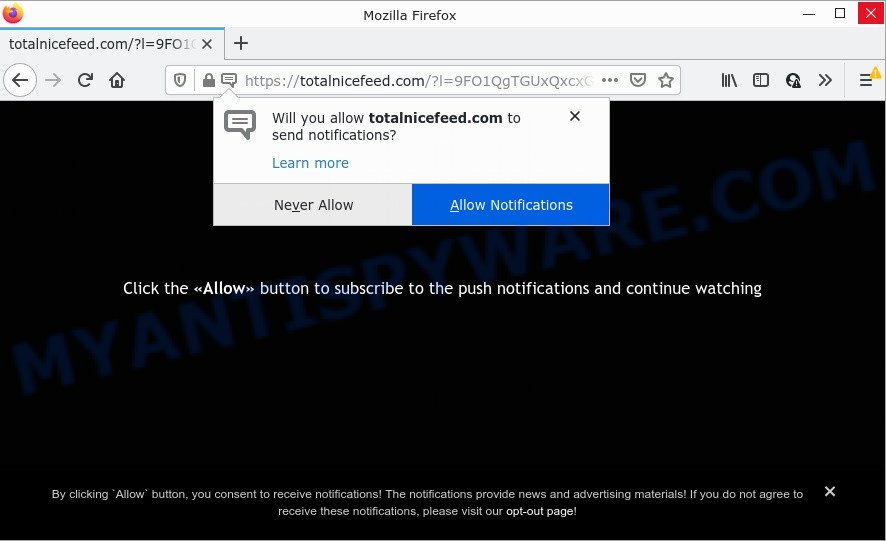
Totalnicefeed.com is a deceptive site that shows the message ‘Click Allow to’ (download a file, enable Flash Player, access the content of the website, watch a video, connect to the Internet), asking you to subscribe to notifications. Once you click on ALLOW, this web-site starts sending push notifications on the browser screen. You will see the pop-up ads even when you are not using the web browser.

Threat Summary
| Name | Totalnicefeed.com pop-up |
| Type | spam push notifications, browser notification spam, pop-up virus |
| Distribution | adware, dubious pop-up advertisements, potentially unwanted applications, social engineering attack |
| Symptoms |
|
| Removal | Totalnicefeed.com removal guide |
How does your computer get infected with Totalnicefeed.com popups
These Totalnicefeed.com popups are caused by misleading advertisements on the websites you visit or adware software. Adware is type of malicious software that may cause problems for your personal computer. It can generate numerous additional pop-up, banner, pop-under and in-text link advertisements flooding on your internet browser; gather your privacy information like login details, online searches, etc; run in the background and drag down your device running speed; give more chances for other adware software, PUPs even malware to get on your PC system.
A large number of spyware, adware programs, web-browser toolbars, browser hijackers, and PUPs are installed when installing freeware and peer-2-peer file sharing software. Therefore, when installing free software, you need to be careful not to accidentally install additional software. It’s important that you pay attention to the EULA (End User License Agreements) and select the Custom, Manual or Advanced installation method as it will typically disclose what optional applications will also be installed.
Remove Totalnicefeed.com notifications from browsers
If you’re in situation where you don’t want to see push notifications from the Totalnicefeed.com site. In this case, you can turn off web notifications for your browser in Windows/Mac/Android. Find your browser in the list below, follow guidance to get rid of web browser permissions to display browser notifications.
Google Chrome:
- Just copy and paste the following text into the address bar of Chrome.
- chrome://settings/content/notifications
- Press Enter.
- Remove the Totalnicefeed.com site and other rogue notifications by clicking three vertical dots button next to each and selecting ‘Remove’.

Android:
- Open Google Chrome.
- In the top right hand corner, tap on Google Chrome’s main menu button, represented by three vertical dots.
- In the menu tap ‘Settings’, scroll down to ‘Advanced’.
- Tap on ‘Site settings’ and then ‘Notifications’. In the opened window, locate the Totalnicefeed.com URL, other questionable sites and tap on them one-by-one.
- Tap the ‘Clean & Reset’ button and confirm.

Mozilla Firefox:
- In the top-right corner, click on the three horizontal stripes to expand the Main menu.
- Go to ‘Options’, and Select ‘Privacy & Security’ on the left side of the window.
- Scroll down to the ‘Permissions’ section and click the ‘Settings’ button next to ‘Notifications’.
- Select the Totalnicefeed.com domain from the list and change the status to ‘Block’.
- Click ‘Save Changes’ button.

Edge:
- In the top-right corner, click on the three dots to expand the Edge menu.
- Scroll down, find and click ‘Settings’. In the left side select ‘Advanced’.
- Click ‘Manage permissions’ button below ‘Website permissions’.
- Disable the on switch for the Totalnicefeed.com URL.

Internet Explorer:
- In the top-right corner of the browser, click on the gear icon (menu button).
- Go to ‘Internet Options’ in the menu.
- Click on the ‘Privacy’ tab and select ‘Settings’ in the pop-up blockers section.
- Select the Totalnicefeed.com URL and other questionable sites below and remove them one by one by clicking the ‘Remove’ button.

Safari:
- Click ‘Safari’ button on the top left hand corner of the window and select ‘Preferences’.
- Select the ‘Websites’ tab and then select ‘Notifications’ section on the left panel.
- Find the Totalnicefeed.com site and select it, click the ‘Deny’ button.
How to remove Totalnicefeed.com advertisements (removal steps)
We can help you get rid of Totalnicefeed.com from your internet browsers, without the need to take your computer to a professional. Simply follow the removal guide below if you currently have the annoying adware on your computer and want to remove it. If you have any difficulty while trying to remove the adware software which causes the annoying Totalnicefeed.com pop ups, feel free to ask for our assist in the comment section below. Read this manual carefully, bookmark it or open this page on your smartphone, because you may need to close your browser or reboot your PC system.
To remove Totalnicefeed.com pop ups, complete the following steps:
- Remove Totalnicefeed.com notifications from browsers
- Manual Totalnicefeed.com ads removal
- Automatic Removal of Totalnicefeed.com pop ups
- Stop Totalnicefeed.com pop up ads
Manual Totalnicefeed.com ads removal
Most adware can be uninstalled manually, without the use of anti-virus or other removal utilities. The manual steps below will show you how to get rid of Totalnicefeed.com advertisements step by step. Although each of the steps is easy and does not require special knowledge, but you doubt that you can finish them, then use the free utilities, a list of which is given below.
Delete PUPs through the Microsoft Windows Control Panel
First, you should try to identify and delete the program that causes the appearance of annoying ads or browser redirect, using the ‘Uninstall a program’ which is located in the ‘Control panel’.
Windows 8, 8.1, 10
First, click Windows button

When the ‘Control Panel’ opens, click the ‘Uninstall a program’ link under Programs category as shown in the figure below.

You will see the ‘Uninstall a program’ panel like below.

Very carefully look around the entire list of software installed on your personal computer. Most likely, one of them is the adware that causes Totalnicefeed.com pop up advertisements in your browser. If you’ve many applications installed, you can help simplify the search of harmful programs by sort the list by date of installation. Once you have found a suspicious, unwanted or unused program, right click to it, after that click ‘Uninstall’.
Windows XP, Vista, 7
First, click ‘Start’ button and select ‘Control Panel’ at right panel like below.

After the Windows ‘Control Panel’ opens, you need to click ‘Uninstall a program’ under ‘Programs’ as displayed below.

You will see a list of software installed on your PC. We recommend to sort the list by date of installation to quickly find the apps that were installed last. Most likely, it’s the adware that causes Totalnicefeed.com pop-ups. If you’re in doubt, you can always check the application by doing a search for her name in Google, Yahoo or Bing. When the program which you need to delete is found, simply click on its name, and then click ‘Uninstall’ similar to the one below.

Remove Totalnicefeed.com advertisements from Chrome
Reset Google Chrome settings to remove Totalnicefeed.com pop up advertisements. If you are still experiencing issues with Totalnicefeed.com pop ups removal, you need to reset Chrome browser to its default values. This step needs to be performed only if adware has not been removed by the previous steps.
Open the Google Chrome menu by clicking on the button in the form of three horizontal dotes (![]() ). It will open the drop-down menu. Choose More Tools, then click Extensions.
). It will open the drop-down menu. Choose More Tools, then click Extensions.
Carefully browse through the list of installed addons. If the list has the add-on labeled with “Installed by enterprise policy” or “Installed by your administrator”, then complete the following instructions: Remove Google Chrome extensions installed by enterprise policy otherwise, just go to the step below.
Open the Google Chrome main menu again, click to “Settings” option.

Scroll down to the bottom of the page and click on the “Advanced” link. Now scroll down until the Reset settings section is visible, such as the one below and press the “Reset settings to their original defaults” button.

Confirm your action, click the “Reset” button.
Get rid of Totalnicefeed.com advertisements from Internet Explorer
By resetting IE internet browser you restore your web-browser settings to its default state. This is basic when troubleshooting problems that might have been caused by adware software that causes Totalnicefeed.com pop-up ads in your web browser.
First, run the Internet Explorer, click ![]() ) button. Next, click “Internet Options” like below.
) button. Next, click “Internet Options” like below.

In the “Internet Options” screen select the Advanced tab. Next, press Reset button. The Microsoft Internet Explorer will show the Reset Internet Explorer settings dialog box. Select the “Delete personal settings” check box and click Reset button.

You will now need to restart your device for the changes to take effect. It will remove adware software which causes pop ups, disable malicious and ad-supported web-browser’s extensions and restore the IE’s settings like newtab, homepage and search engine by default to default state.
Get rid of Totalnicefeed.com from Mozilla Firefox by resetting web-browser settings
If Firefox settings are hijacked by the adware, your internet browser displays intrusive popup ads, then ‘Reset Firefox’ could solve these problems. When using the reset feature, your personal information such as passwords, bookmarks, browsing history and web form auto-fill data will be saved.
Run the Firefox and click the menu button (it looks like three stacked lines) at the top right of the web-browser screen. Next, press the question-mark icon at the bottom of the drop-down menu. It will show the slide-out menu.

Select the “Troubleshooting information”. If you’re unable to access the Help menu, then type “about:support” in your address bar and press Enter. It bring up the “Troubleshooting Information” page like below.

Click the “Refresh Firefox” button at the top right of the Troubleshooting Information page. Select “Refresh Firefox” in the confirmation dialog box. The Firefox will begin a task to fix your problems that caused by the Totalnicefeed.com adware. When, it’s finished, press the “Finish” button.
Automatic Removal of Totalnicefeed.com pop ups
Using a malicious software removal utility to search for and remove adware hiding on your PC is probably the simplest solution to delete the Totalnicefeed.com pop-up ads. We suggests the Zemana AntiMalware (ZAM) program for Microsoft Windows PC systems. Hitman Pro and MalwareBytes Anti-Malware are other antimalware utilities for Microsoft Windows that offers a free malicious software removal.
Run Zemana Anti-Malware (ZAM) to get rid of Totalnicefeed.com pop up advertisements
Thinking about remove Totalnicefeed.com pop up ads from your internet browser? Then pay attention to Zemana Anti-Malware. This is a well-known tool, originally created just to find and delete malicious software, adware software and PUPs. But by now it has seriously changed and can not only rid you of malware, but also protect your PC system from malware and adware, as well as identify and remove common viruses and trojans.
Please go to the following link to download Zemana. Save it on your MS Windows desktop.
165054 downloads
Author: Zemana Ltd
Category: Security tools
Update: July 16, 2019
Once the downloading process is complete, start it and follow the prompts. Once installed, the Zemana Anti Malware will try to update itself and when this procedure is complete, click the “Scan” button to perform a system scan for the adware that causes multiple annoying pop ups.

During the scan Zemana Free will find threats present on your personal computer. Make sure all threats have ‘checkmark’ and click “Next” button.

The Zemana Anti-Malware (ZAM) will start to remove adware software related to the Totalnicefeed.com popups.
Remove Totalnicefeed.com pop-ups from web-browsers with HitmanPro
If the Totalnicefeed.com popups problem persists, use the Hitman Pro and scan if your device is hijacked by adware. The HitmanPro is a downloadable security tool that provides on-demand scanning and allows remove adware software, PUPs, and other malware. It works with your existing antivirus.
First, visit the following page, then click the ‘Download’ button in order to download the latest version of HitmanPro.
When the download is finished, open the file location and double-click the Hitman Pro icon. It will start the Hitman Pro utility. If the User Account Control dialog box will ask you want to open the application, click Yes button to continue.

Next, click “Next” . HitmanPro application will scan through the whole device for the adware software responsible for Totalnicefeed.com pop ups. While the Hitman Pro is scanning, you can see how many objects it has identified either as being malicious software.

When finished, HitmanPro will show a scan report as shown on the image below.

Review the scan results and then press “Next” button. It will show a prompt, click the “Activate free license” button. The Hitman Pro will delete adware related to the Totalnicefeed.com popup advertisements. After that process is finished, the tool may ask you to reboot your personal computer.
Run MalwareBytes AntiMalware to get rid of Totalnicefeed.com advertisements
We advise using the MalwareBytes Anti Malware. You can download and install MalwareBytes to look for adware and thereby get rid of Totalnicefeed.com advertisements from your web-browsers. When installed and updated, this free malware remover automatically identifies and removes all threats exist on the computer.

- MalwareBytes Free can be downloaded from the following link. Save it on your Desktop.
Malwarebytes Anti-malware
327280 downloads
Author: Malwarebytes
Category: Security tools
Update: April 15, 2020
- After downloading is done, close all apps and windows on your PC. Open a folder in which you saved it. Double-click on the icon that’s named MBsetup.
- Select “Personal computer” option and press Install button. Follow the prompts.
- Once installation is complete, click the “Scan” button for checking your personal computer for the adware software responsible for Totalnicefeed.com pop-ups. A scan can take anywhere from 10 to 30 minutes, depending on the number of files on your computer and the speed of your personal computer.
- When the scan is complete, MalwareBytes will display a list of all threats detected by the scan. Once you have selected what you wish to delete from your device press “Quarantine”. When the cleaning process is done, you can be prompted to reboot your PC system.
The following video offers a steps on how to remove hijackers, adware software and other malware with MalwareBytes Anti Malware (MBAM).
Stop Totalnicefeed.com pop up ads
Running an ad blocking program such as AdGuard is an effective way to alleviate the risks. Additionally, ad blocker programs will also protect you from malicious ads and web sites, and, of course, stop redirection chain to Totalnicefeed.com and similar web-pages.
First, visit the following page, then click the ‘Download’ button in order to download the latest version of AdGuard.
26903 downloads
Version: 6.4
Author: © Adguard
Category: Security tools
Update: November 15, 2018
When the download is complete, double-click the downloaded file to launch it. The “Setup Wizard” window will show up on the computer screen as displayed in the figure below.

Follow the prompts. AdGuard will then be installed and an icon will be placed on your desktop. A window will show up asking you to confirm that you want to see a quick instructions as shown below.

Press “Skip” button to close the window and use the default settings, or press “Get Started” to see an quick guide that will help you get to know AdGuard better.
Each time, when you run your PC system, AdGuard will launch automatically and stop undesired ads, block Totalnicefeed.com, as well as other malicious or misleading web-pages. For an overview of all the features of the application, or to change its settings you can simply double-click on the AdGuard icon, which is located on your desktop.
To sum up
Now your personal computer should be free of the adware that causes the annoying Totalnicefeed.com popup advertisements. We suggest that you keep AdGuard (to help you block unwanted popup advertisements and intrusive malicious web sites) and Zemana Free (to periodically scan your computer for new malware, hijackers and adware software). Make sure that you have all the Critical Updates recommended for Microsoft Windows operating system. Without regular updates you WILL NOT be protected when new browser hijackers, harmful applications and adware are released.
If you are still having problems while trying to get rid of Totalnicefeed.com popup advertisements from your browser, then ask for help here.




















