What is QuickSearchMaps?
The IT security professionals have determined that QuickSearchMaps is a potentially unwanted program (PUP) from the family of Browser hijackers. Browser hijacker is a kind of software that’s designed to change the web-browser settings without the knowledge or permission of the computer user, and it usually redirects the affected system’s web-browser to some advertisement-related webpages. A browser hijacker redirects user web searches to its own web-page, generates multiple pop-up advertisements, initiates numerous popups, installs multiple toolbars on the web browser and changes the default web browser search provider or startpage. If your internet browser has been infected by a browser hijacker you may need to complete manual steps or use a malware removal tool to revert changes made to your web browsers.
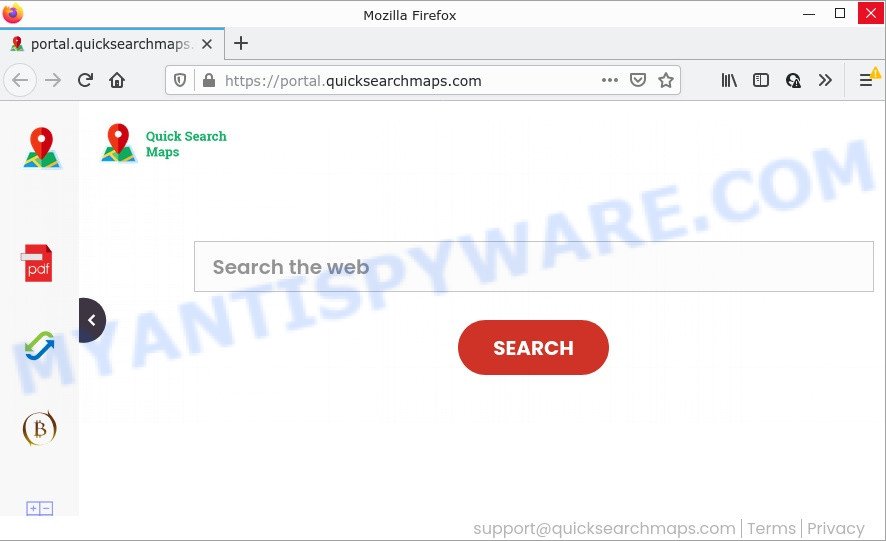
The QuickSearchMaps browser hijacker will modify your web browser’s search engine so that all searches are sent via feed.quicksearchmaps.com that redirects to Bing, Yahoo or Google Custom Search engine that displays the search results for your query. The makers of this hijacker are using legitimate search engine as they may make profit from the advertisements which are shown in the search results.
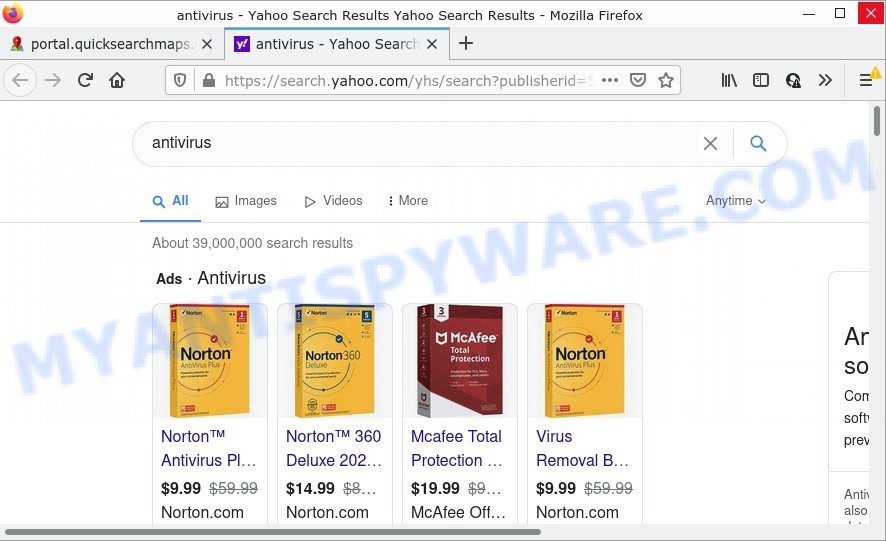
QuickSearchMaps redirects web seaches to Yahoo
In addition to the above, QuickSearchMaps is able to gather lots of user data about you that may be later sold to third parties. You don’t know if your home address, account names and passwords are safe. And of course you completely do not know what will happen when you click on any ads on the QuickSearchMaps web-site.
As evident, PUPs does not really have beneficial features. So, we recommend you delete QuickSearchMaps from the PC as quickly as possible. This will also prevent the browser hijacker from tracking your online activities. A full QuickSearchMaps removal can be easily carried out using manual or automatic method listed below.
How can a browser hijacker get on your PC
In most cases, browser hijackers and potentially unwanted programs spreads bundled with the installers from file sharing web sites. So, install a freeware is a a good chance that you will find a bundled hijacker. If you don’t know how to avoid it, then use a simple trick. During the installation, select the Custom or Advanced setup method. Next, click ‘Decline’ button and clear all checkboxes on offers that ask you to install third-party applications. Moreover, please carefully read Term of use and User agreement before installing any software.
Threat Summary
| Name | QuickSearchMaps |
| Type | PUP, search provider hijacker, homepage hijacker, redirect virus, browser hijacker |
| Related domains | feed.quicksearchmaps.com, get.quicksearchmaps.com, install.quicksearchmaps.com, portal.quicksearchmaps.com |
| Affected Browser Settings | start page, newtab URL, search provider |
| Distribution | fake updaters, misleading popup advertisements, free applications setup files |
| Symptoms | Popups and new tab pages are loaded without your request. Your browser is redirected to web-sites you did not want. Your device starts automatically installing unexpected apps. Unexpected browser extensions or toolbar keep coming back. Your internet browser home page or search engine keeps changing or is not set to Google anymor. |
| Removal | QuickSearchMaps removal guide |
How to remove QuickSearchMaps browser hijacker
Not all unwanted programs like QuickSearchMaps hijacker are easily uninstallable. You might see a new startpage, newtab, search engine and other type of undesired changes to the Chrome, Microsoft Edge, Firefox and Internet Explorer settings and might not be able to figure out the program responsible for this activity. The reason for this is that many unwanted software neither appear in Microsoft Windows Control Panel. Therefore in order to completely remove QuickSearchMaps browser hijacker, you need to follow the steps below. Some of the steps will require you to restart your computer or close this web-site. So, read this instructions carefully, then bookmark this page or open it on your smartphone for later reference.
To remove QuickSearchMaps, use the steps below:
- How to manually get rid of QuickSearchMaps
- Automatic Removal of QuickSearchMaps
- How to stop QuickSearchMaps redirect
How to manually get rid of QuickSearchMaps
The useful removal guidance for QuickSearchMaps. The detailed procedure can be followed by anyone as it really does take you step-by-step. If you follow this process to get rid of the browser hijacker let us know how you managed by sending us your comments please.
Delete QuickSearchMaps related software through the Control Panel of your device
One of the first things to attempt for removal of hijacker is to check your device installed applications screen and look for undesired and suspicious applications. If there are any programs you do not recognize or are no longer using, you should remove them. If that doesn’t work, then you may need to use malware removal tool such as Zemana Free.
- If you are using Windows 8, 8.1 or 10 then press Windows button, next press Search. Type “Control panel”and press Enter.
- If you are using Windows XP, Vista, 7, then click “Start” button and press “Control Panel”.
- It will open the Windows Control Panel.
- Further, click “Uninstall a program” under Programs category.
- It will show a list of all programs installed on the device.
- Scroll through the all list, and delete suspicious and unknown applications. To quickly find the latest installed apps, we recommend sort programs by date.
See more details in the video guidance below.
Remove QuickSearchMaps browser hijacker from web-browsers
Remove unwanted addons is a simple way to delete QuickSearchMaps hijacker and return browser’s settings which have been replaced by browser hijacker.
You can also try to remove QuickSearchMaps hijacker by reset Chrome settings. |
If you are still experiencing issues with QuickSearchMaps browser hijacker removal, you need to reset Mozilla Firefox browser. |
Another way to delete QuickSearchMaps hijacker from IE is reset IE settings. |
|
Automatic Removal of QuickSearchMaps
Malware removal tools are pretty effective when you think your device is affected by hijacker. Below we will discover best tools which be able to identify and remove QuickSearchMaps from your internet browser.
Use Zemana Free to remove QuickSearchMaps hijacker
You can download and use the Zemana Anti-Malware (ZAM) for free. This anti-malware utility will scan all the Windows registry keys and files in your device along with the system settings and internet browser extensions. If it finds any malicious software, adware or malicious addon that is designed to redirect your internet browser to the QuickSearchMaps web-page then the Zemana Free will get rid of them from your PC completely.

- Installing the Zemana Free is simple. First you will need to download Zemana AntiMalware (ZAM) on your PC by clicking on the link below.
Zemana AntiMalware
165091 downloads
Author: Zemana Ltd
Category: Security tools
Update: July 16, 2019
- At the download page, click on the Download button. Your internet browser will show the “Save as” dialog box. Please save it onto your Windows desktop.
- When the download is complete, please close all programs and open windows on your PC. Next, run a file named Zemana.AntiMalware.Setup.
- This will run the “Setup wizard” of Zemana Free onto your computer. Follow the prompts and do not make any changes to default settings.
- When the Setup wizard has finished installing, the Zemana Anti-Malware will start and show the main window.
- Further, press the “Scan” button to search for QuickSearchMaps browser hijacker.
- After the scan get completed, you may check all items detected on your PC.
- Review the results once the tool has done the system scan. If you think an entry should not be quarantined, then uncheck it. Otherwise, simply click the “Next” button. The tool will remove QuickSearchMaps browser hijacker and move the selected threats to the Quarantine. When the clean up is complete, you may be prompted to reboot the device.
- Close the Zemana Free and continue with the next step.
Run Hitman Pro to get rid of QuickSearchMaps browser hijacker
HitmanPro is a free removal utility. It removes potentially unwanted applications, adware, hijackers and undesired internet browser plugins. It will identify and get rid of QuickSearchMaps hijacker. HitmanPro uses very small device resources and is a portable program. Moreover, HitmanPro does add another layer of malware protection.

- Visit the following page to download the latest version of Hitman Pro for Microsoft Windows. Save it to your Desktop so that you can access the file easily.
- When the download is finished, double click the HitmanPro icon. Once this utility is opened, click “Next” button to perform a system scan for the QuickSearchMaps hijacker. Depending on your PC, the scan can take anywhere from a few minutes to close to an hour. When a threat is found, the count of the security threats will change accordingly. Wait until the the scanning is complete.
- As the scanning ends, HitmanPro will open a list of detected threats. Review the report and then click “Next” button. Now click the “Activate free license” button to begin the free 30 days trial to remove all malicious software found.
Run MalwareBytes Anti-Malware (MBAM) to remove QuickSearchMaps browser hijacker
Remove QuickSearchMaps browser hijacker manually is difficult and often the hijacker is not completely removed. Therefore, we recommend you to run the MalwareBytes Anti-Malware that are fully clean your PC system. Moreover, this free application will help you to get rid of malware, PUPs, toolbars and adware that your computer can be infected too.

- MalwareBytes Free can be downloaded from the following link. Save it on your Microsoft Windows desktop.
Malwarebytes Anti-malware
327311 downloads
Author: Malwarebytes
Category: Security tools
Update: April 15, 2020
- After downloading is complete, close all apps and windows on your PC. Open a file location. Double-click on the icon that’s named MBsetup.
- Select “Personal computer” option and click Install button. Follow the prompts.
- Once installation is done, press the “Scan” button . MalwareBytes Free program will scan through the whole PC for the QuickSearchMaps browser hijacker. A system scan can take anywhere from 5 to 30 minutes, depending on your PC system. When a threat is found, the count of the security threats will change accordingly. Wait until the the checking is complete.
- When MalwareBytes Anti-Malware is finished scanning your computer, MalwareBytes Free will create a list of unwanted applications and hijacker. Next, you need to click “Quarantine”. When that process is finished, you can be prompted to reboot your PC system.
The following video offers a few simple steps on how to get rid of browser hijackers, adware and other malicious software with MalwareBytes.
How to stop QuickSearchMaps redirect
Use ad-blocking program such as AdGuard in order to stop ads, malvertisements, pop-ups and online trackers, avoid having to install malicious and adware browser plug-ins and add-ons which affect your PC performance and impact your PC security. Browse the World Wide Web anonymously and stay safe online!
- First, click the link below, then press the ‘Download’ button in order to download the latest version of AdGuard.
Adguard download
26910 downloads
Version: 6.4
Author: © Adguard
Category: Security tools
Update: November 15, 2018
- When the download is done, start the downloaded file. You will see the “Setup Wizard” program window. Follow the prompts.
- When the setup is finished, click “Skip” to close the install application and use the default settings, or click “Get Started” to see an quick tutorial that will allow you get to know AdGuard better.
- In most cases, the default settings are enough and you don’t need to change anything. Each time, when you start your personal computer, AdGuard will start automatically and stop undesired ads, block QuickSearchMaps, as well as other malicious or misleading web sites. For an overview of all the features of the application, or to change its settings you can simply double-click on the icon named AdGuard, that is located on your desktop.
To sum up
Once you have done the instructions above, Firefox, Microsoft Edge, Internet Explorer and Chrome will no longer display the QuickSearchMaps website on startup. Unfortunately, if the steps does not help you, then you have caught a new browser hijacker, and then the best way – ask for help here.




















