What is Searchzone.xyz?
According to IT security professionals, Searchzone.xyz is a fake search engine that’s promoted by potentially unwanted applications belonging to the category of browser hijackers. Typically, browser hijackers make changes to the default homepage and search engine of user internet browsers, making it difficult to change them back. Browser hijackers may also include unwanted advertisements and popups to show up in the infected internet browsers. Browser hijackers are usually installed with freeware or shareware download off from third-party web-pages; they can also be found inside legitimate web sites and programs.
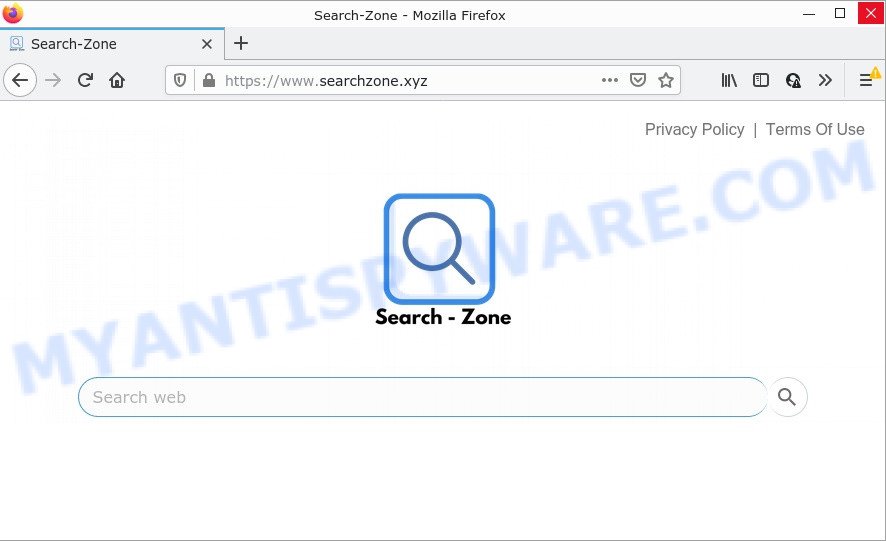
When you’re performing searches using the web browser that has been affected with Searchzone.xyz, the search results will be returned from Bing, Yahoo or Google Custom Search. The authors of Searchzone.xyz browser hijacker are most probably doing this to generate advertisement money from the advertisements shown in the search results.
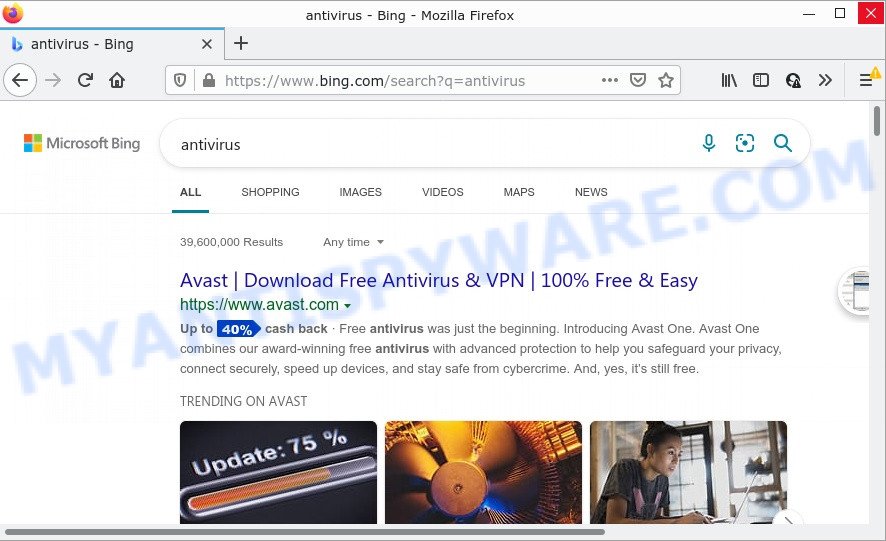
Searchzone.xyz redirects user seaches to Bing
In addition to the above, Searchzone.xyz can collect a wide variety of user data about you which can be later sold to third parties. You do not know if your home address, account names and passwords are safe. And of course you completely do not know what will happen when you click on any ads on the Searchzone.xyz web-site.
If you are unfortunate have browser hijacker, adware or malware running on your PC, you can follow the steps here to remove Searchzone.xyz from MS Edge, Chrome, Microsoft Internet Explorer and Firefox.
How can a browser hijacker get on your PC
Browser hijackers and PUPs come bundled with various free applications. This means that you need to be very careful when installing applications downloaded from the Internet, even from a large proven hosting. Be sure to read the Terms of Use and the Software license, choose only the Manual, Advanced or Custom setup method, switch off all additional modules and programs are offered to install.
Threat Summary
| Name | Searchzone.xyz |
| Type | start page hijacker, PUP, search engine hijacker, browser hijacker, redirect virus |
| Affected Browser Settings | home page, search engine, newtab URL |
| Distribution | free software setup packages, malicious pop up ads, fake update tools |
| Symptoms | Unwanted advertisements appear on web pages that you are visiting. You keep getting redirected to questionable webpages. There is an unexpected application in the ‘App & Features’ section of MS Windows settings. An unexpected internet browser toolbar appears in your browser. Your web browser start page has modified and you cannot change it back. |
| Removal | Searchzone.xyz removal guide |
How to remove Searchzone.xyz from Chrome, Firefox, IE, Edge
Fortunately, it’s not hard to remove the Searchzone.xyz hijacker. In the following instructions, we will provide two solutions to clean your PC system of this browser hijacker. One is the manual removal method and the other is automatic removal way. You can select the method that best fits you. Please follow the removal guidance below to delete Searchzone.xyz right now!
To remove Searchzone.xyz, perform the following steps:
- How to manually remove Searchzone.xyz
- Automatic Removal of Searchzone.xyz
- How to stop Searchzone.xyz redirect
How to manually remove Searchzone.xyz
The following instructions is a step-by-step guide, which will help you manually delete Searchzone.xyz redirects from Microsoft Edge, Chrome, Firefox and Internet Explorer.
Delete Searchzone.xyz associated software by using MS Windows Control Panel
One of the first things to attempt for removal of hijacker is to check your PC installed programs screen and look for unwanted and suspicious programs. If there are any programs you do not recognize or are no longer using, you should delete them. If that doesn’t work, then you may need to run malware removal utility such as Zemana Free.
Windows 8, 8.1, 10
First, press the Windows button
Windows XP, Vista, 7
First, click “Start” and select “Control Panel”.
It will open the Windows Control Panel as displayed in the following example.

Next, click “Uninstall a program” ![]()
It will open a list of all software installed on your personal computer. Scroll through the all list, and remove any suspicious and unknown apps. To quickly find the latest installed applications, we recommend sort apps by date in the Control panel.
Remove Searchzone.xyz home page from web-browsers
If you have ‘Searchzone.xyz redirect’ removal problem, then remove unwanted extensions can help you. In the steps below we will show you the method to delete harmful addons without reinstall. This will also allow to delete Searchzone.xyz from your internet browser.
You can also try to delete Searchzone.xyz homepage by reset Google Chrome settings. |
If you are still experiencing problems with Searchzone.xyz redirect removal, you need to reset Firefox browser. |
Another method to remove Searchzone.xyz homepage from Internet Explorer is reset IE settings. |
|
Automatic Removal of Searchzone.xyz
Using a malicious software removal utility to locate and remove browser hijacker hiding on your PC system is probably the easiest way to get rid of the Searchzone.xyz redirects. We advises the Zemana AntiMalware (ZAM) application for Windows personal computers. Hitman Pro and MalwareBytes Anti Malware (MBAM) are other anti malware utilities for Windows that offers a free malware removal.
Run Zemana AntiMalware (ZAM) to remove Searchzone.xyz redirect
Zemana Anti-Malware highly recommended, because it can find security threats such hijacker and adware software that most ‘classic’ antivirus apps fail to pick up on. Moreover, if you have any Searchzone.xyz browser hijacker removal problems which cannot be fixed by this tool automatically, then Zemana Anti-Malware provides 24X7 online assistance from the highly experienced support staff.

- Click the following link to download Zemana AntiMalware. Save it on your Desktop.
Zemana AntiMalware
165094 downloads
Author: Zemana Ltd
Category: Security tools
Update: July 16, 2019
- At the download page, click on the Download button. Your internet browser will open the “Save as” dialog box. Please save it onto your Windows desktop.
- Once the downloading process is finished, please close all apps and open windows on your computer. Next, run a file named Zemana.AntiMalware.Setup.
- This will launch the “Setup wizard” of Zemana AntiMalware onto your PC. Follow the prompts and don’t make any changes to default settings.
- When the Setup wizard has finished installing, the Zemana Free will launch and open the main window.
- Further, press the “Scan” button . Zemana AntiMalware application will scan through the whole computer for the hijacker that responsible for web browser redirect to the annoying Searchzone.xyz web site. This task may take quite a while, so please be patient. When a malicious software, adware or PUPs are detected, the number of the security threats will change accordingly. Wait until the the checking is done.
- After that process is finished, you will be shown the list of all detected threats on your computer.
- Make sure to check mark the threats which are unsafe and then press the “Next” button. The tool will remove hijacker that causes browsers to display the annoying Searchzone.xyz webpage. When the cleaning process is complete, you may be prompted to reboot the personal computer.
- Close the Zemana Anti-Malware (ZAM) and continue with the next step.
Use Hitman Pro to remove Searchzone.xyz from the device
HitmanPro is a free removal utility that can scan your PC system for a wide range of security threats like adware, malicious software, PUPs as well as hijacker that responsible for browser redirect to the Searchzone.xyz web-site. It will perform a deep scan of your PC including hard drives and MS Windows registry. Once a malicious software is detected, it will help you to delete all detected threats from your computer with a simple click.

- Installing the HitmanPro is simple. First you’ll need to download HitmanPro on your PC system from the following link.
- After the download is finished, double click the Hitman Pro icon. Once this utility is started, click “Next” button to perform a system scan with this utility for the browser hijacker that responsible for web-browser redirect to the annoying Searchzone.xyz web site. When a malicious software, adware or PUPs are detected, the number of the security threats will change accordingly. Wait until the the checking is complete.
- Once that process is complete, HitmanPro will open a scan report. When you are ready, click “Next” button. Now click the “Activate free license” button to begin the free 30 days trial to remove all malicious software found.
How to get rid of Searchzone.xyz with MalwareBytes Anti-Malware
You can get rid of Searchzone.xyz home page automatically with a help of MalwareBytes. We suggest this free malicious software removal utility because it may easily delete hijacker, adware software, PUPs and toolbars with all their components such as files, folders and registry entries.

- Visit the page linked below to download MalwareBytes Anti-Malware (MBAM). Save it on your Windows desktop.
Malwarebytes Anti-malware
327319 downloads
Author: Malwarebytes
Category: Security tools
Update: April 15, 2020
- At the download page, click on the Download button. Your internet browser will display the “Save as” prompt. Please save it onto your Windows desktop.
- When the downloading process is done, please close all software and open windows on your device. Double-click on the icon that’s named MBSetup.
- This will open the Setup wizard of MalwareBytes AntiMalware (MBAM) onto your PC. Follow the prompts and do not make any changes to default settings.
- When the Setup wizard has finished installing, the MalwareBytes Anti Malware will launch and show the main window.
- Further, press the “Scan” button . MalwareBytes application will scan through the whole PC for the browser hijacker related to Searchzone.xyz homepage. A scan can take anywhere from 10 to 30 minutes, depending on the number of files on your PC and the speed of your PC.
- Once MalwareBytes Free has finished scanning, the results are displayed in the scan report.
- Next, you need to click the “Quarantine” button. After the clean-up is done, you may be prompted to reboot the personal computer.
- Close the Anti-Malware and continue with the next step.
Video instruction, which reveals in detail the steps above.
How to stop Searchzone.xyz redirect
If you want to remove unwanted ads, web-browser redirects and pop-ups, then install an ad-blocking program such as AdGuard. It can block Searchzone.xyz, advertisements, popups and block websites from tracking your online activities when using the Internet Explorer, Edge, Google Chrome and Mozilla Firefox. So, if you like surf the Internet, but you don’t like annoying ads and want to protect your PC from harmful websites, then the AdGuard is your best choice.
Visit the following page to download the latest version of AdGuard for MS Windows. Save it to your Desktop so that you can access the file easily.
26913 downloads
Version: 6.4
Author: © Adguard
Category: Security tools
Update: November 15, 2018
Once downloading is done, double-click the downloaded file to start it. The “Setup Wizard” window will show up on the computer screen as displayed on the screen below.

Follow the prompts. AdGuard will then be installed and an icon will be placed on your desktop. A window will show up asking you to confirm that you want to see a quick guidance as displayed in the figure below.

Click “Skip” button to close the window and use the default settings, or click “Get Started” to see an quick tutorial which will help you get to know AdGuard better.
Each time, when you run your device, AdGuard will launch automatically and stop undesired ads, block Searchzone.xyz, as well as other malicious or misleading websites. For an overview of all the features of the program, or to change its settings you can simply double-click on the AdGuard icon, that is located on your desktop.
To sum up
We suggest that you keep AdGuard (to help you stop unwanted ads and annoying harmful webpages) and Zemana Anti Malware (ZAM) (to periodically scan your computer for new hijackers and other malware). Probably you are running an older version of Java or Adobe Flash Player. This can be a security risk, so download and install the latest version right now.
If you are still having problems while trying to delete Searchzone.xyz from the Microsoft Internet Explorer, Chrome, MS Edge and Mozilla Firefox, then ask for help here here.



















